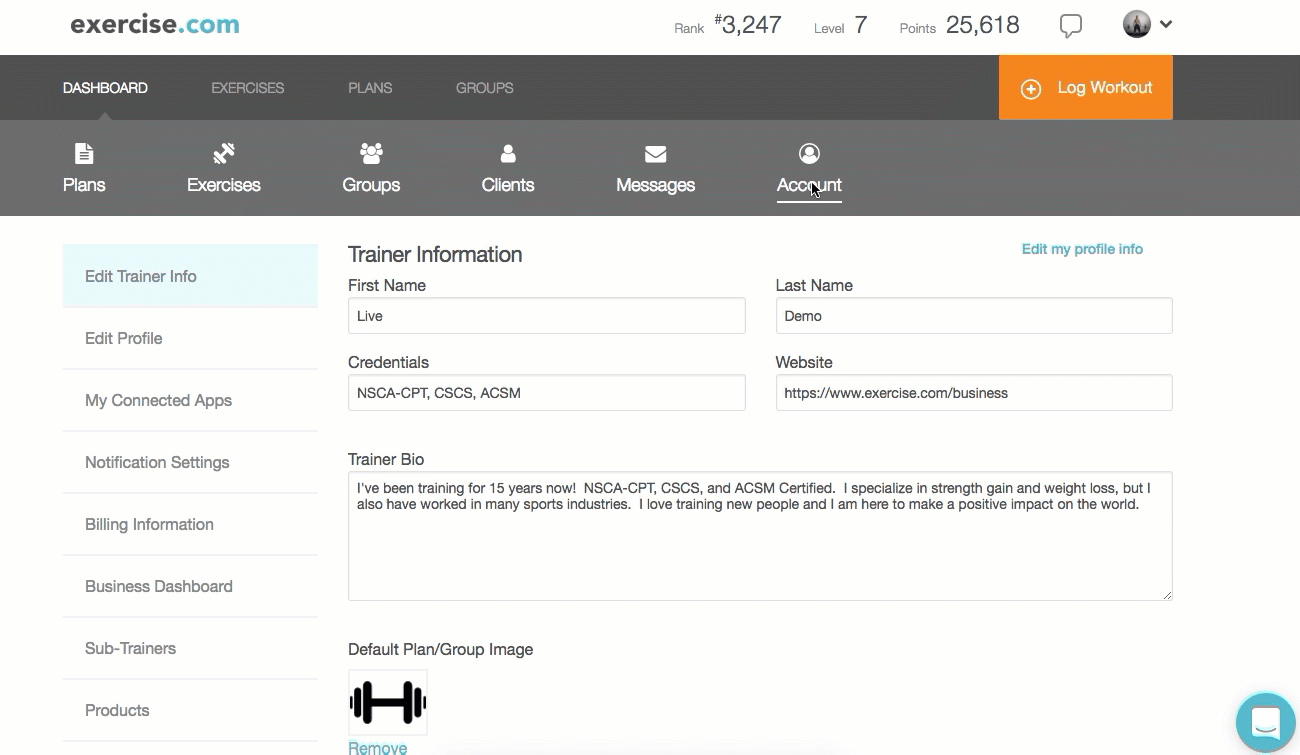How do I allow sub-trainers to assign prices and Stripe plans?
Step-by-Step Guide:
Giving your sub-trainers the option to assign prices and Stripe plans to clients themselves is easy. Just follow the steps below, and they’ll be doing it in no time!
Step 1: Click on the gear icon.
From the “Account” tab of your dashboard, select the “Sub-Trainers” option from the menu on the left side of the page. Then, next to the sub-trainer’s name, click on the gear icon.

Note: If the sub-trainer is not already listed under the “Sub-Trainers” tab, click the “Add New Sub-Trainer” button in the upper right corner of the screen. Fill in the details, check the “Trainer can assign prices and Stripe plans” box, and then select the “Add Trainer” button to save the sub-trainer.
Step 2: Check the box.
In the trainer information view, scroll down until you find the trainer’s profile image. Just below the image, you will find a checkbox labeled “Trainer can assign prices and Stripe plans.” Mark that box.

Step 3: Save the changes.
Once you’ve checked the box, and made any further updates to the sub-trainer’s information if needed, select the “Save Trainer” button at the bottom of the screen.

The sub-trainer will then be able to assign prices and Stripe plans to your clients; however, if you ever wish to change that, simply follow the steps above but be sure to uncheck the box. That’s it!