Active Users Report
Posted by
Support Team
on
February 24, 2021
— Updated on
October 14, 2024
Within our Workout Software, you have the ability to run the Active App and Web Users report.
This guide will walk you through generating the “Active App and Web Users” Report.
1. Account
Access the “Account” tab.
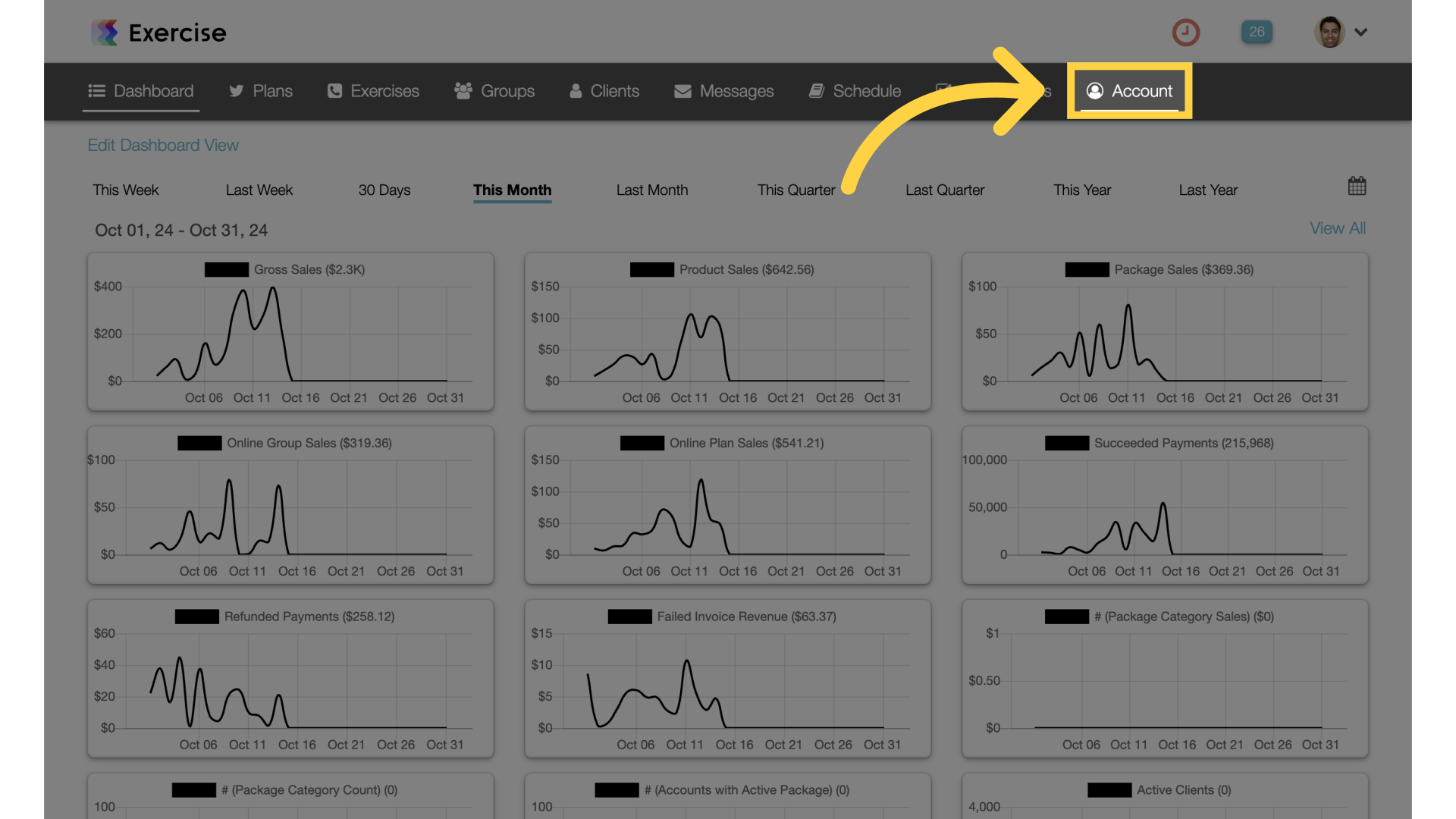
2. Reports
Navigate to the “Reports” section.
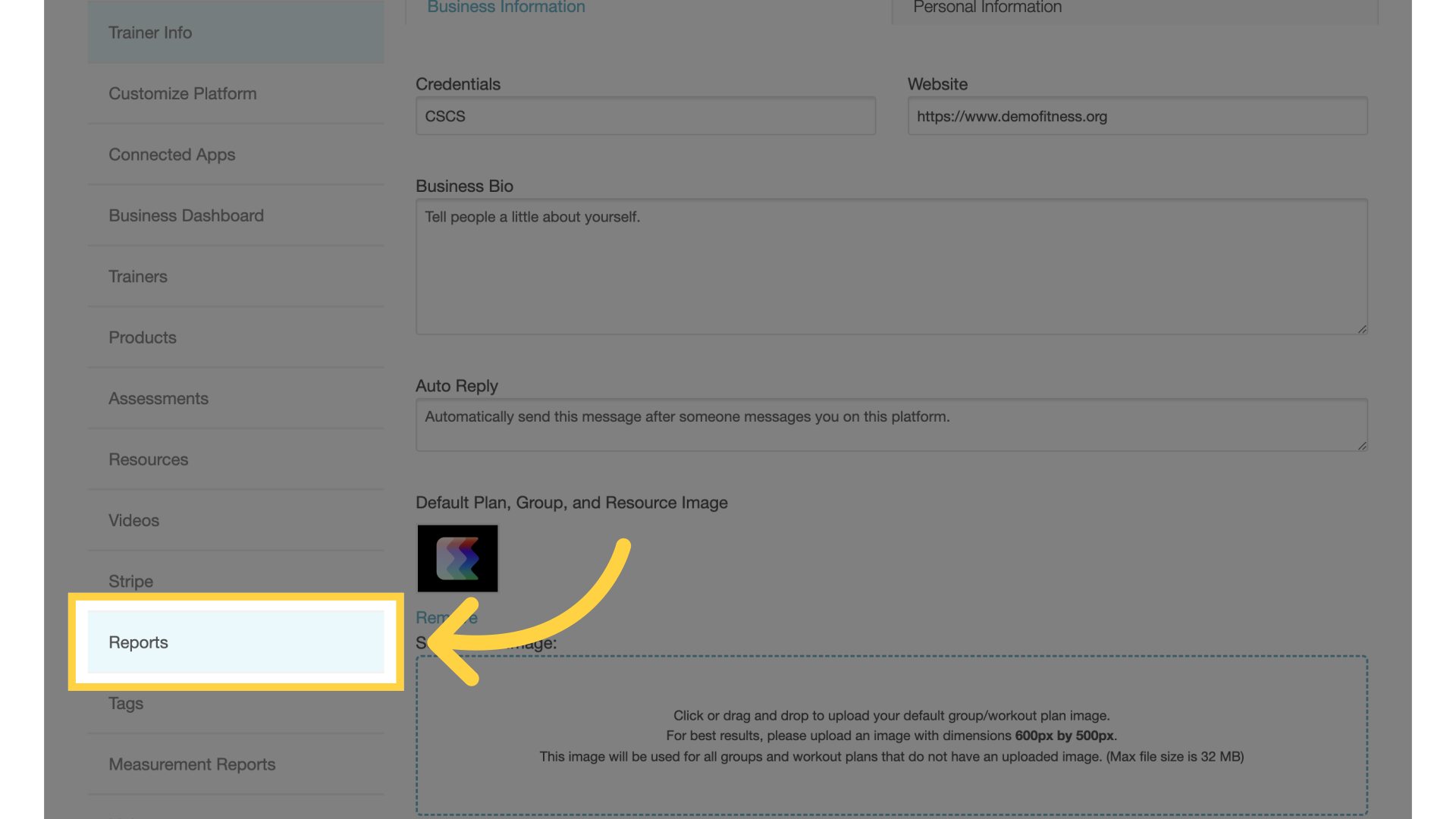
3. Clients
Click on the “Clients” section of the reports.
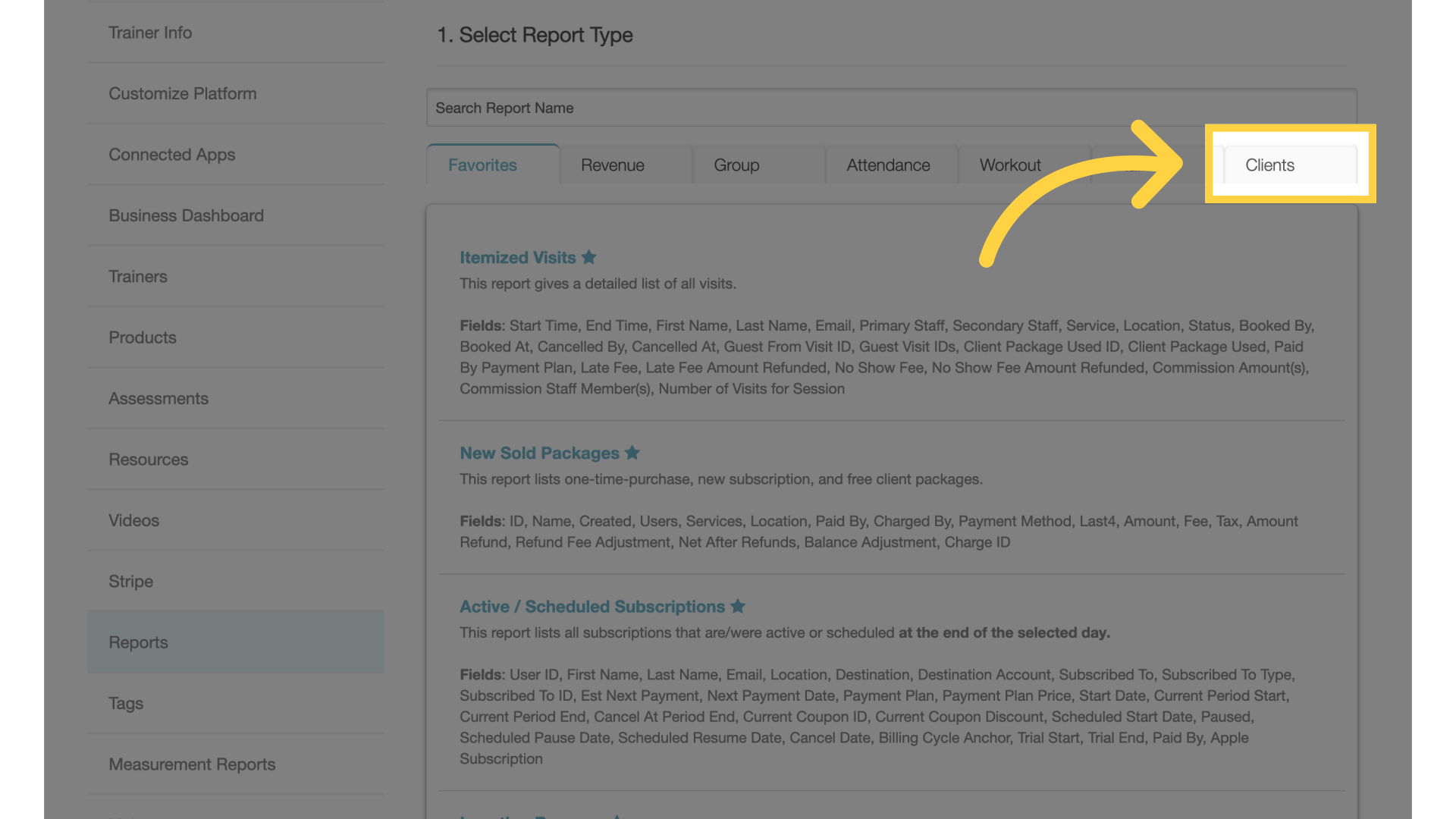
4. Active App and Web Users
Select the “Active App and Web Users” report.
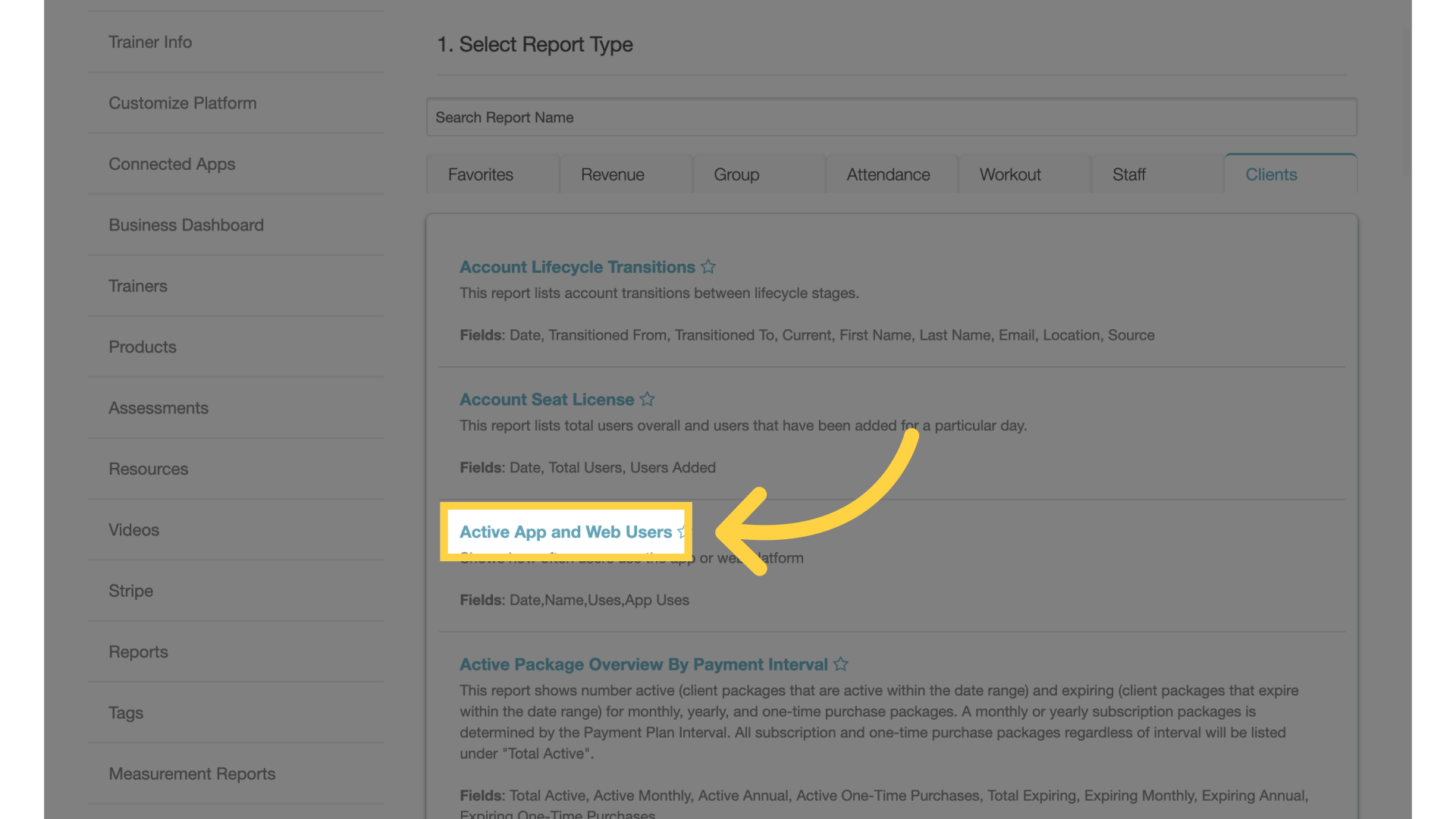
5. Date Range
Select the date range by the links or from the calendar icon.
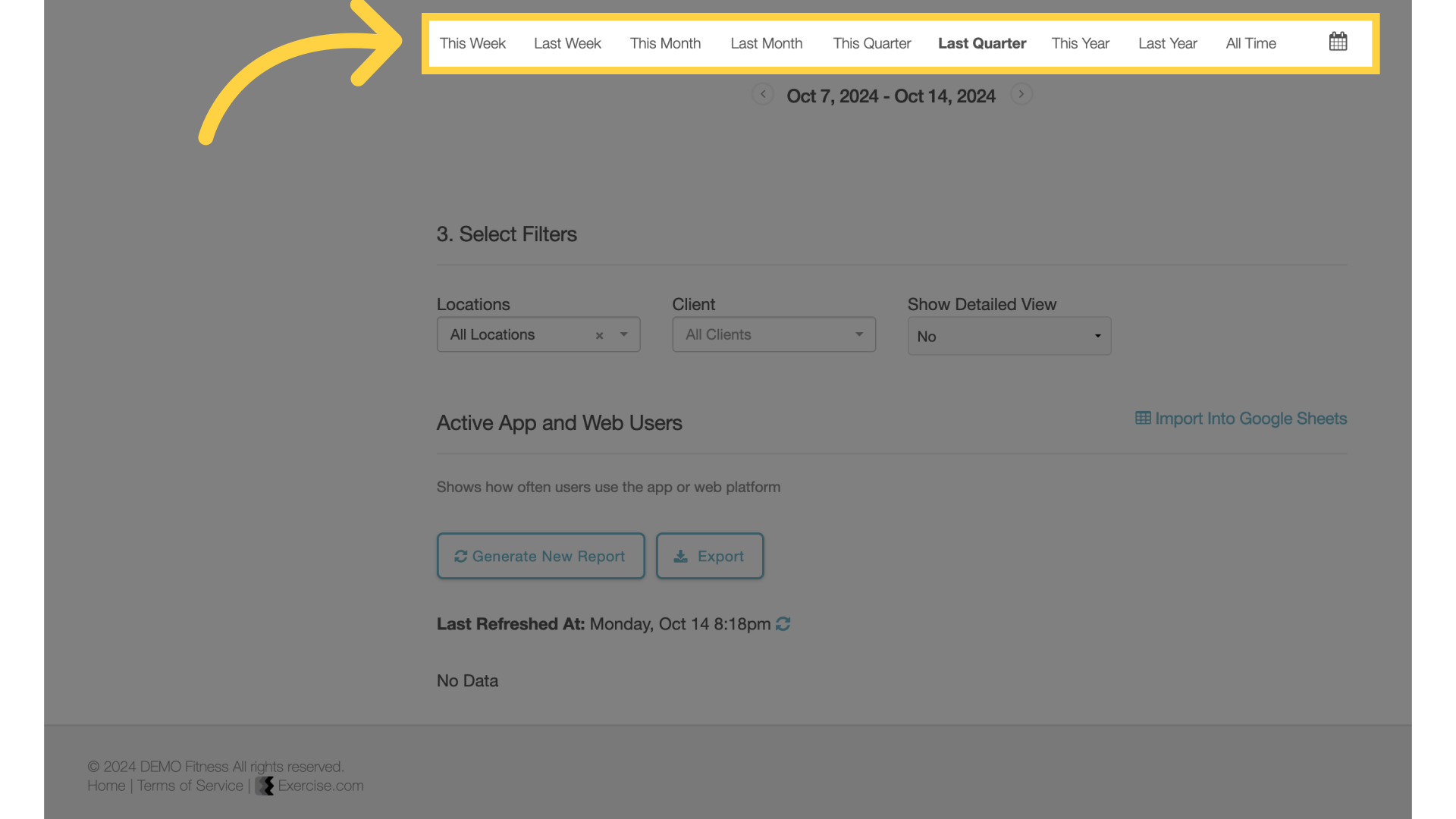
6. Filters
Customize the filters. You can filter by location or by specific client. Select preference for detailed view.
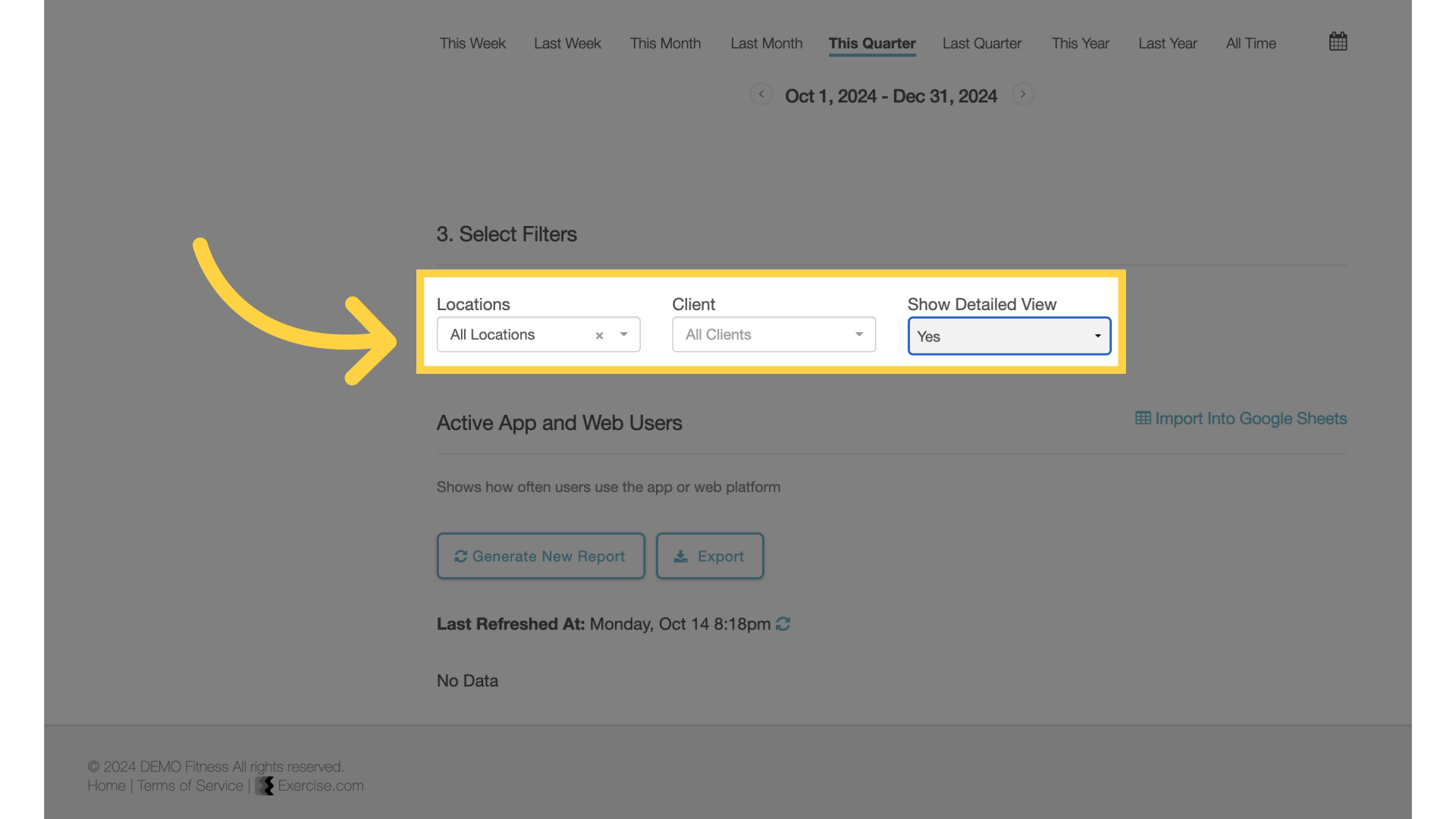
7. Generate New Report
Generate or refresh the report.
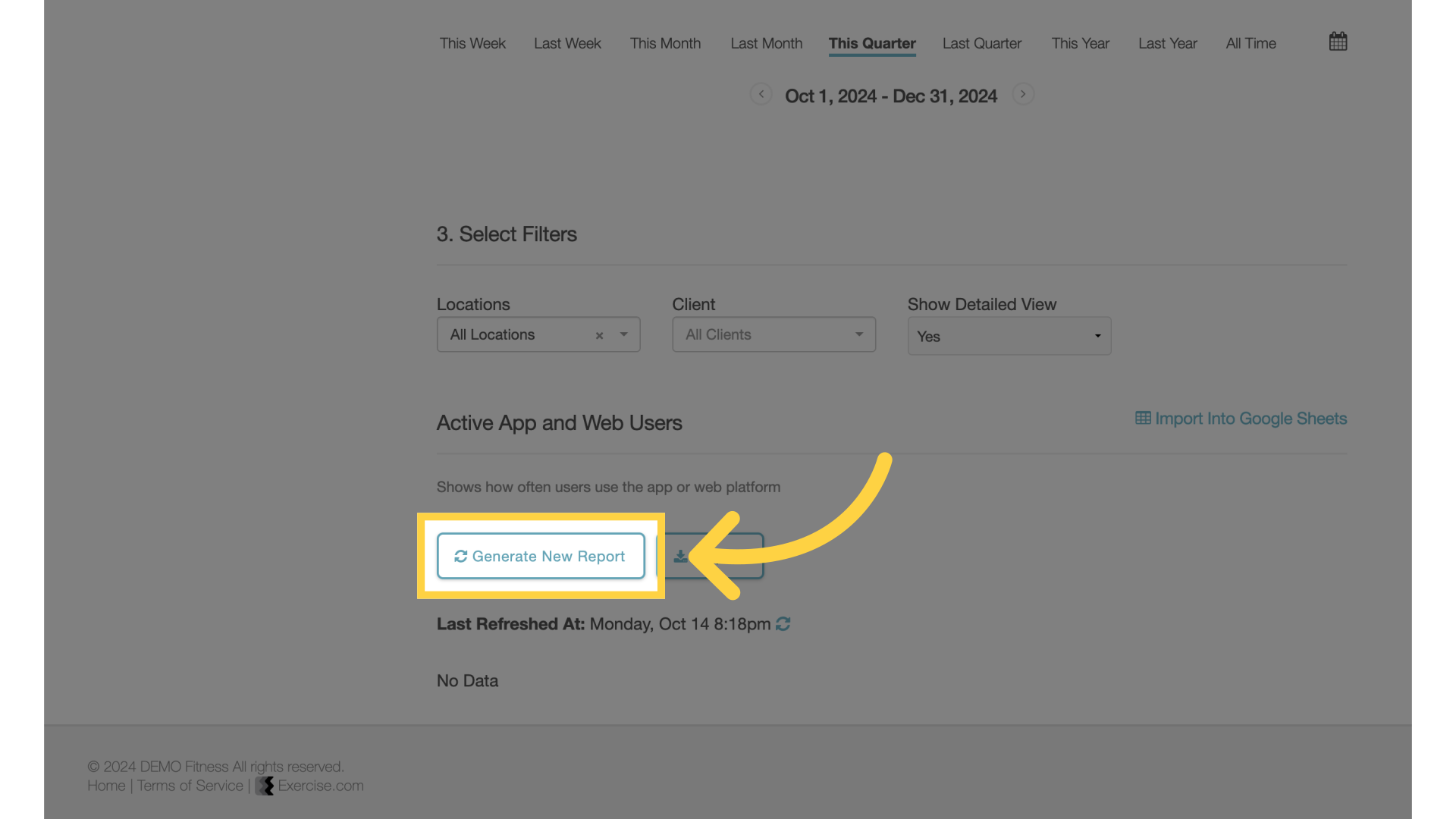
The guide covered accessing “Active App and Web Users” report. The report shows how often users use the app or web platform.









