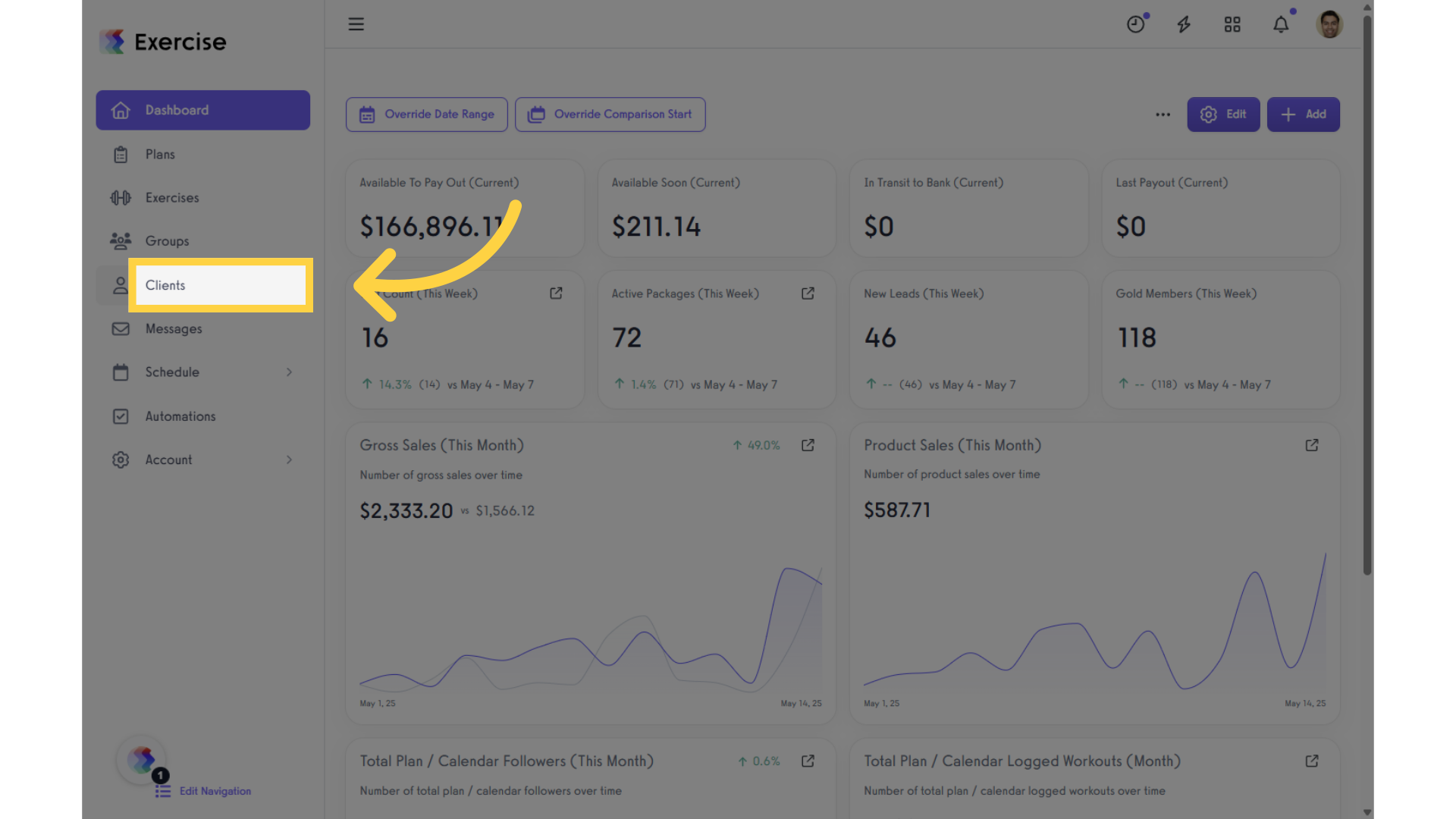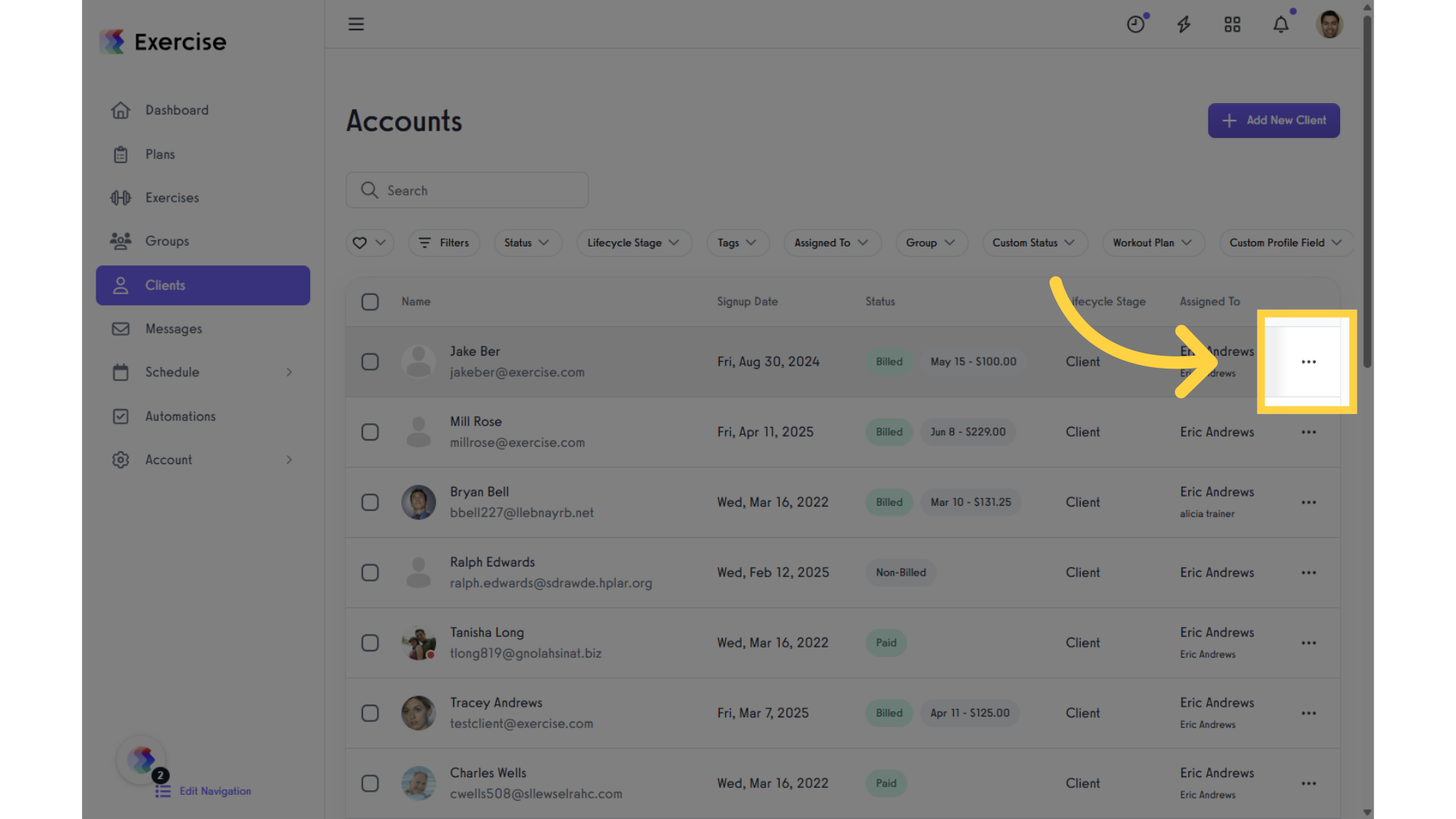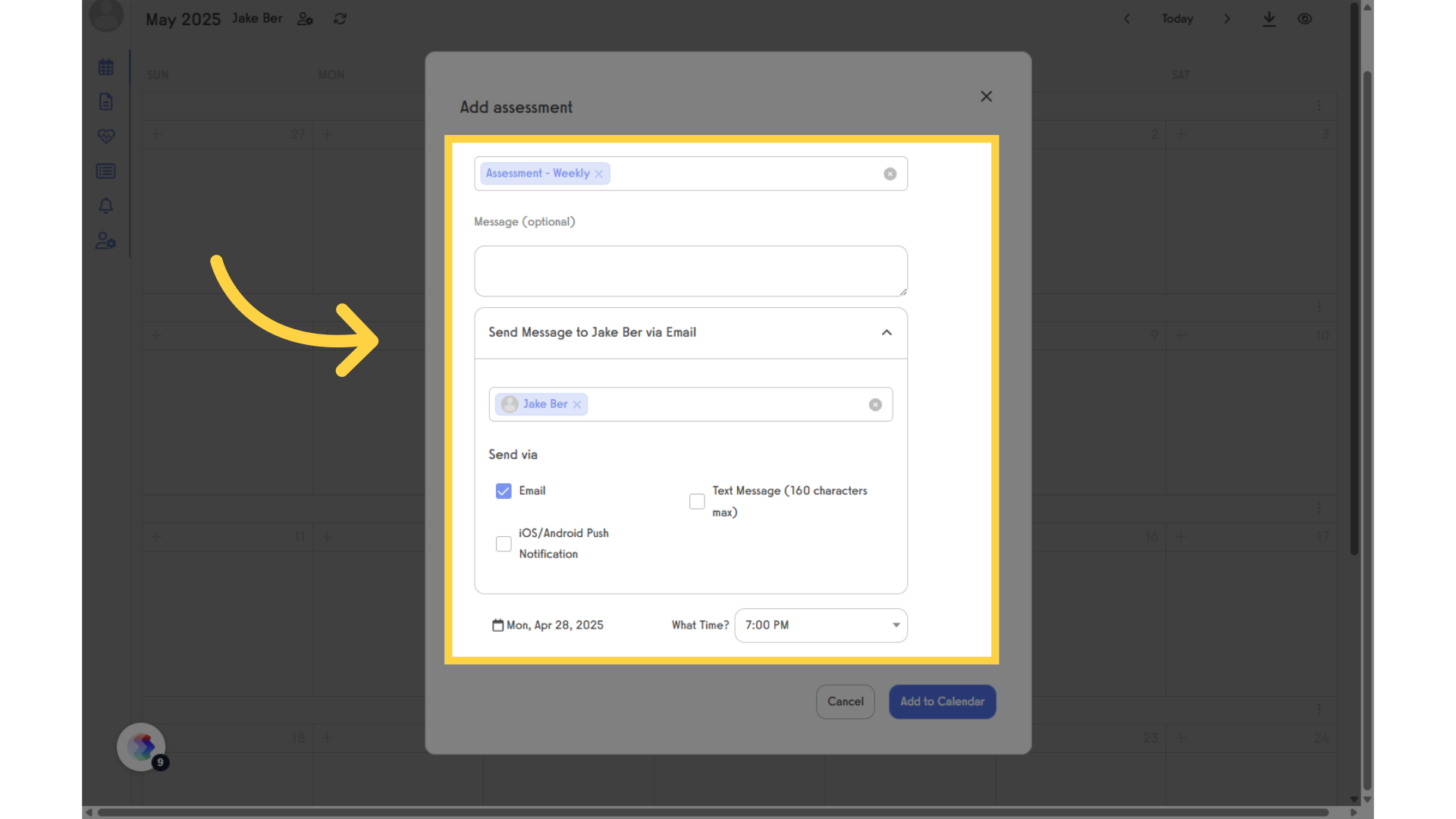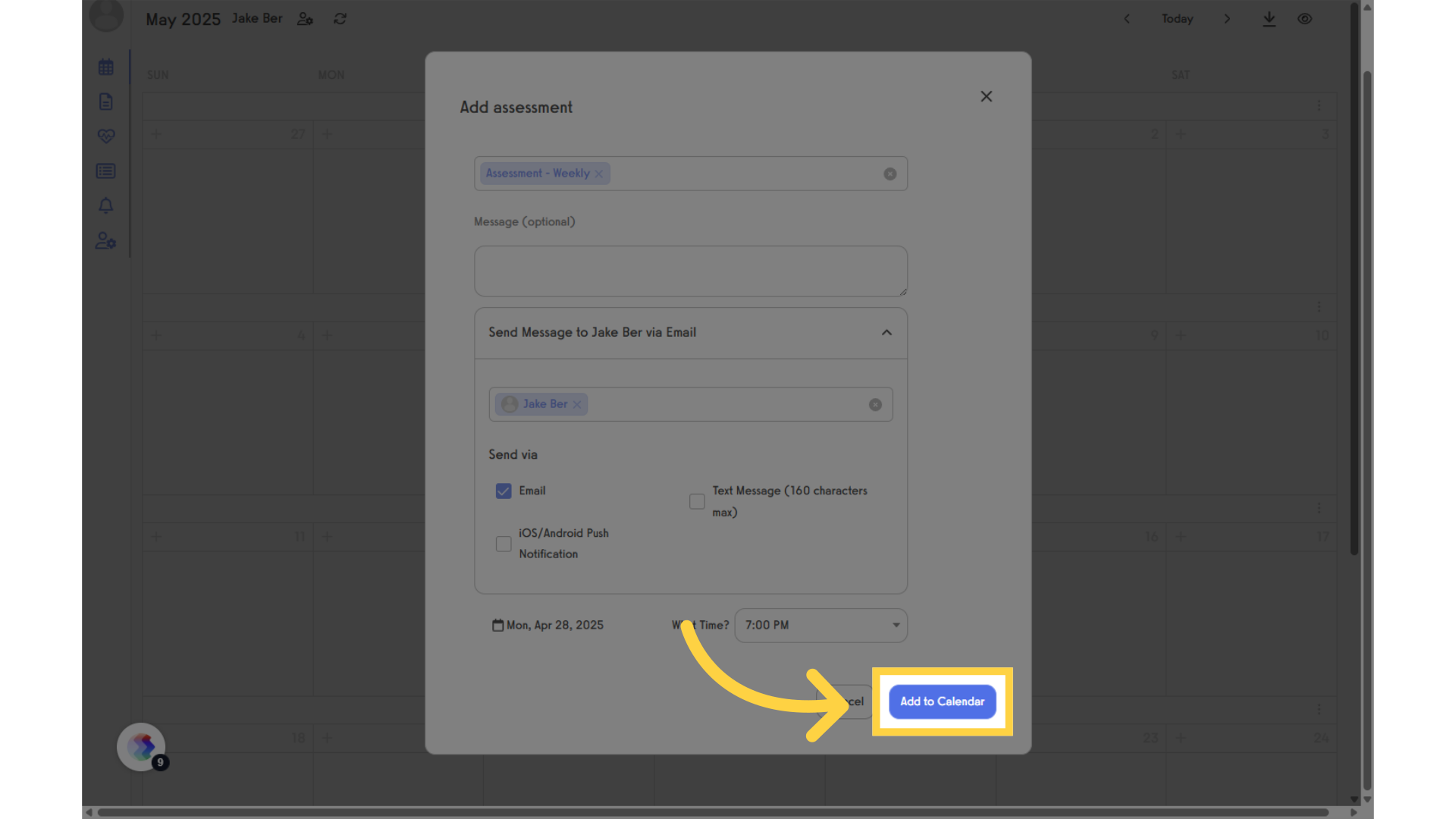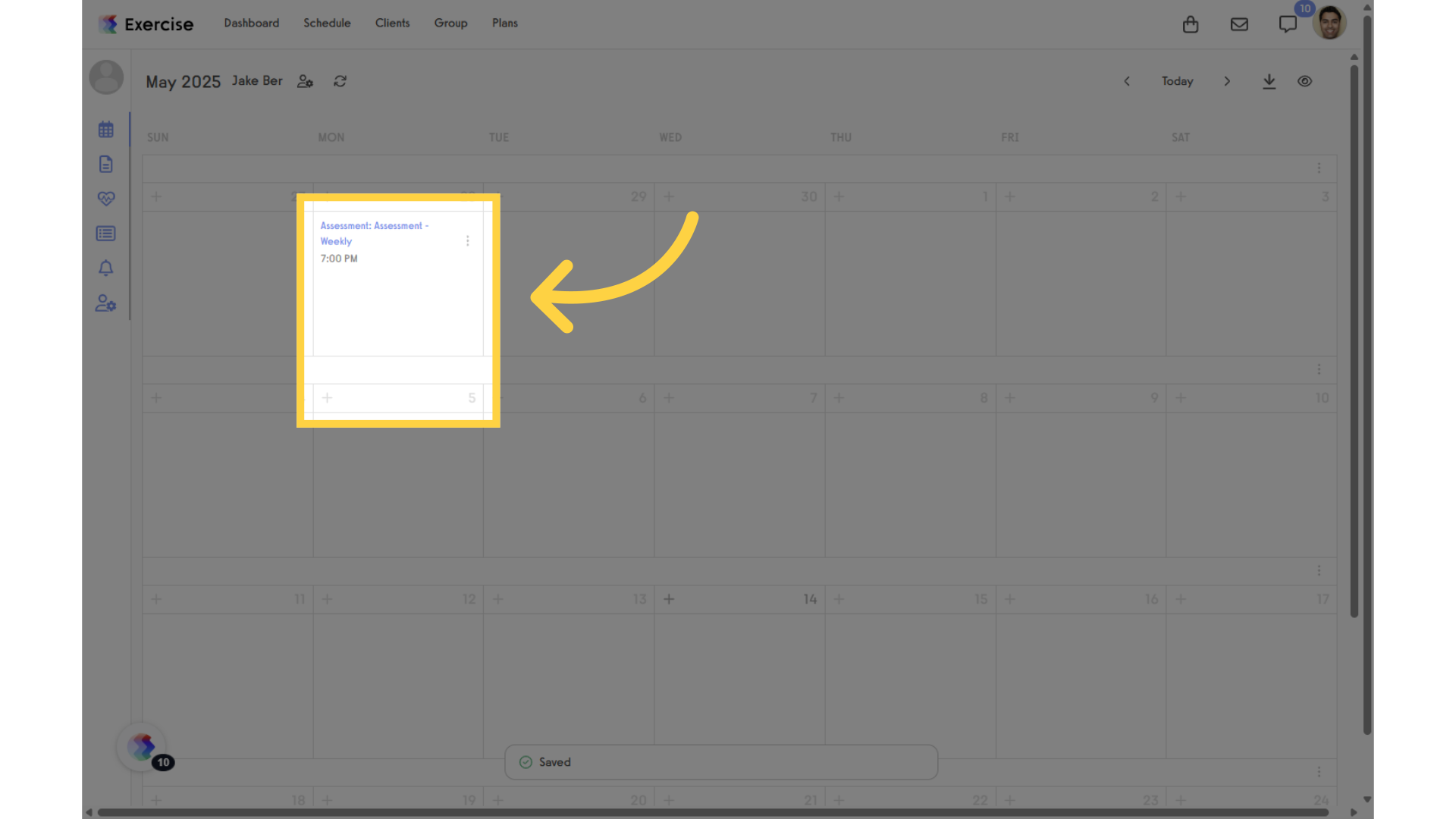How Do I Add an Assessment to a Calendar?
Posted by
Support Team
on
September 10, 2020
— Updated on
May 14, 2025
Within our Assessment Software, you have the ability to add an assessment to a calendar.
Starting from the “Clients” tab of your Dashboard, follow the step-by-step instructions below to learn how to do so.
1. Click on the “Clients” tab on the left side bar.
Go to the Clients tab to add an assessment to your client’s calendar.
2. Select a client and click “More Actions.”
Select the client you want to add the assessment to on their calendar, then click “More Actions” and select “View Calendar.”
3. Click “View calendar.”
Click “View Calendar” to be redirected to the client’s calendar, where you can add the assessment.
4. Click “Assessment” on the selected date.
In the client’s calendar, select a date and click “Assessment.”
5. Select and customize Assessment.
In the pop-up modal, you can search for and select the assessment you want to add to the client’s calendar. You can also input a custom message, choose the client who will receive it, and select the delivery method — Email, iOS/Android Push Notification, or Text Message. Additionally, you have the option to change the date and set the time for the assessment.
6. Click “Add to Calendar.”
Click “Add to Calendar” to schedule the assessment on the client’s calendar.
7. Assessment in the Client’s Calendar
You will now be able to see that the assessment has been added to the client’s calendar.
Now, you can add an assessment to a calendar!