How do I add benchmark routines?
Within our Workout Software, you have the ability to add benchmark routines.
This guide will walk you through creating benchmark routines that can be included in calendar workouts.
1. Plans
Navigate to the “Plans” tab.
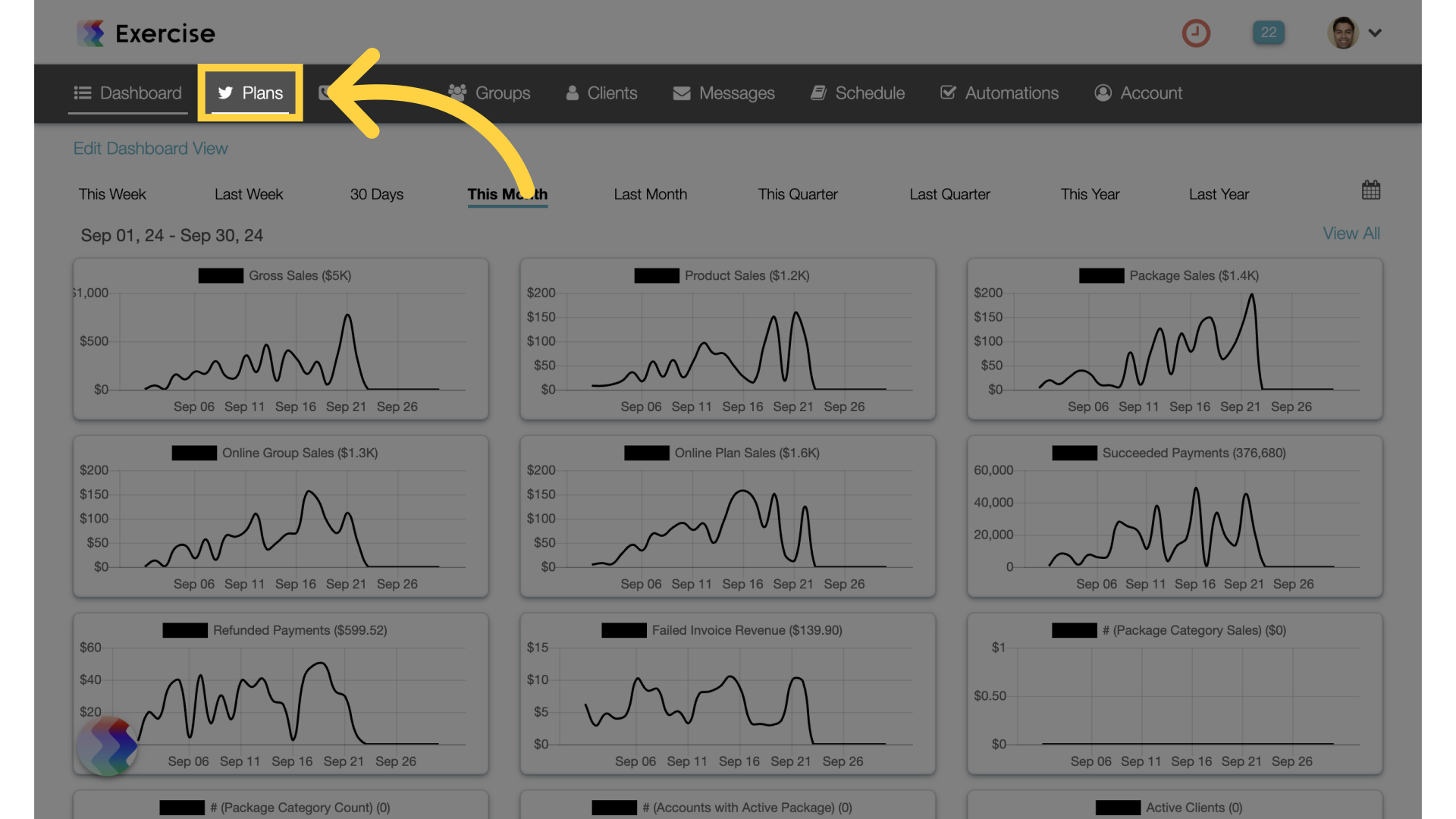
2. Manage Routines
Click on the “Manage Routines” link.
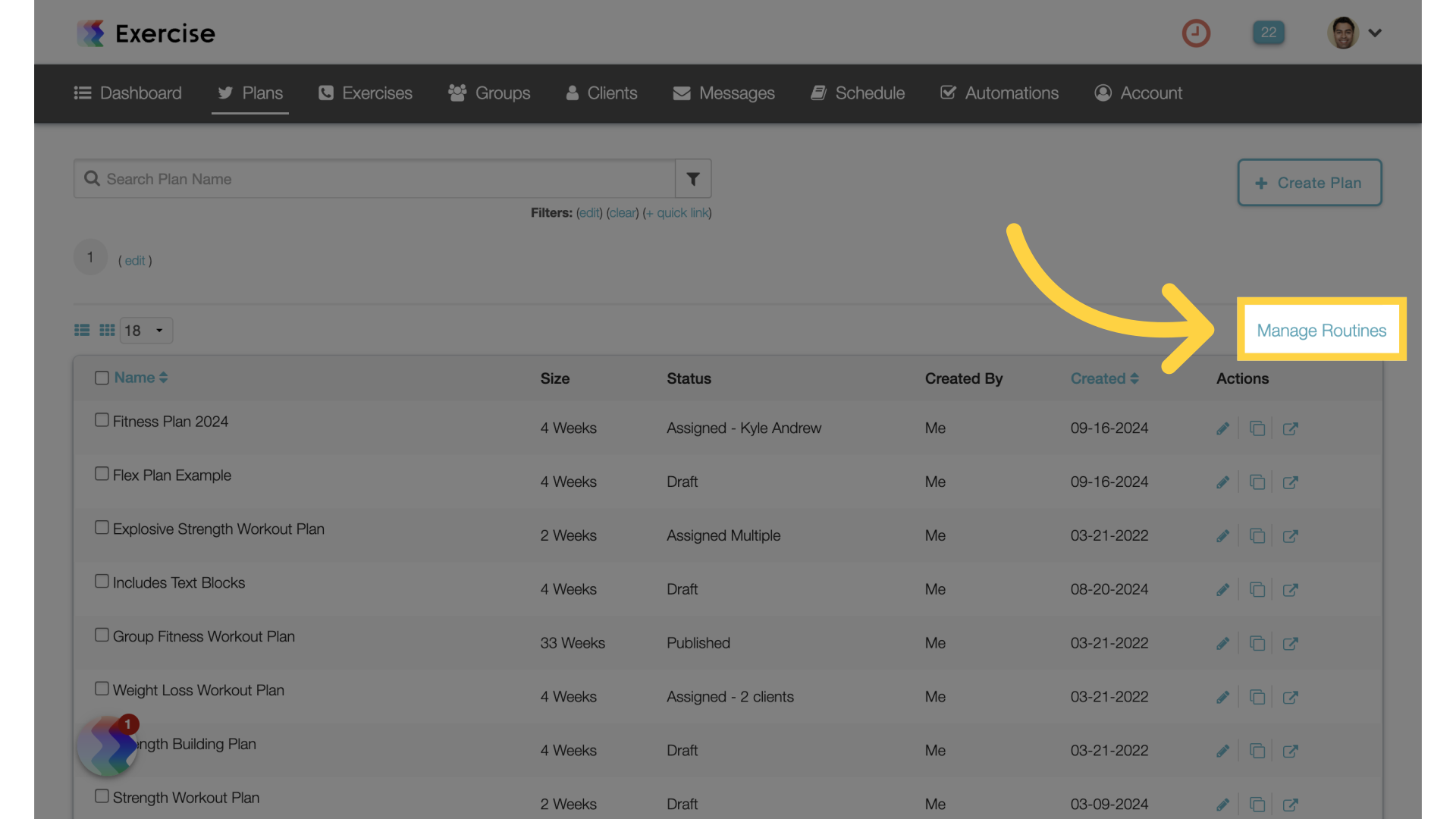
3. Create New Routine
Create a new routine.
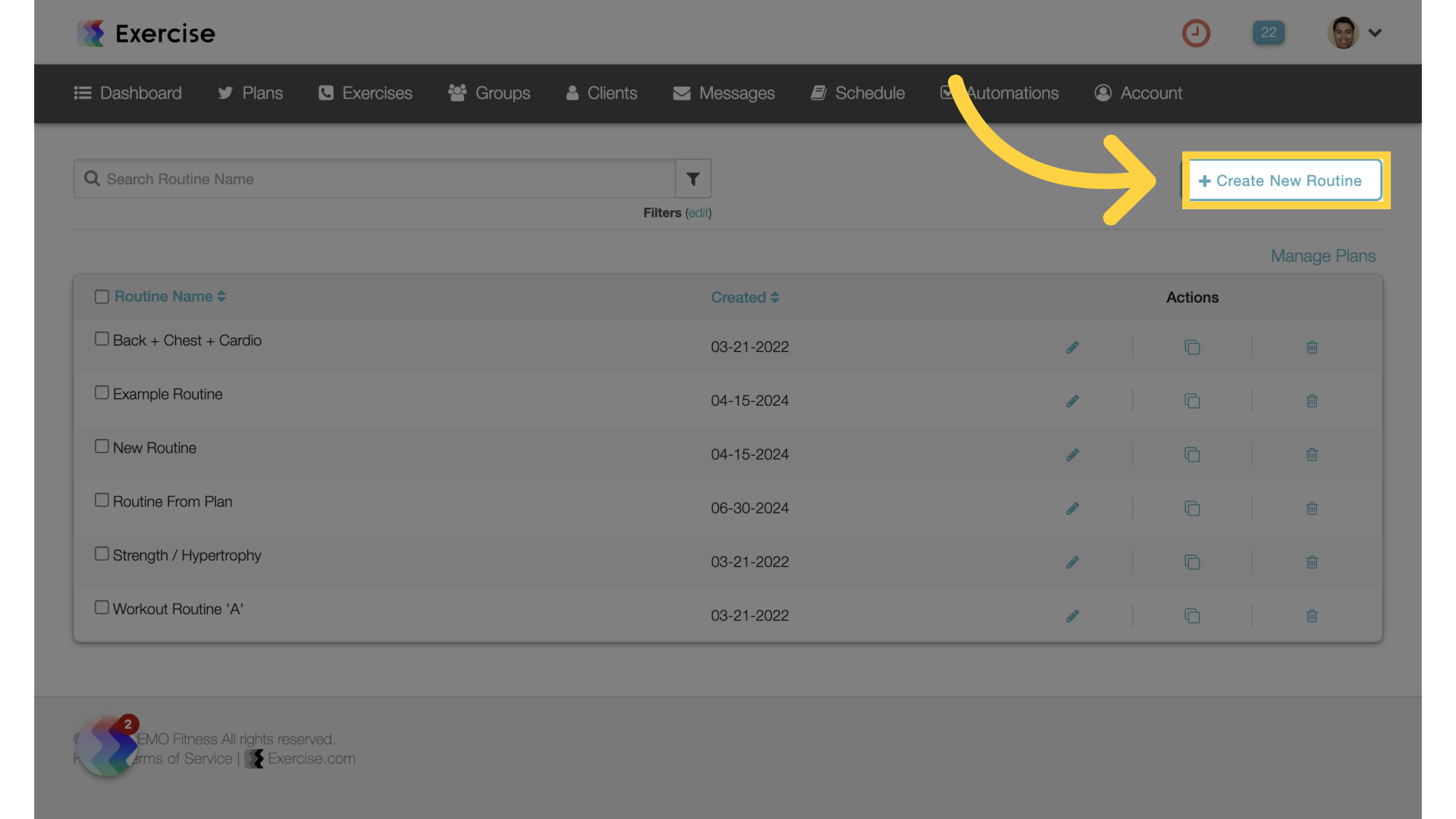
4. Select Exercises
Build a workout by selecting exercises from the list.
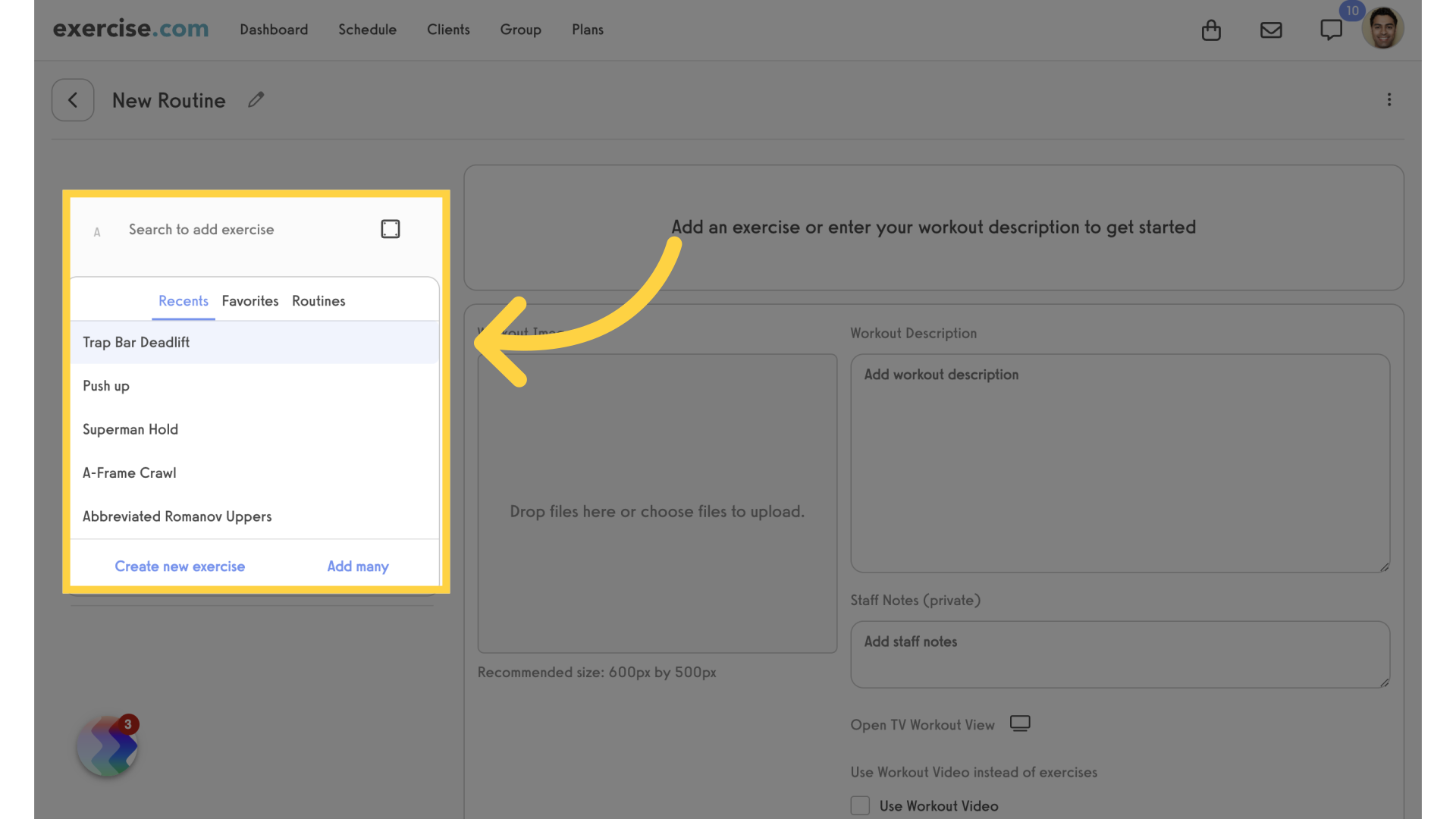
5. Exercise Details
Input exercise details.
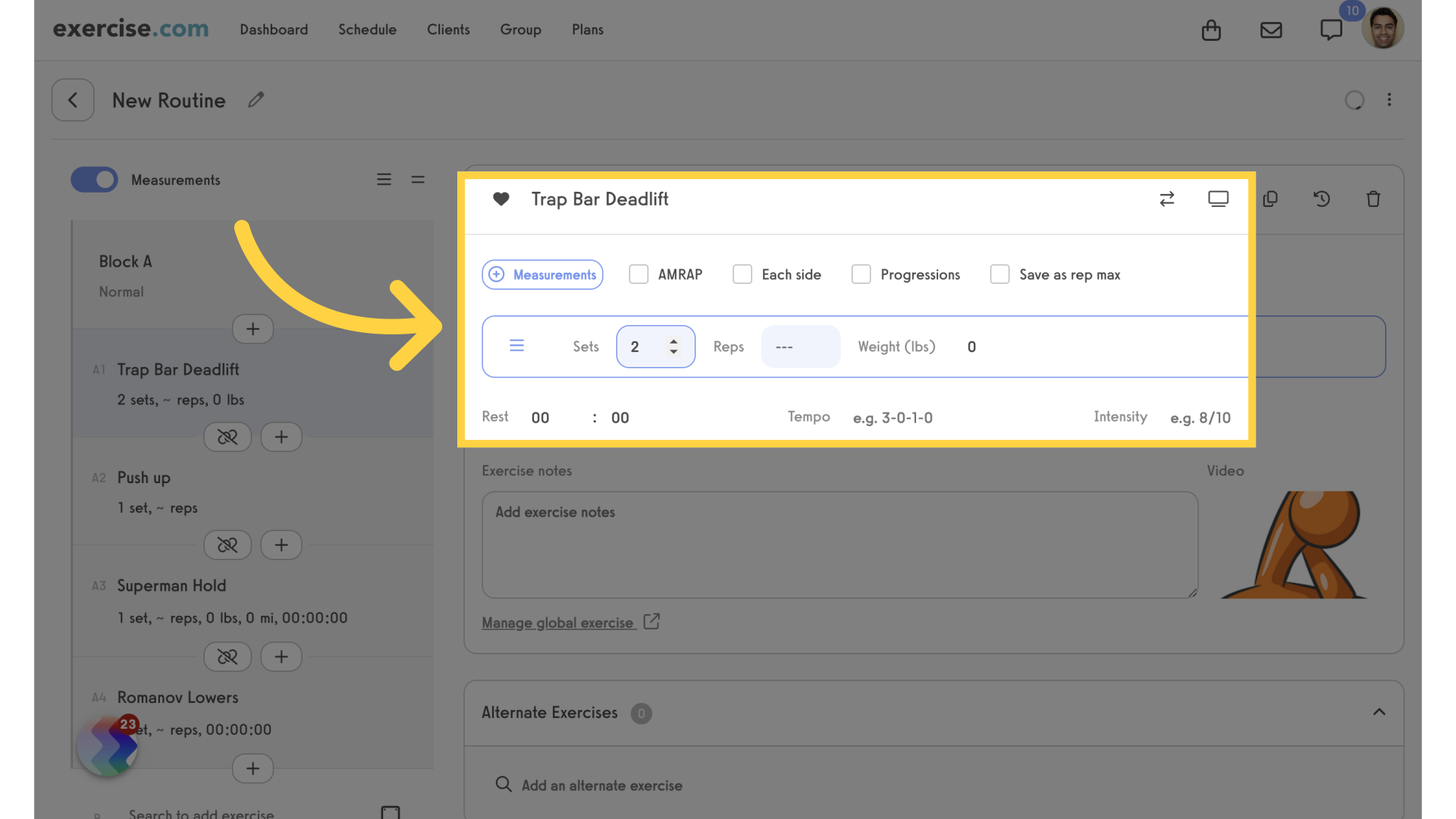
6. Select Scoring Type
Select an option from the “Workout scoring type” drop down list.
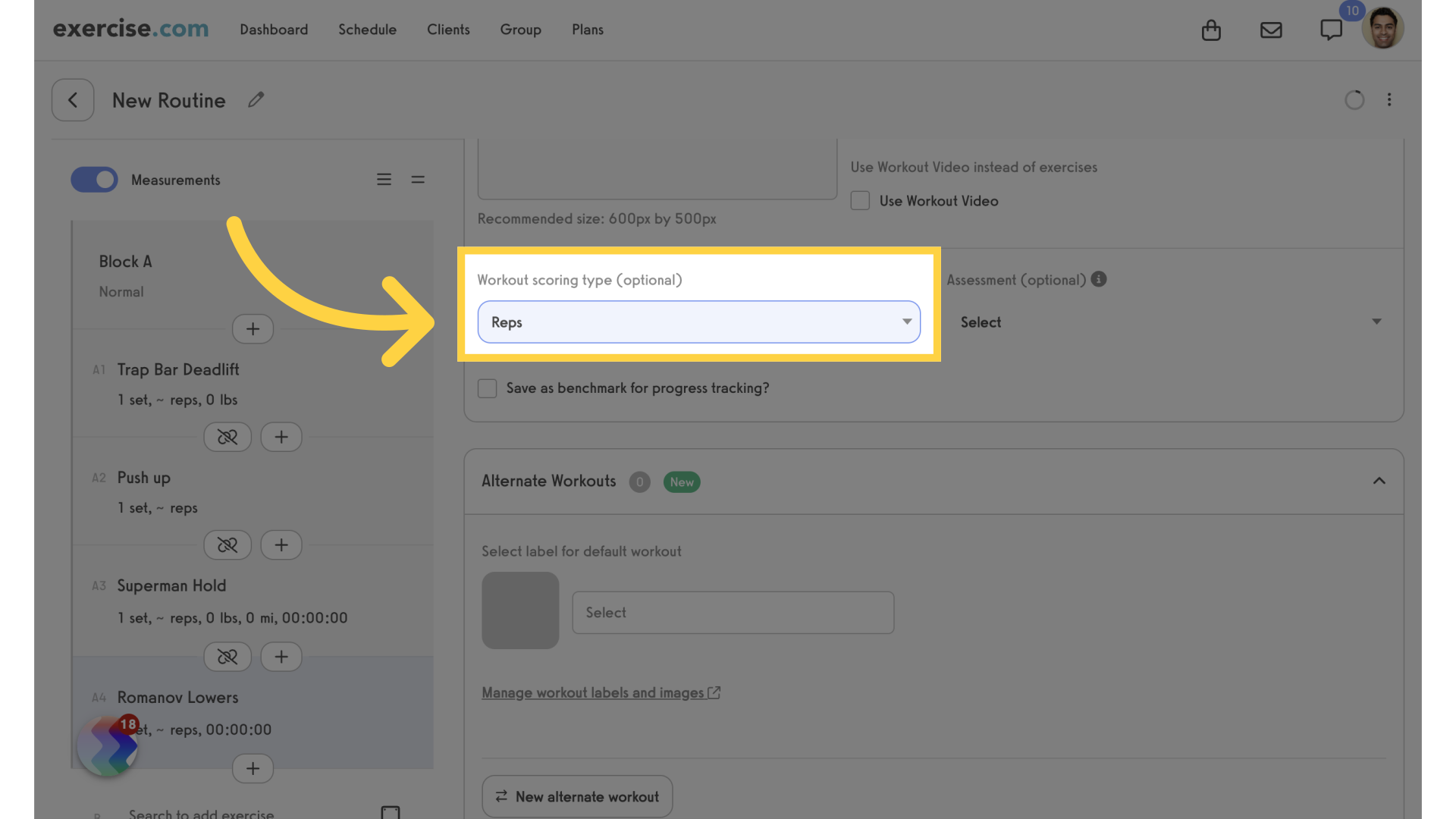
7. Enable Progress Tracking
Enable the “Save as benchmark for progress tracking” option.
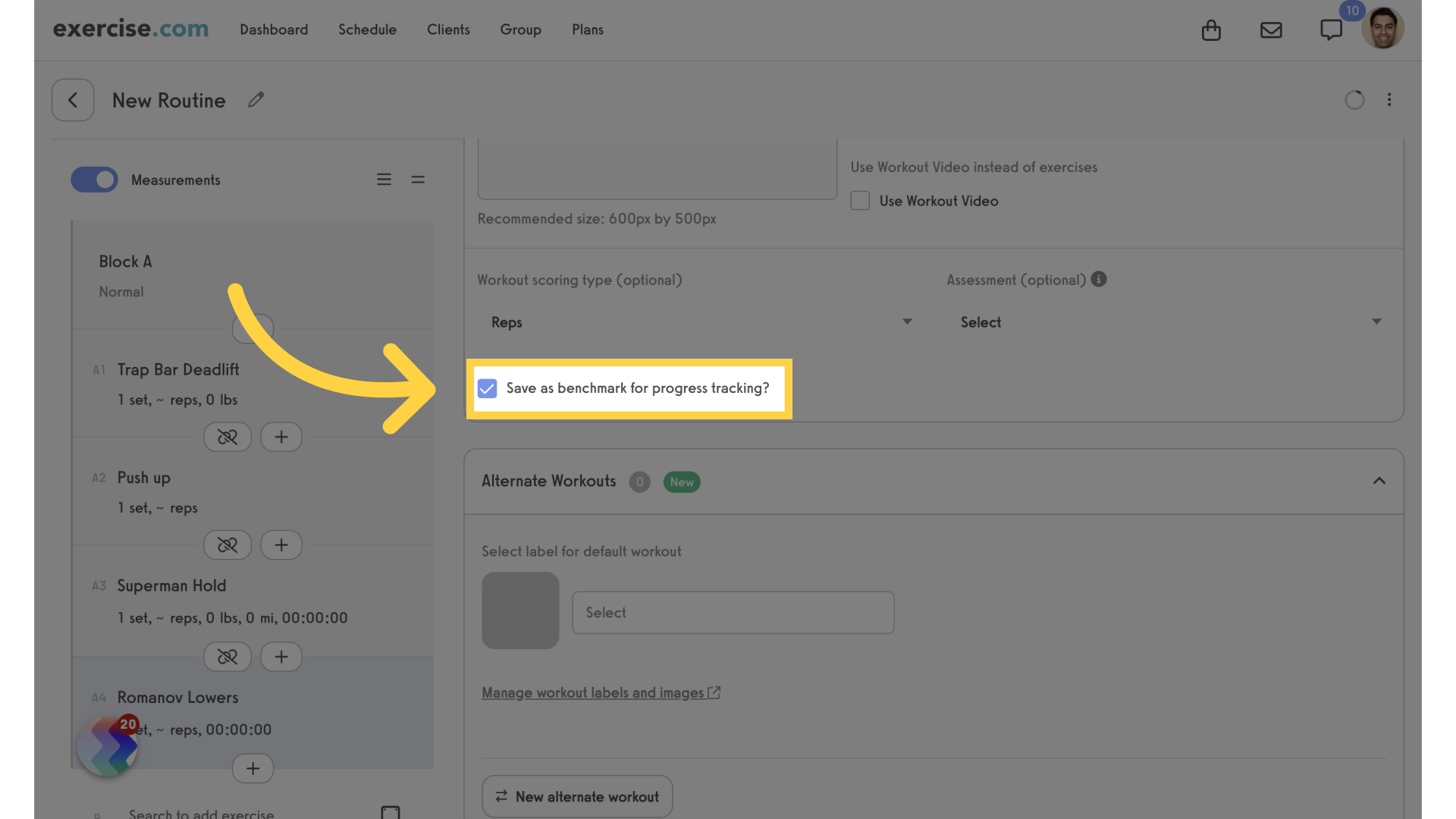
8. Client Calendar
If a client has logged a benchmark workout, you can view their results from their client calendar.
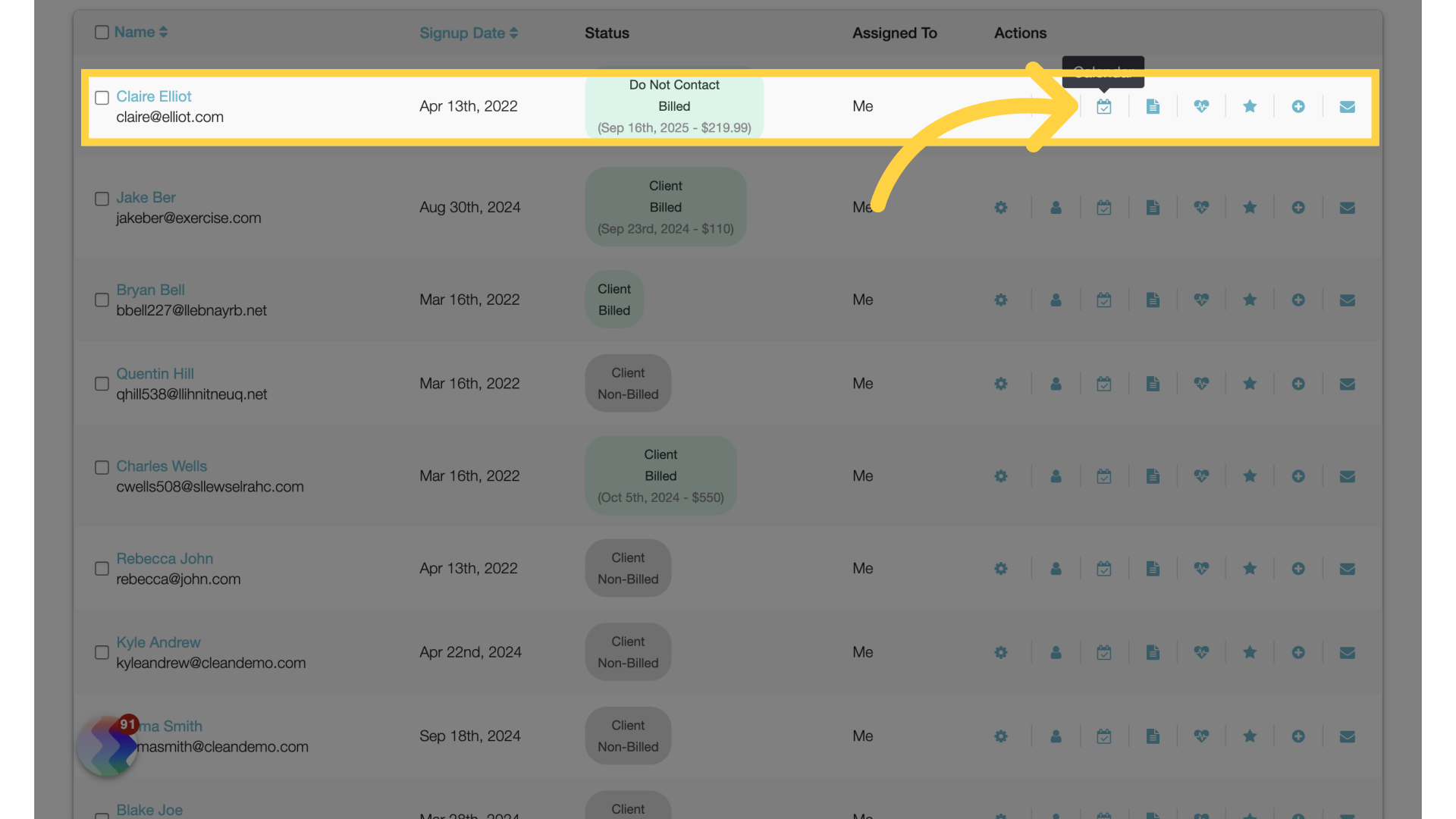
9. Measurements and Rep Maxes
On the client calendar, click on the client’s “Measurements and Rep Maxes”.
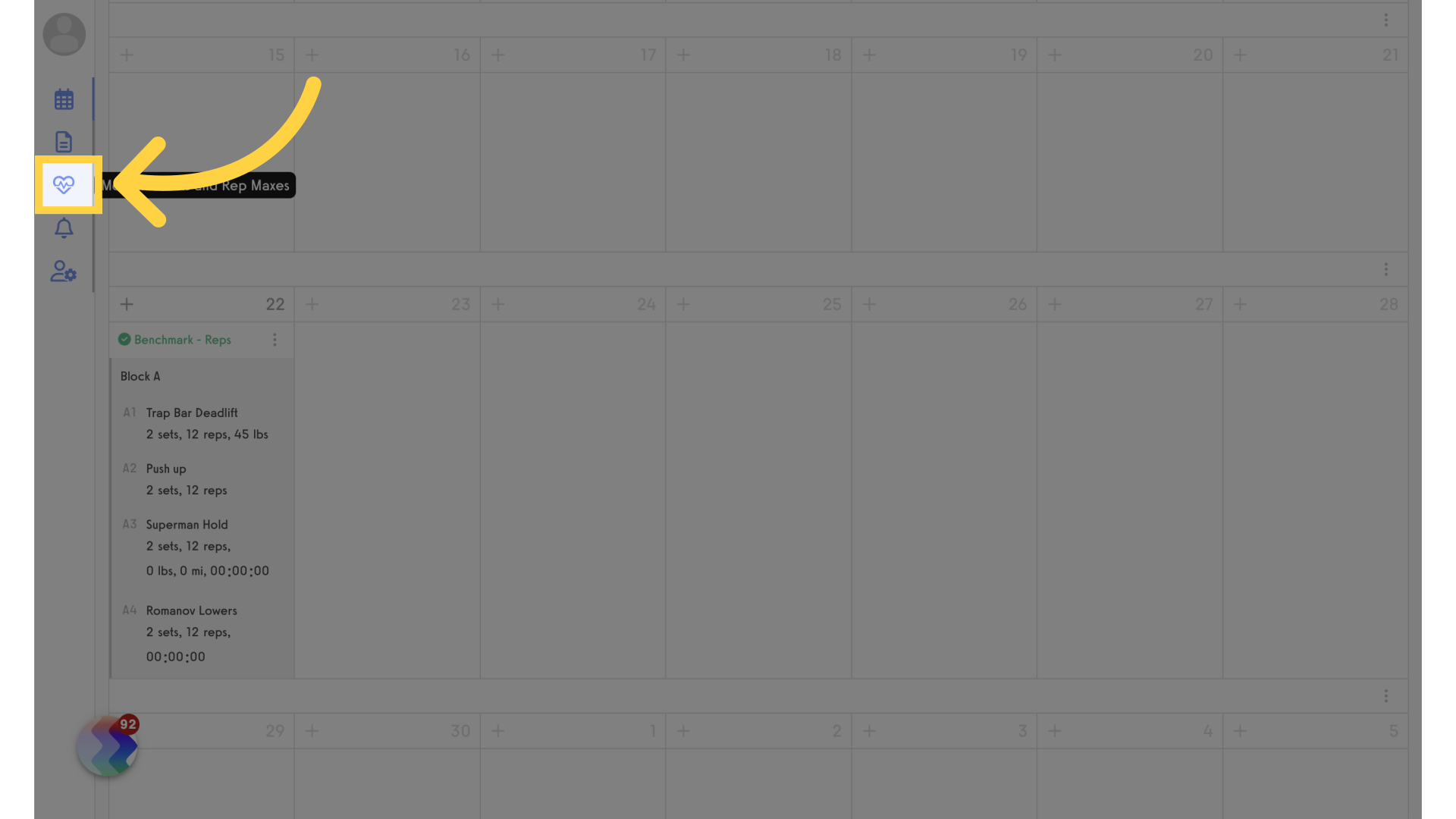
10. Benchmarks
Click on the “Benchmarks” tab.
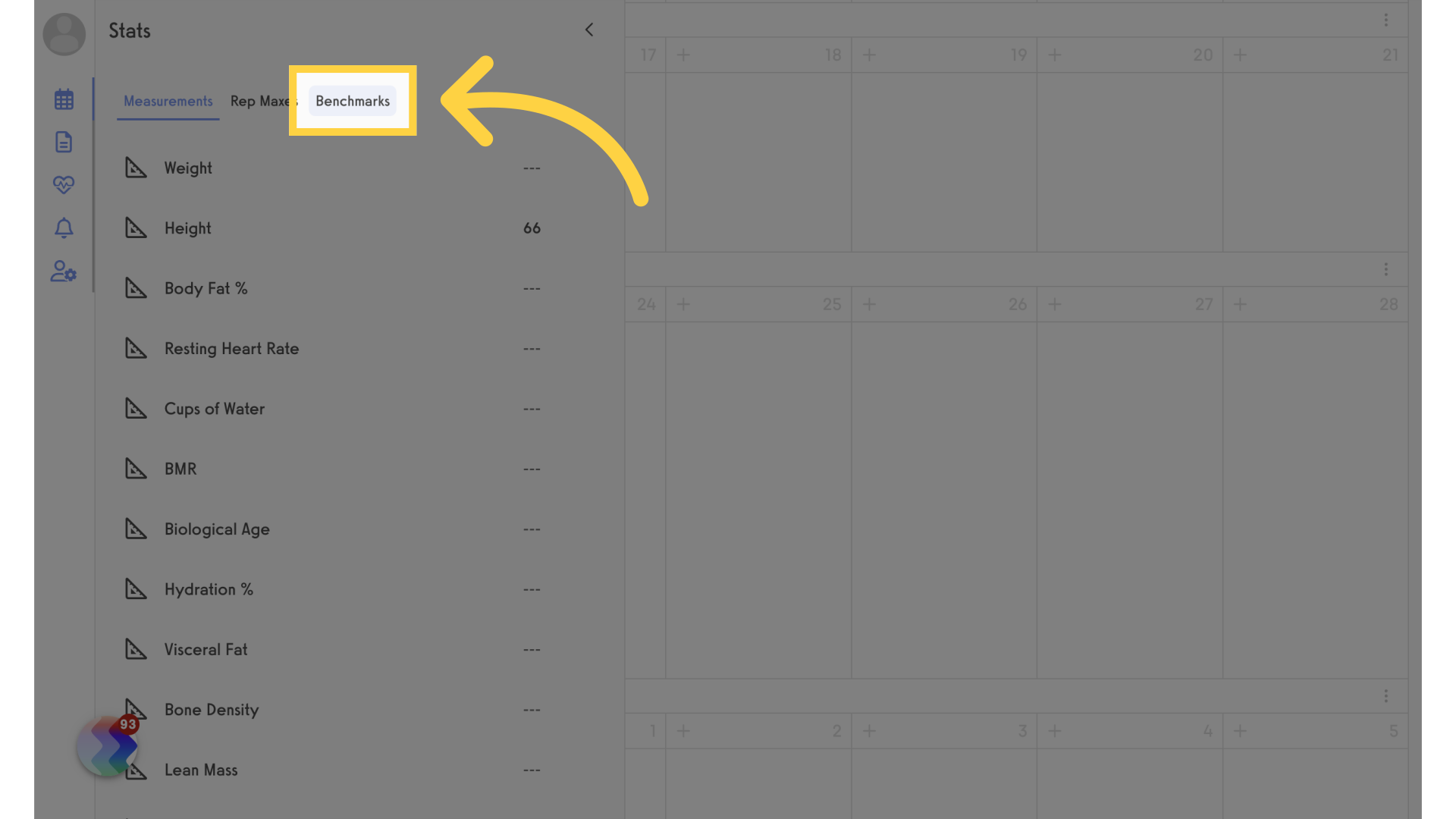
11. View Scores
View the client’s benchmark scores.
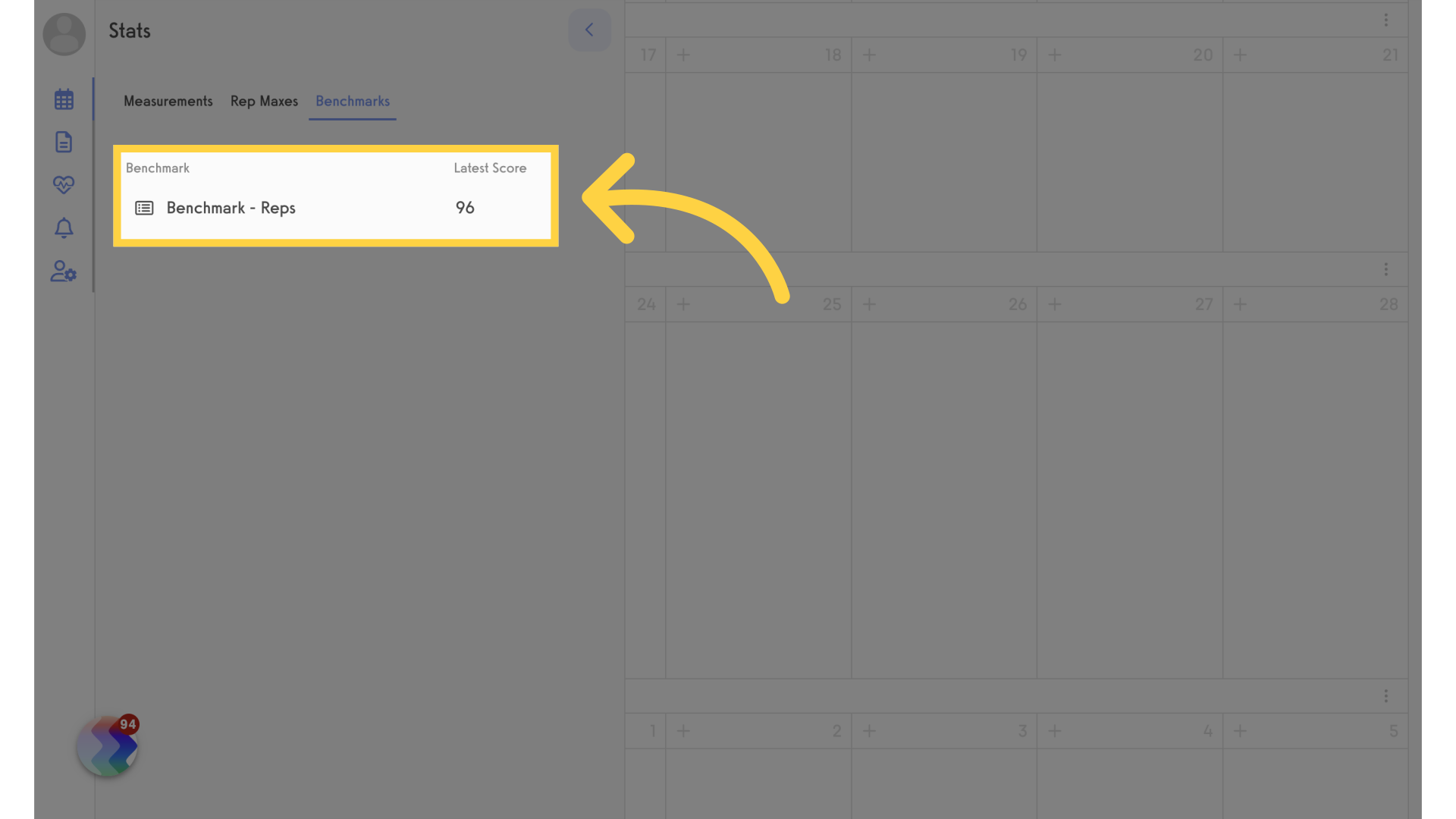
12. Switch to Benchmarks
Clients can view their benchmarks from the “Performance” tab on their dashboard. Click on “Switch to Benchmarks”.
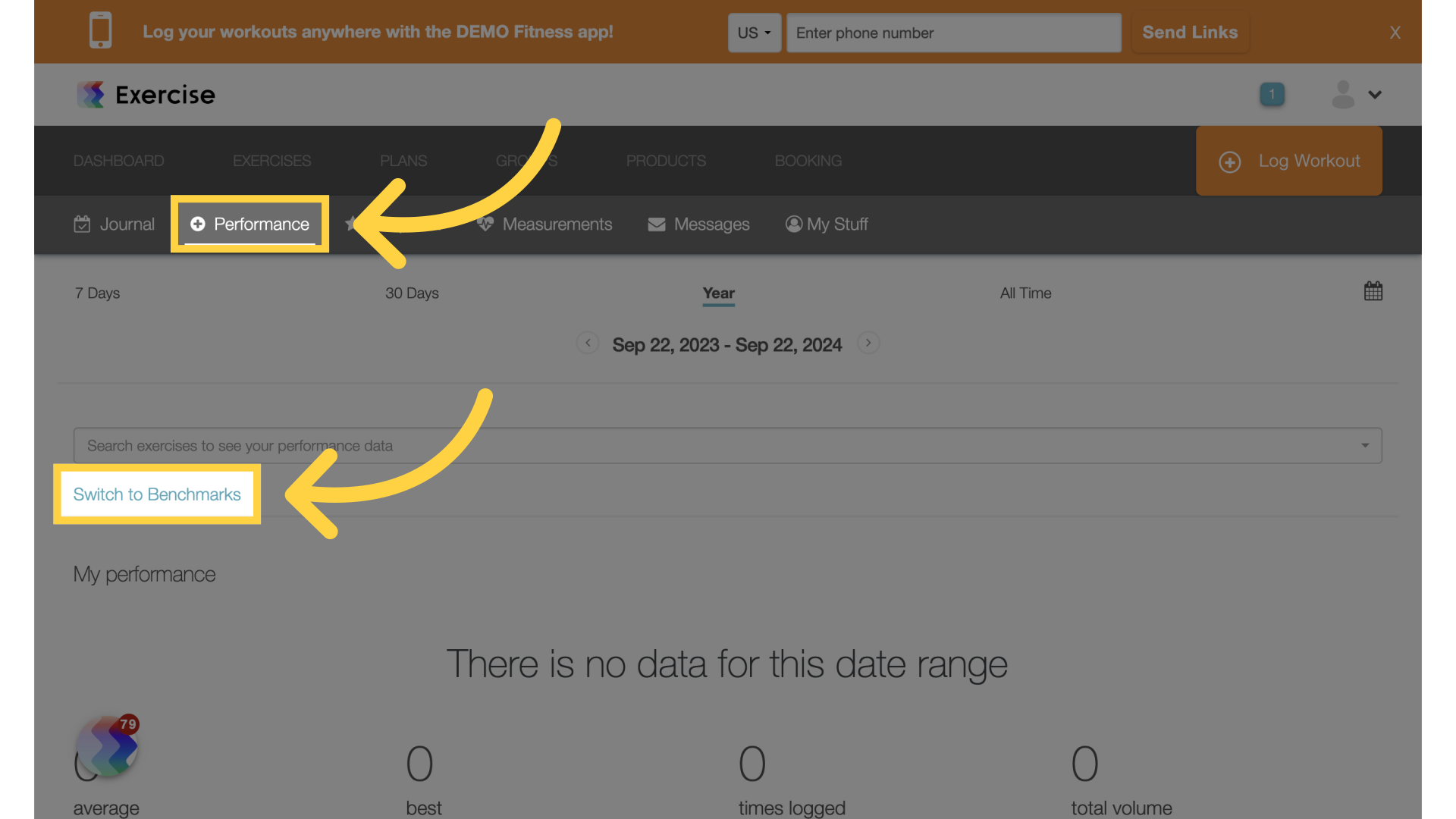
This guide covered creating benchmark routines and how to view a client’s scores.









