How Do I Add Client Measurement Entry Fields to an Assessment?
If you want to collect better data with your assessments, you can now add health info fields to an assessment using our Health and Fitness Assessment Software!
When you add measurement fields to an assessment, your clients will be asked to enter the specific health info that you request, and it will be added to their measurements tab as a log entry.
You can also request measurements from leads, and if you add them as a client in the future, the measurements they entered will be added to their profile.
To add measurement fields to an assessment, go to the “Account” tab of your Dashboard and follow the steps below.
1. In the Account tab, click on the “Assessments” option in the left sidebar.
Go to Assessments to edit an existing assessment or create a new one to set up client measurement entry fields to an assessment.
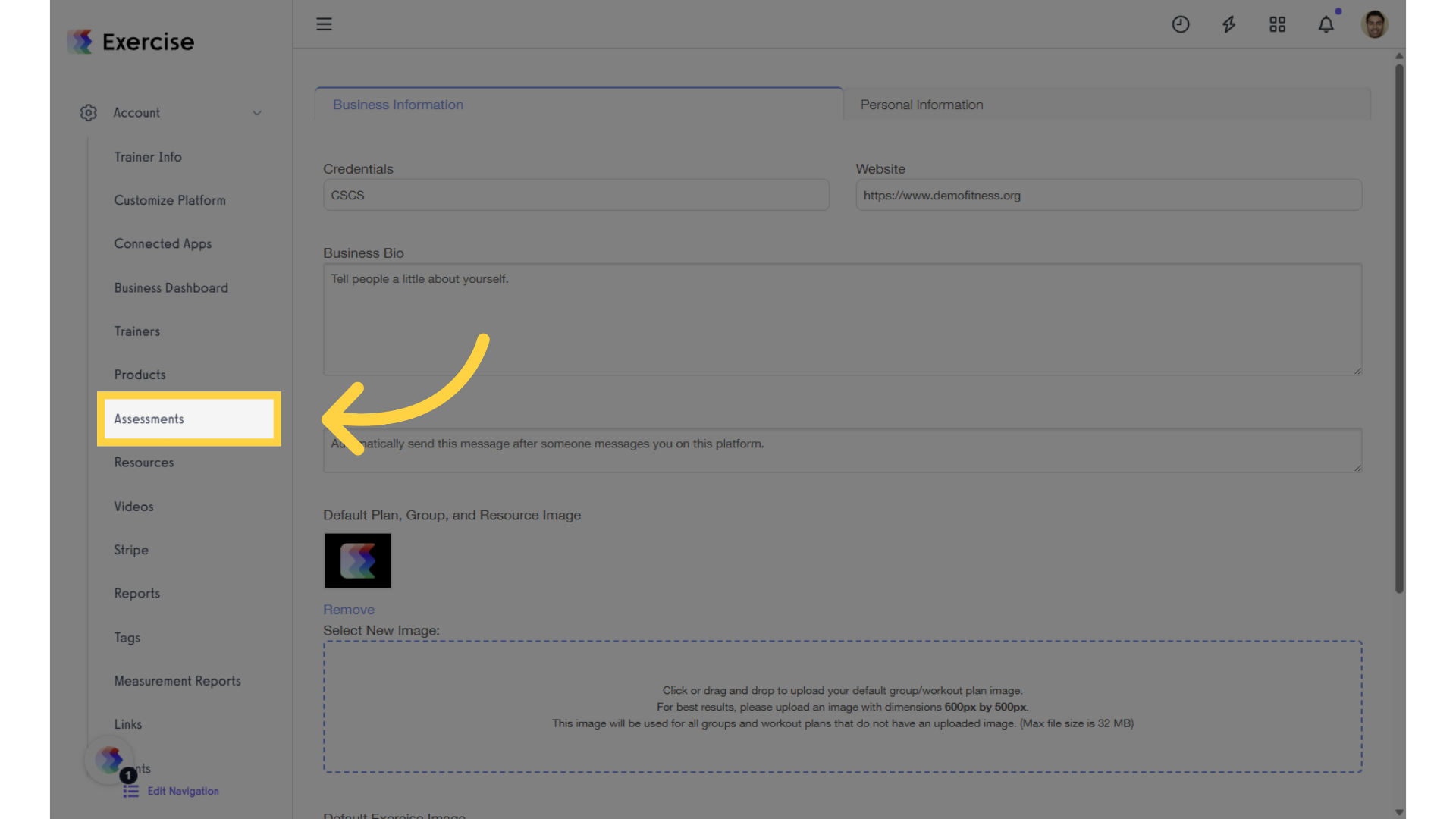
2. Create a new assessment or select an existing one.
In the Assessments tab, select an existing assessment or create a new one, then click “Edit” in the Actions column.
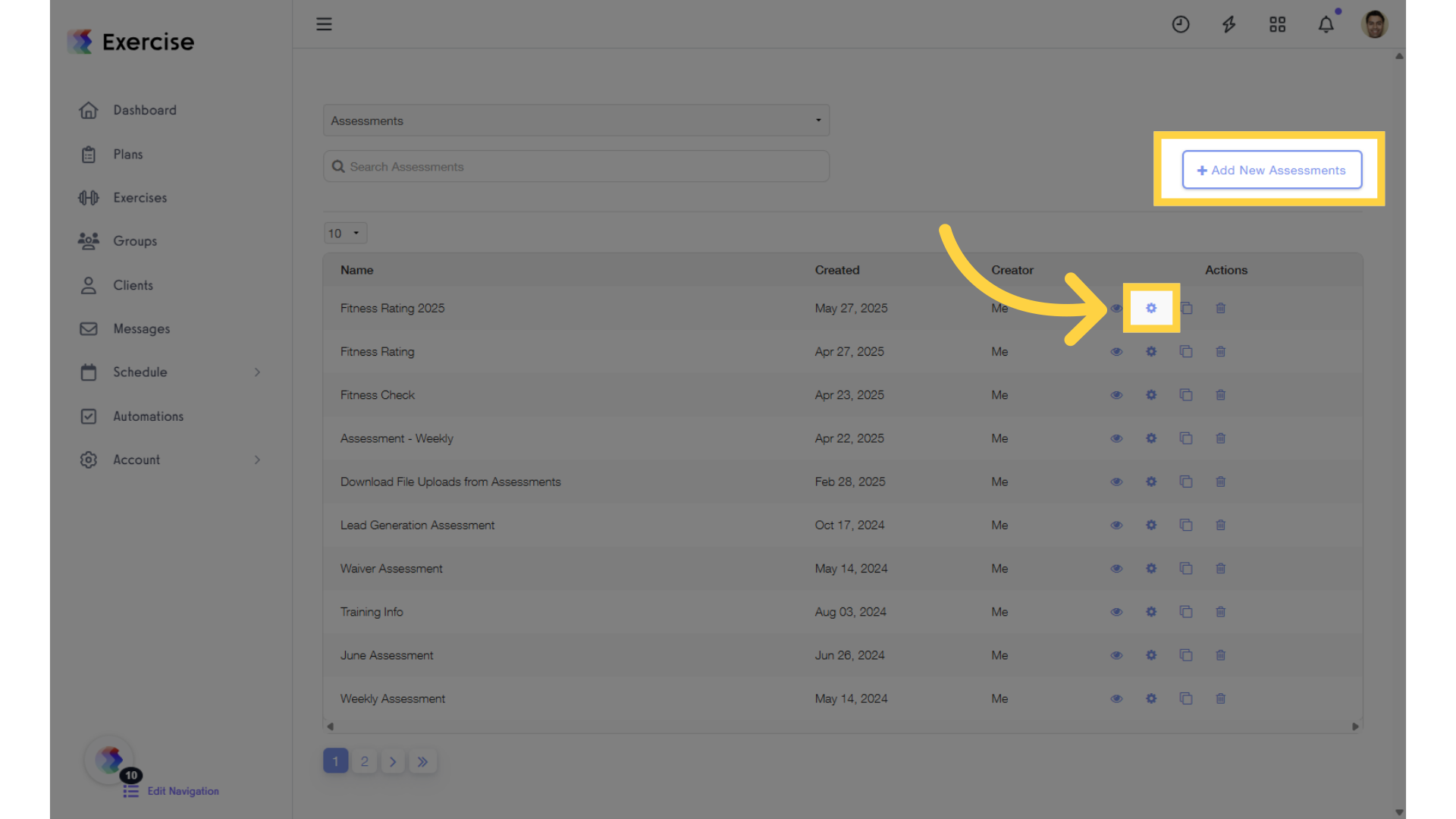
3. Click “Fields” tab.
When you’re editing an assessment, click the “Fields” tab to modify the required questions on an Assessment.
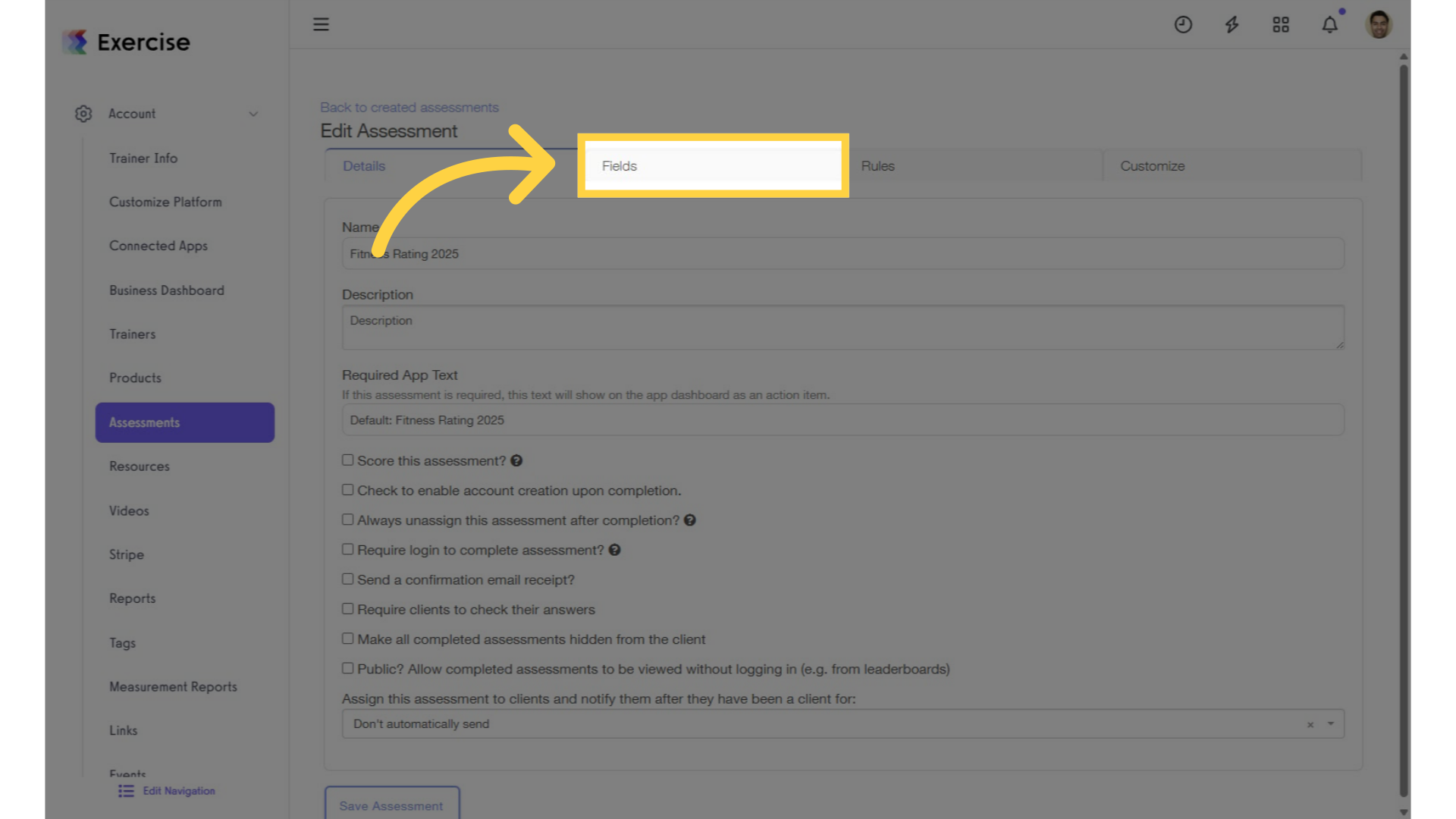
4. Go to the “Fields” tab and add the “Weight Measurement” field to your assessment.
In the “Fields” tab, select “Weight – (measurement)- (profile field)” from the “Add New Field” menu.
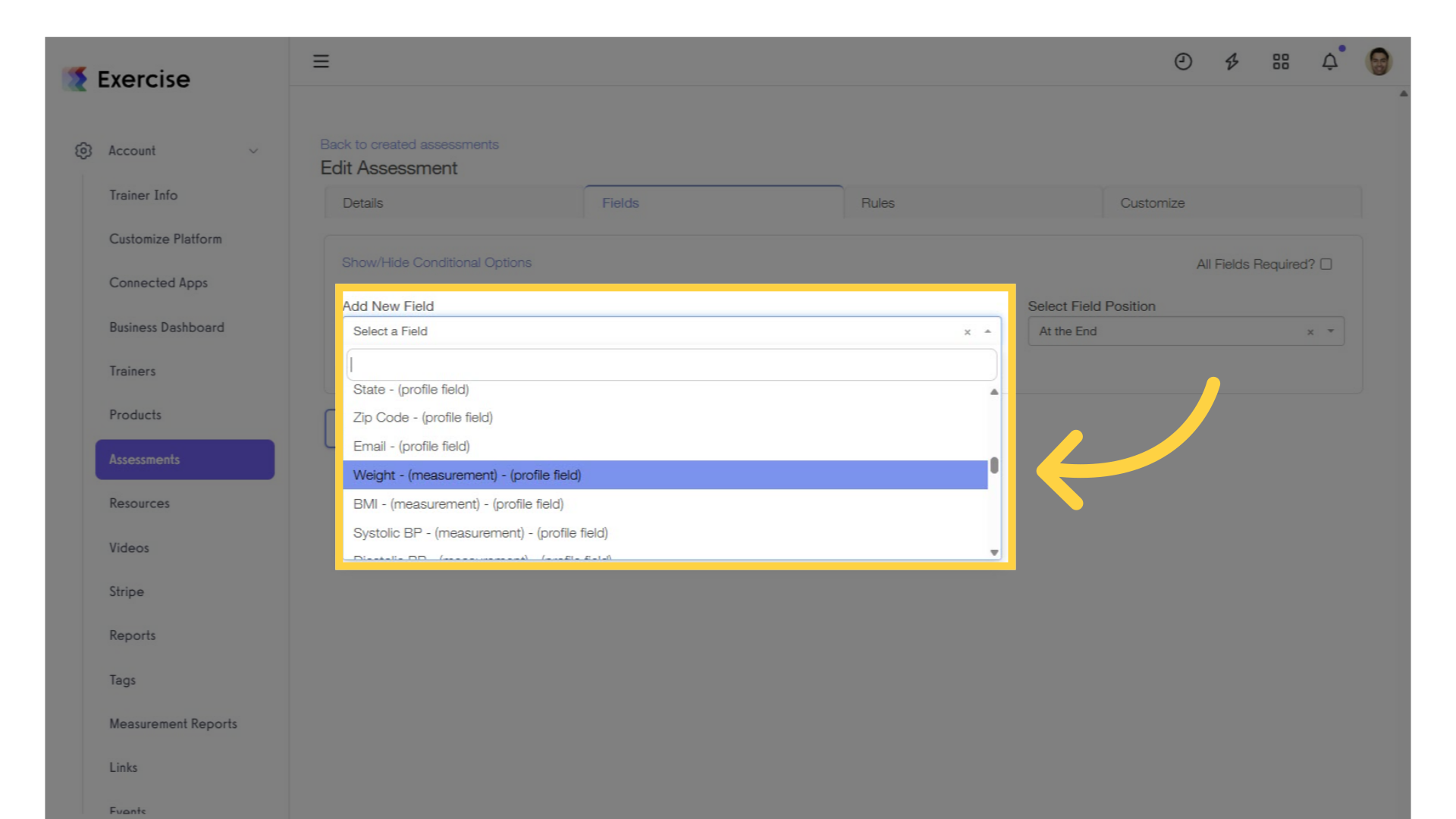
5. Adjust Weight Field Options and Click Save.
After adding the weight measurement field, you can customize the default metrics and choose whether to publish it in the activity feed. Click “Save Assessment” to save the changes.
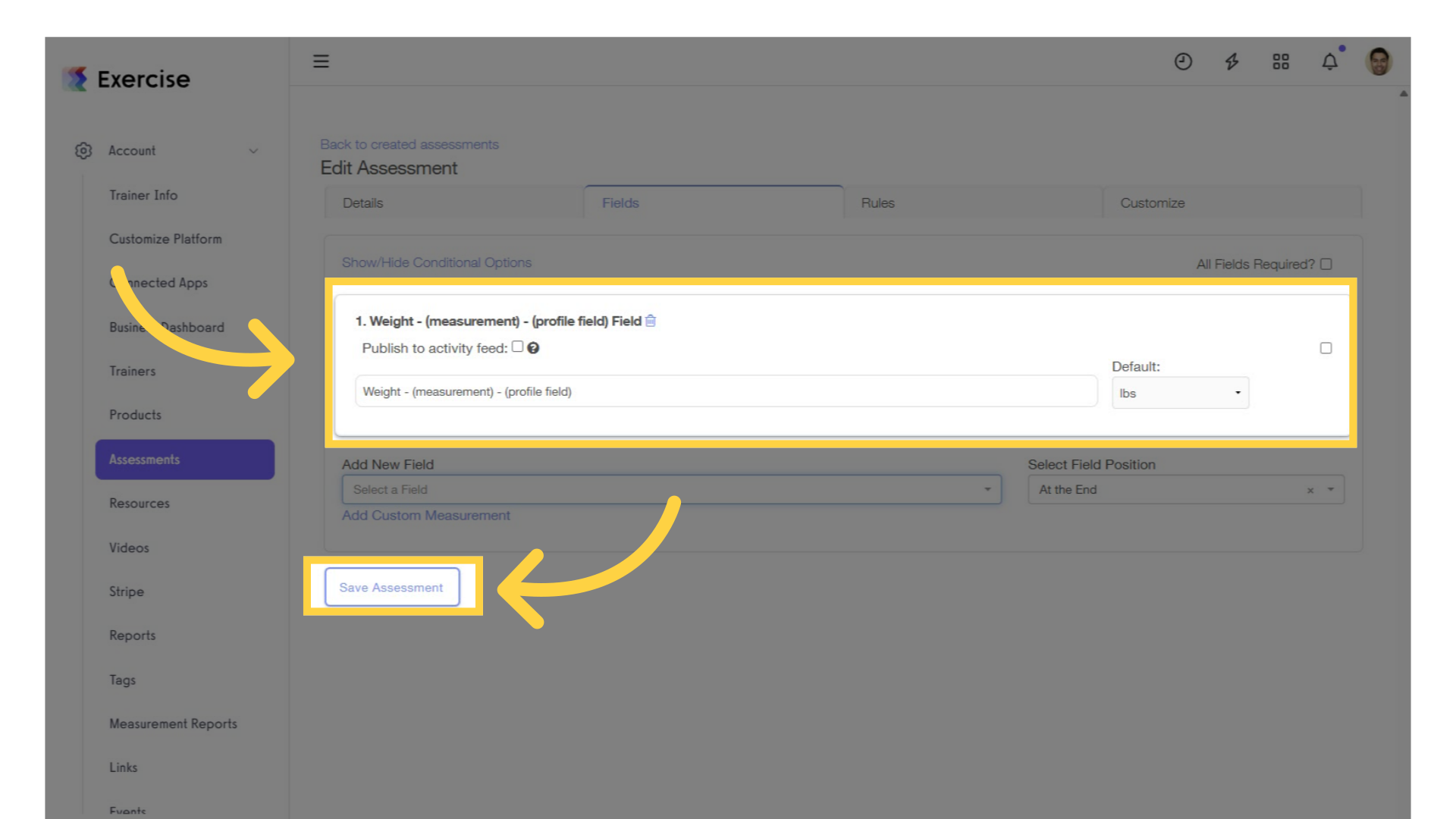
That’s it! Now your assessment will ask for the Health Data fields that you requested, and client entries will be added to their measurements log.









