How Do I Set Up a Lead Generation Assessment to Create a New Client for Each Submission?
Here’s how to set up an assessment to create a new client account for each person who completes the assessment, starting from the Account tab on your Dashboard. Step-by-step instructions are below.
1. In the Account tab, click on the “Assessments” option in the left sidebar.
Go to Assessments to edit an existing assessment or create a new one.
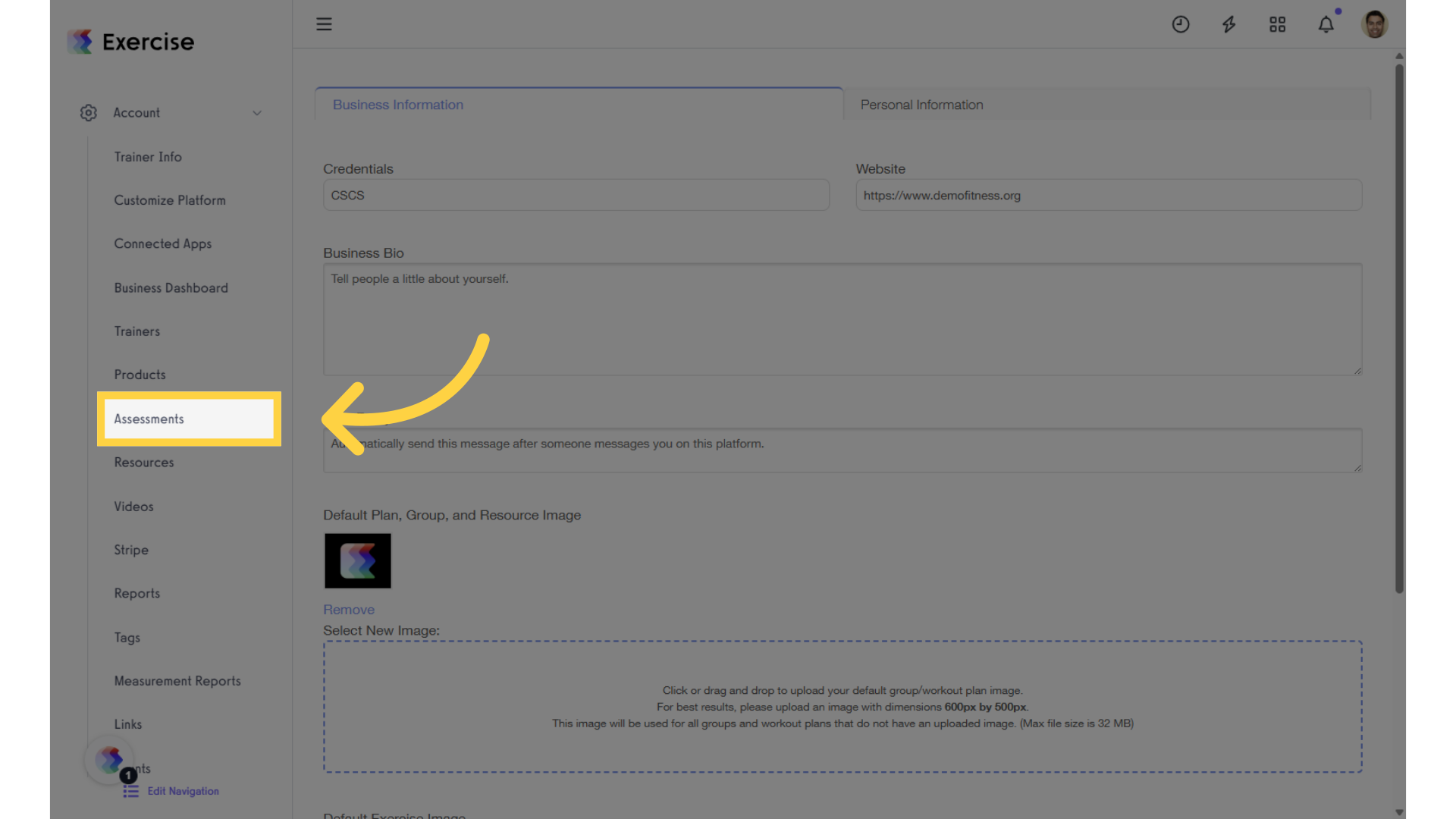
2. Create a new assessment or select an existing one.
In the Assessments tab, select an existing assessment or create a new one, then click “Edit” in the Actions column.
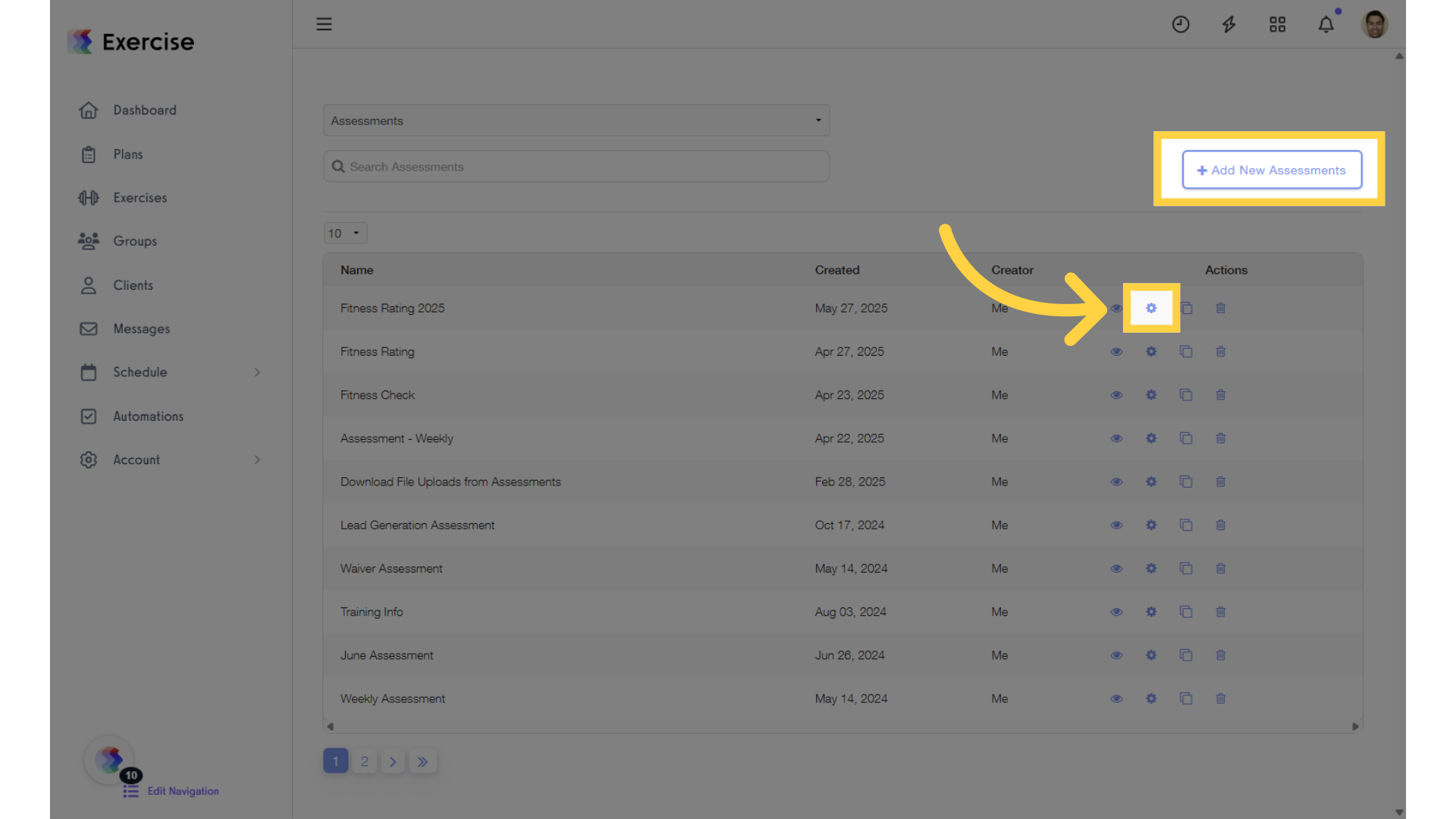
3. Click “Check to enable account creation upon completion.”
In the “Details” tab, enable the option to create an account when the assessment is completed. Once enabled, you will also have the option to select the lifecycle stage.
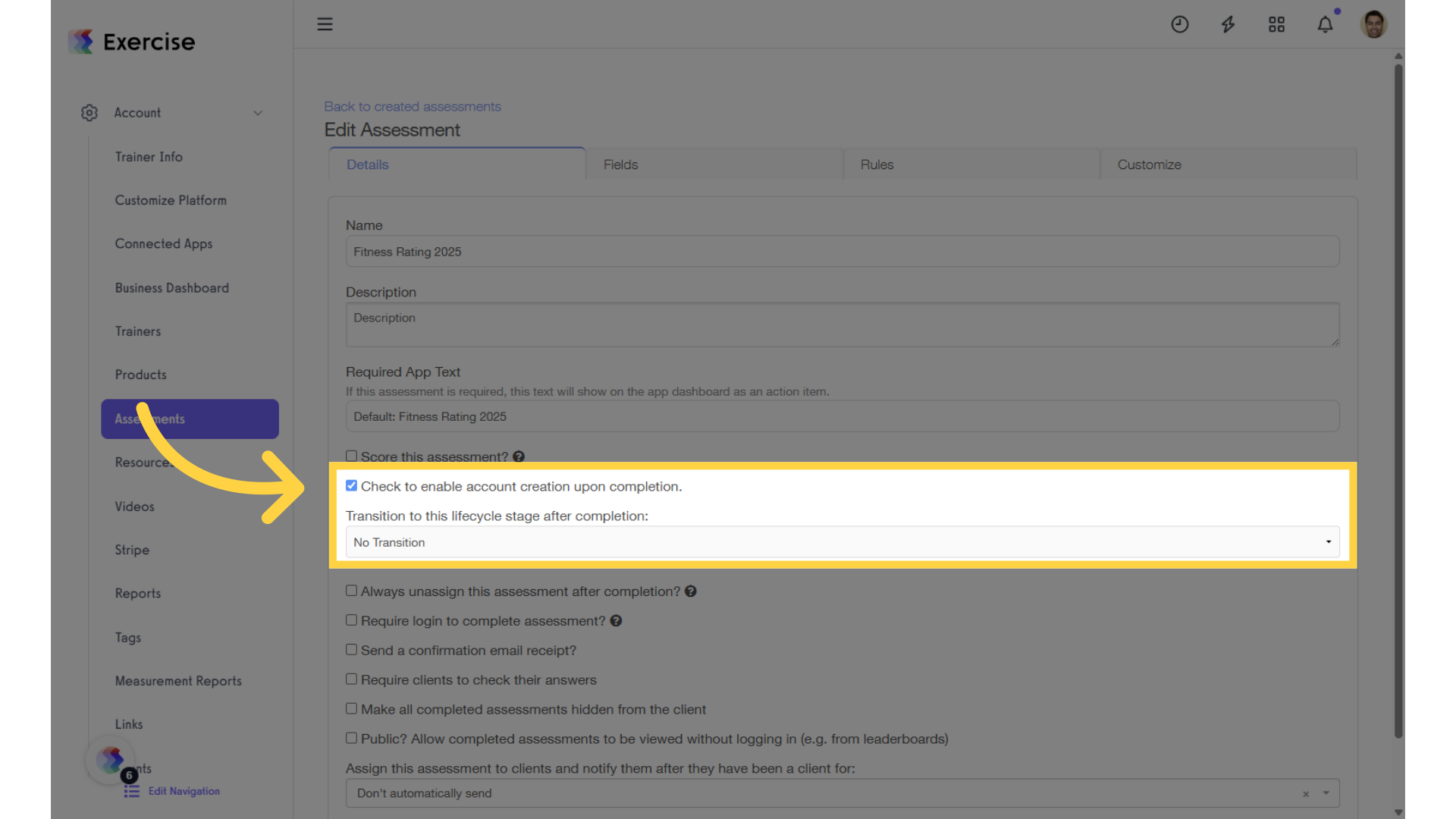
4. Click “Save Assessment.”
Click “Save Assessment” to save your changes.
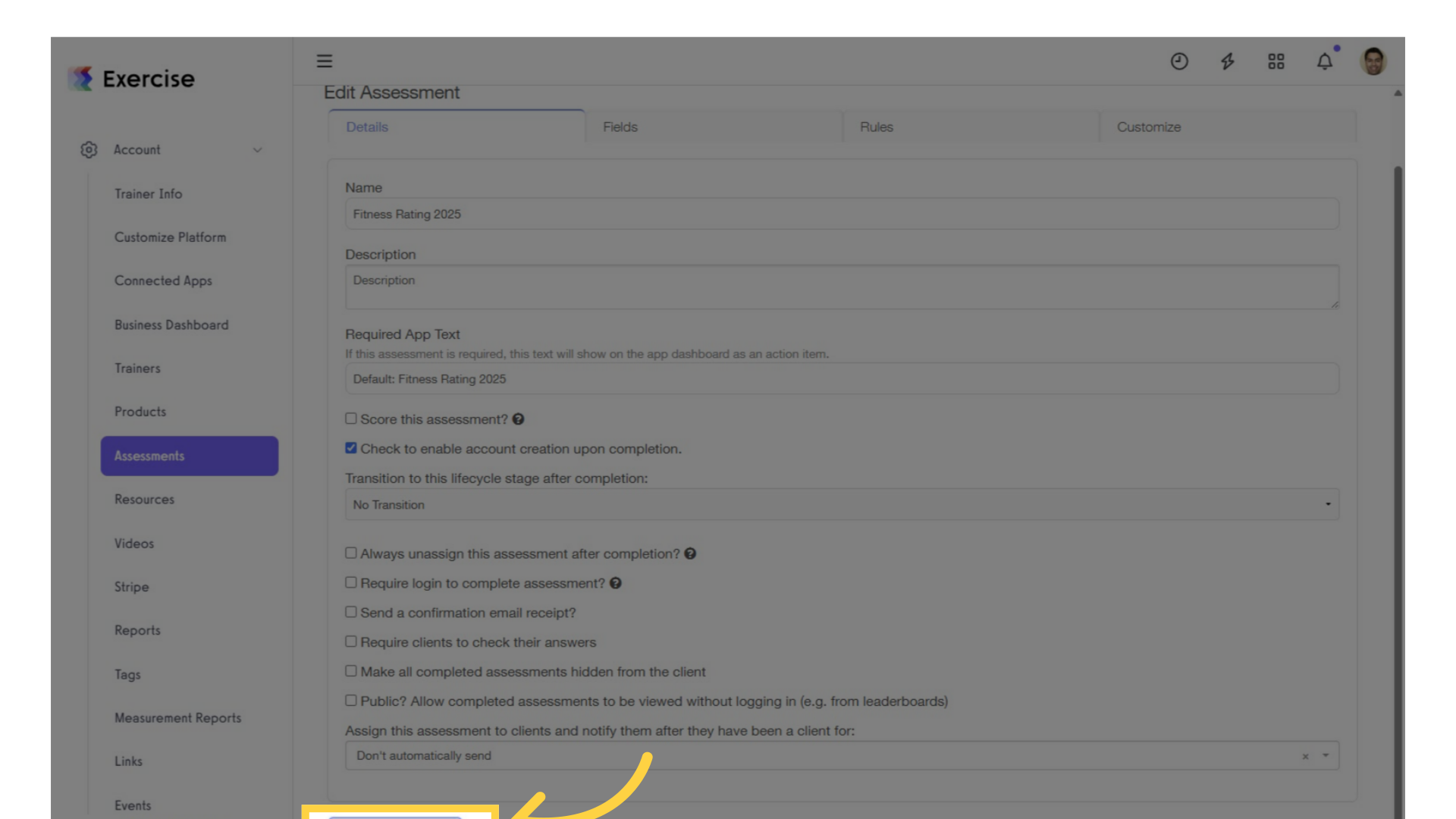
Now that you know how to set up a lead generation assessment to create a new client for each submission, you will be able to make sure you are catering your services to each client’s individual needs!









