How to Add Clients to Your AWeber Subscriber List
Posted by
Support Team
on
September 10, 2020
— Updated on
June 13, 2024
Here’s how to add clients to your AWeber subscriber list using a Zap.
*Note – You may want to change the quality of the video below to 1080p by clicking the gear icon and selecting the “1080p HD” option.
Step-by-Step Guide:
Step 1: Click Exercise.com to start your Zap 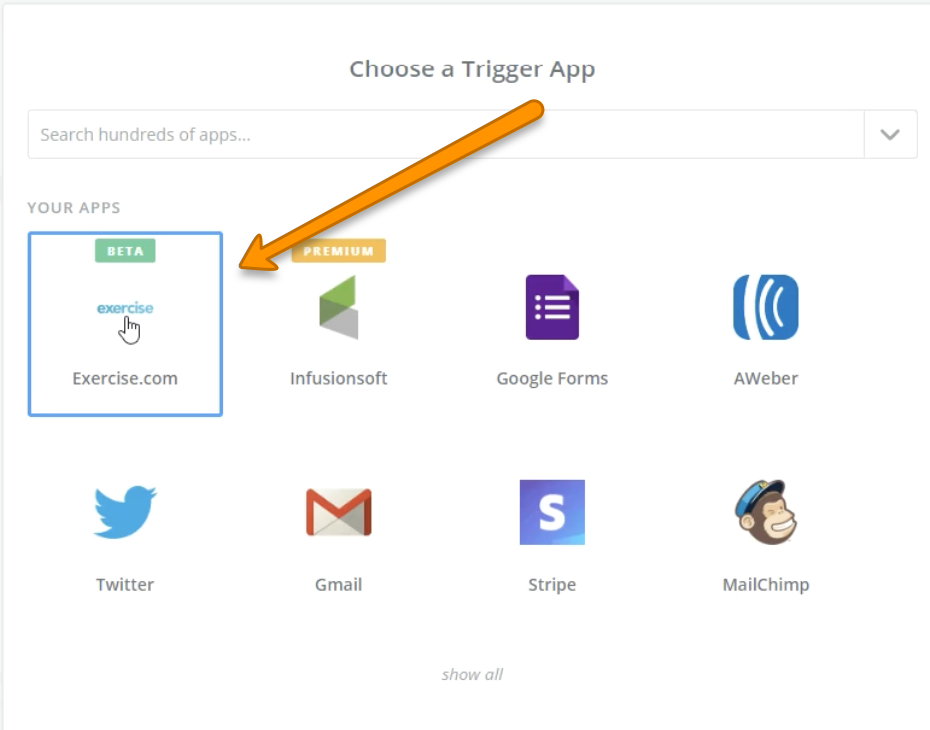
Step 2: Select your trigger then click “Continue.”
For this video, we’re choosing “New Client.” 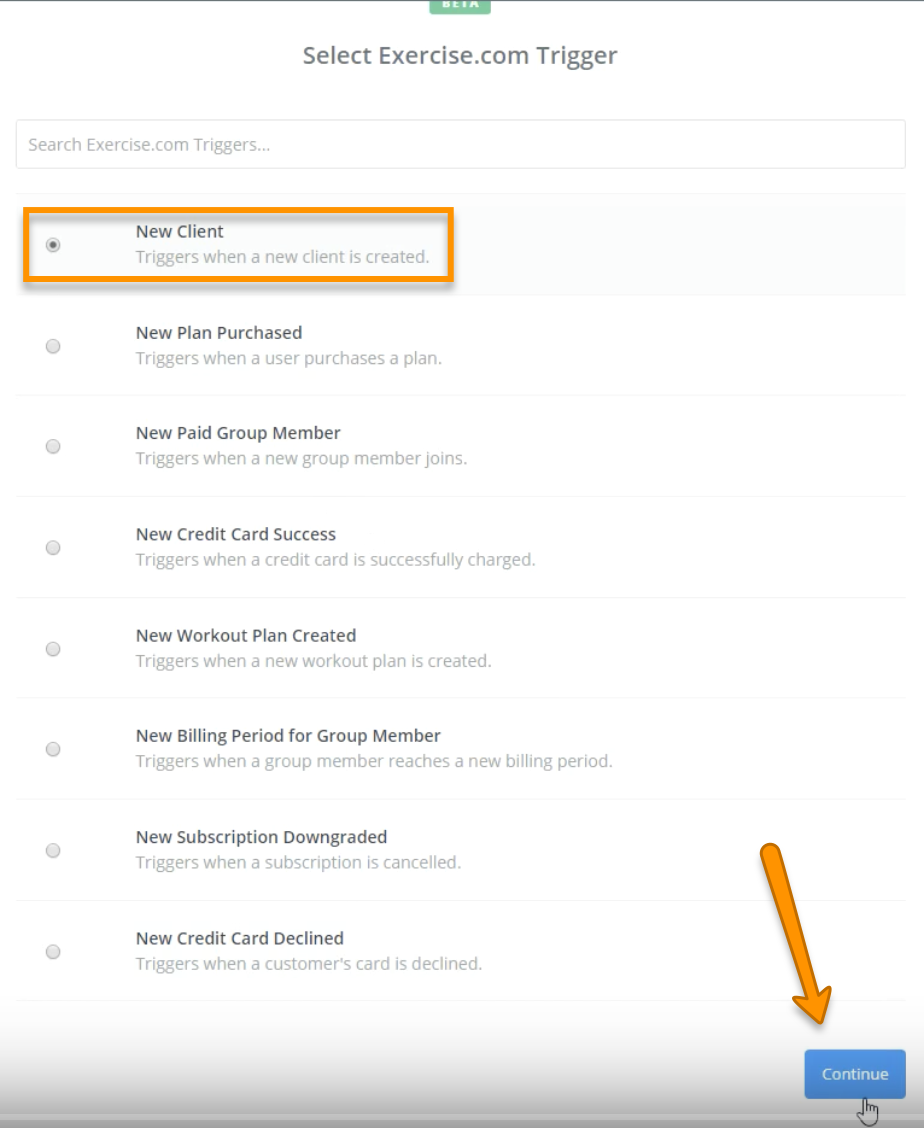
Step 3: Either Select an existing account or connect a new account then click “Continue”
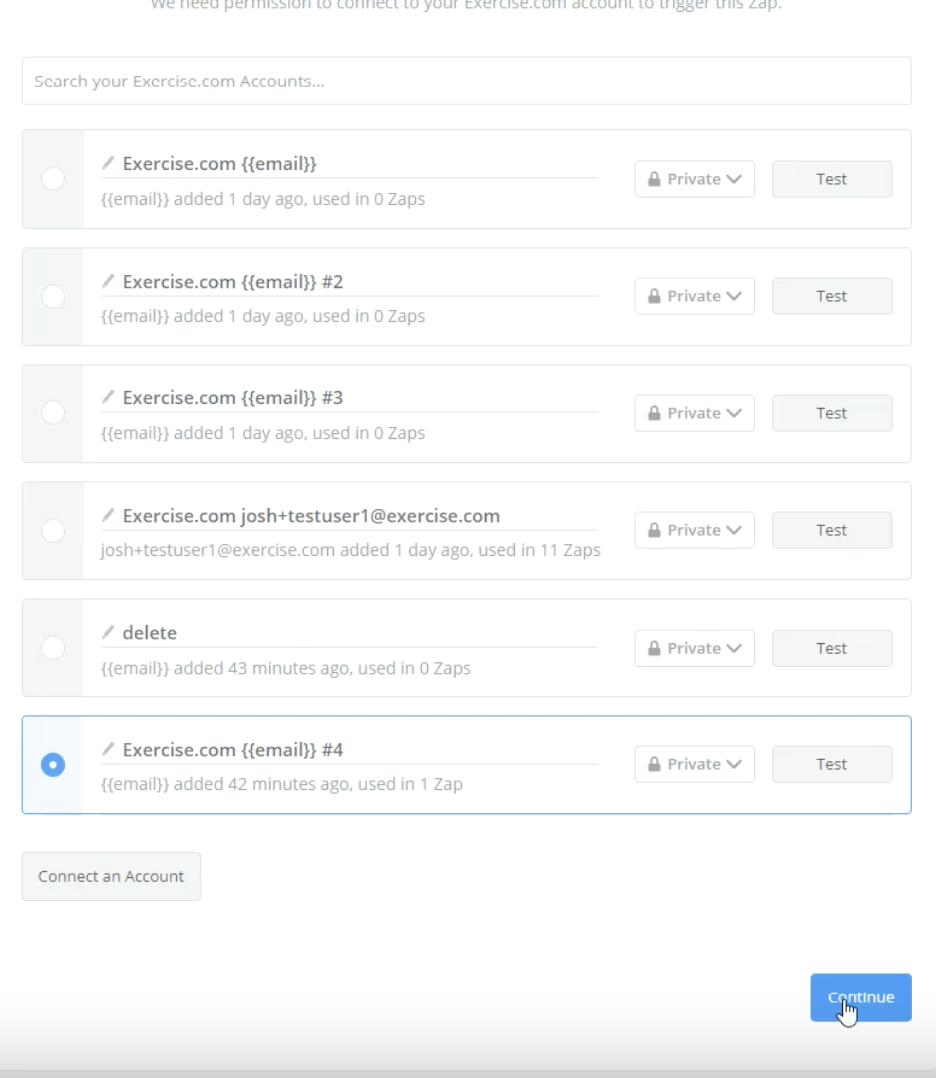
Step 4: Create a test client or test an existing one. Click “Continue.” 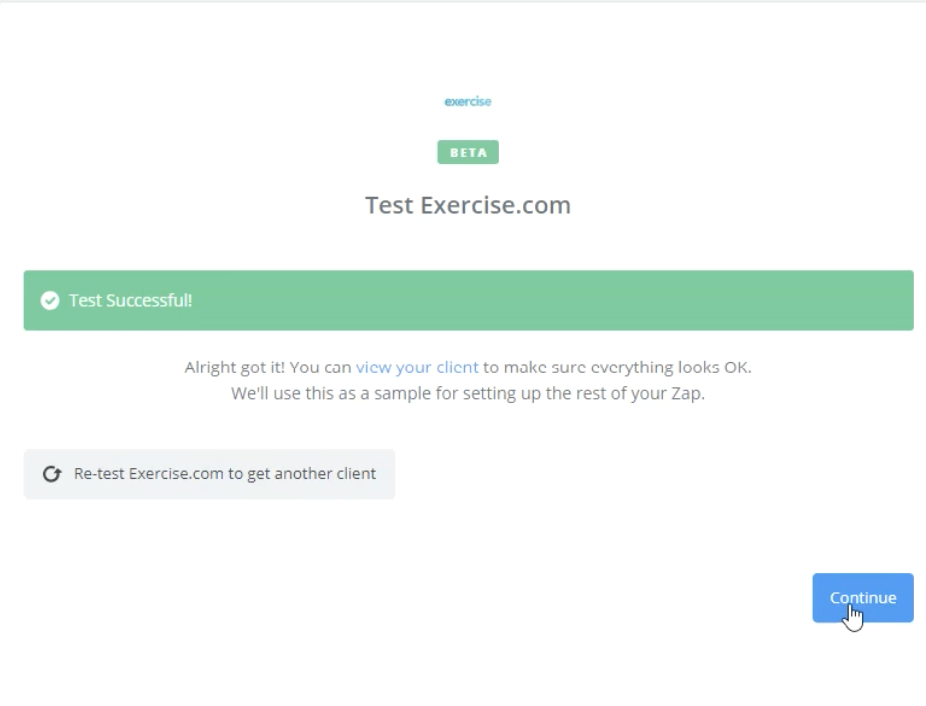
Step 5: Choose AWeber then click “Continue.” 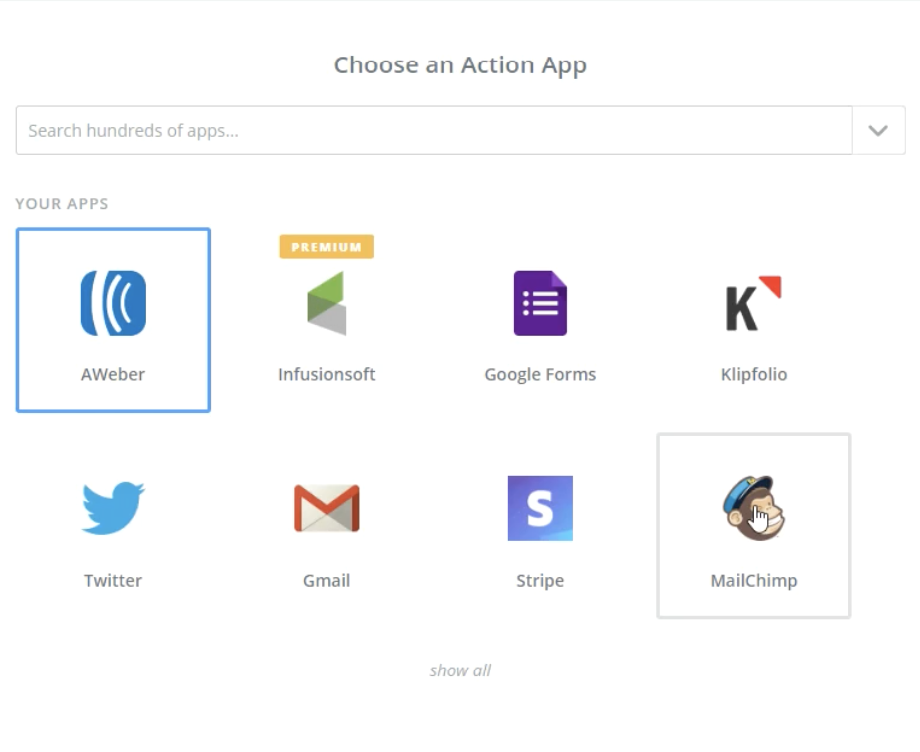
Step 6: Select the radio button for “Create Subscriber” then click “Continue.”
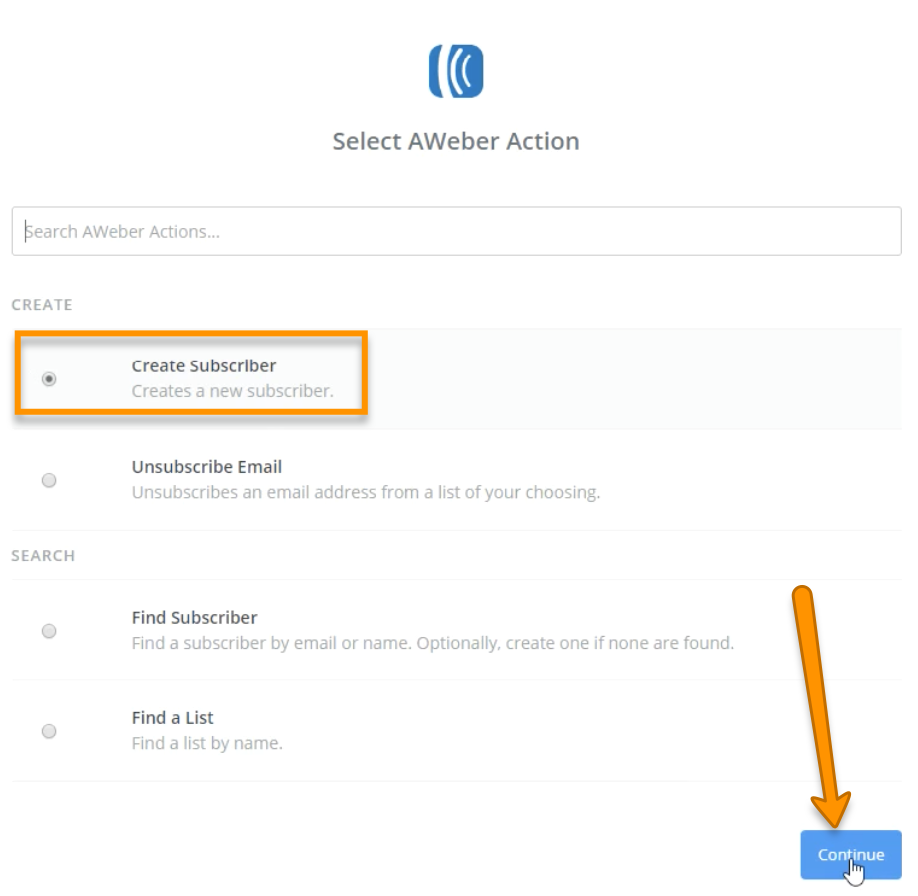
Step 7: Connect your AWeber account and click “Continue.”
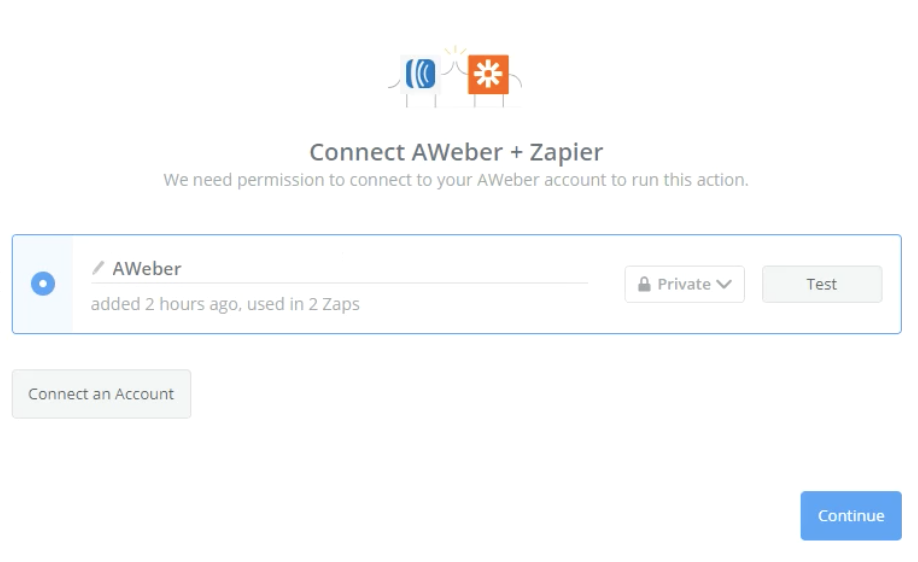
Step 8: Fill out the required information about your AWeber account then click “Continue.” 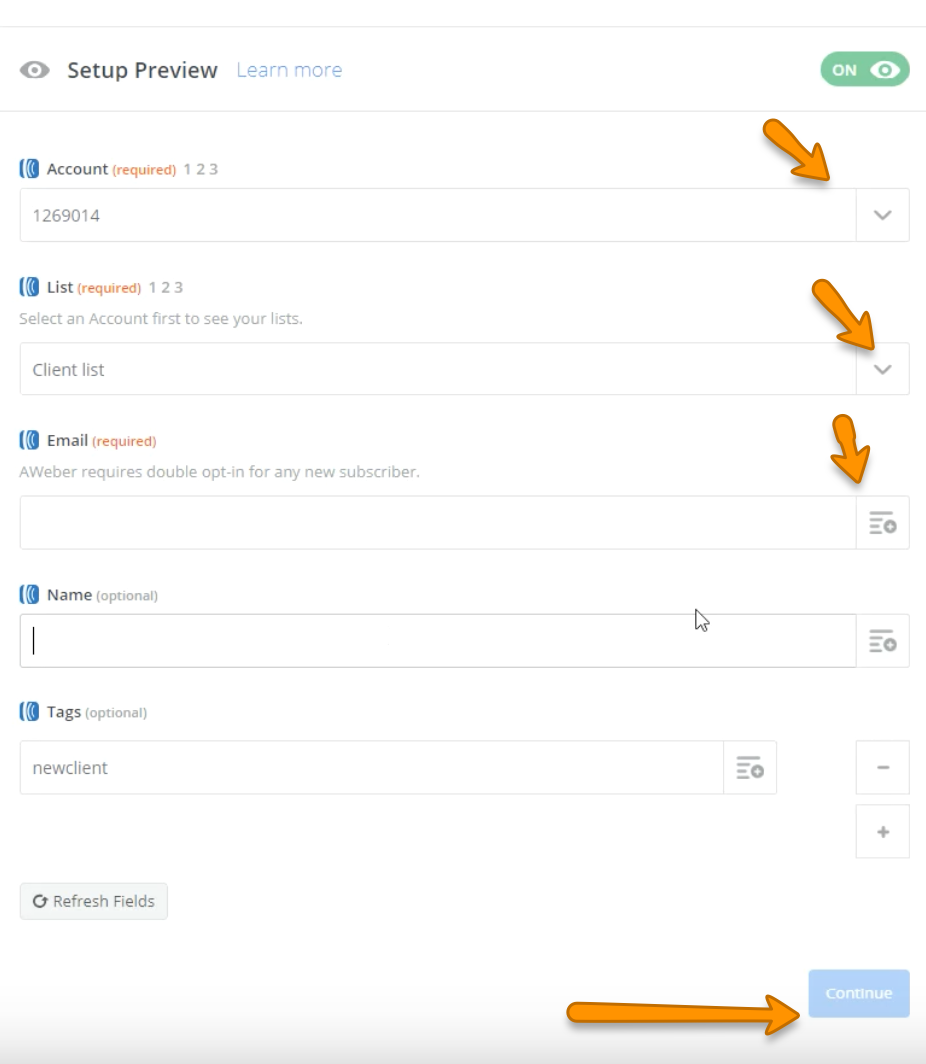
Step 9: Review information on the next page and if it’s correct, click “Finish.”
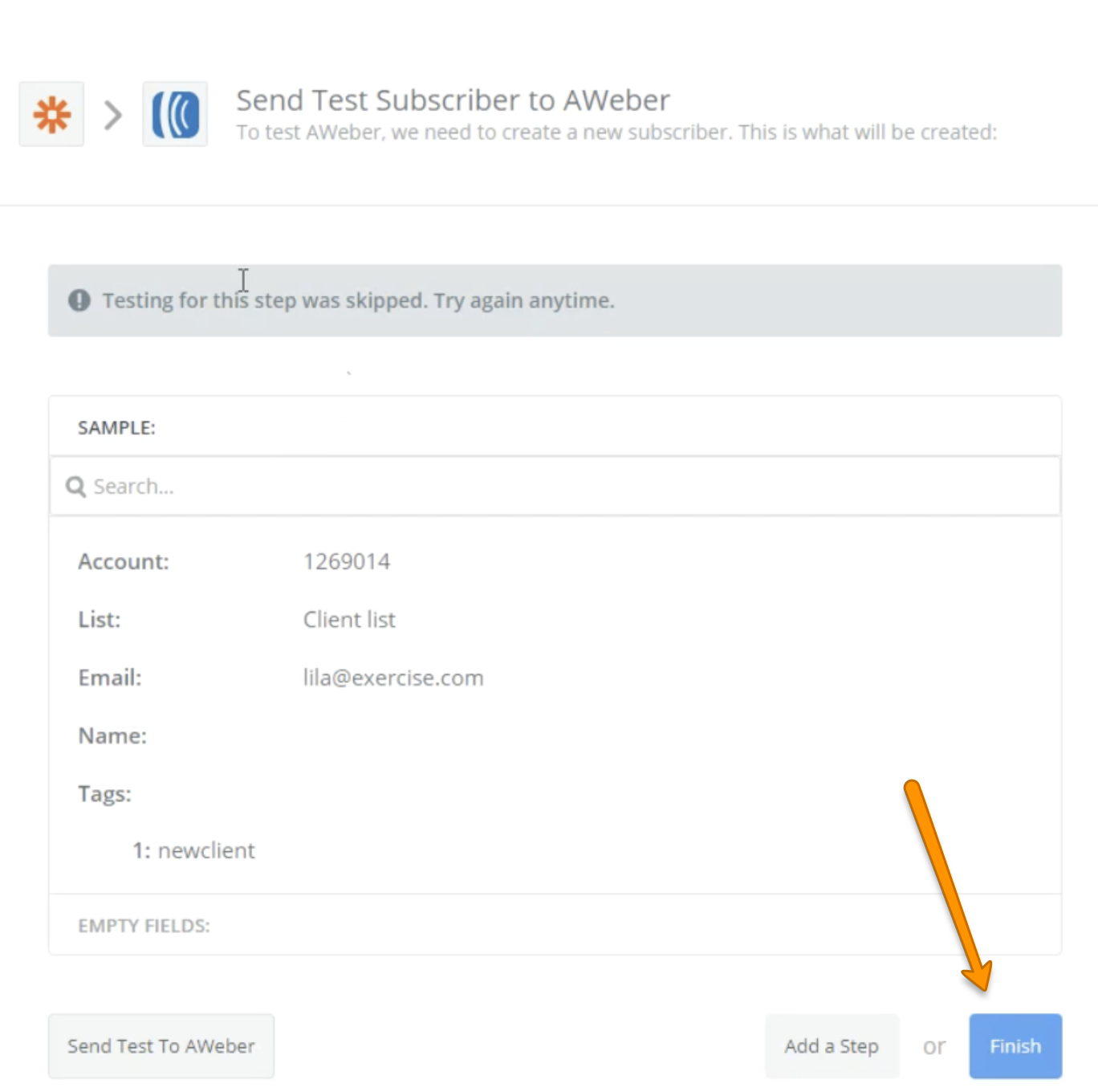
Step 10: Toggle your Zap on
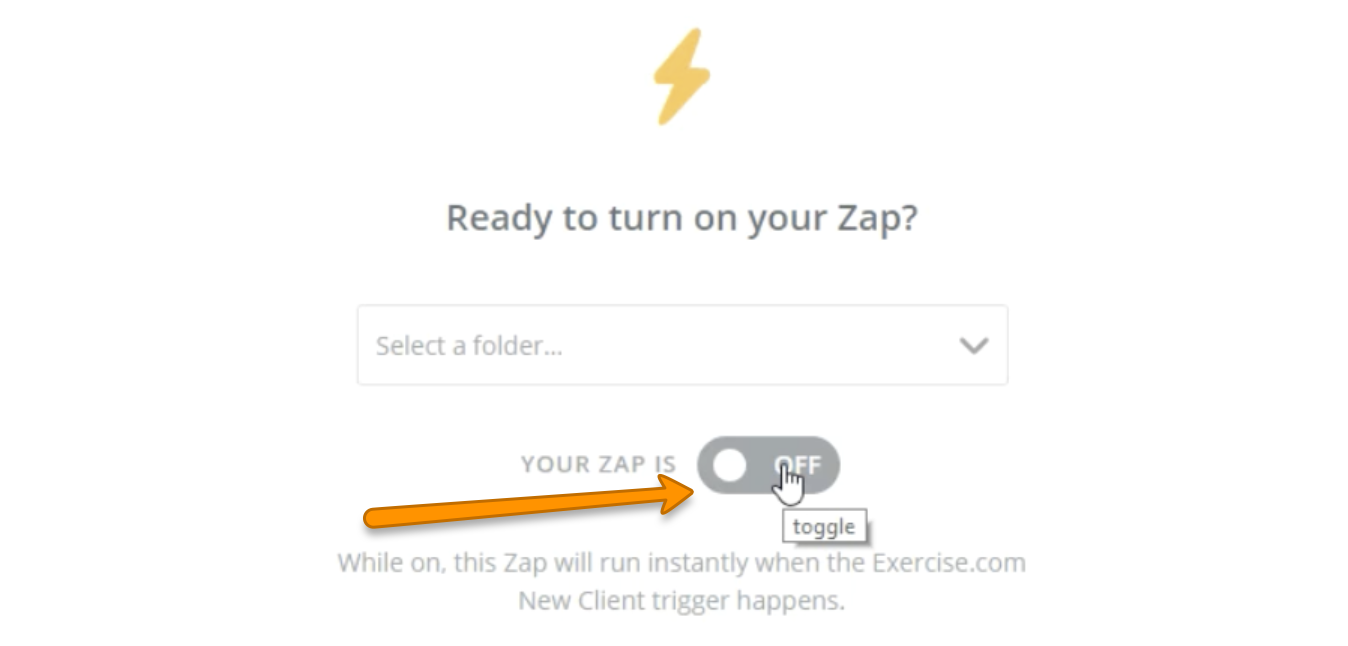
Now that you can add clients to your AWeber subscriber list, you can take advantage of AWeber’s full potential with Exercise.com.









