How Do I Add Conditional Questions to an Assessment?
If you want to add some follow-up questions to your assessments that will display or stay hidden based on your clients’ answers, you can use conditional questions!
1. In the Account tab, click on the “Assessments” option in the left sidebar.
Go to Assessments to set up and add conditional questions to an assessment.
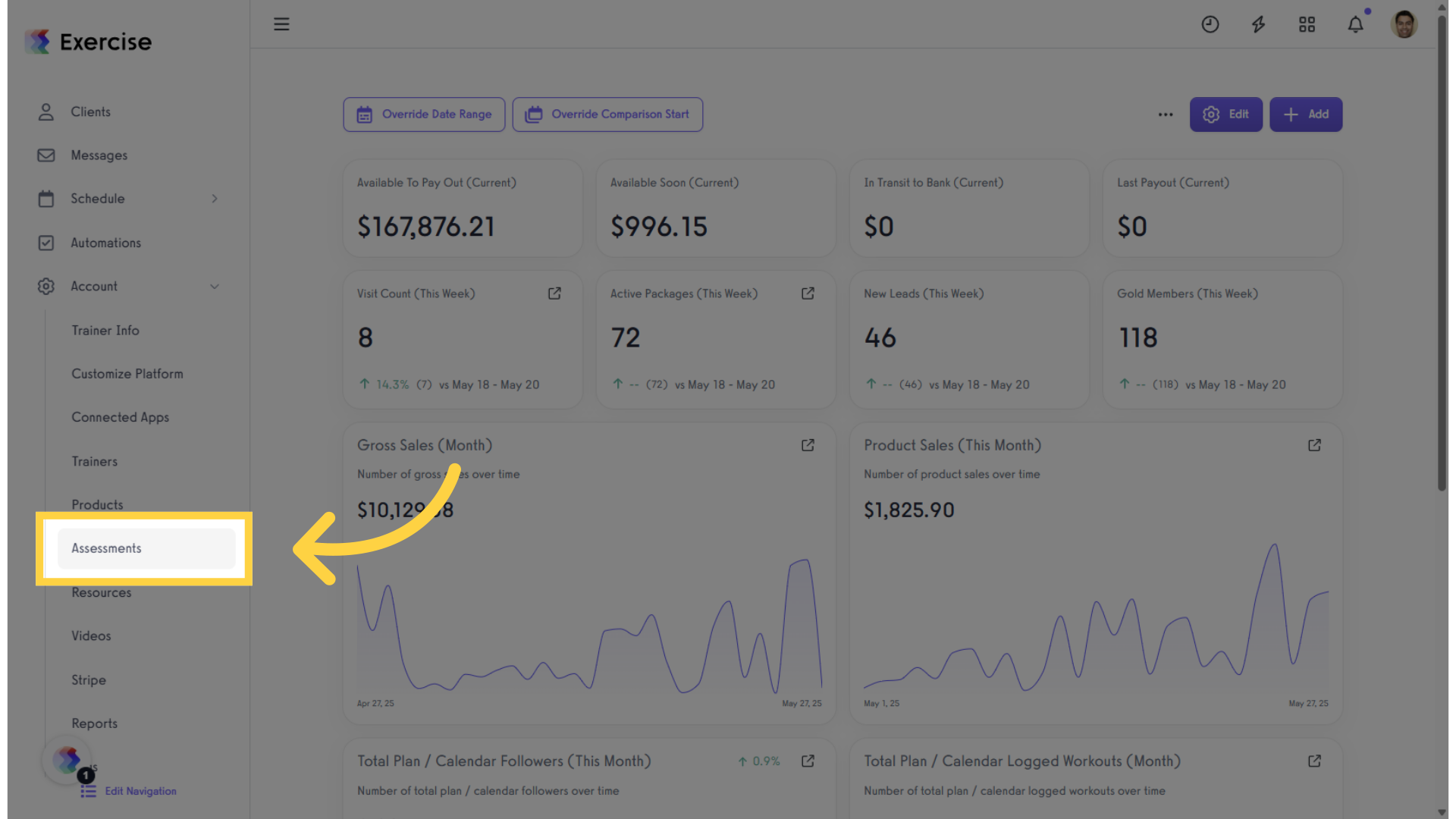
2. Create a new assessment or select an existing one.
In the Assessments tab, select an existing assessment or create a new one, then click “Edit” in the Actions column.
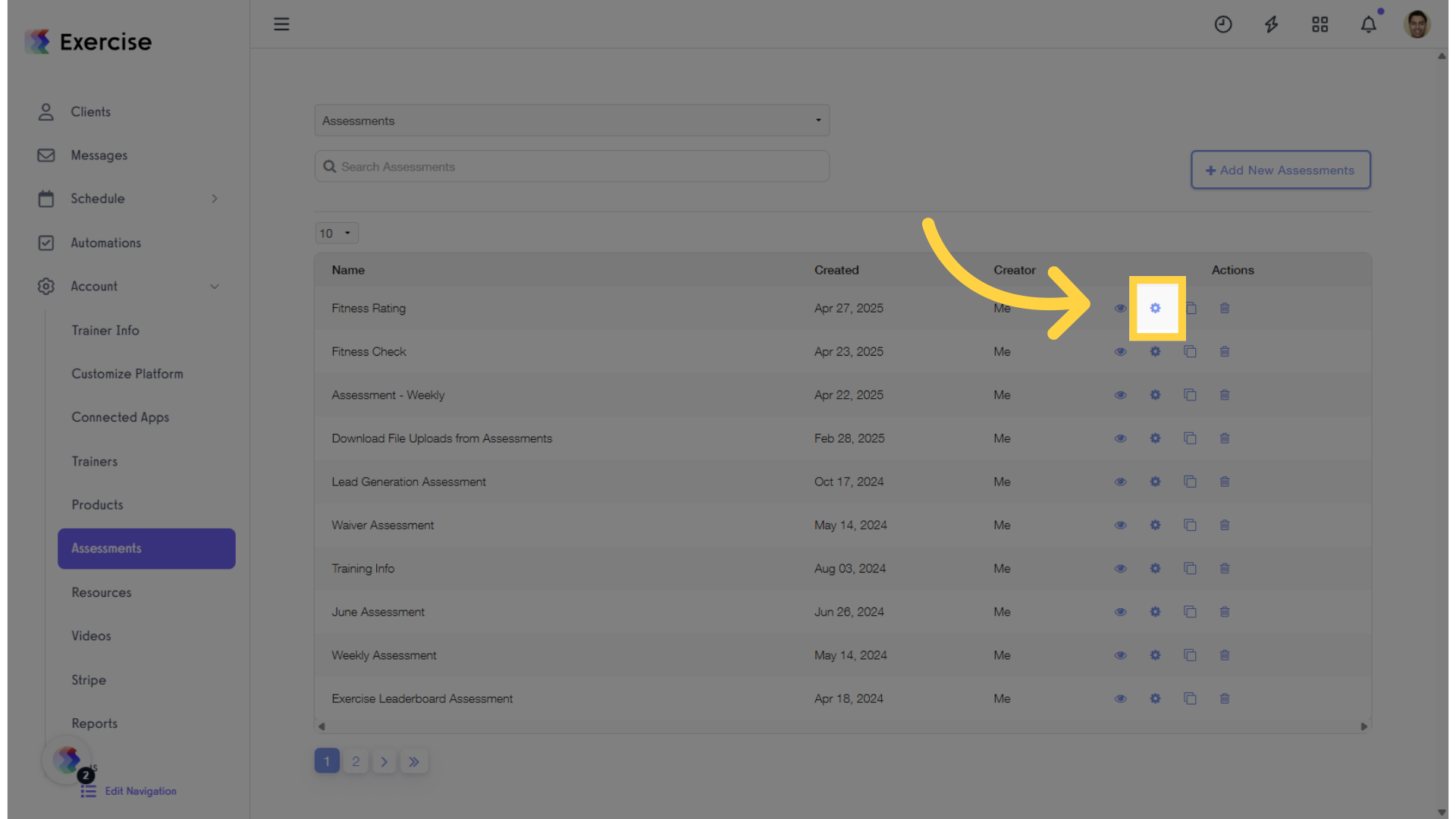
3. Click “Fields” tab.
When you’re editing an assessment, click the “Fields” tab to modify the “Show/Hide Conditional Options.”
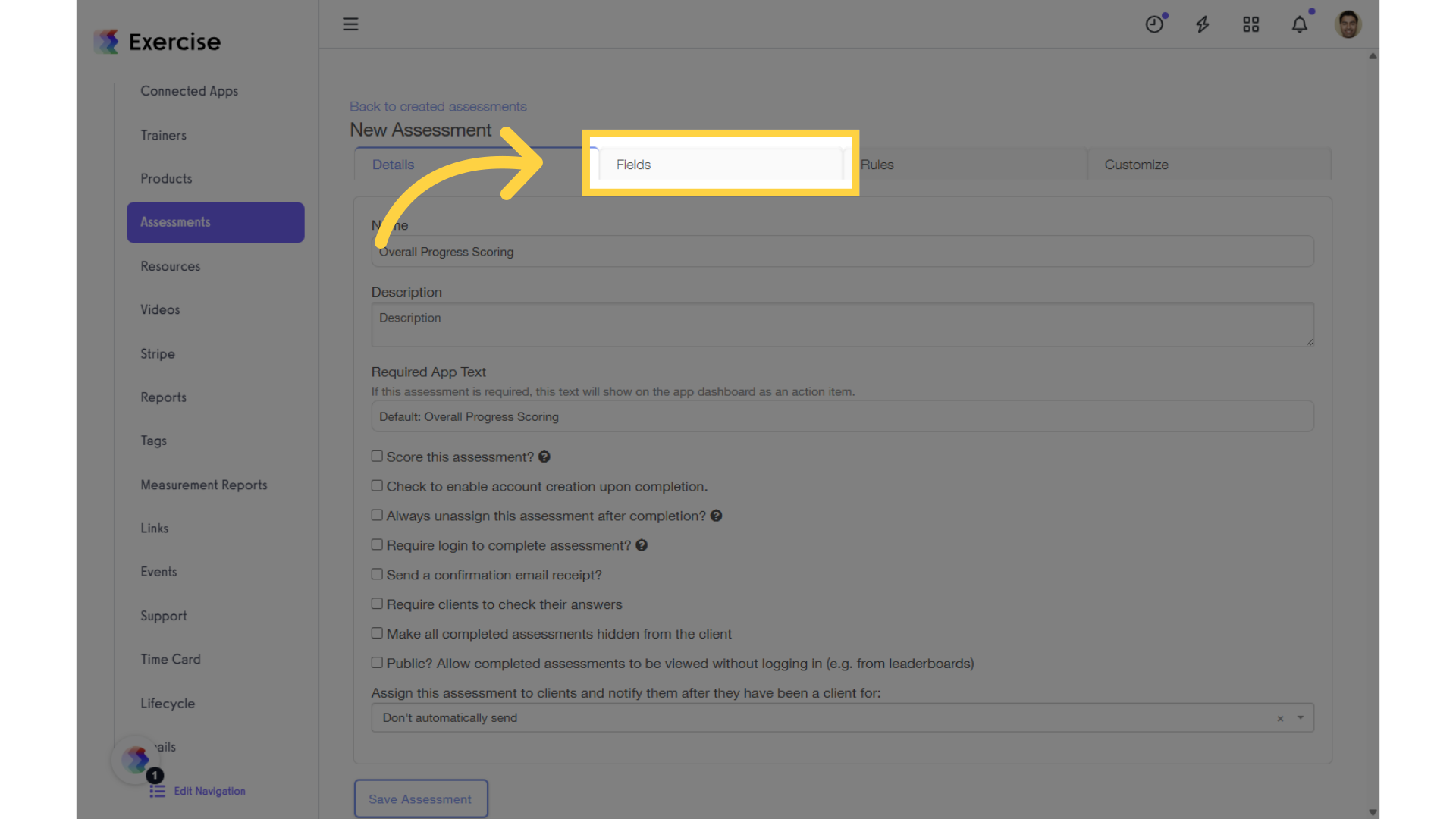
4. Click “Show/Hide Conditional Options.”
To add a conditional question and control its visibility, click “Show/Hide Conditional Options.”
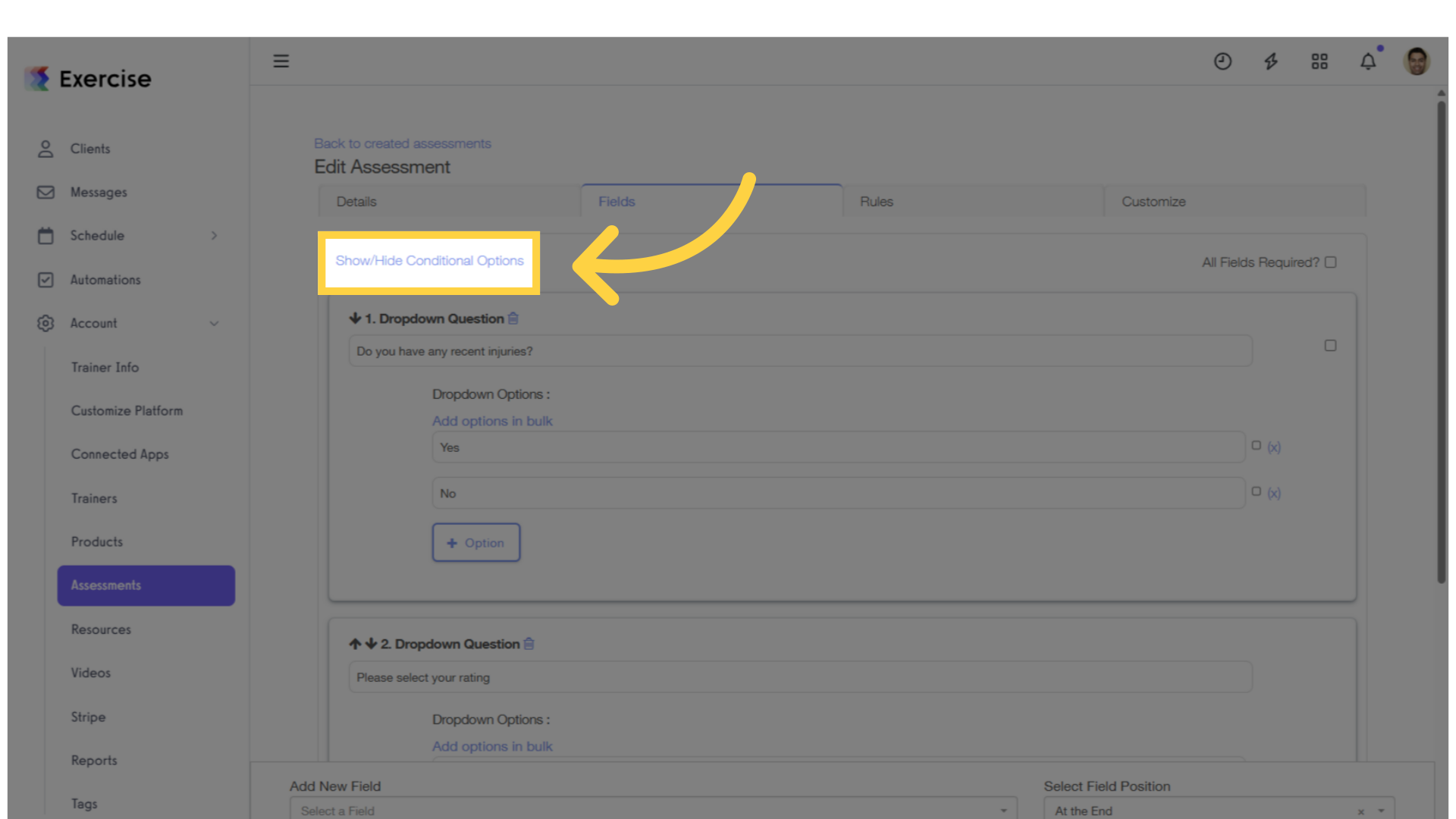
5. Add a field and enter the conditional option.
Add the field and the answers that will trigger a conditional follow-up.
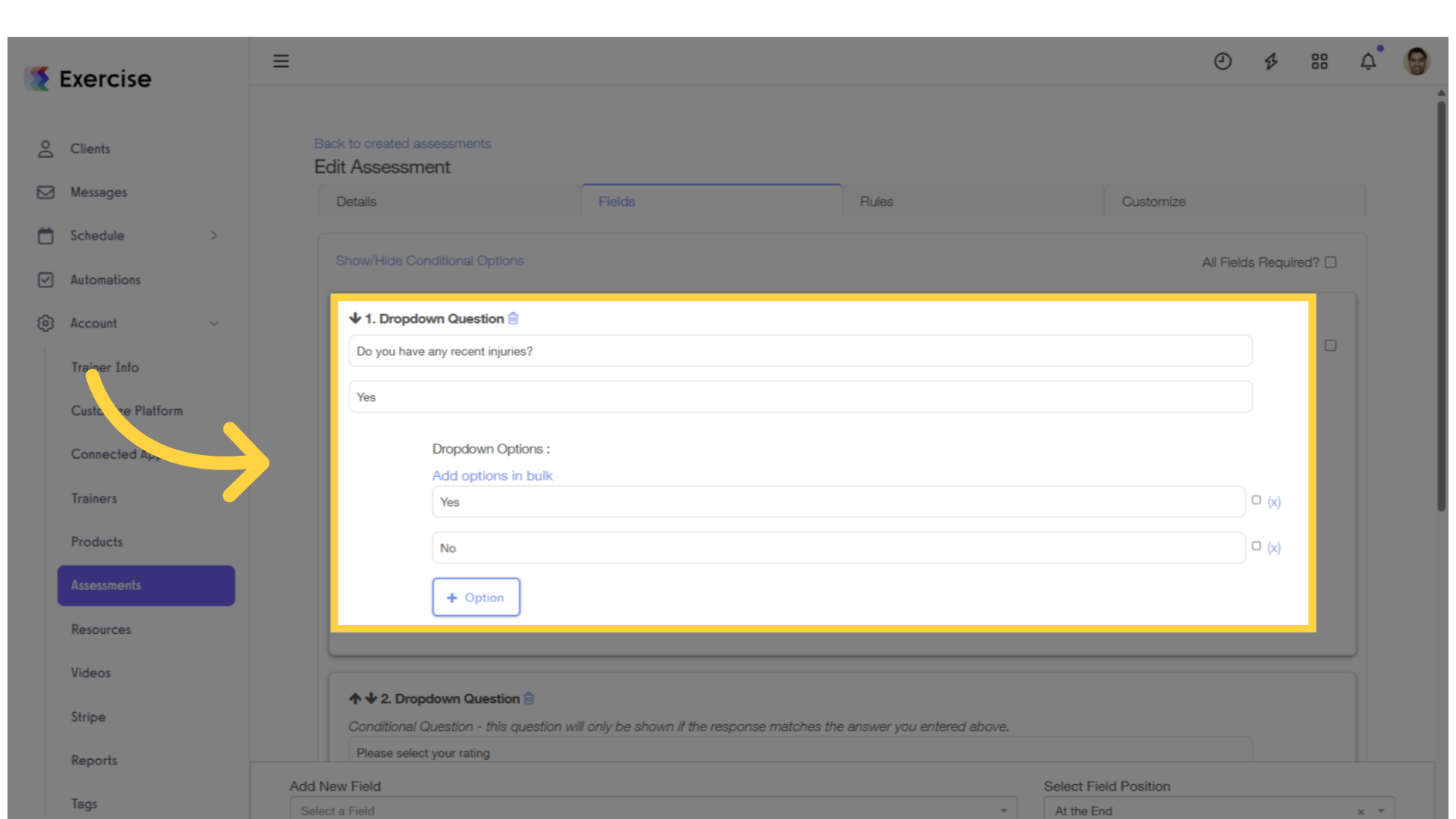
6. Add the answer that will trigger the conditional question to appear.
Enter the “correct” answer that will trigger the conditional question to appear.
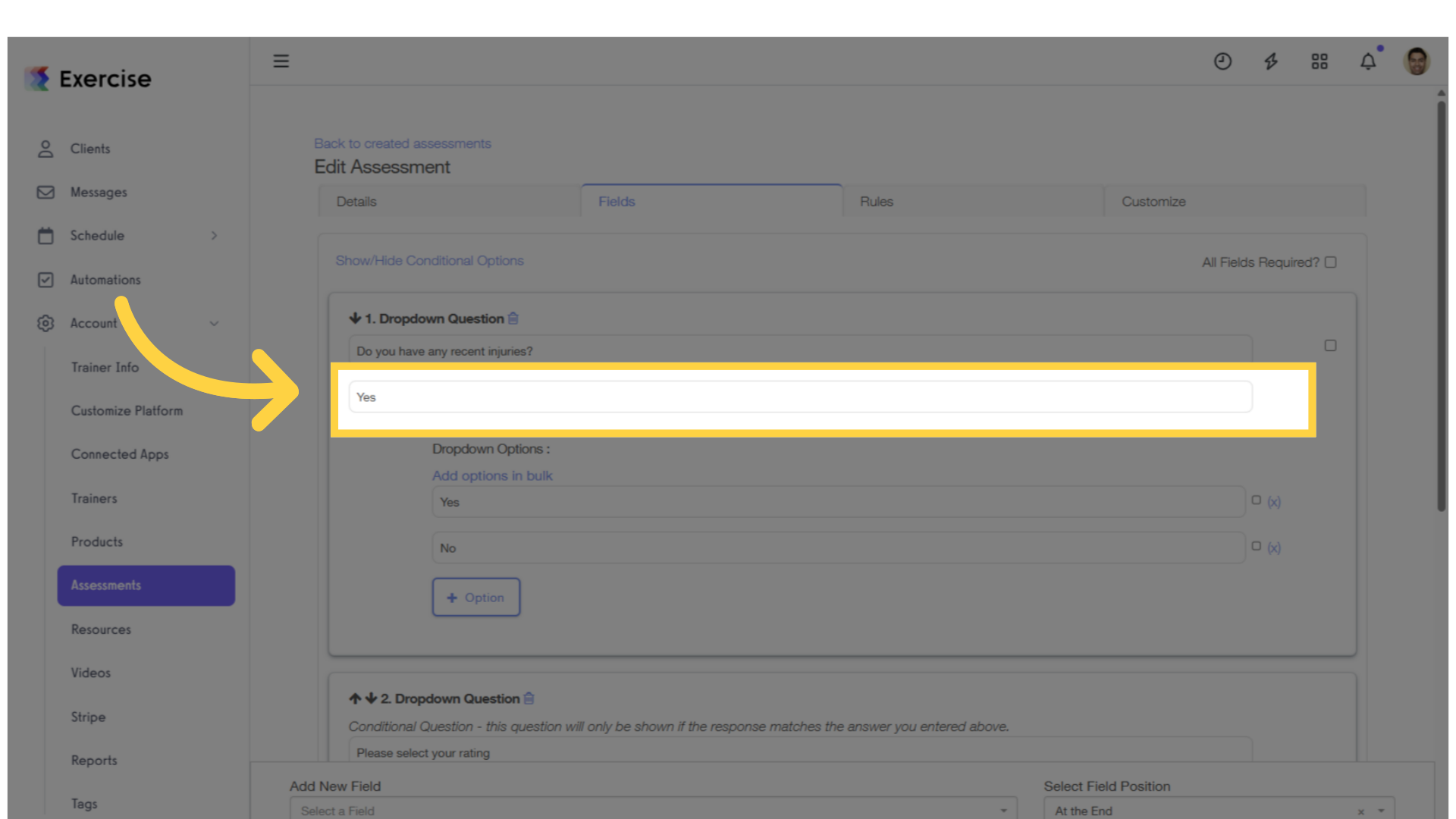
7. Add another field with the conditional question.
When adding another field with a conditional question, please note: Only the question immediately following the conditional field will be shown or hidden based on the answer provided. All subsequent fields will appear as regular assessment fields.
Then click “Save Assessment” to apply the changes.
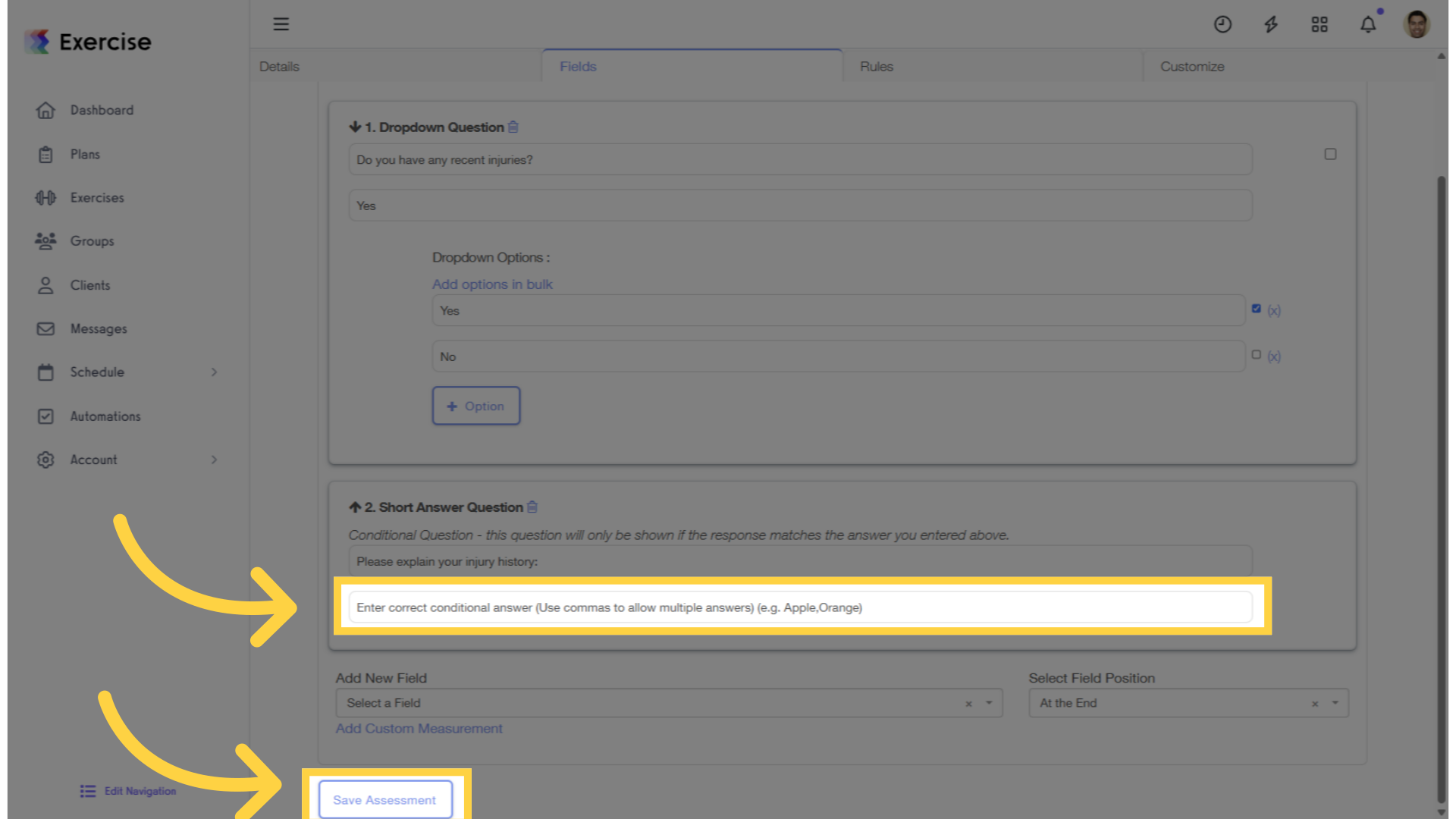
Now that you can add conditional questions to an assessment, you can better engage your clients.









