How do I add custom “Profile Field” to an assessment?
Posted by
Support Team
on
September 10, 2020
— Updated on
September 29, 2024
Within our Workout Software, you have the ability to add custom profile fields to assessments.
This guide will walk you through adding a custom “Profile Field” to an assessment.
1. Account Tab
Navigate to the “Account” tab.
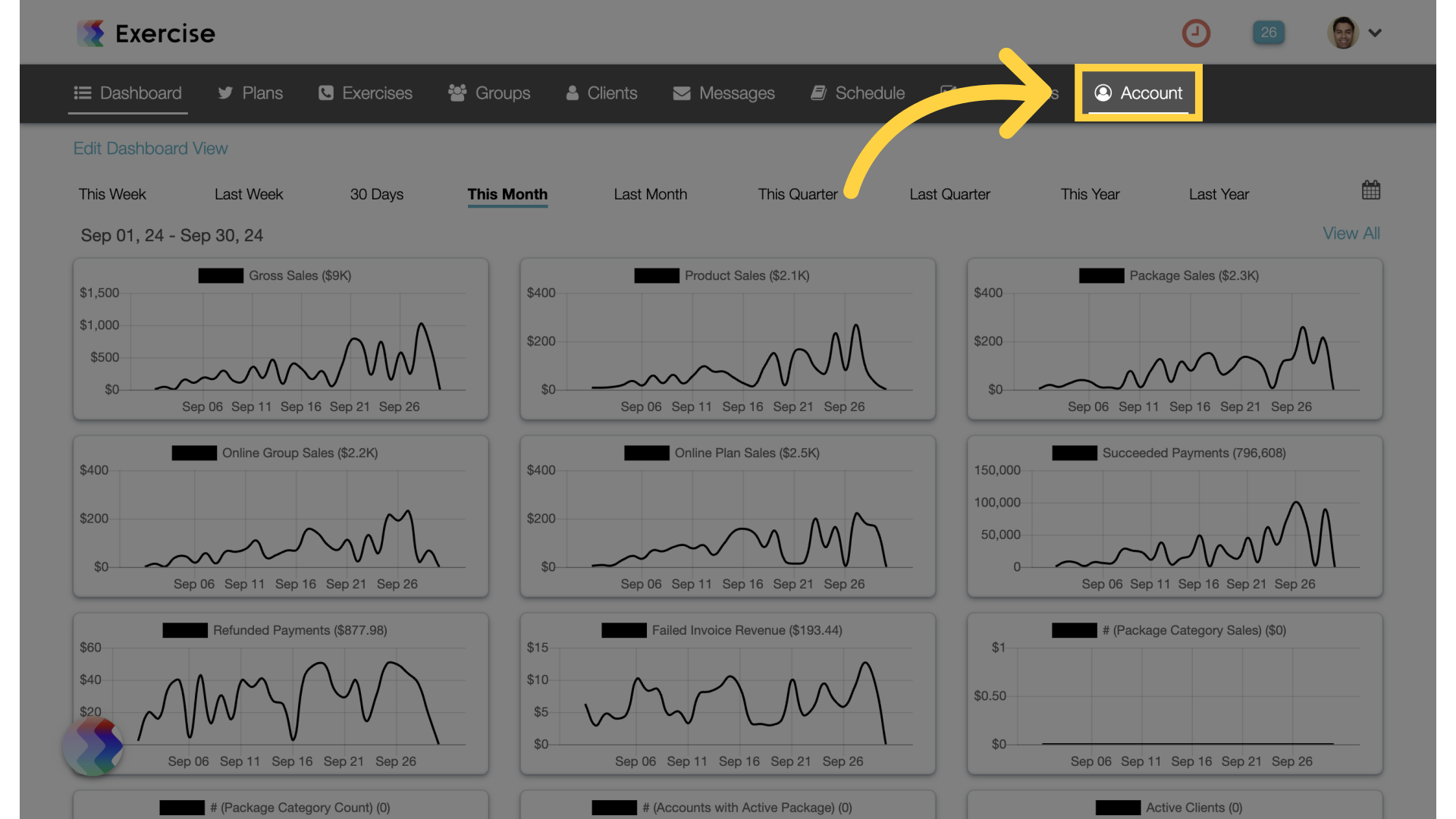
2. Customize Platform
Access the “Customize Platform” section.
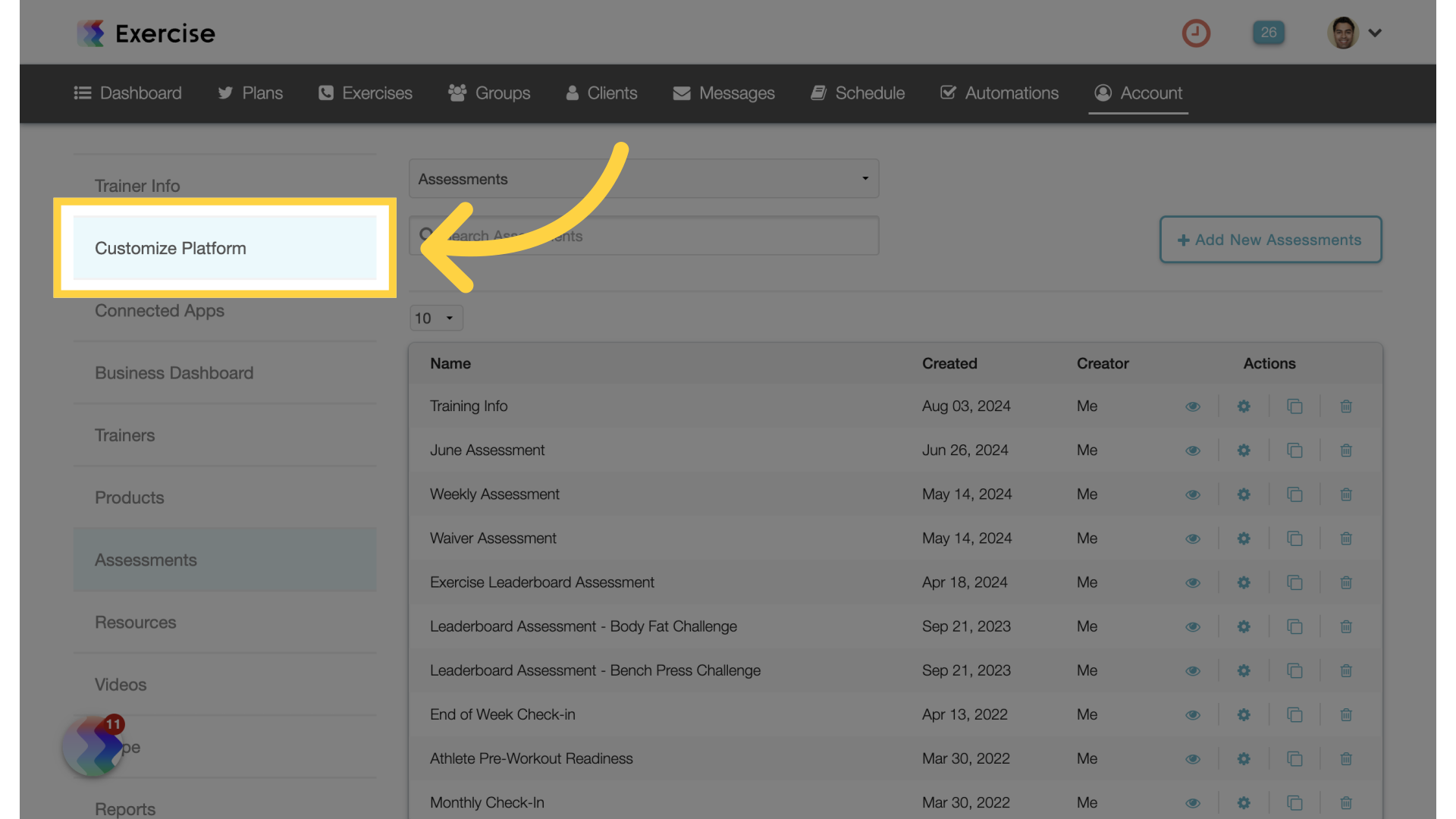
3. Create Custom Profile Field
In the “Add or Remove Custom Profile Fields” box, type a new profile field and hit enter on your keyboard.
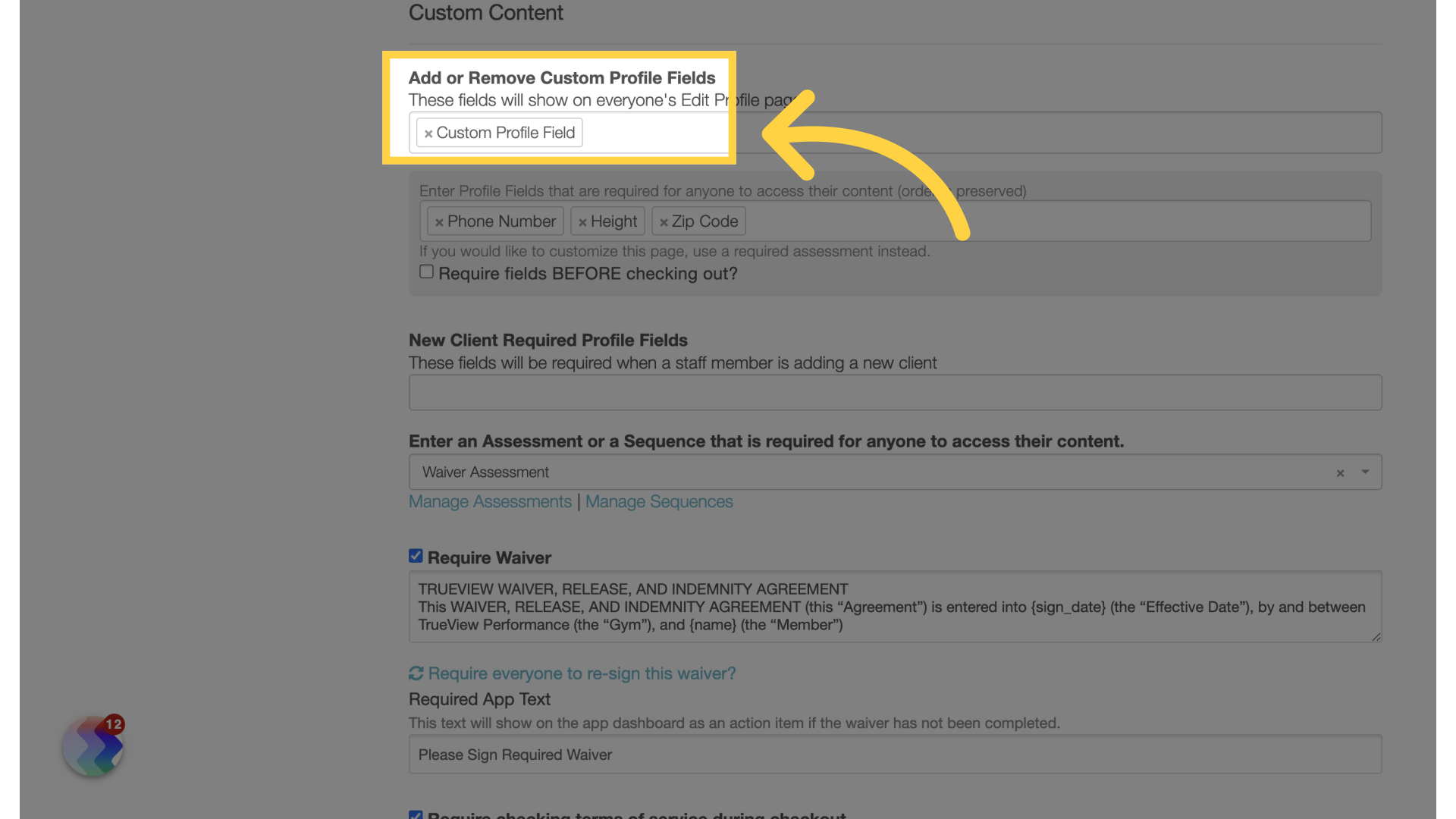
4. Save
Scroll down and save the changes.
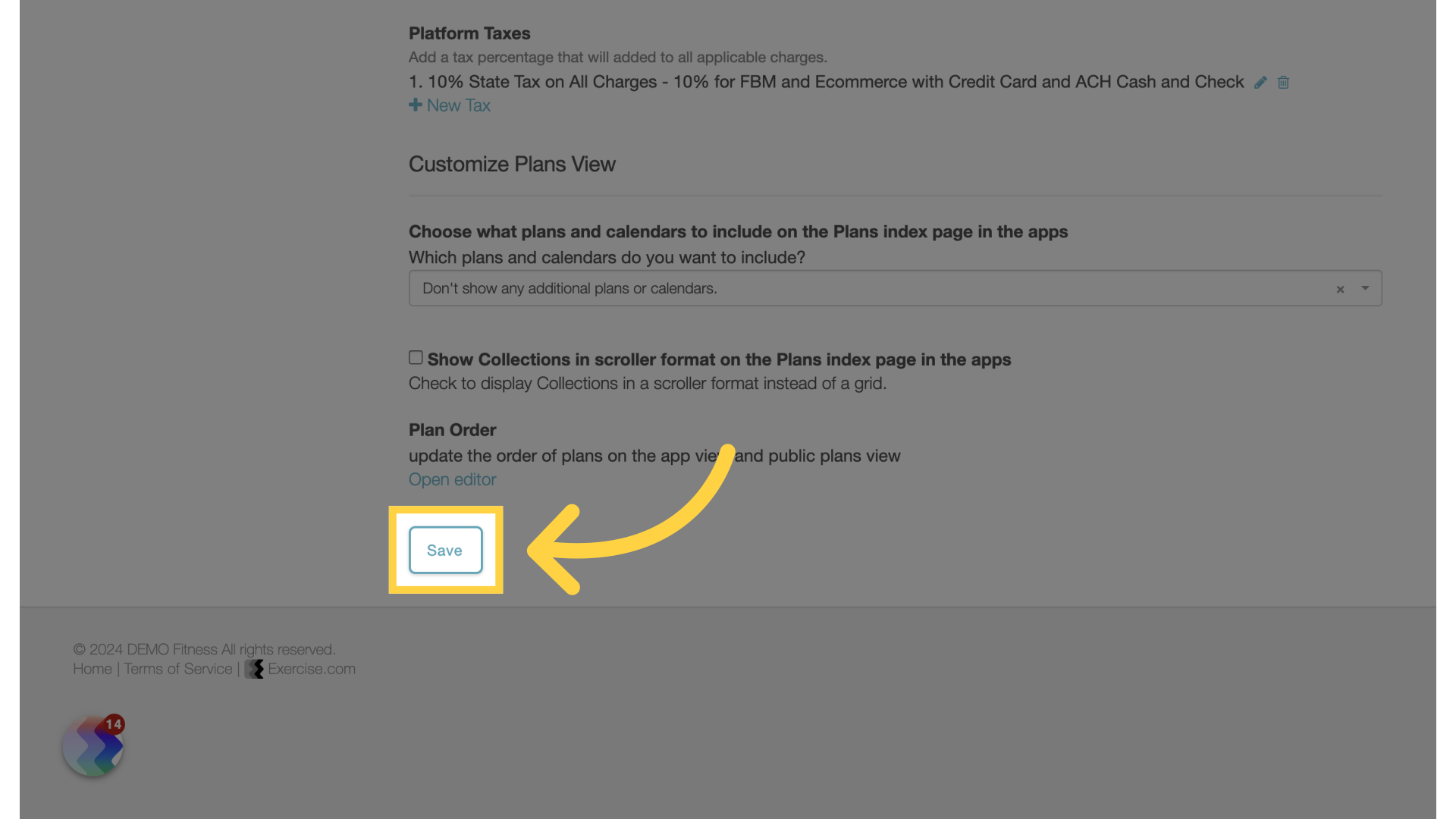
5. Assessments
Back on the “Account” tab, access “Assessments” on the left side bar.
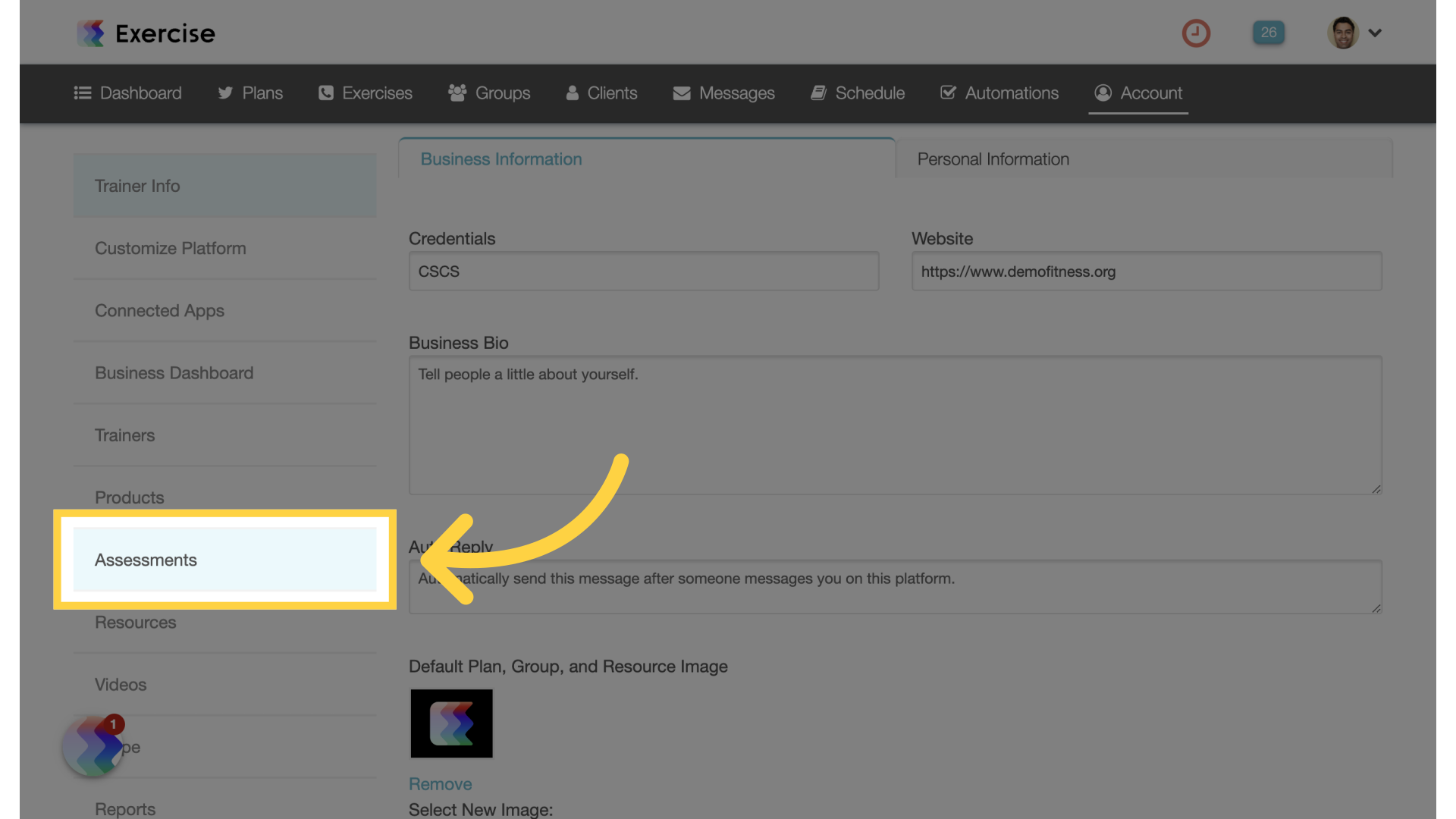
6. Create or Edit Assessment
Create or edit an assessment.
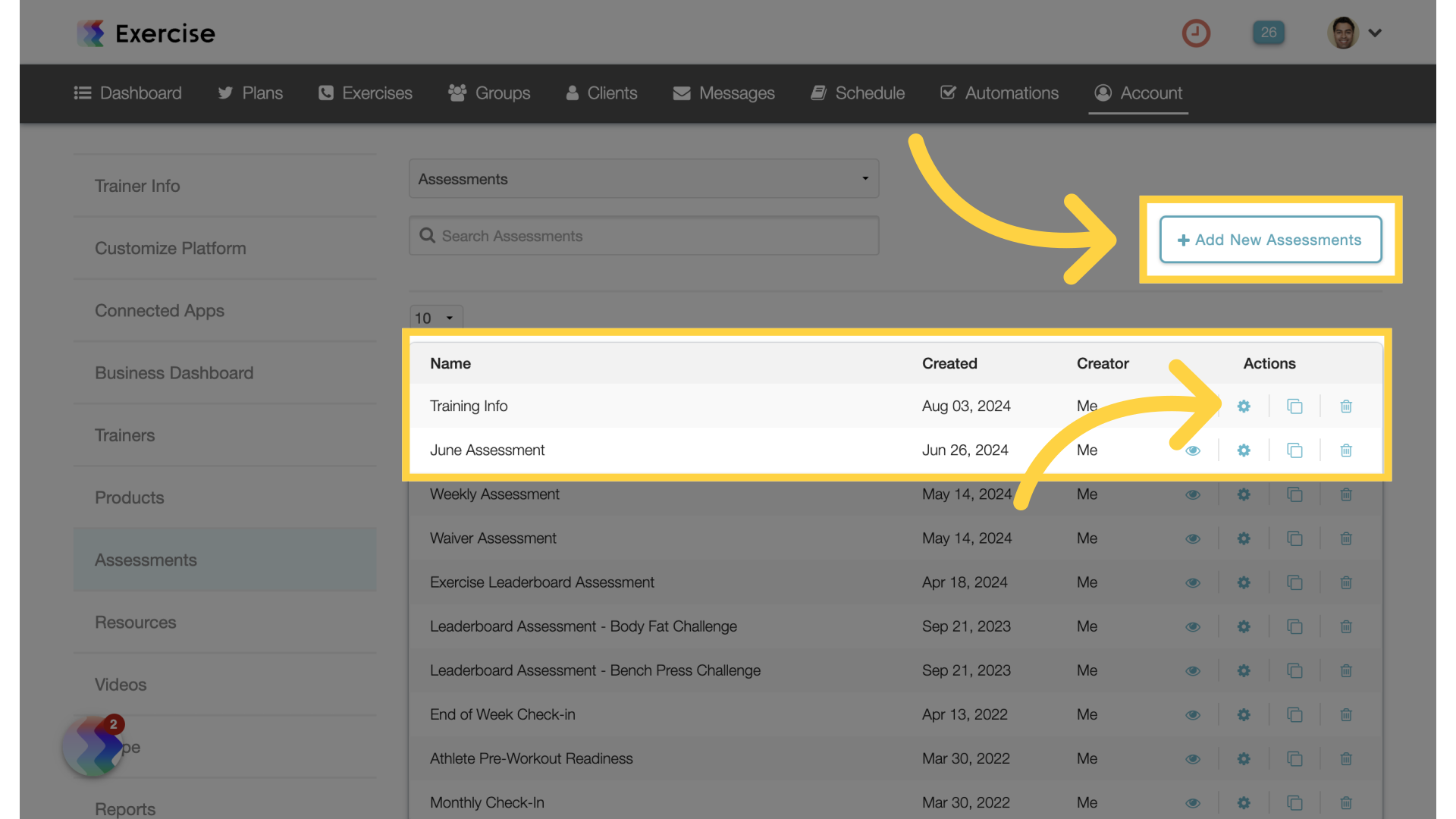
7. Fields Tab
Go to the “Fields” tab.
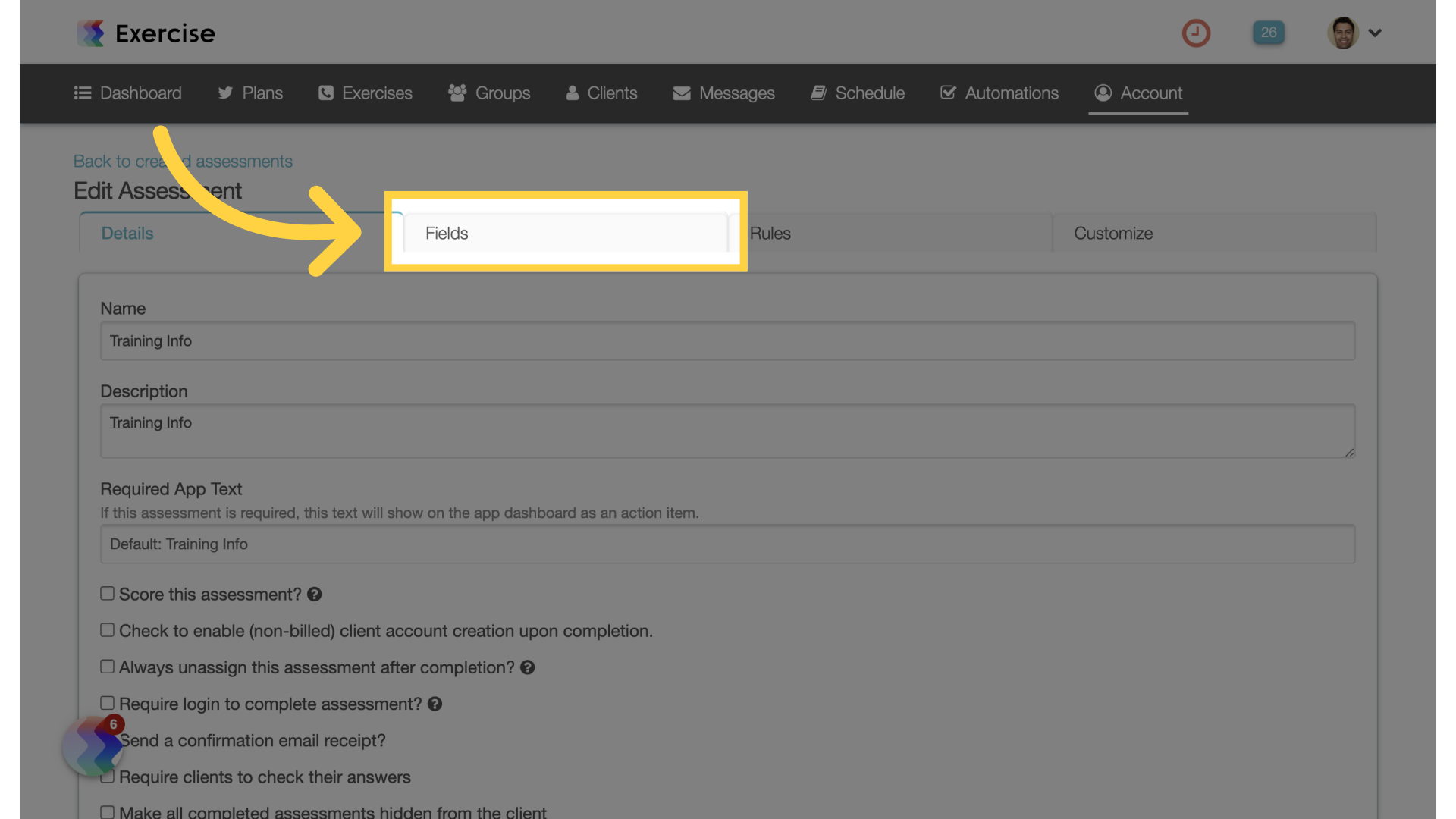
8. Custom Profile Field
From the “Add New Field” drop down list, select the custom profile field you created.
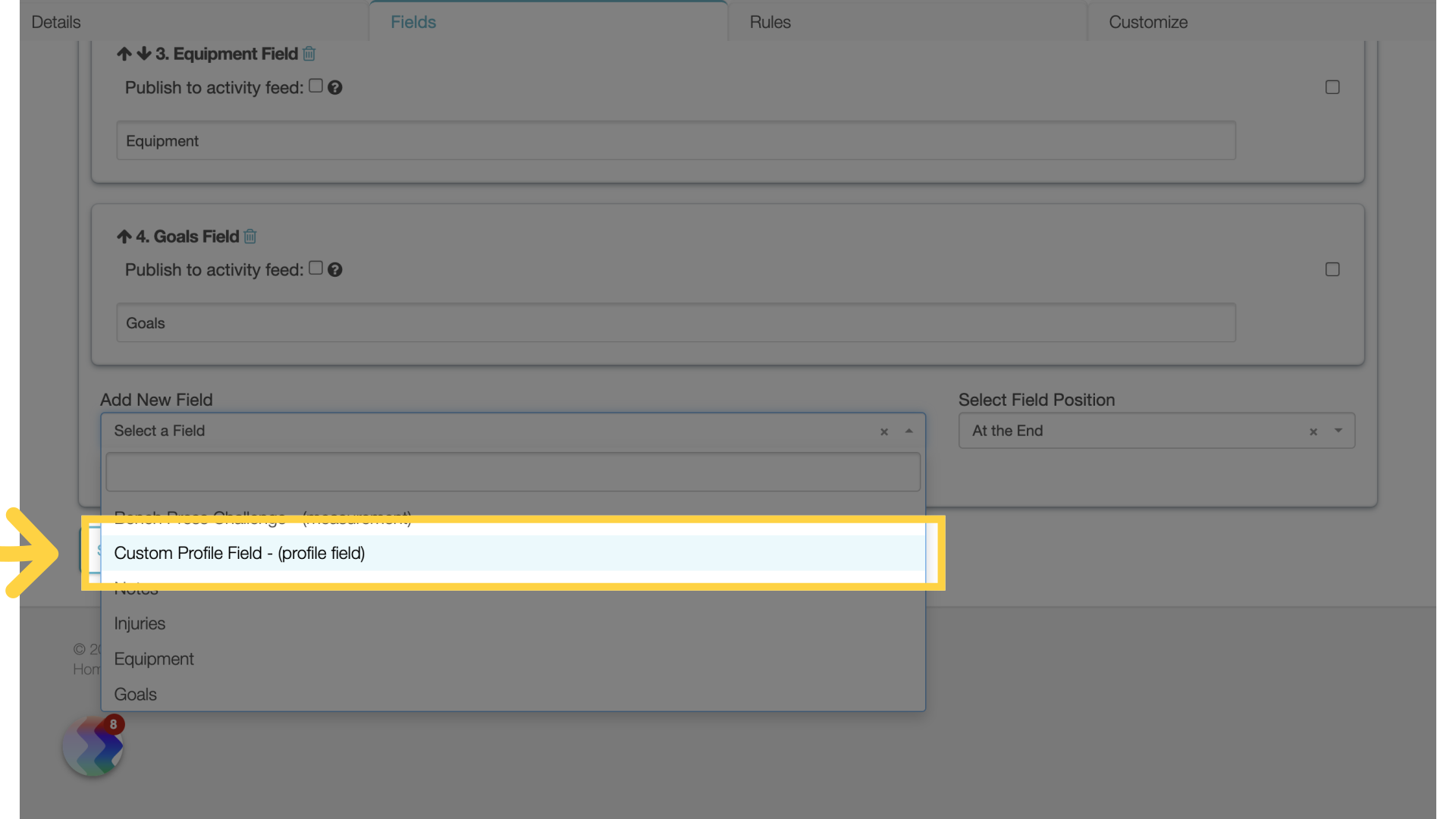
9. Save Assessment
Save the assessment.
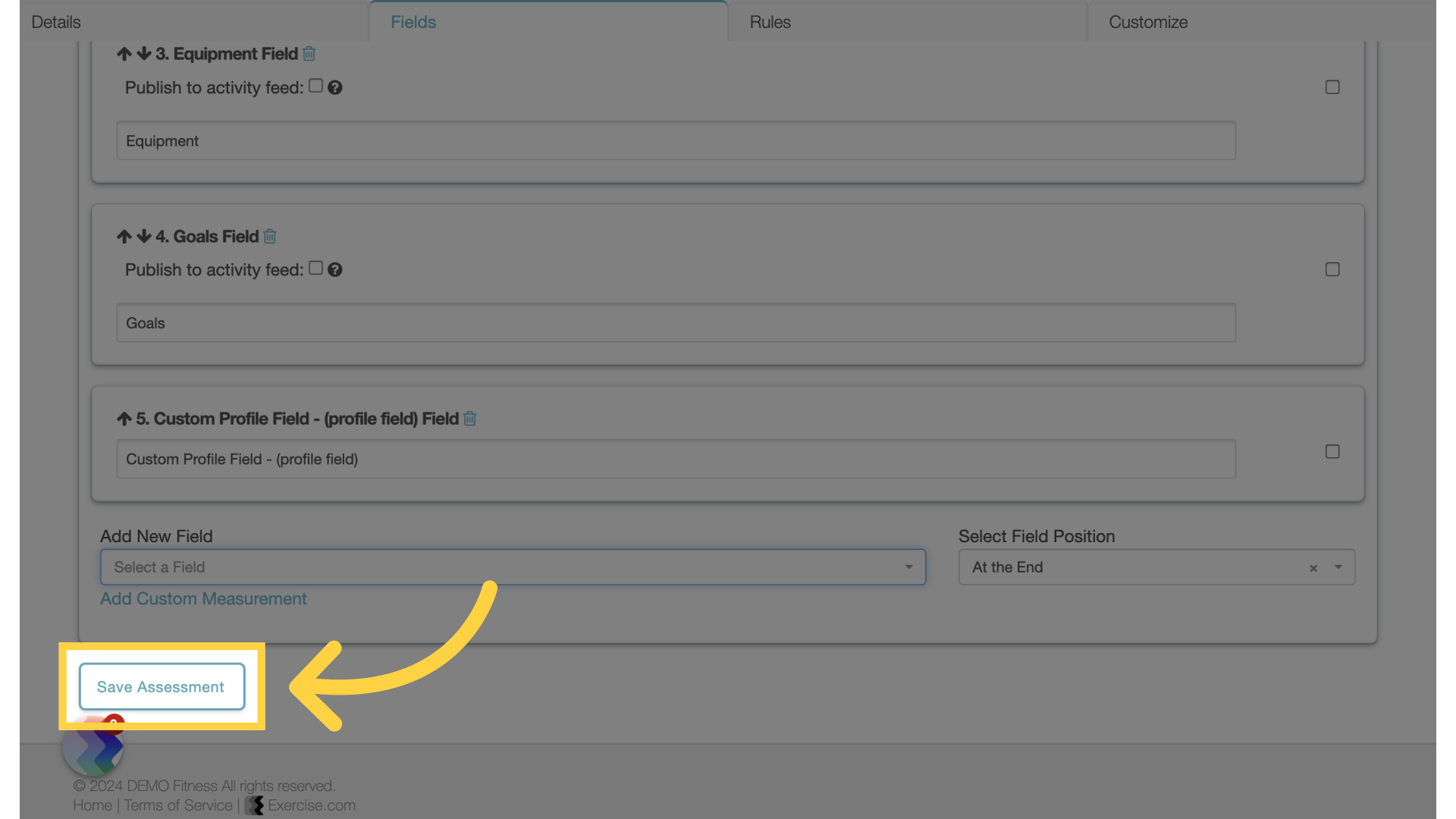
This guide covered the process of adding a custom “Profile Field” to an assessment.









