How do I add custom tabs to group pages?
Posted by
Support Team
on
September 10, 2020
— Updated on
May 21, 2025
Learn how to add custom tabs to group pages in the Exercise application
1. Introduction.
Follow these straightforward instructions to customize your group settings efficiently.
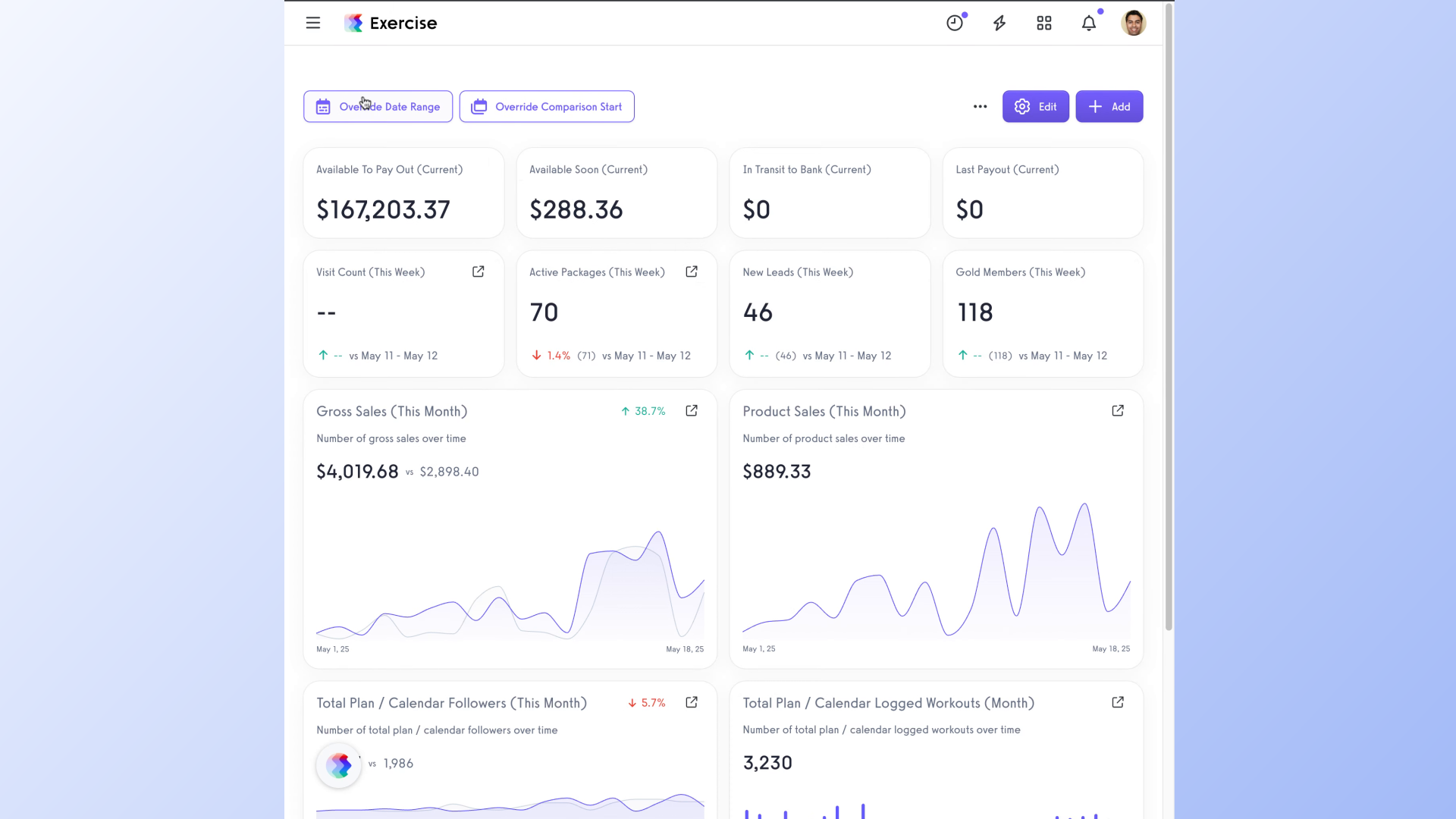
2. Click here.
Locate the particular option and Navigate to the specified tab.
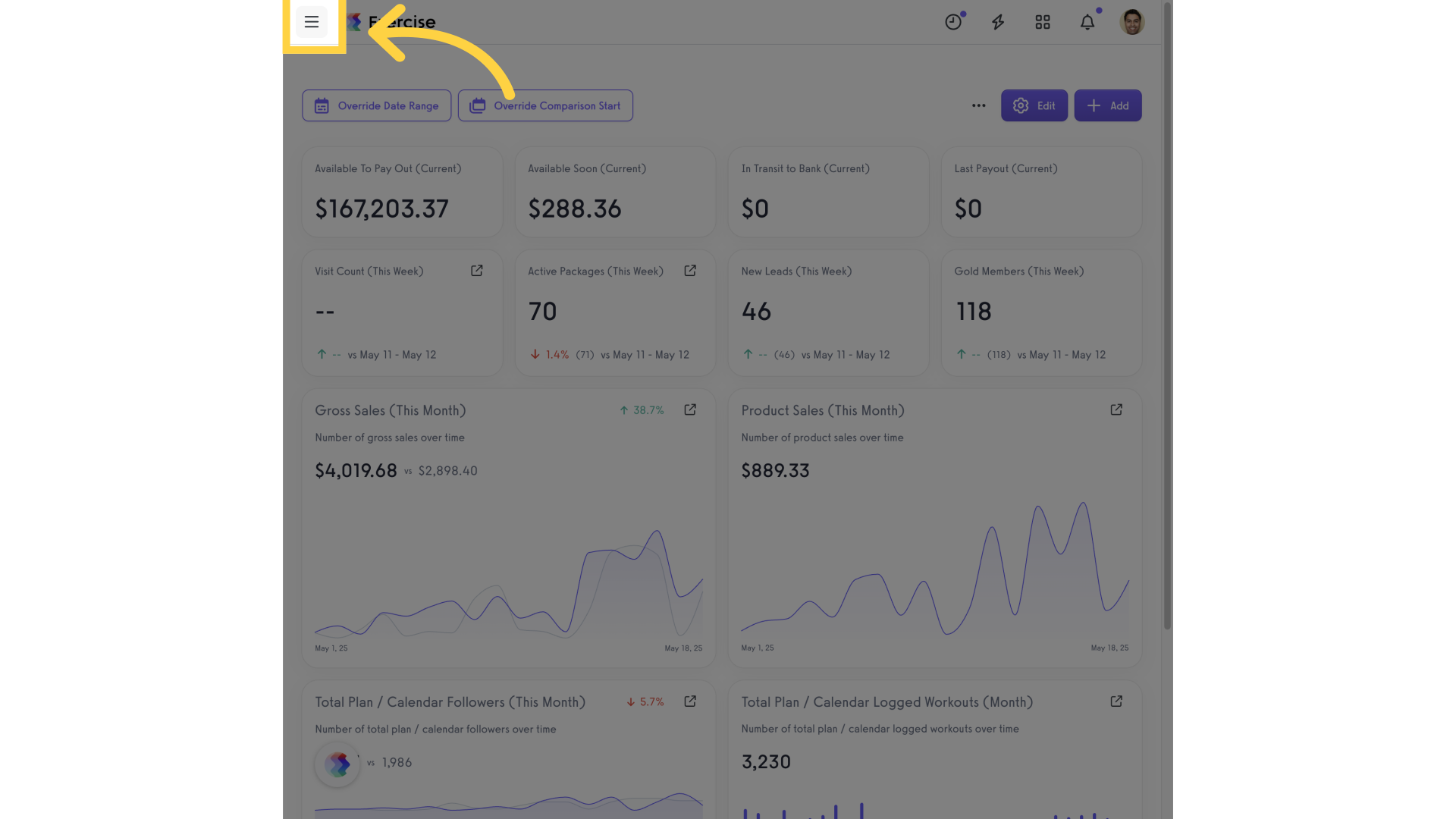
3. Click “Groups”.
Navigate to the Groups section.
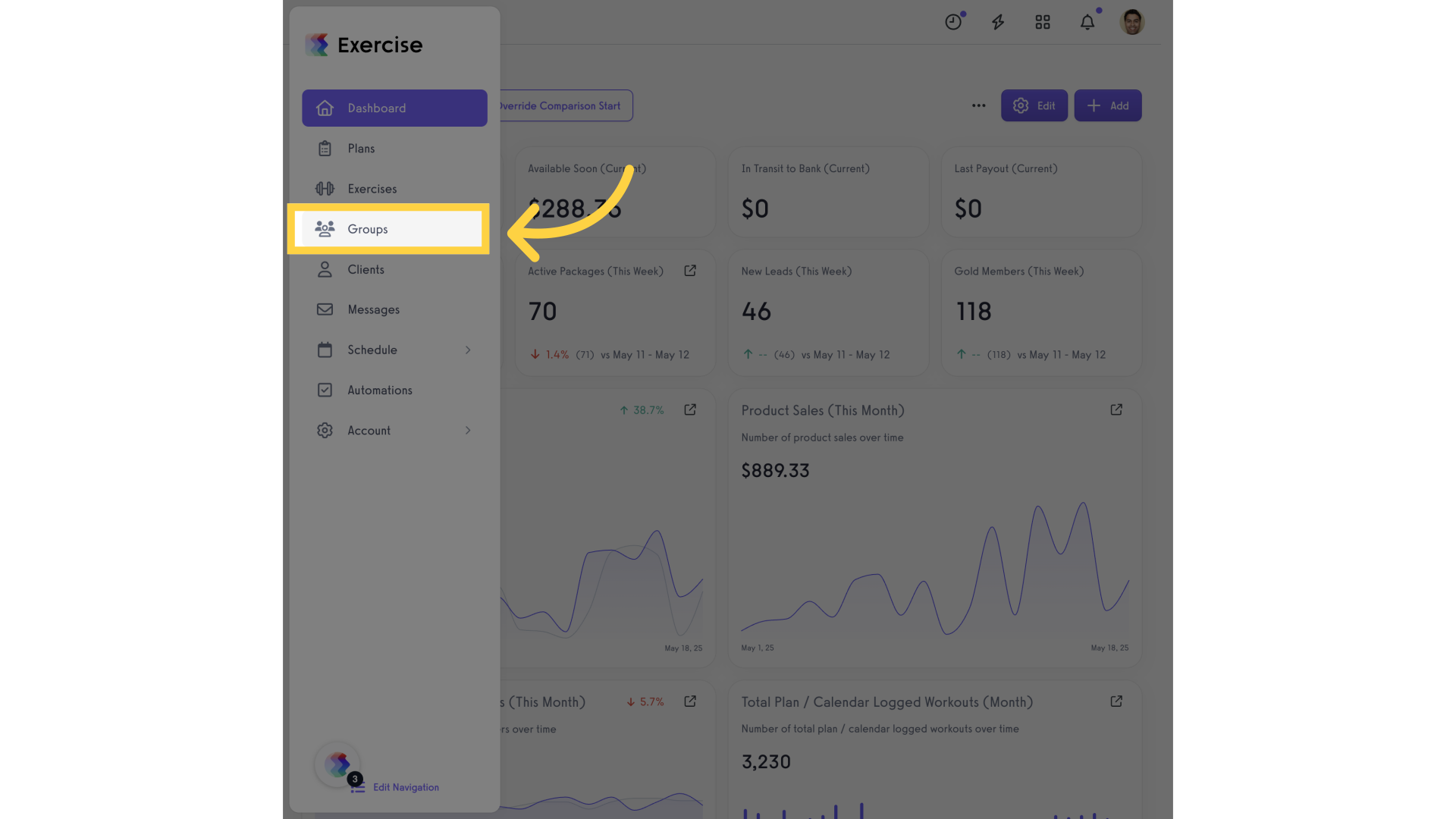
4. Click here.
Select the desired group and click the 3 dot option.
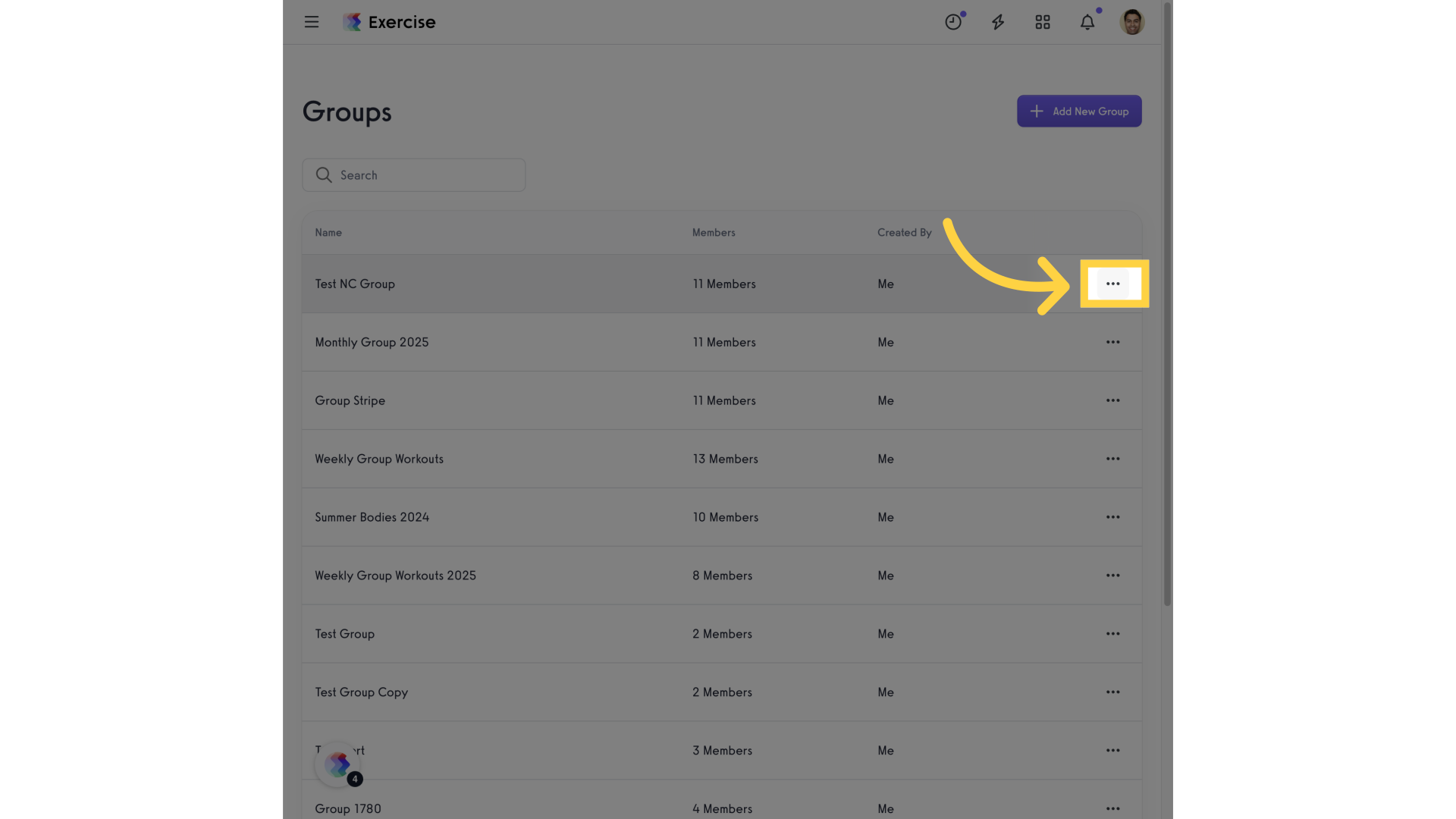
5. Click “Edit Group”.
Access the Edit Group feature.
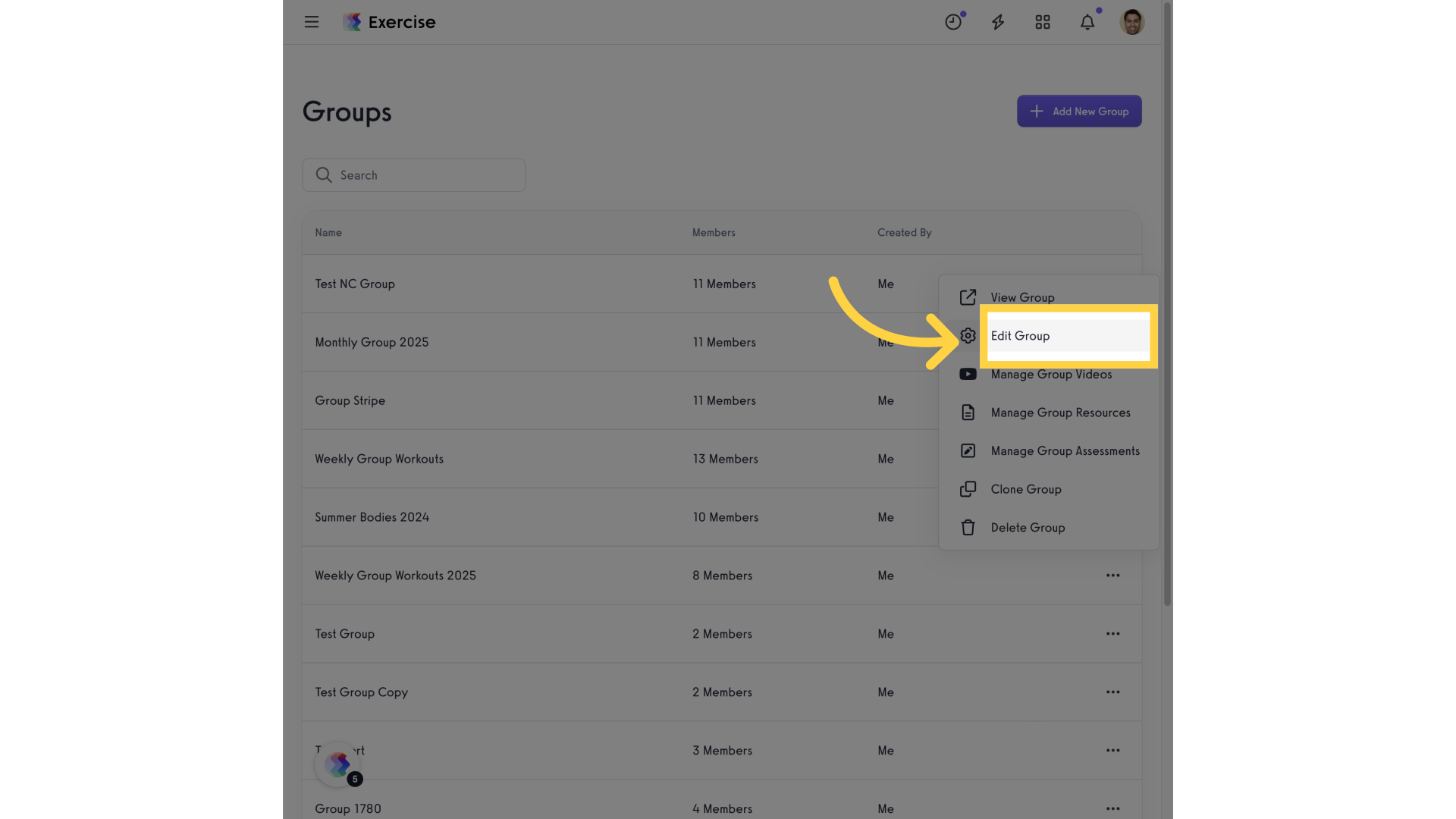
6. Click on the “Settings” tab.
Navigate to the Settings tab of the group.
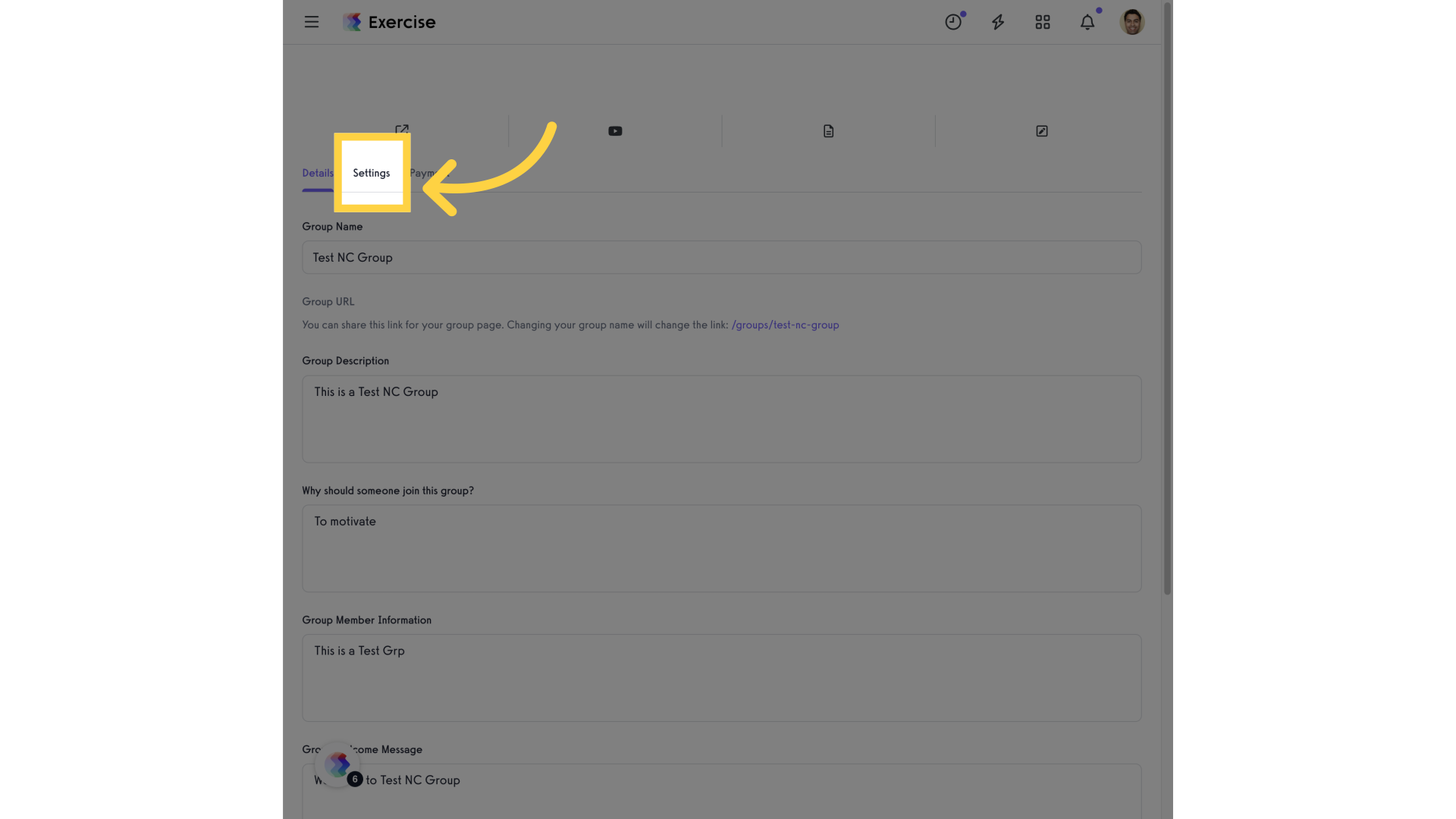
7. Click “Checkbox”.
Adjust the specific setting. On this sample is to enable “video” tab
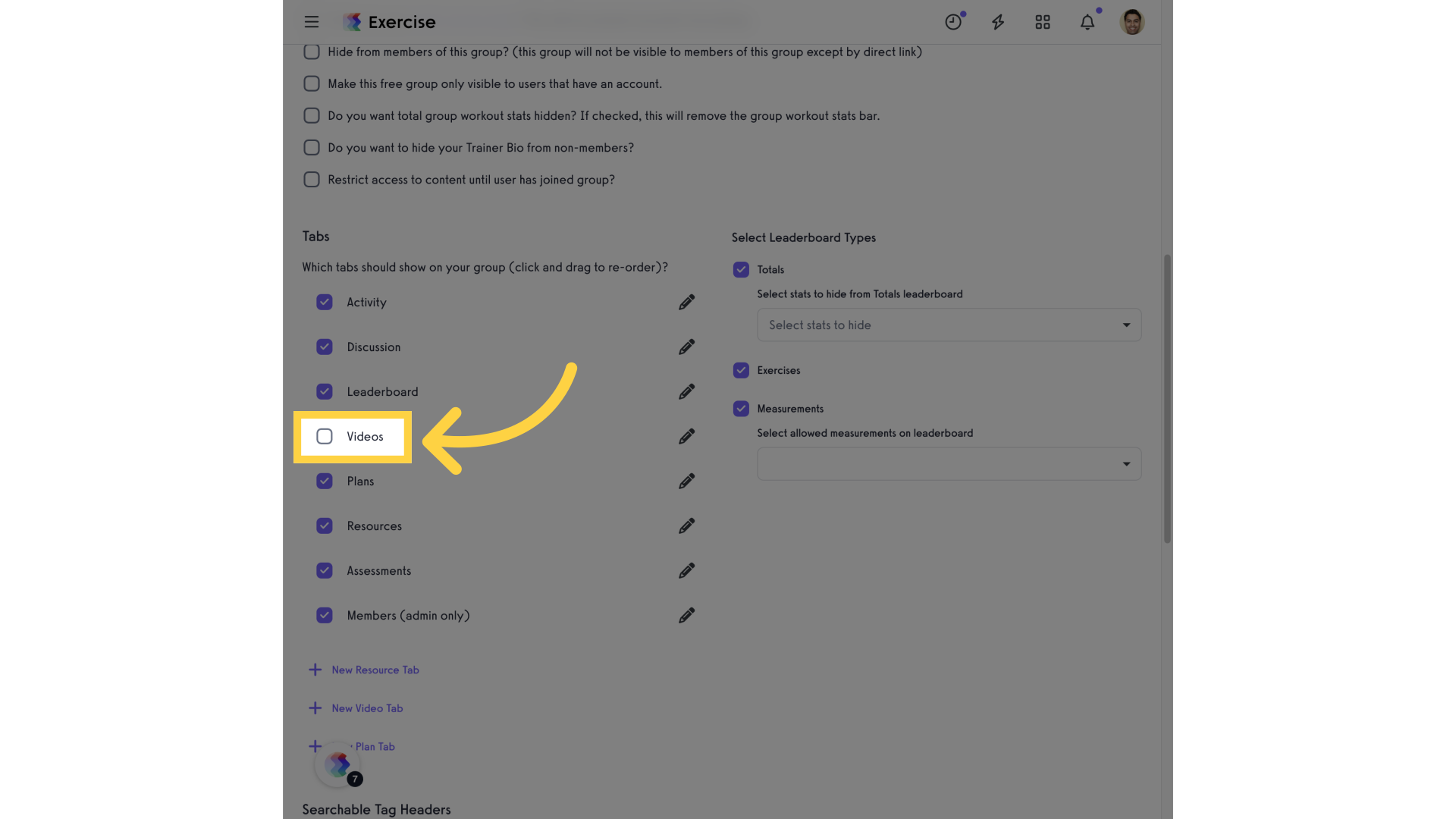
8. Click on “Edit”.
Click on the edit icon to change the label
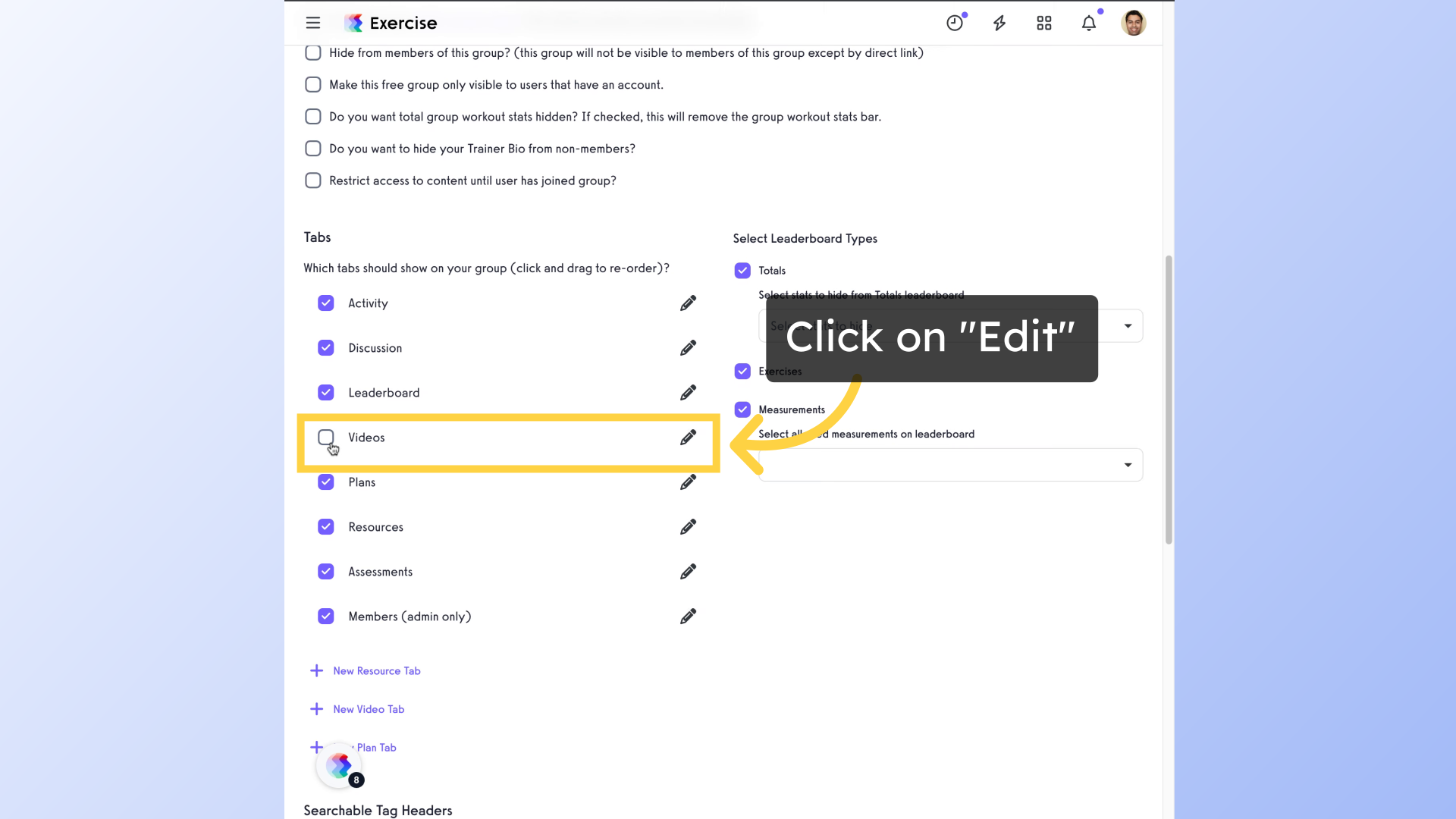
9. Click “Save Group”.
Save the changes made to the group.
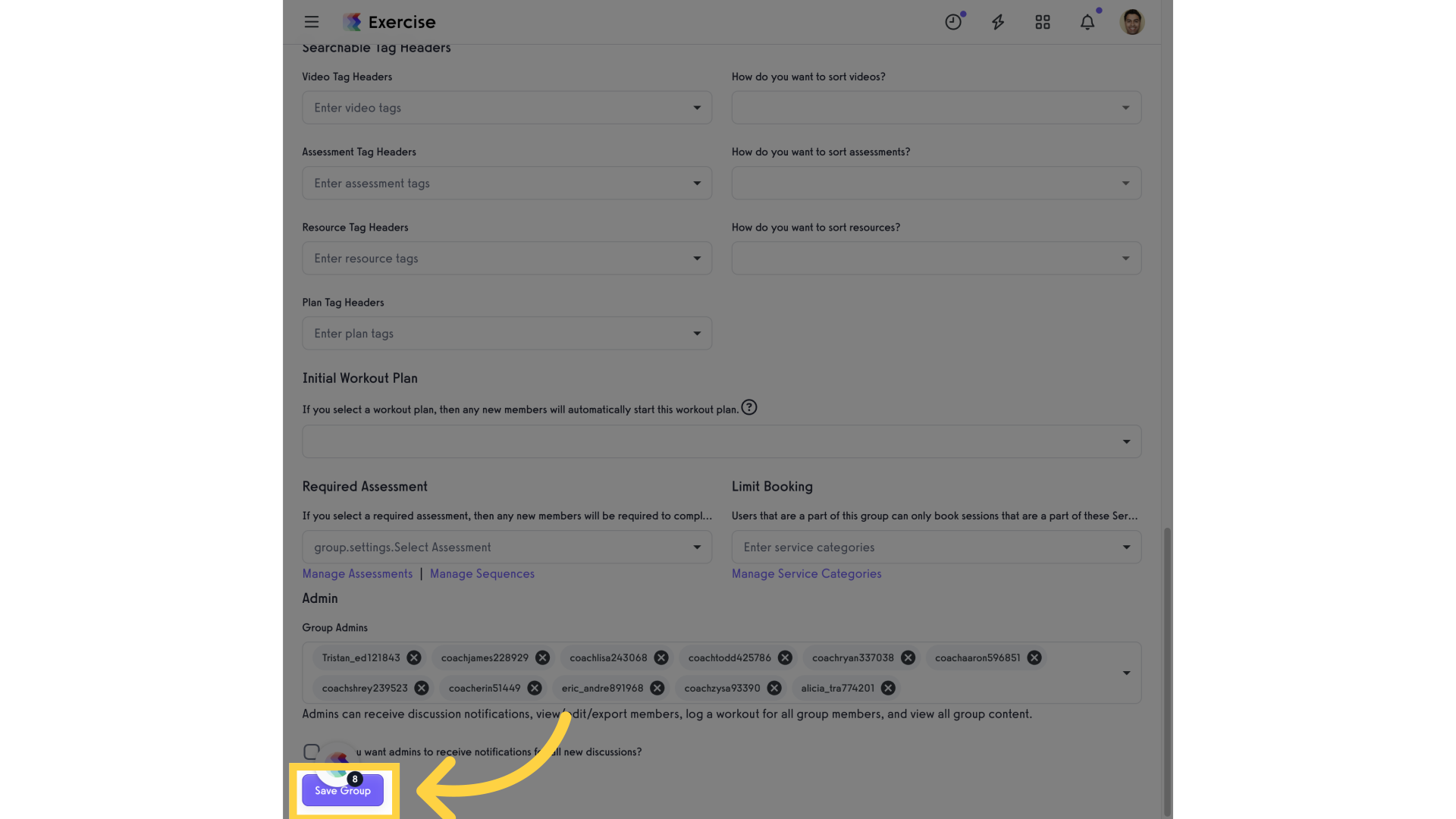
This guide covered the process of adding custom tabs to group pages in the Exercise application, from accessing the Dashboard to adjusting settings and saving changes.









