How do I add or delete a group discussion post?
Learn how to manage group discussion posts in the Employee Training application with these intuitive steps
1. Introduction.
From navigating to specific groups to posting discussions, this guide will help you effectively add or delete group discussion posts.
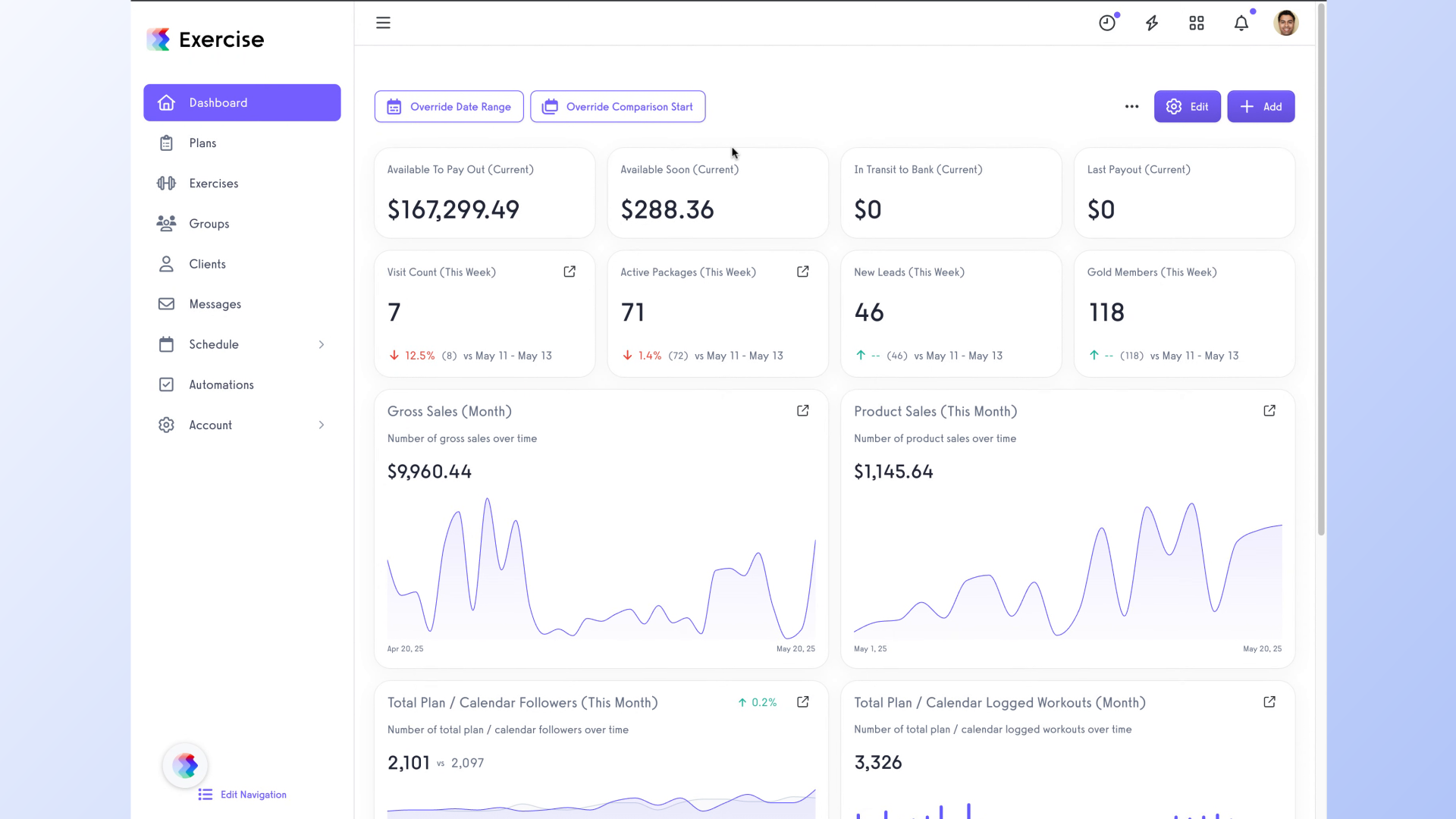
2. Click on the “Groups” menu.
Navigate to the Groups section from the main menu.
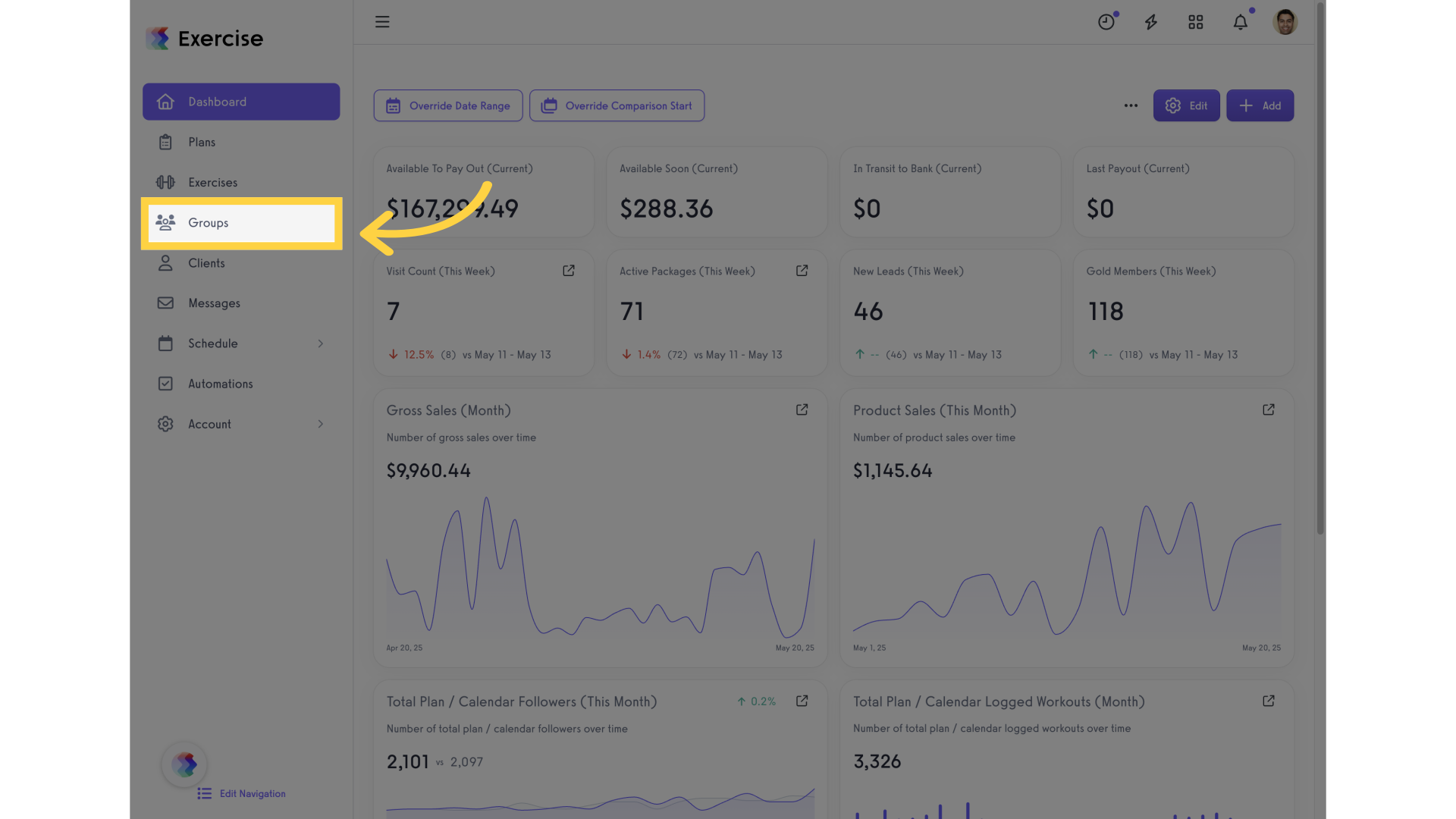
3. Click on the “Group” name.
Select the specific group named.
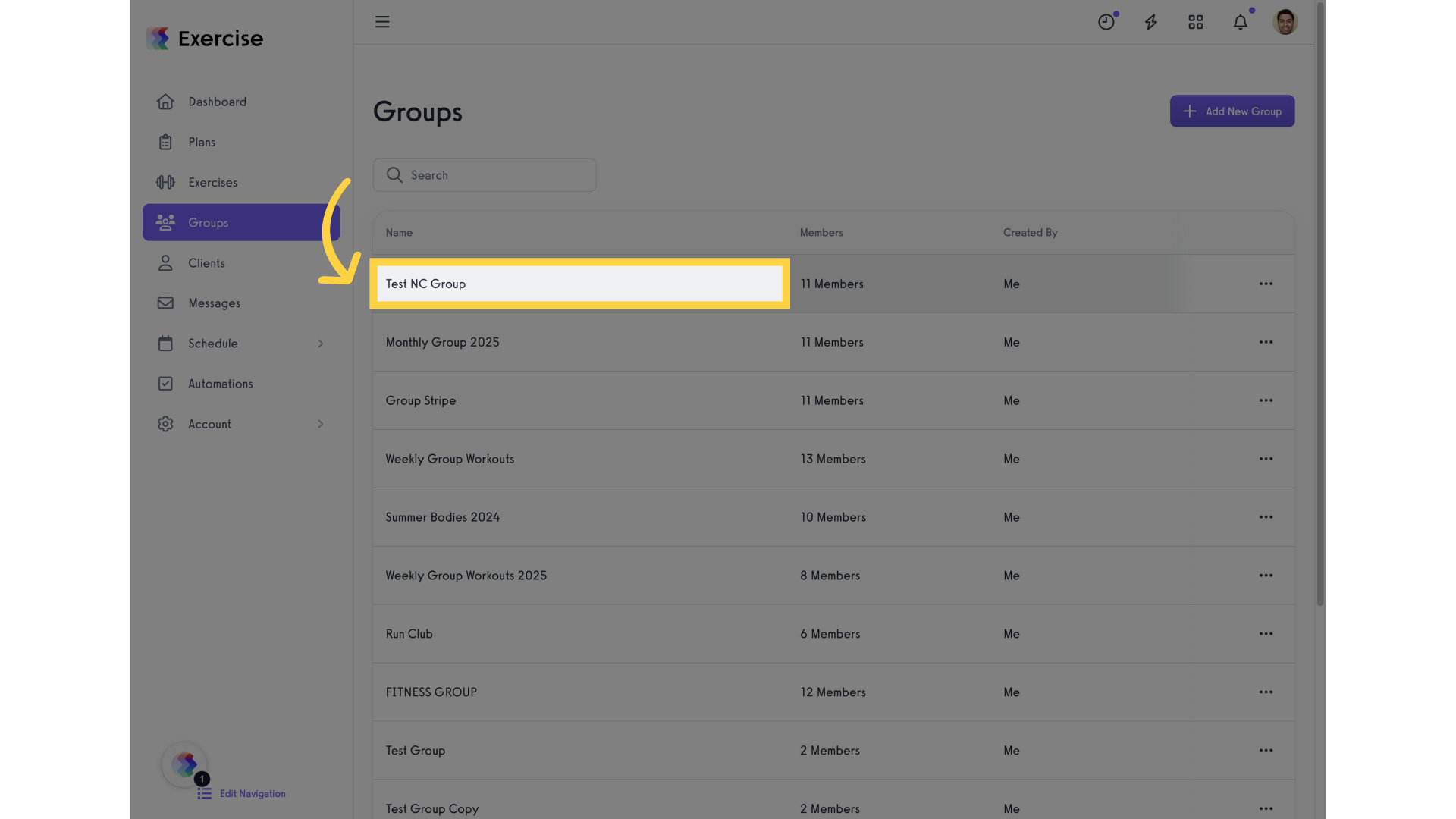
4. Click on the “View Group ” icon.
Click the View Group icon to access the group options.
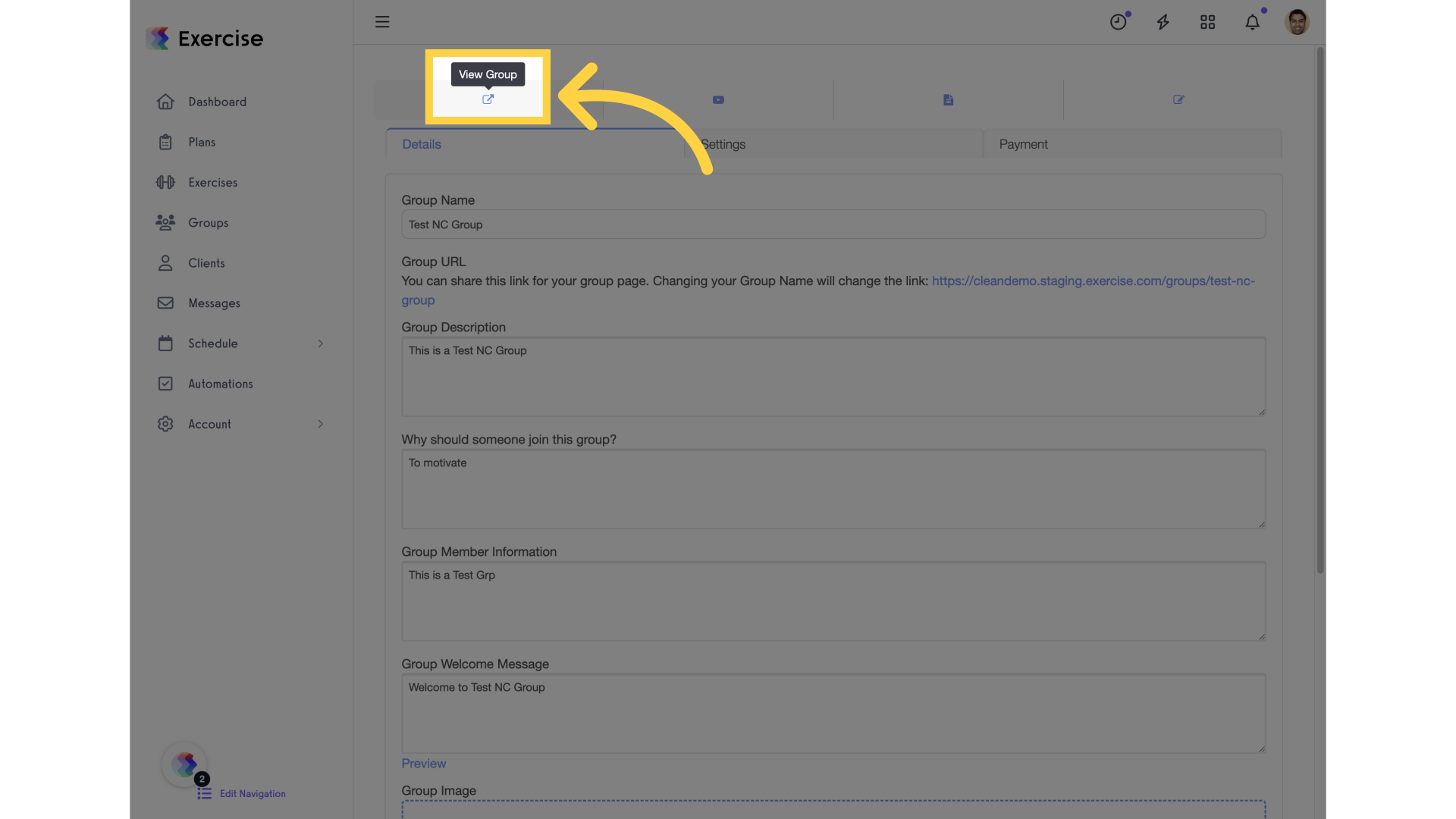
5. Click on the “Discussion” tab.
Navigate to the Discussion tab within the group interface.
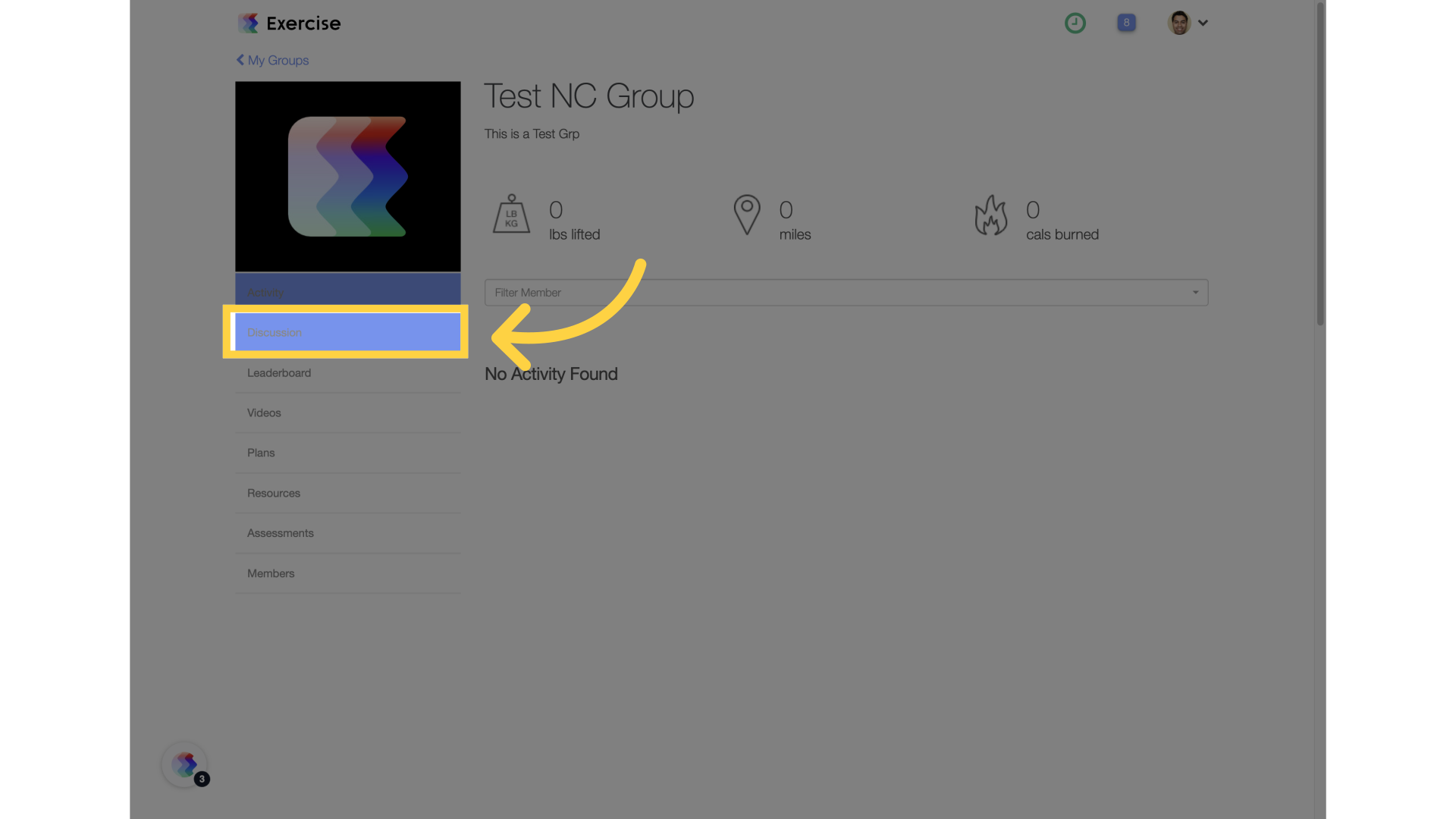
6. Click on “Add To Discussion”.
Choose the Add to Discussion option to create a new discussion post.
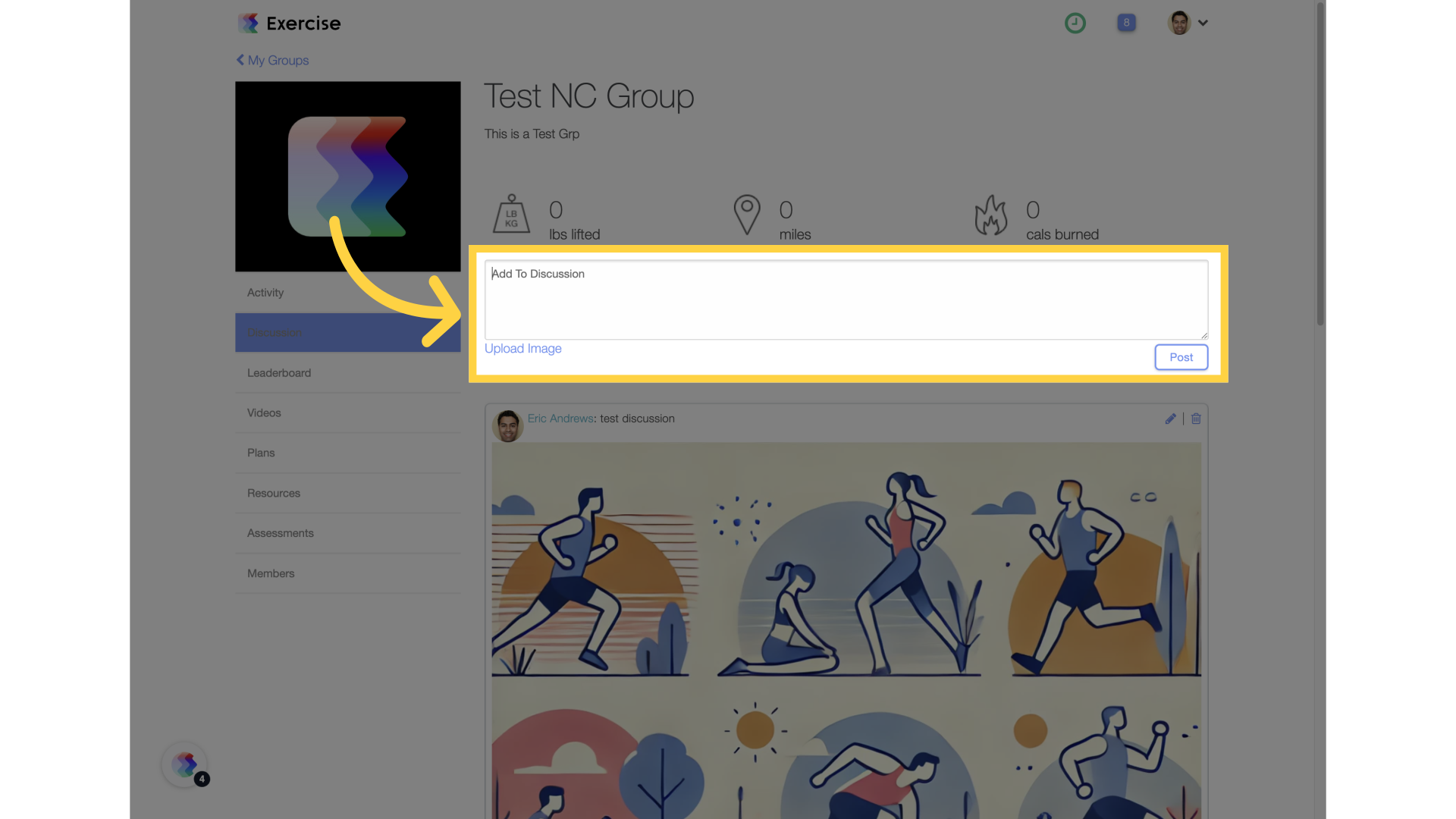
7. Click the “Post” button.
After writing your message, click Post to submit it to the group discussion.
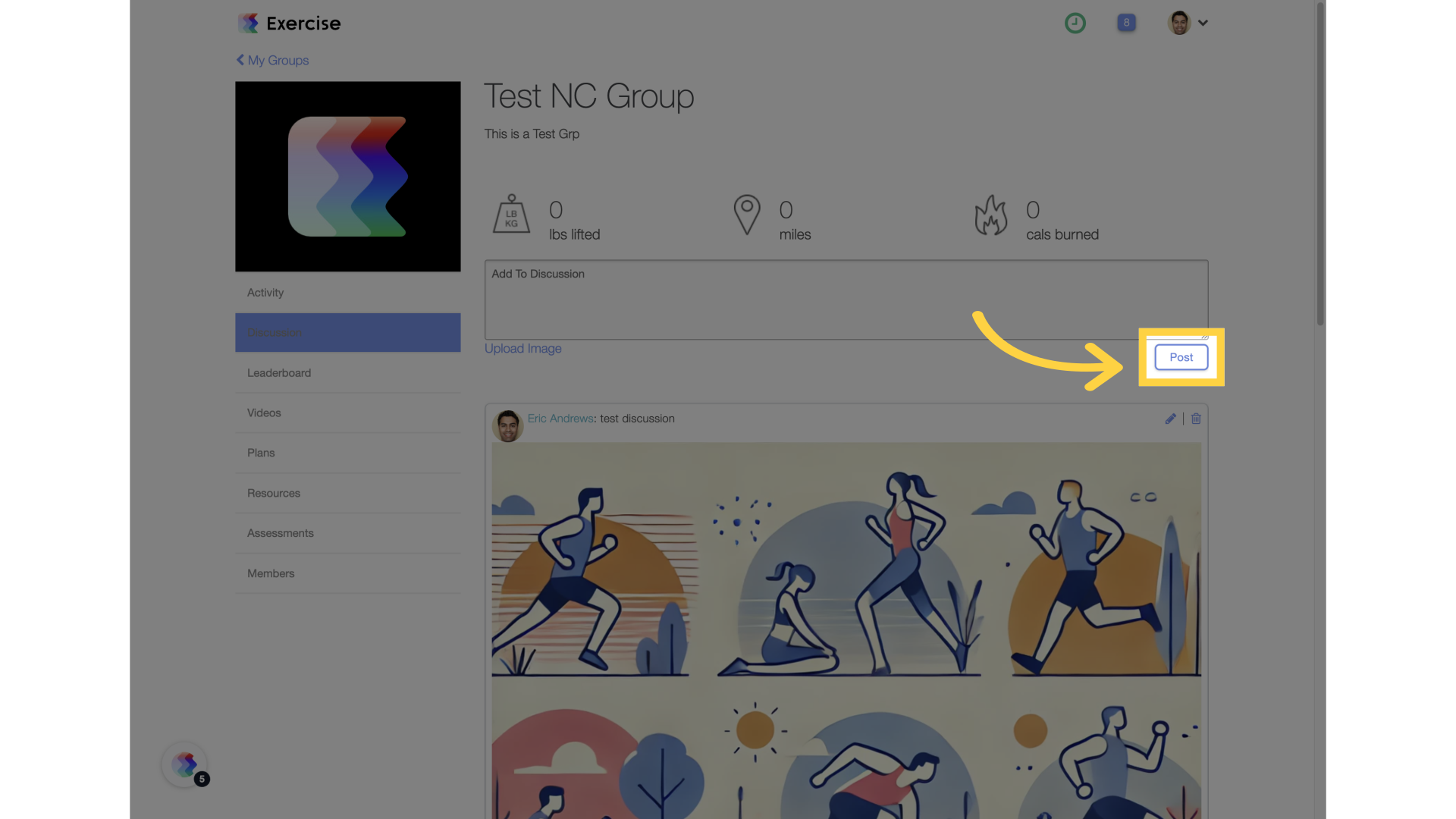
8. Click on the “Delete” icon.
Locate the post you want to remove and click the Delete icon.
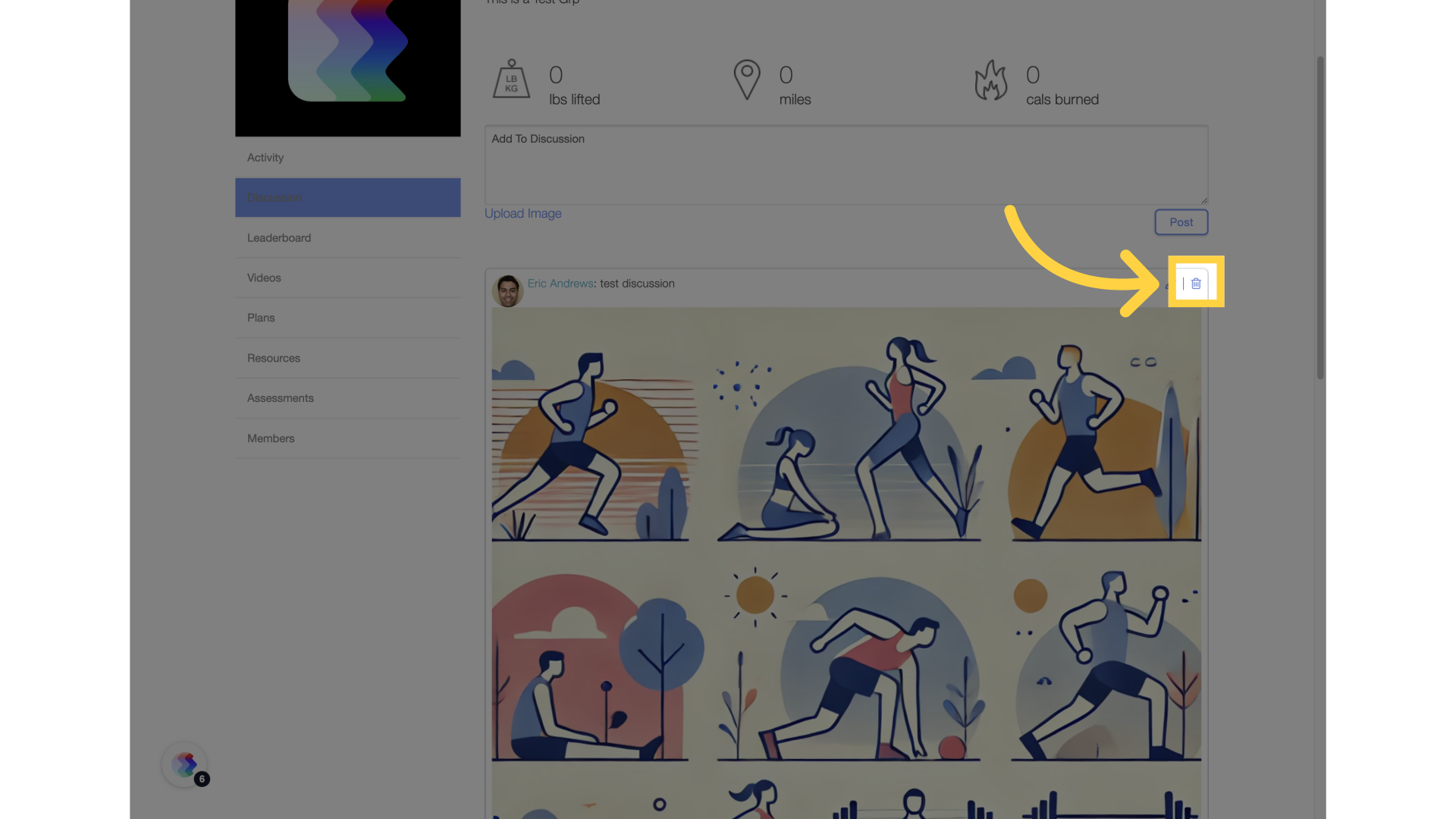
9. Click “Yes”.
Confirm the deletion by selecting Yes. The post will be permanently removed.
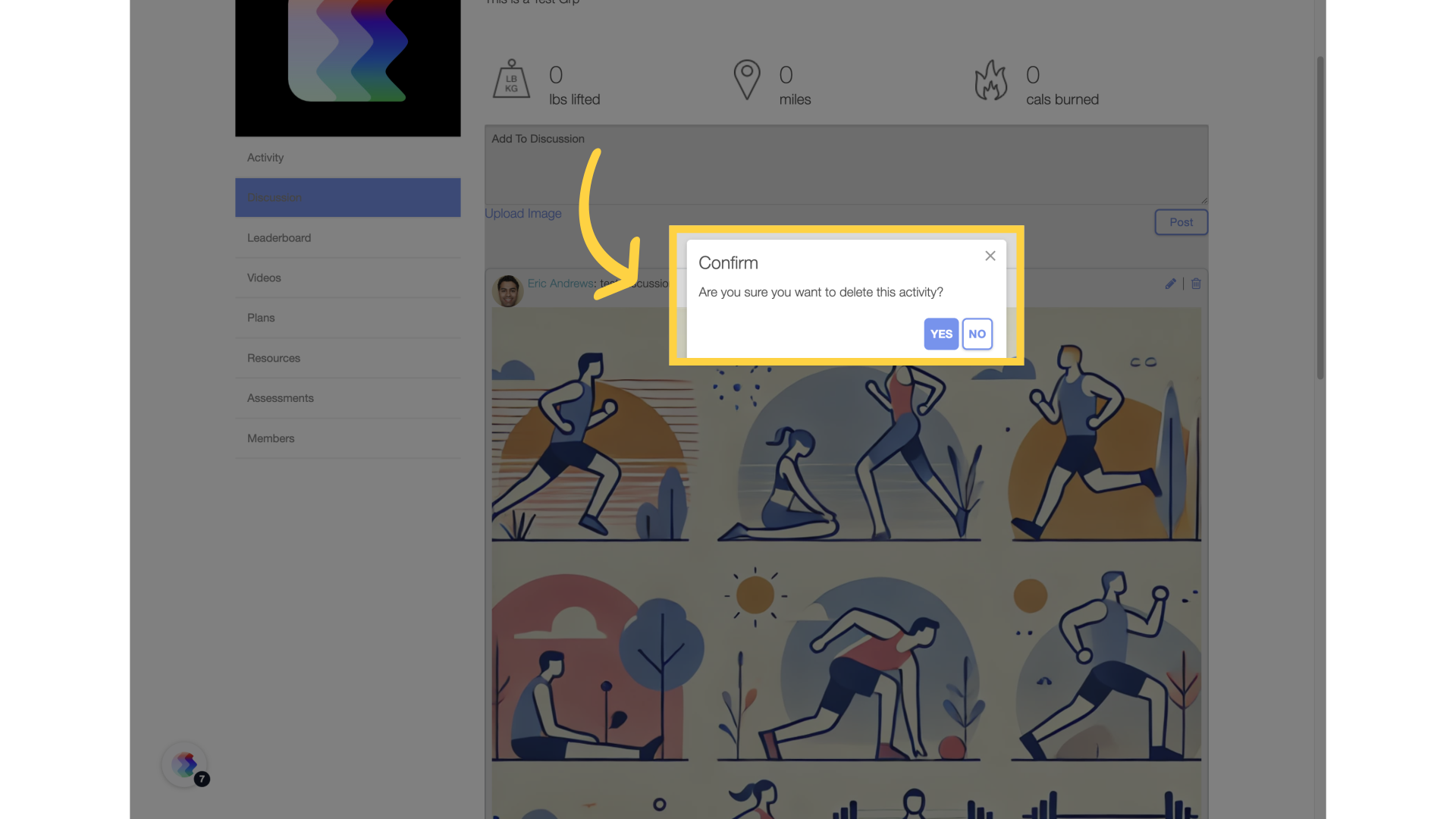
This guide helps you manage group discussion posts—whether you’re creating a new topic or removing an outdated message. Follow these easy steps to keep your discussions clear and up to date.









