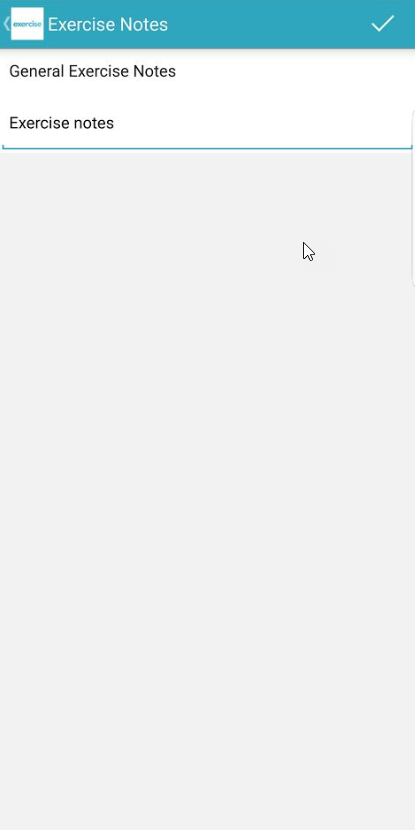How do I add exercise notes to my workout?
You can save notes for every exercise that you log in a workout.
Click the link to view instructions for the app you’re using:
Step-by-Step Instructions:
Exercise Notes on the Website
As you log a workout from the Exercise.com website, you can add notes to each exercise in the workout.
After you’ve added some exercises to the workout logger, scroll down until you see the text box labeled “Add Exercise Notes.” Enter your notes here.
Your exercise notes will be saved once you log the workout:
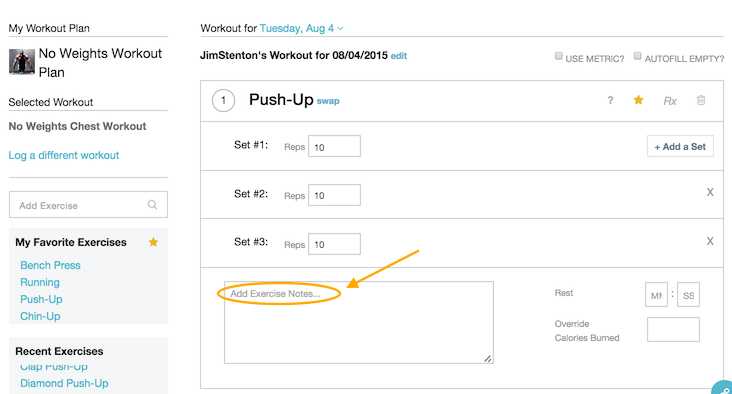
Exercise Notes in the iPhone App
1. Select the exercise you want to add notes for.
To add exercise notes in the iPhone app, begin by logging a workout in the app as usual. In the workout plan, tap the exercise that you want to add notes to.
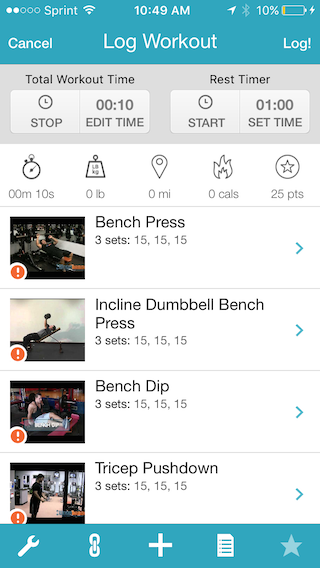
2. From the “Log Exercise” view, tap the notepad icon near the bottom of the screen.
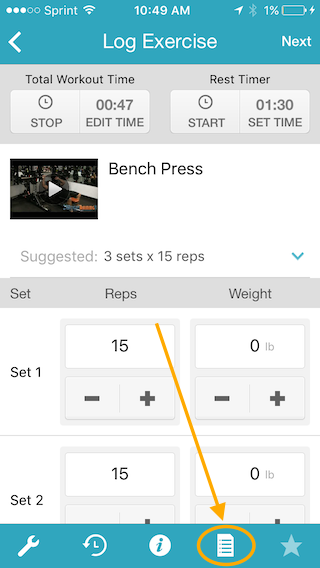
3. Enter your notes into the text box in the “Exercise Notes” view as needed.
When you are finished entering your exercise notes, tap “Done.” Your notes will be saved and will appear in the logged workout so you can access them at any time.
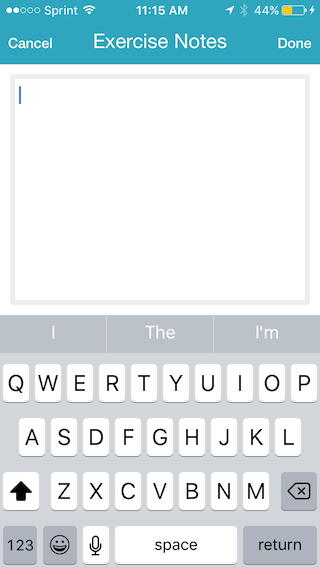
Exercise Notes in the Android App
1. Select the exercise you want to add notes for.
To add exercise notes in the Android app, begin by logging a workout in the app as usual. In the workout plan, tap the exercise that you want to add notes to.
2. From the “Log Exercise” view, tap the three dots menu icon in the top right corner of the screen, then tap “Notes”.
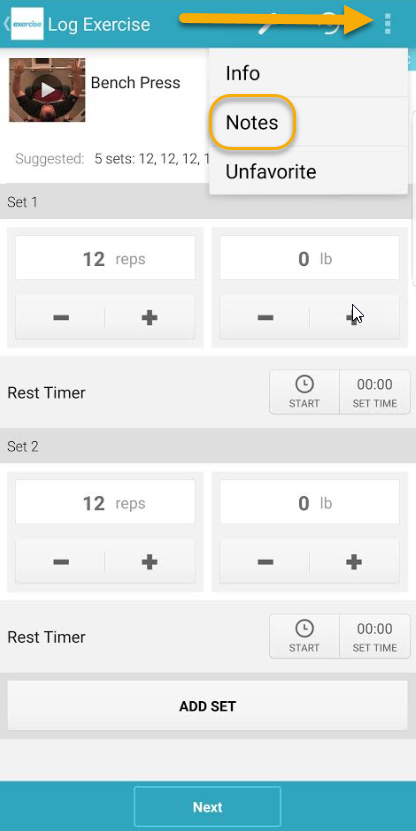
3. Enter your notes into the text box in the “Exercise Notes” view as needed.
When you are finished entering your exercise notes, tap the check mark to save.
Your notes will be saved and will appear in the logged workout so you can access them at any time.