How Do I Use Comma-Delimited Lists to Add Multiple Answer Fields to Assessment Questions?
Here’s how to use comma-delimited lists to add multiple answer fields to assessment questions.
1. Click “Assessments” tab in the left sidebar.
In the Account tab, click on the “Assessments” option in the left sidebar.
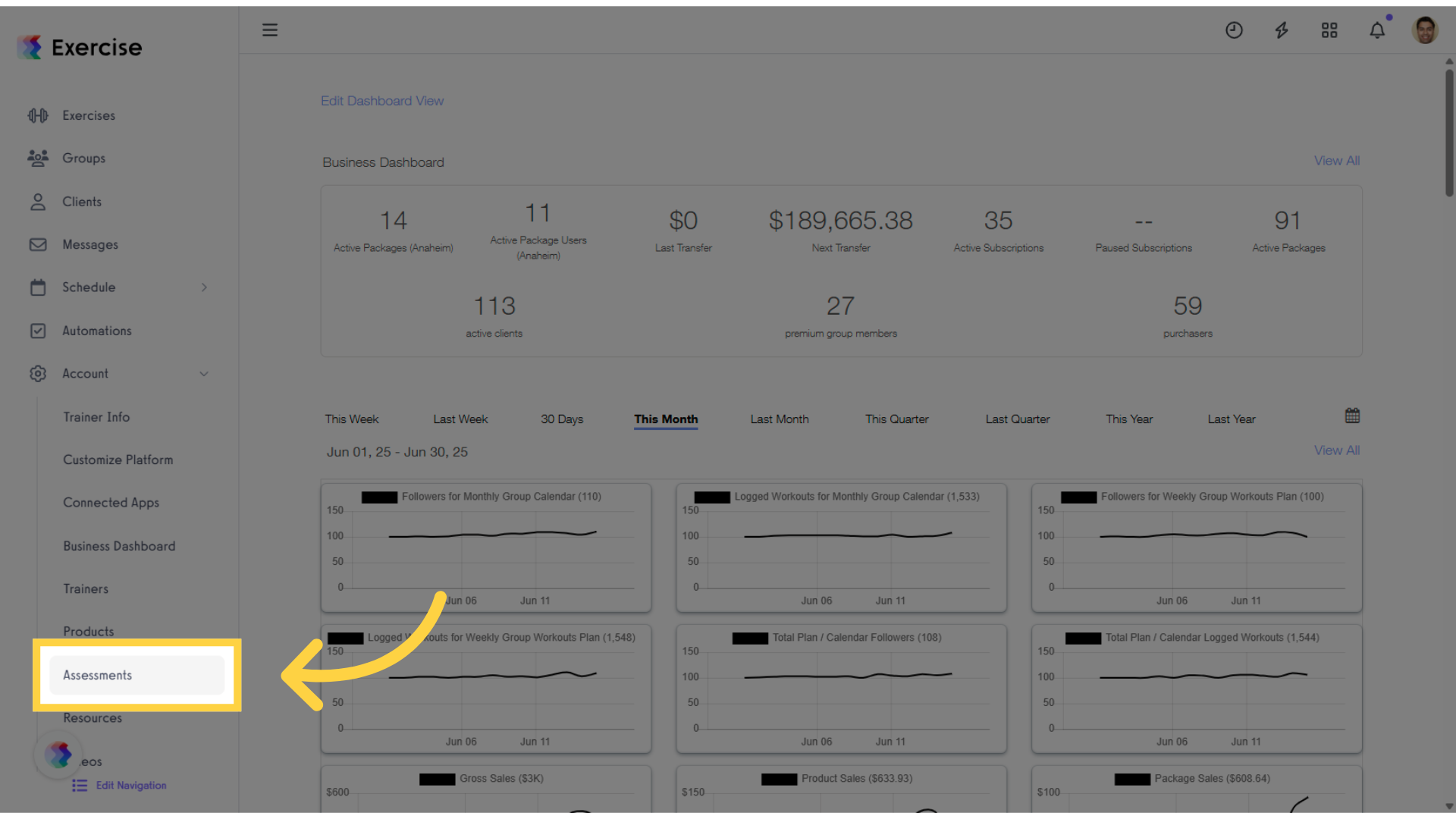
2. Create a new assessment or select an existing one.
In the Assessments tab, select an existing assessment or create a new one, then click “Edit” in the Actions column.
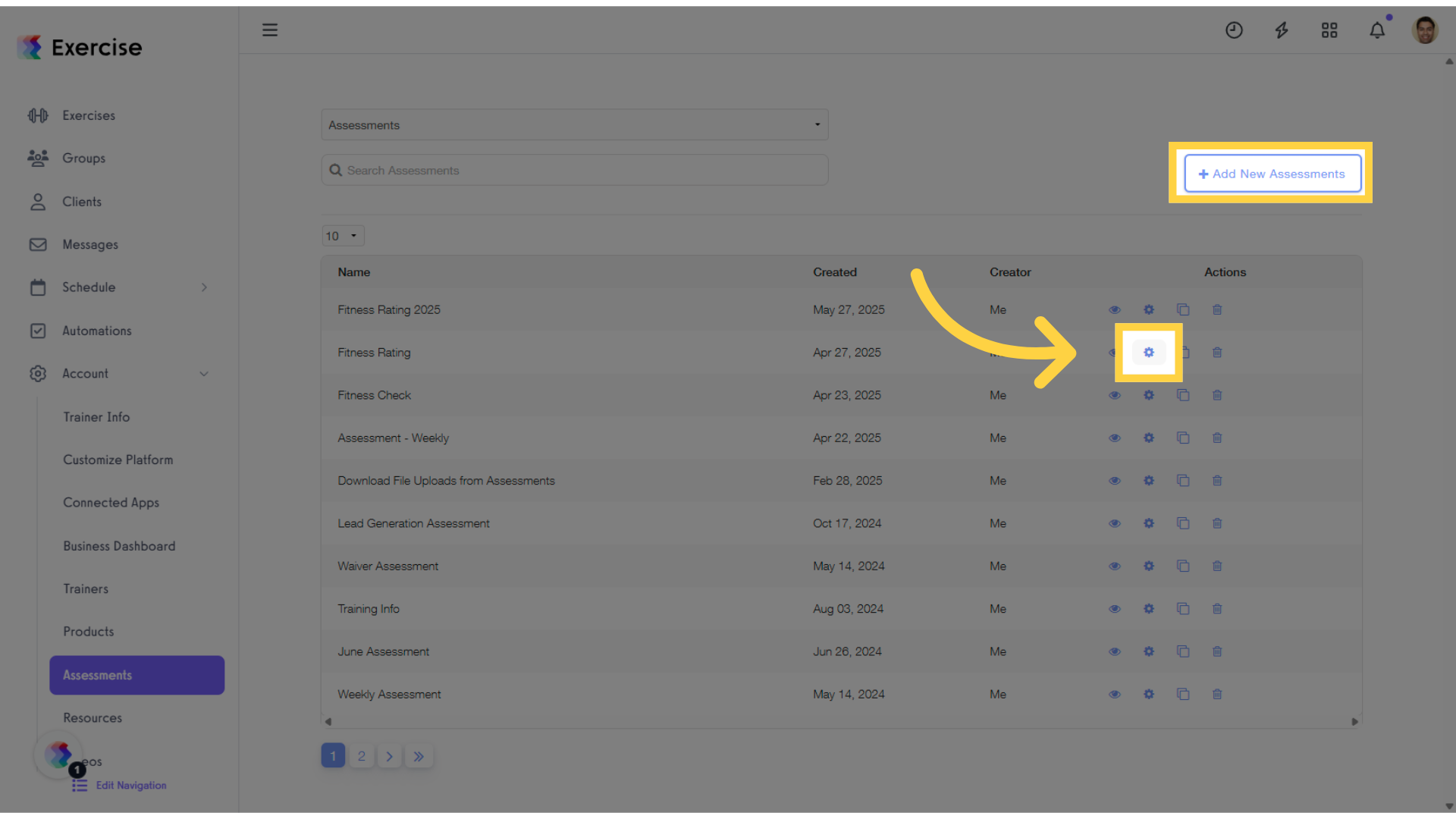
3. Click “Fields” tab.
When editing an assessment, click the “Fields” tab to rearrange the fields.
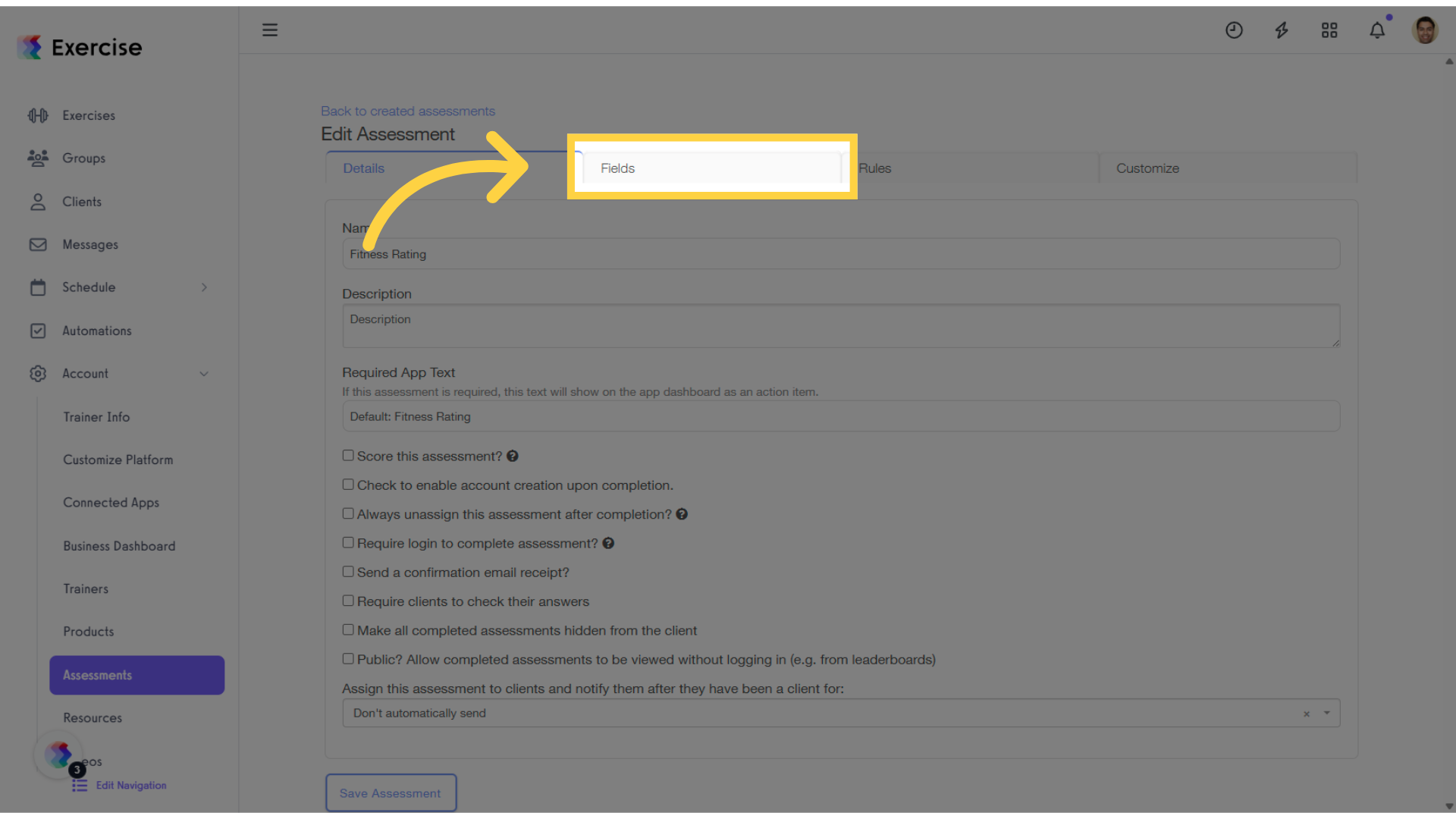
4. Add a New Field from the drop-down list.
From the “Add a New Field” drop-down list, select and add a new field type such as a checkbox or drop-down.
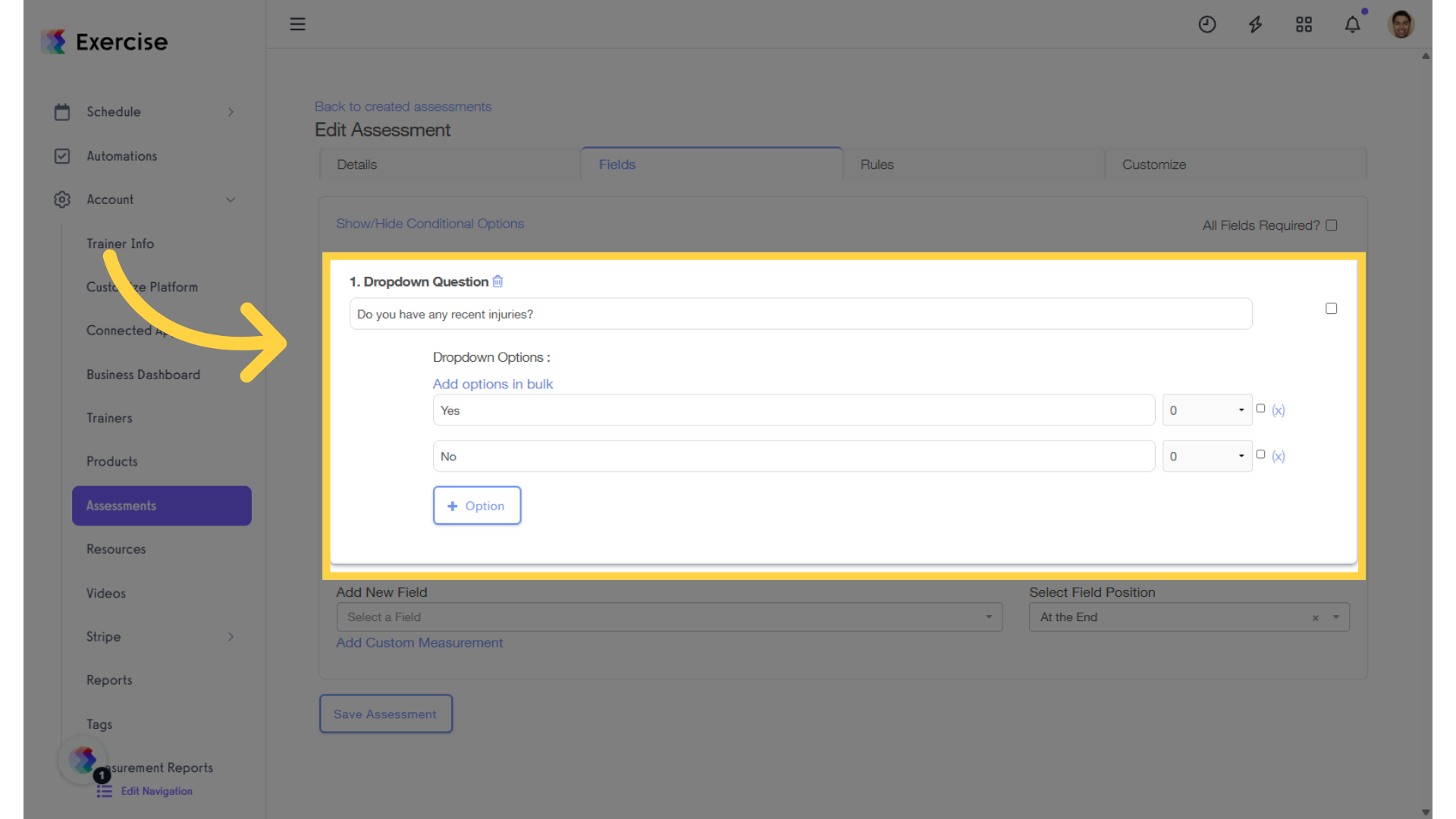
5. Click “Add options in bulk.”
Click “Add Options in Bulk” to input multiple answer choices using a comma-separated list.
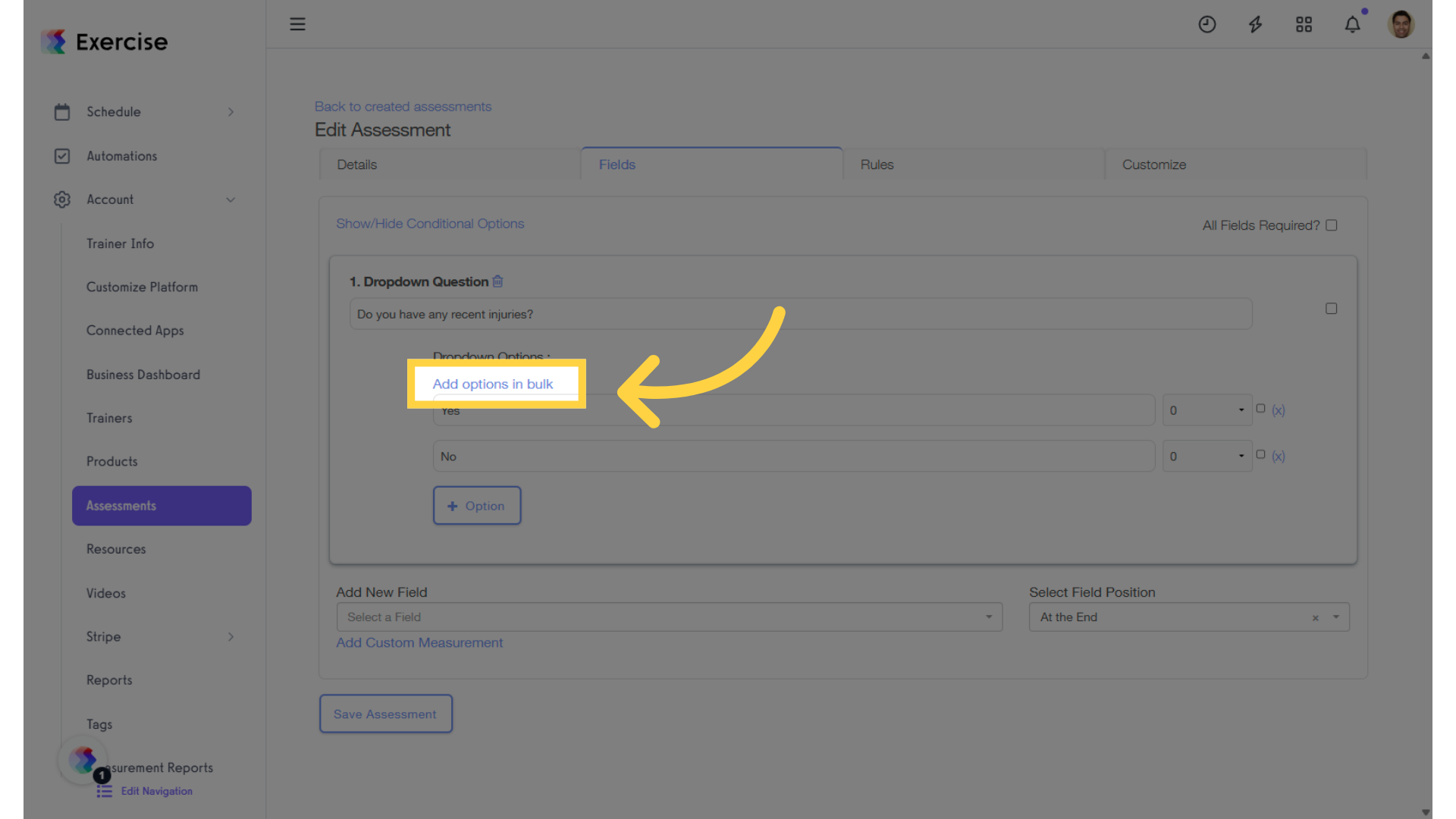
6. Enter your answer options, separated by commas.
When the bulk option is enabled, enter your answer options, separating each one with a comma. Then click “Save Assessment” to apply changes.
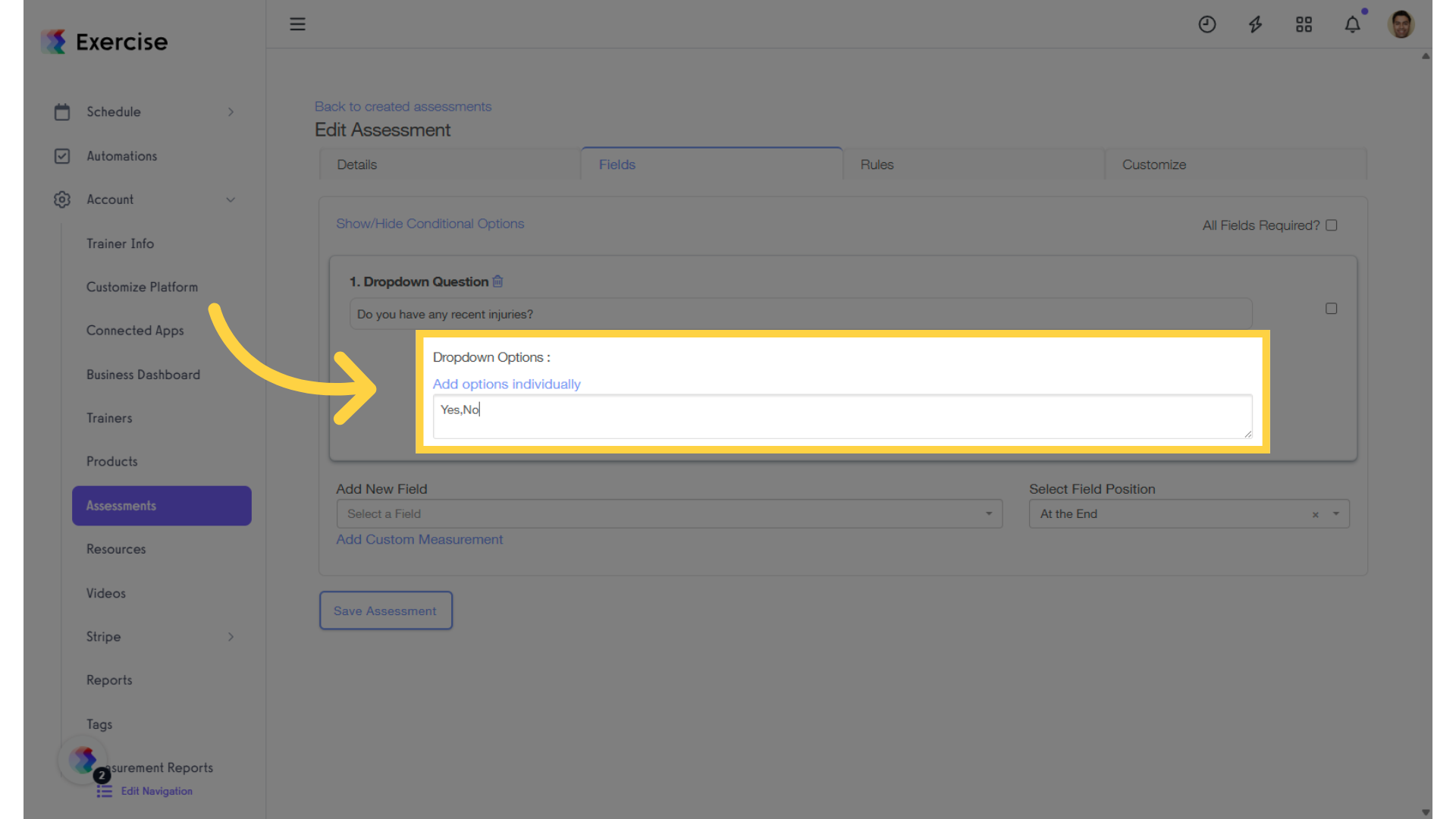
Now that you can use comma-delimited lists to add multiple answer fields to assessment questions, you can better utilize assesments to engage your clients.









