How do I add section headers in my Assessments?
Posted by
Support Team
on
September 10, 2020
— Updated on
June 17, 2025
Sometimes you may need a few extra sections to assess your client accurately. If that’s the case, we’ve got you covered. These three easy steps will show you how to add a section header to your assessment in no time!
1. Click “Assessments” tab in the left sidebar.
In the Account tab, click on the “Assessments” option in the left sidebar.
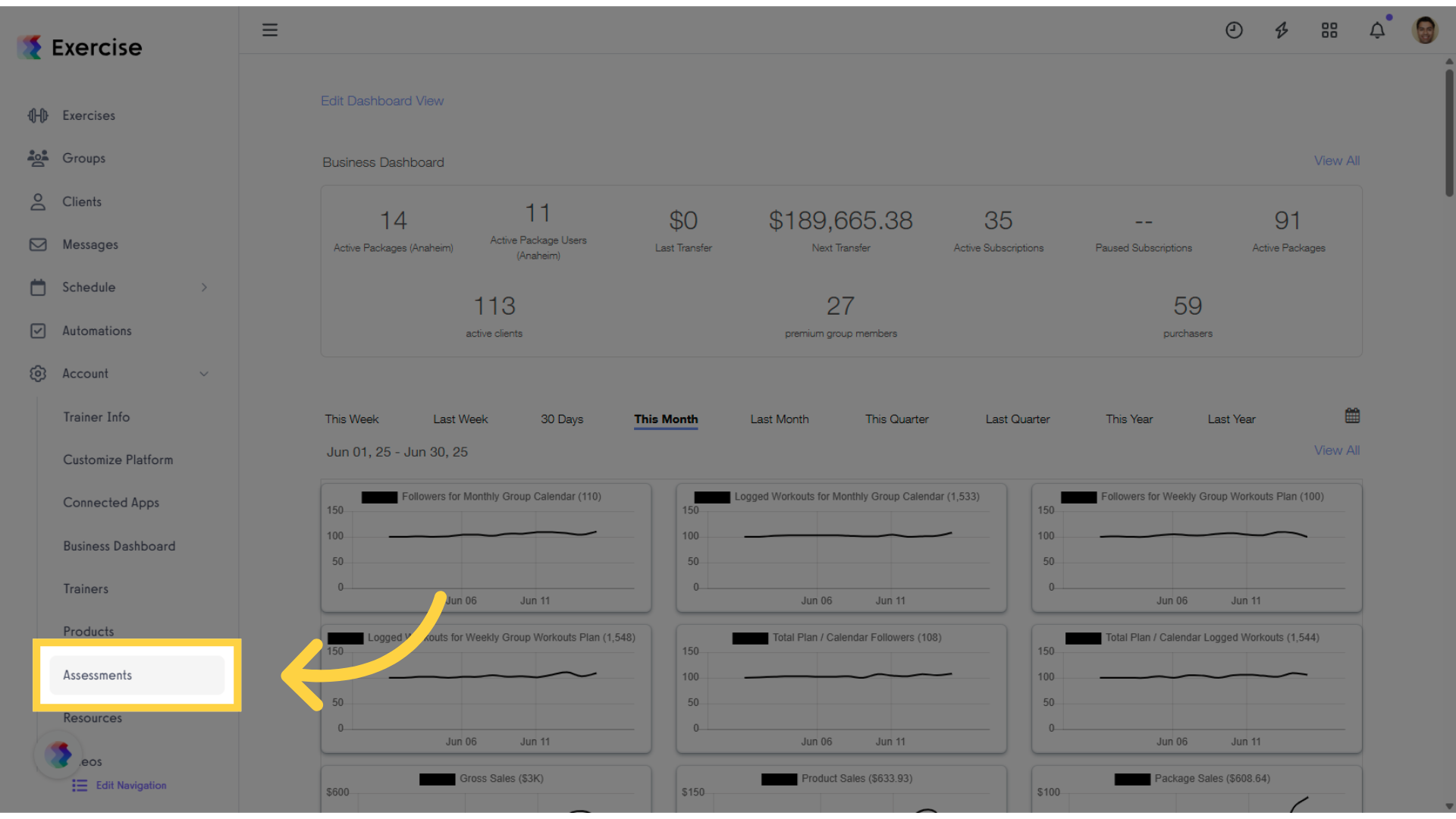
2. Create a new assessment or select an existing one.
In the Assessments tab, select an existing assessment or create a new one, then click “Edit” in the Actions column.
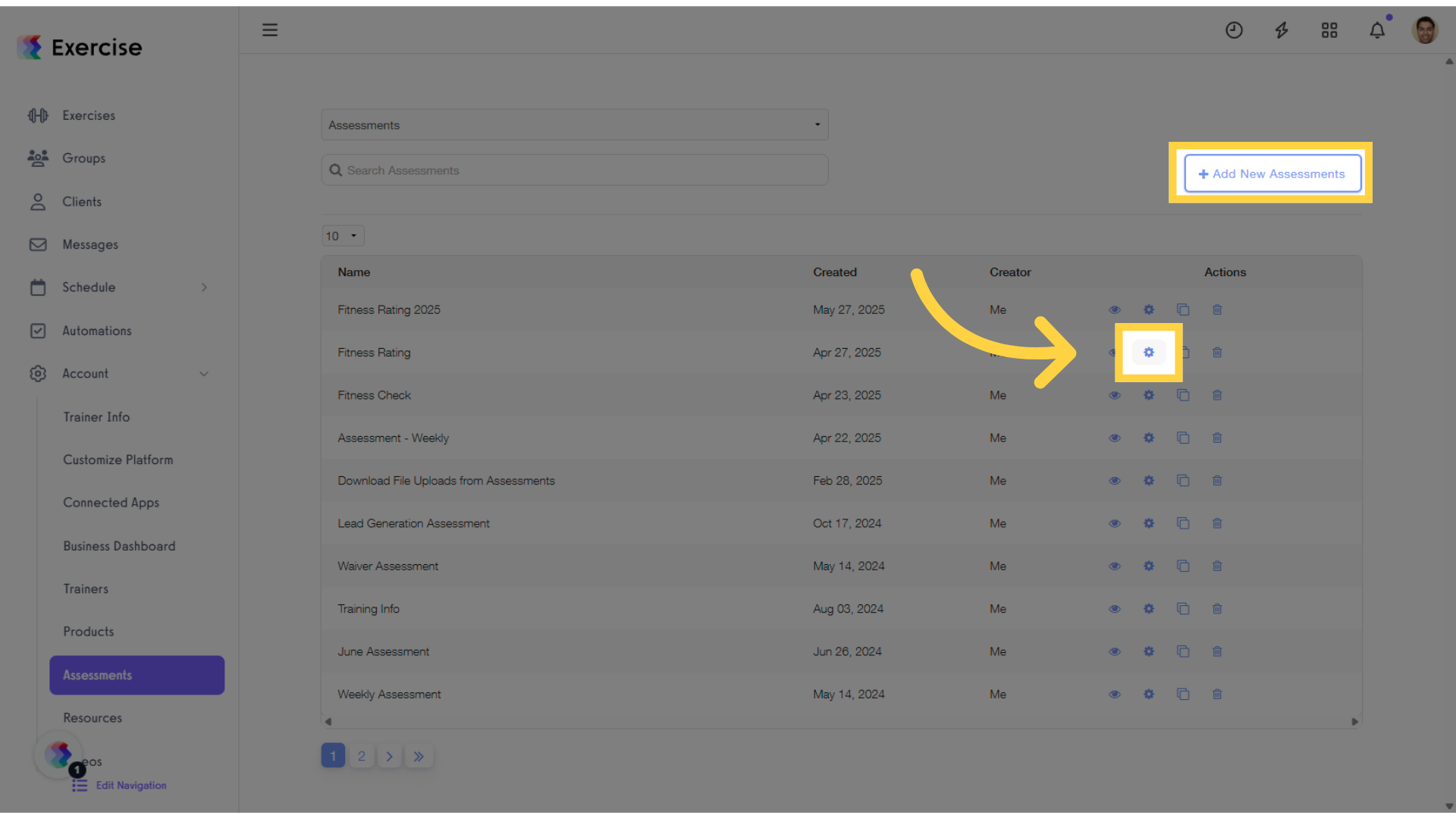
3. Click “Fields” tab.
When editing an assessment, click the “Fields” tab to add a section header.
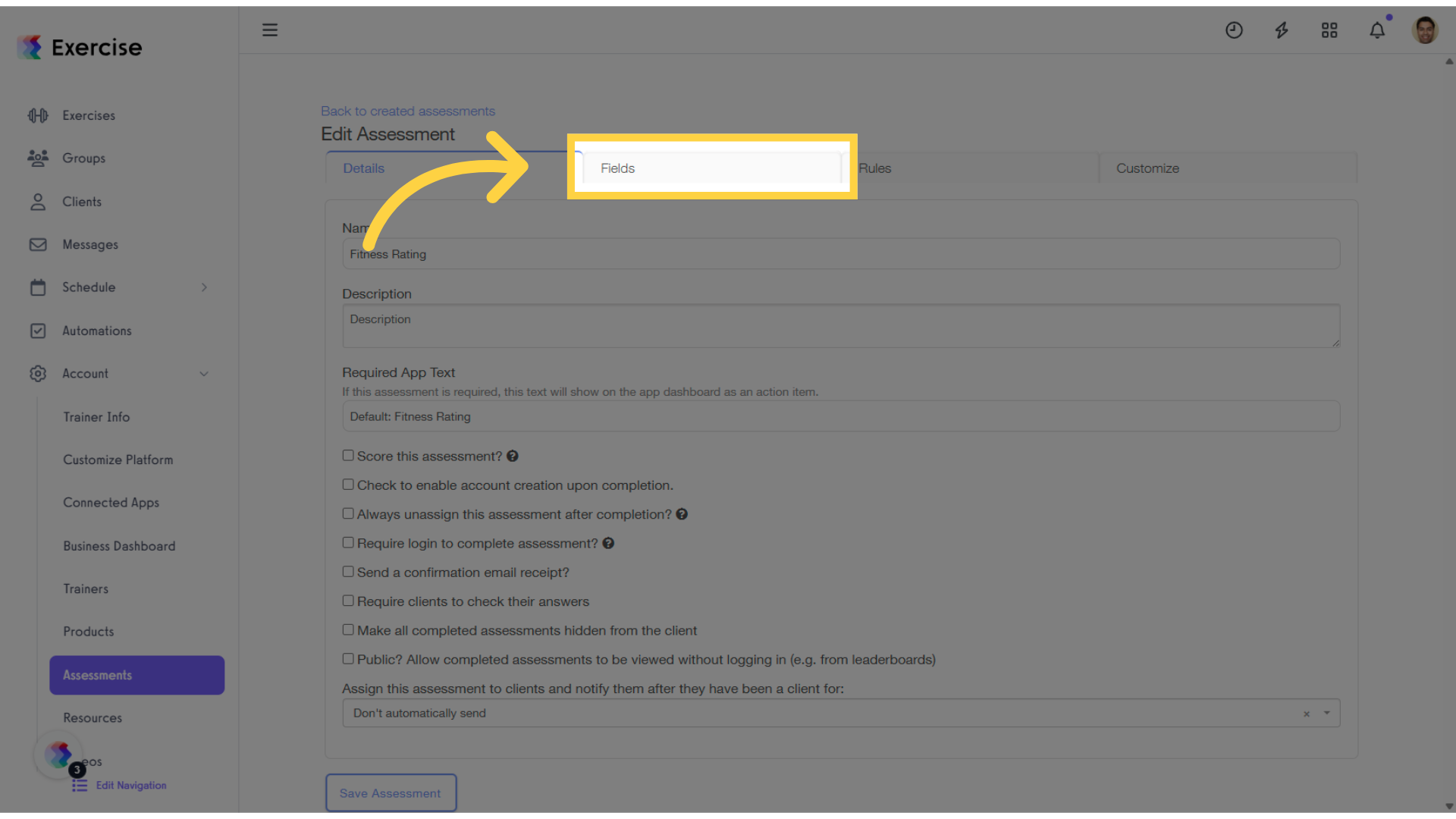
4. Click “Section Header” in the drop-down list.
In the “Add New Field” drop-down list, select “Section Header”.
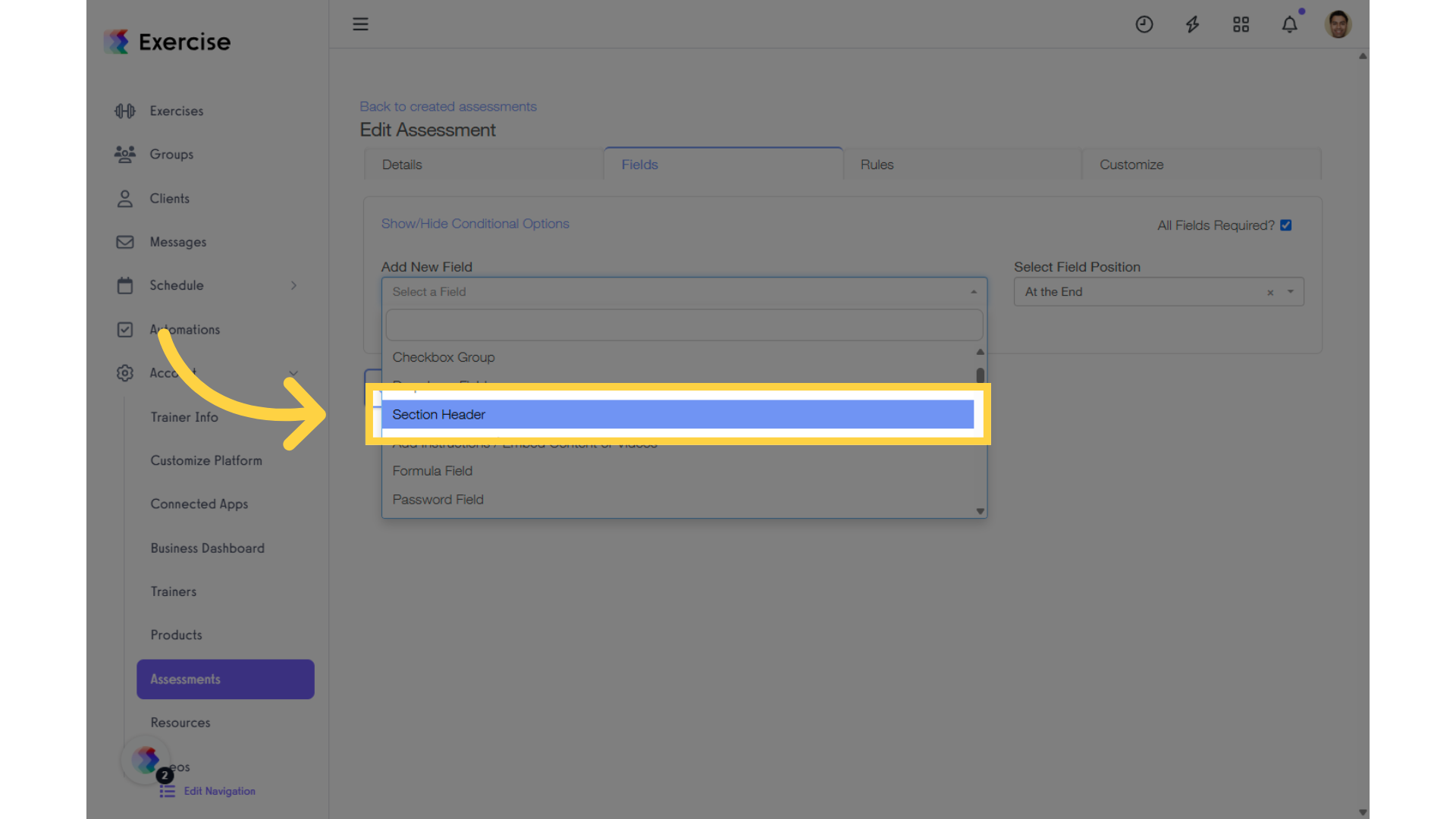
5. Enter a title for the section header.
Enter the title of your section header in the field. Once you’ve finished setting up your assessment, click “Save Assessment” to save it.
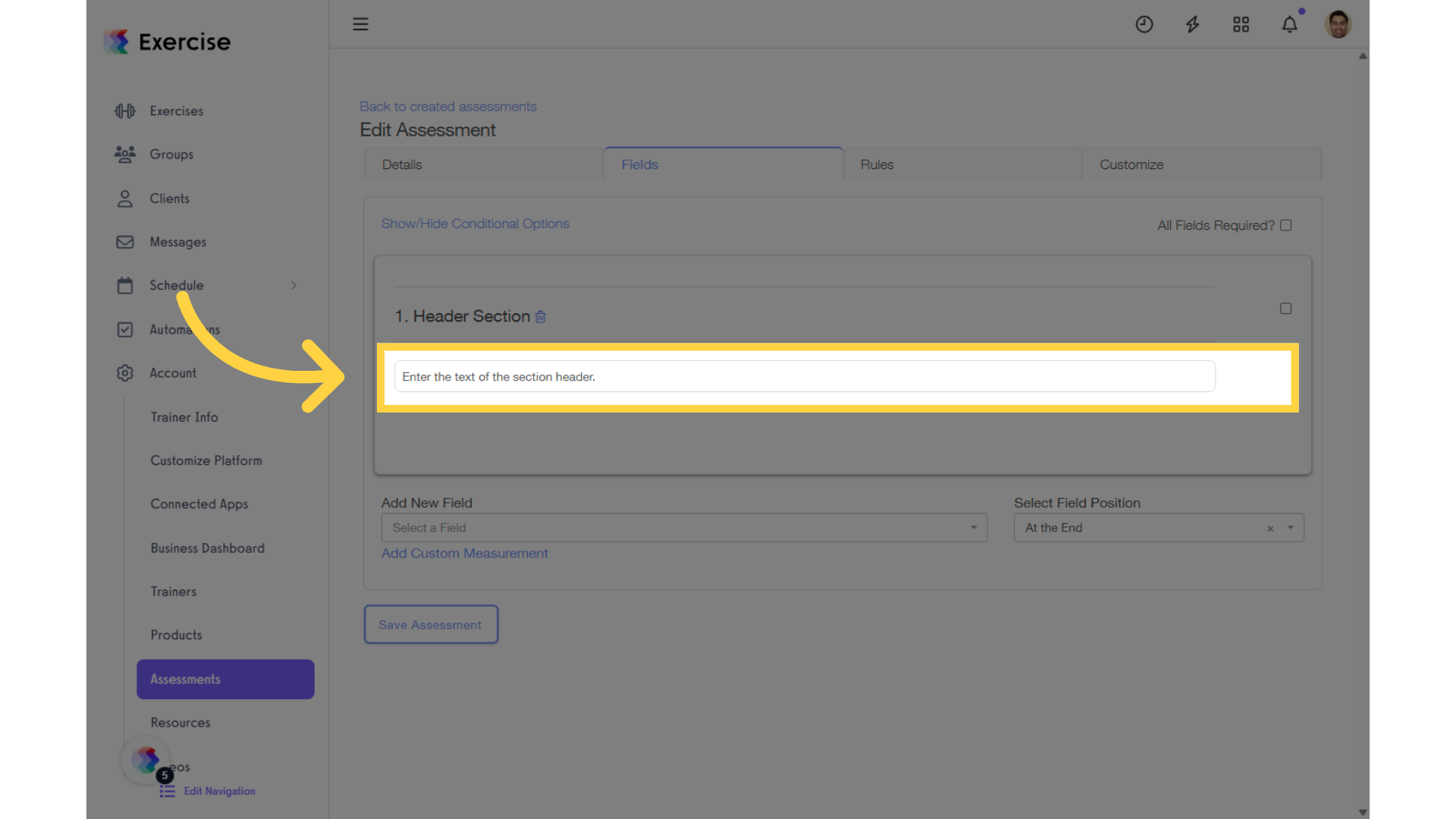
Add section headers as needed using these three easy steps!









