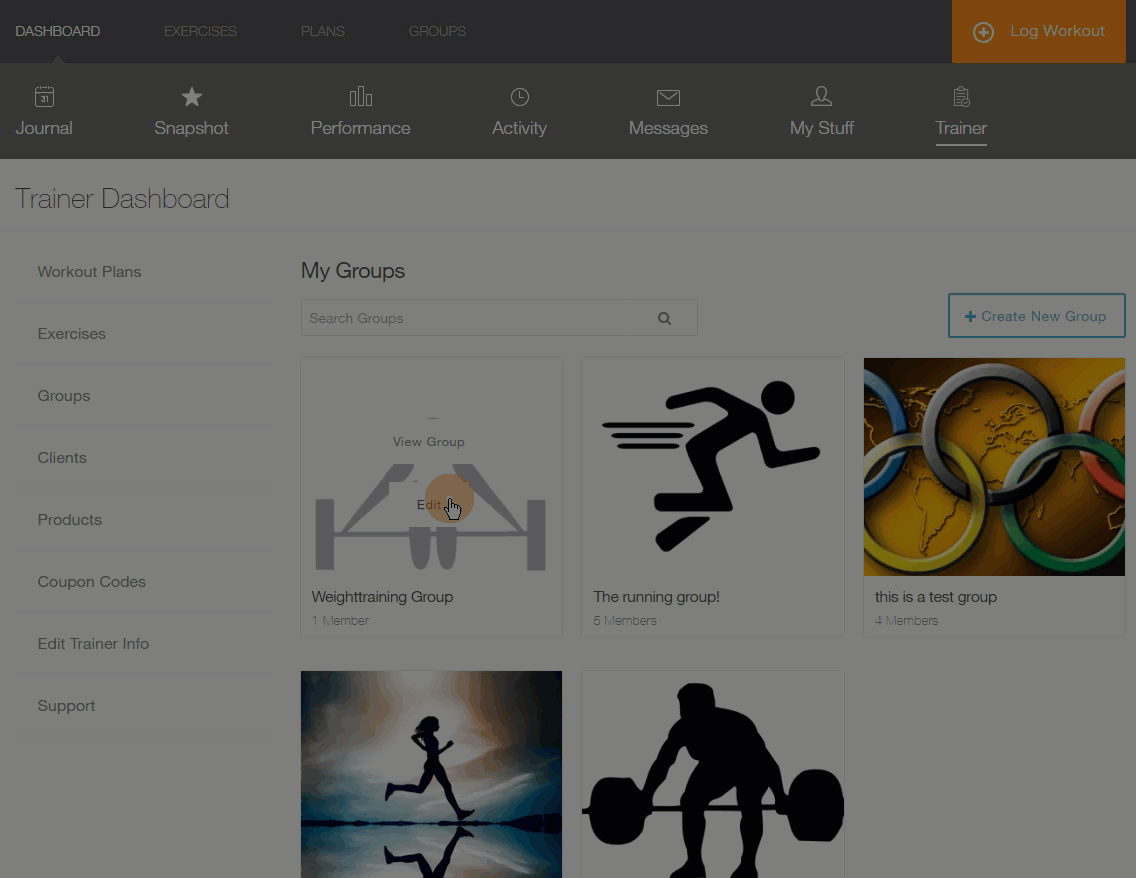How do I add a time-released video to a group?
Releasing videos to a group is a great way to keep your members engaged and valuing their membership!
However, you may want to schedule when a video will appear to a member because of the experience level displayed in the video or simply the desire to release a video every week.
This guide will demonstrate how to schedule videos to be released to your group!
Guide:
Step 1: Go to the Trainer Dashboard’s Groups section
When you want to add a video to a group, you must first navigate to the Trainer Dashboard’s Group section.
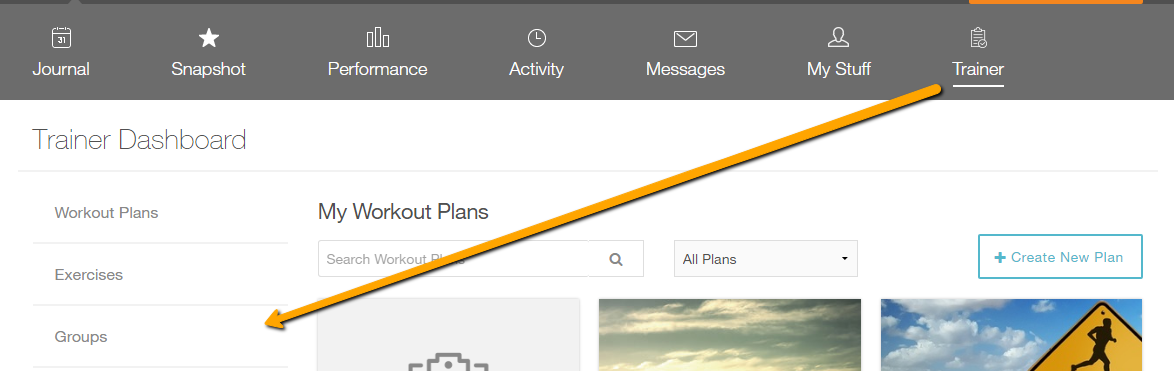
Step 2: Choose the group
Now, you need to choose a group. Find your group, hover over the group, and click on the “View Group” button.
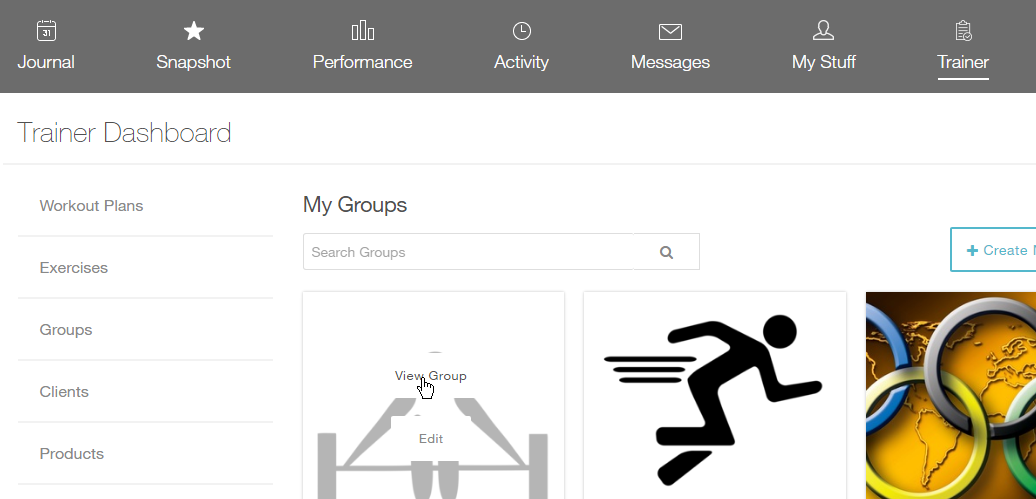
Step 3: Go to the Videos tab and add a video
To add or delete a video on a group page, please check out this How-To Document.
Step 4: Schedule the video
Click the Blue “Schedule Video” button at the bottom left of the “Add New Video” modal.
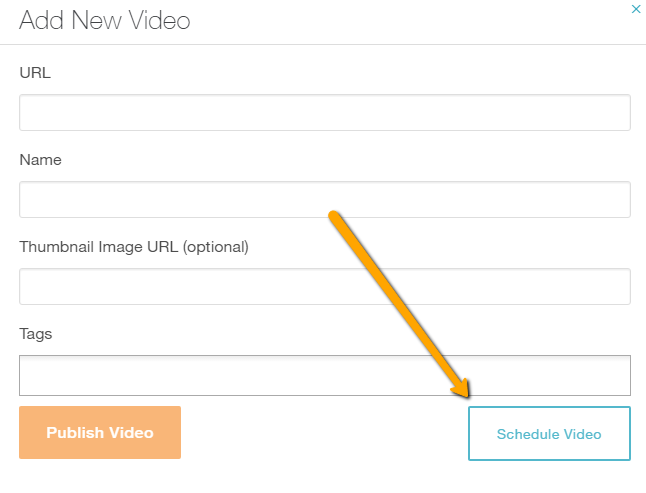
Select which week the member will receive the video.
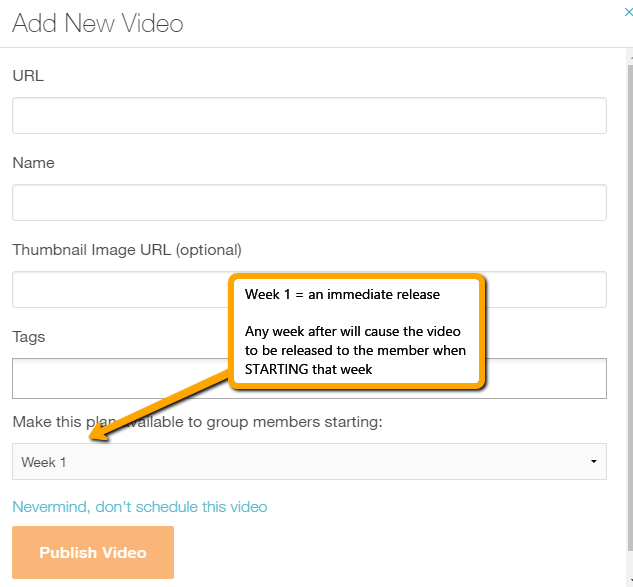
Step 5: What can my group members expect?
Your group members will receive an email and a system notification, both informing the member that a new video has been released. A direct link to the group page is provided in these notifications.
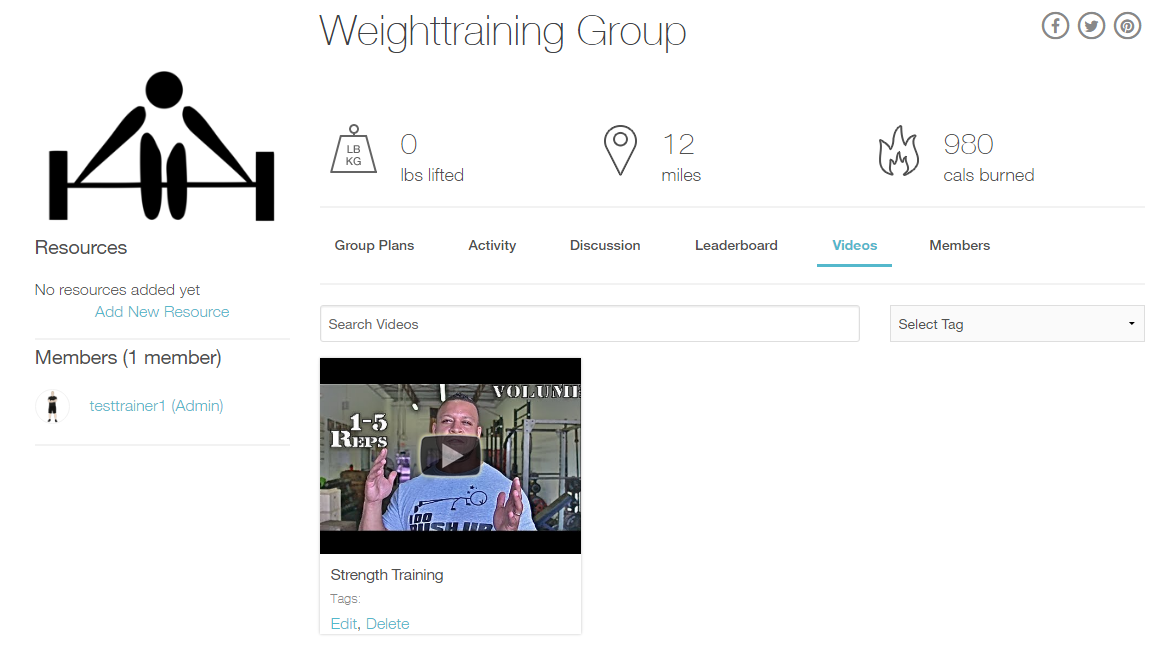
Congratulations! You just added a time-released video to your group! If you have any questions, please contact the Exercise.com Support Team!