How do I add “Training Info” fields to an assessment?
One of the features of our Assessment Software is being able to add “Training Info” fields to an assessment.
This guide will walk you through the process of adding “Training Info” fields to an assessment.
1. Account Tab
Navigate to your “Account” tab.
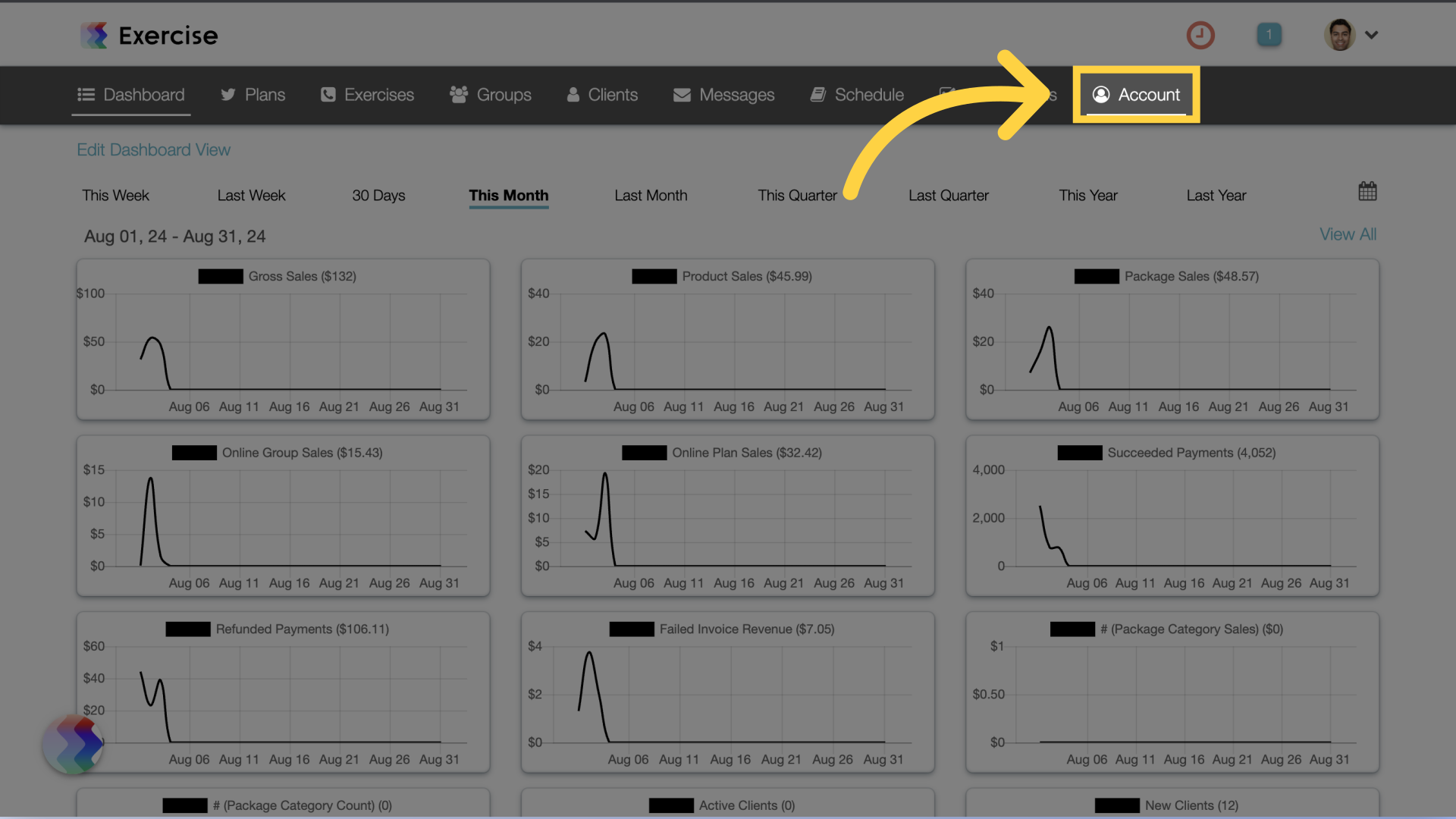
2. Assessments
Go to the “Assessments” section on the left side bar.
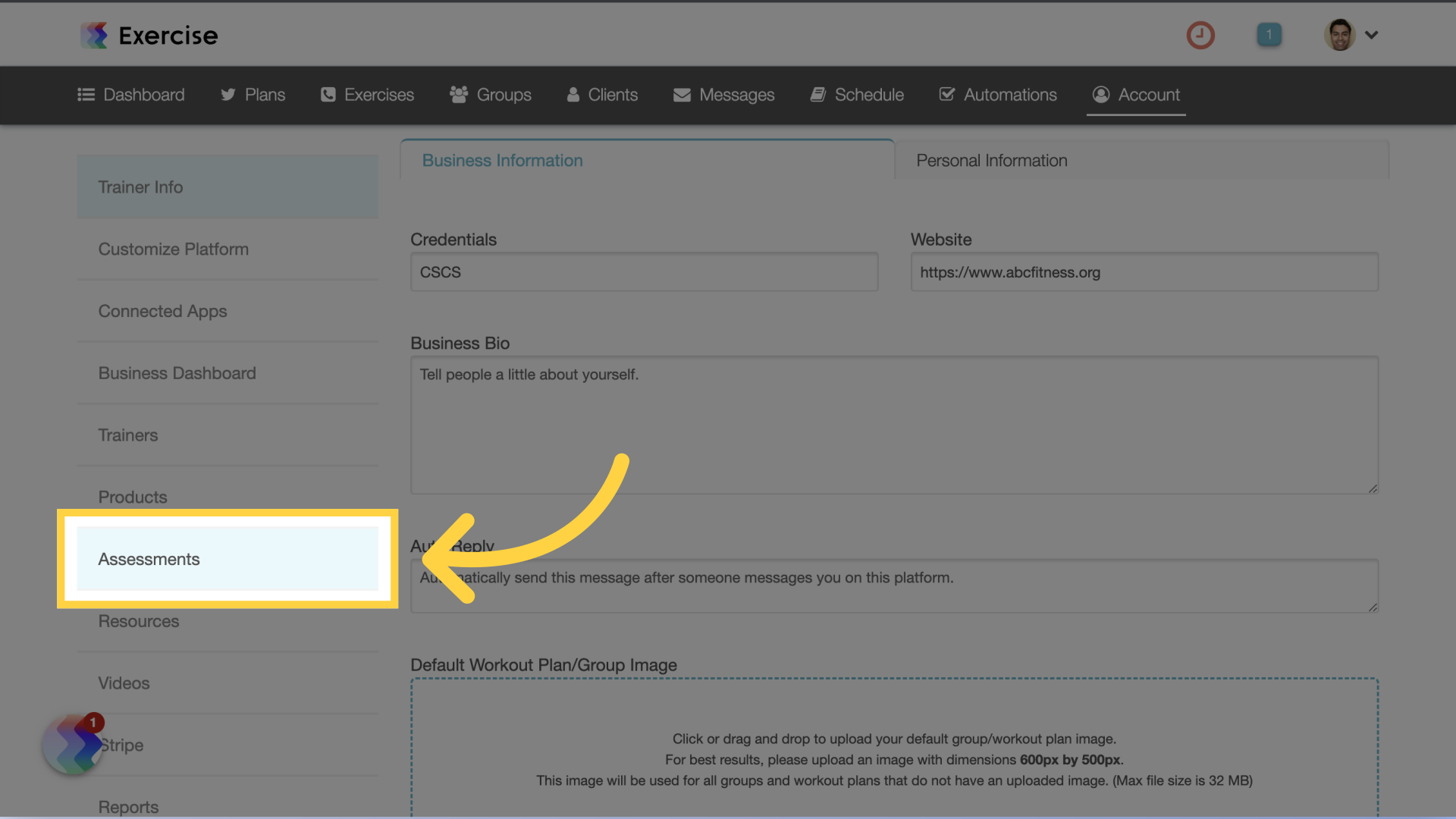
3. Edit Assessment
Create or edit an assessment.
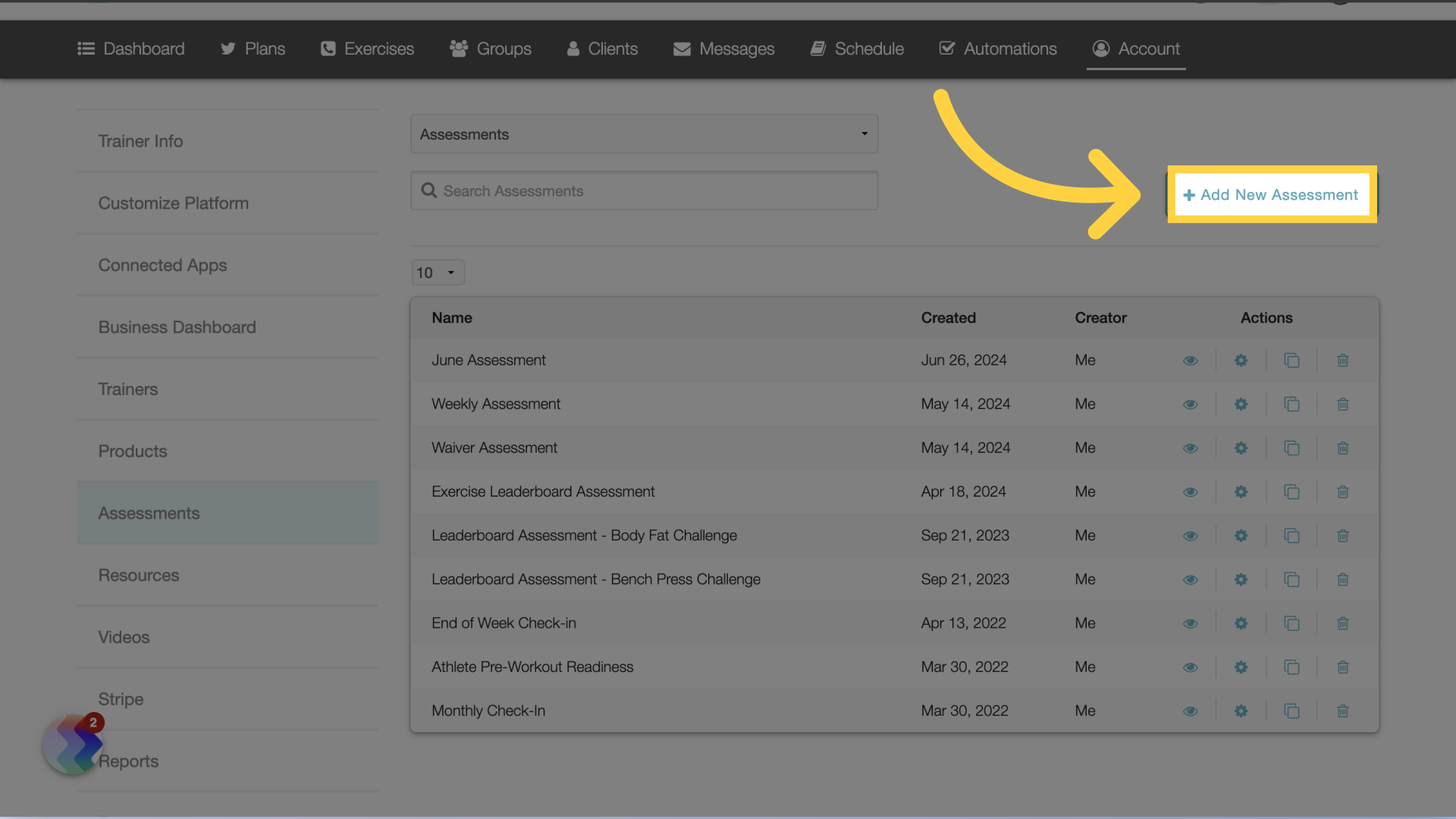
4. Details Tab
Enter the assessment details.
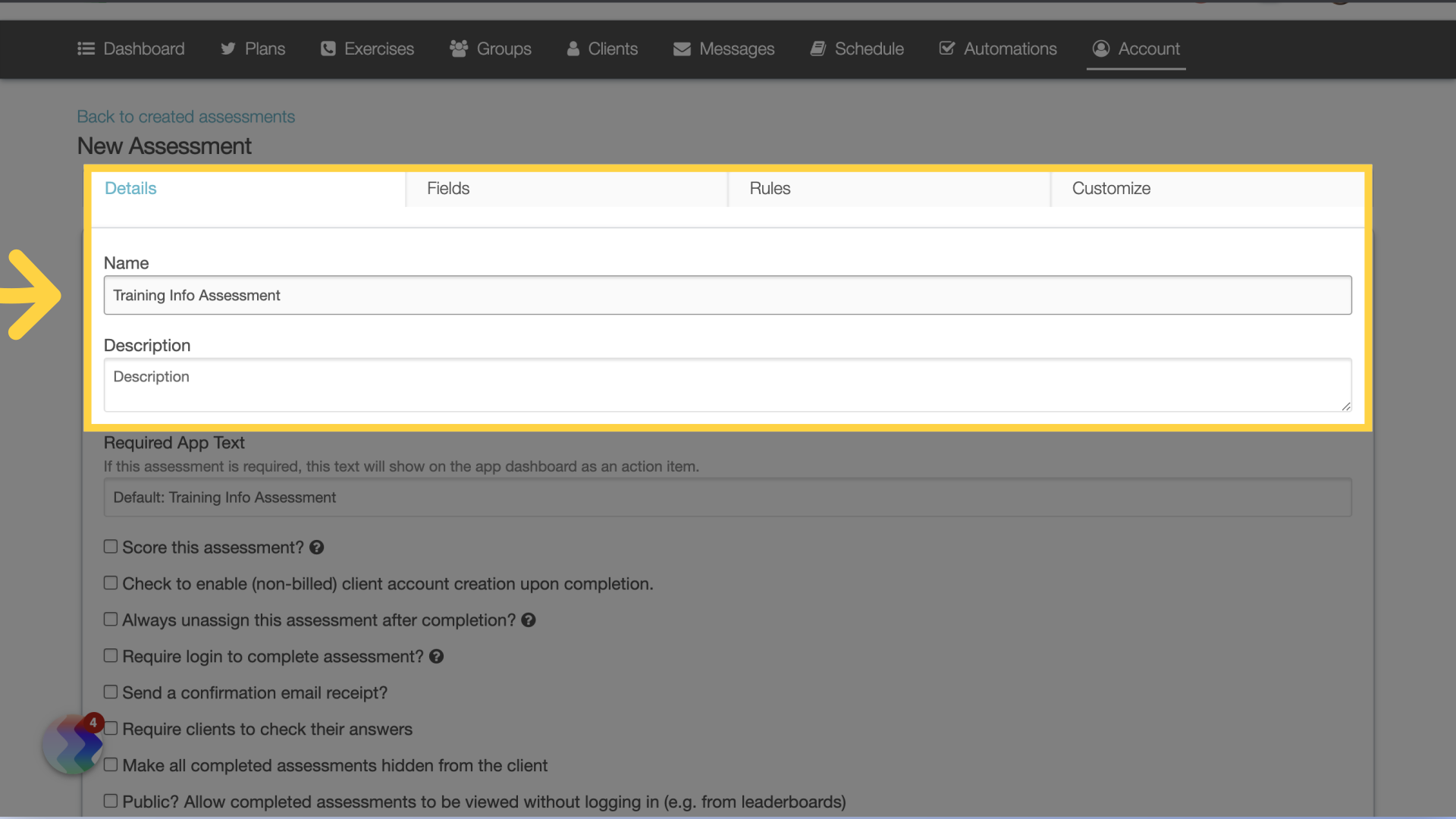
5. Add Fields
On the “Fields” tab, select the training info fields from the “Add New Field” drop down list.
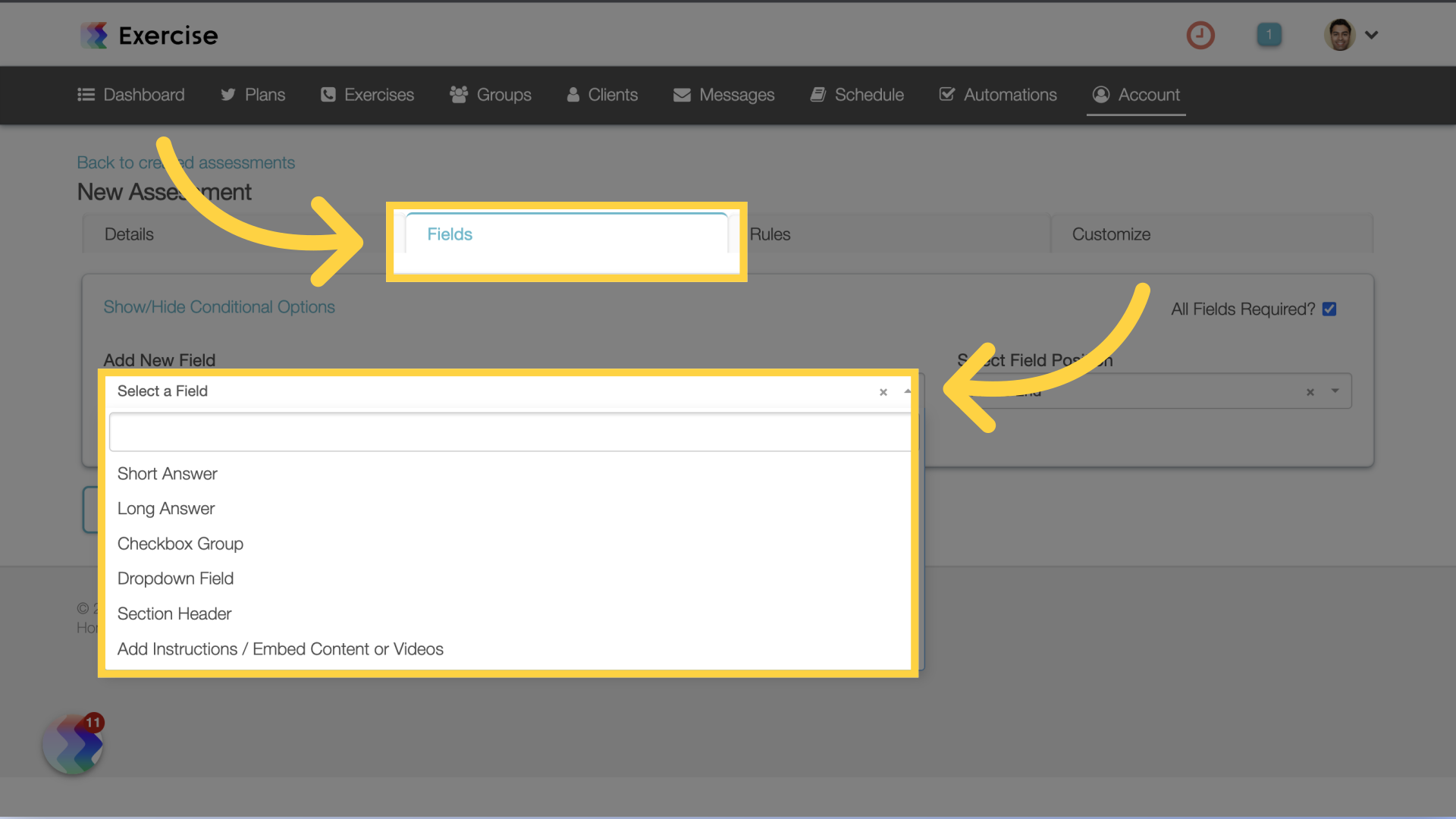
6. Save Assessment
Continue to add as many of the training info fields you want into the assessment and then save the assessment.
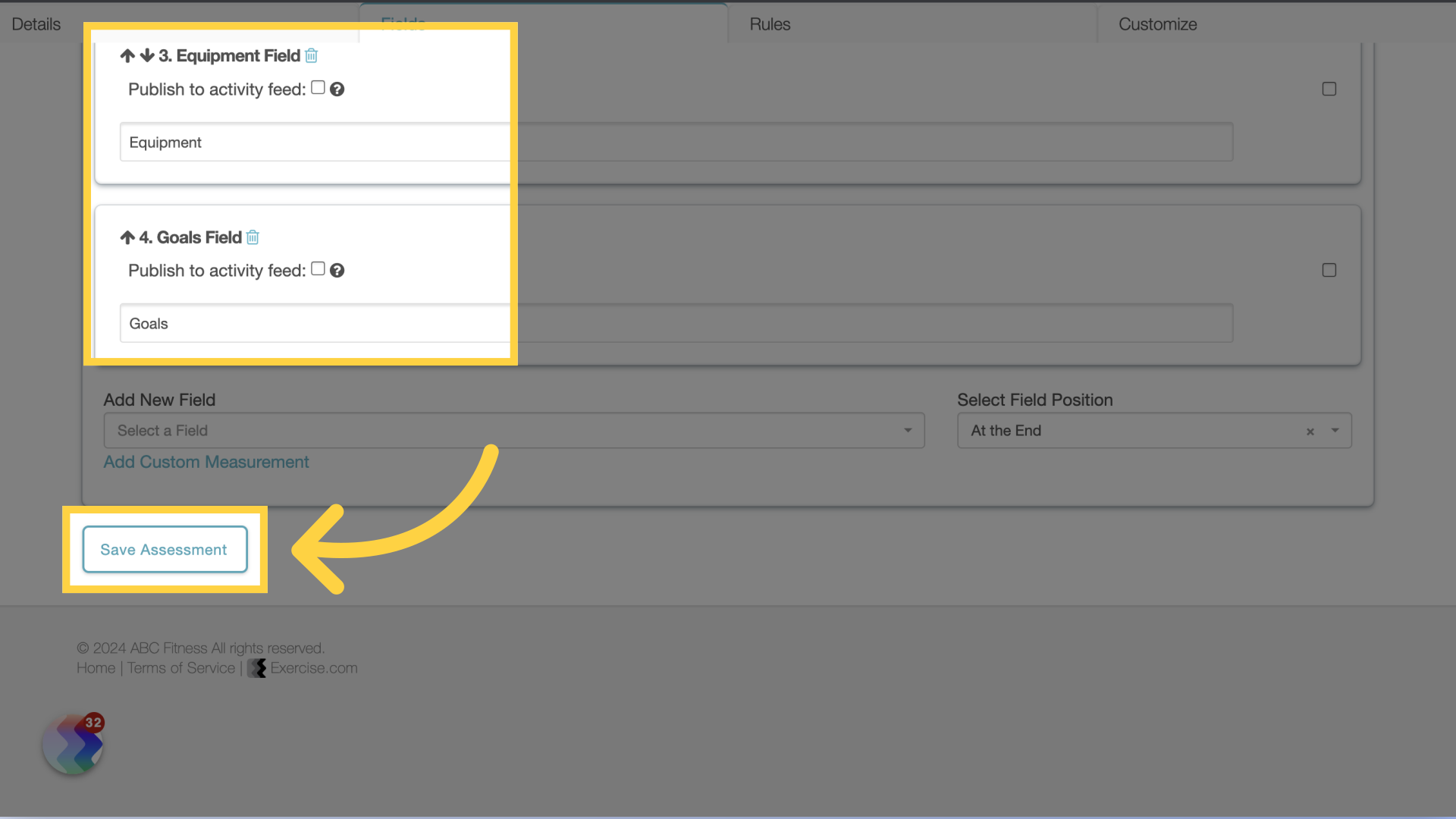
7. Clients Tab
Navigate to the “Clients” tab.
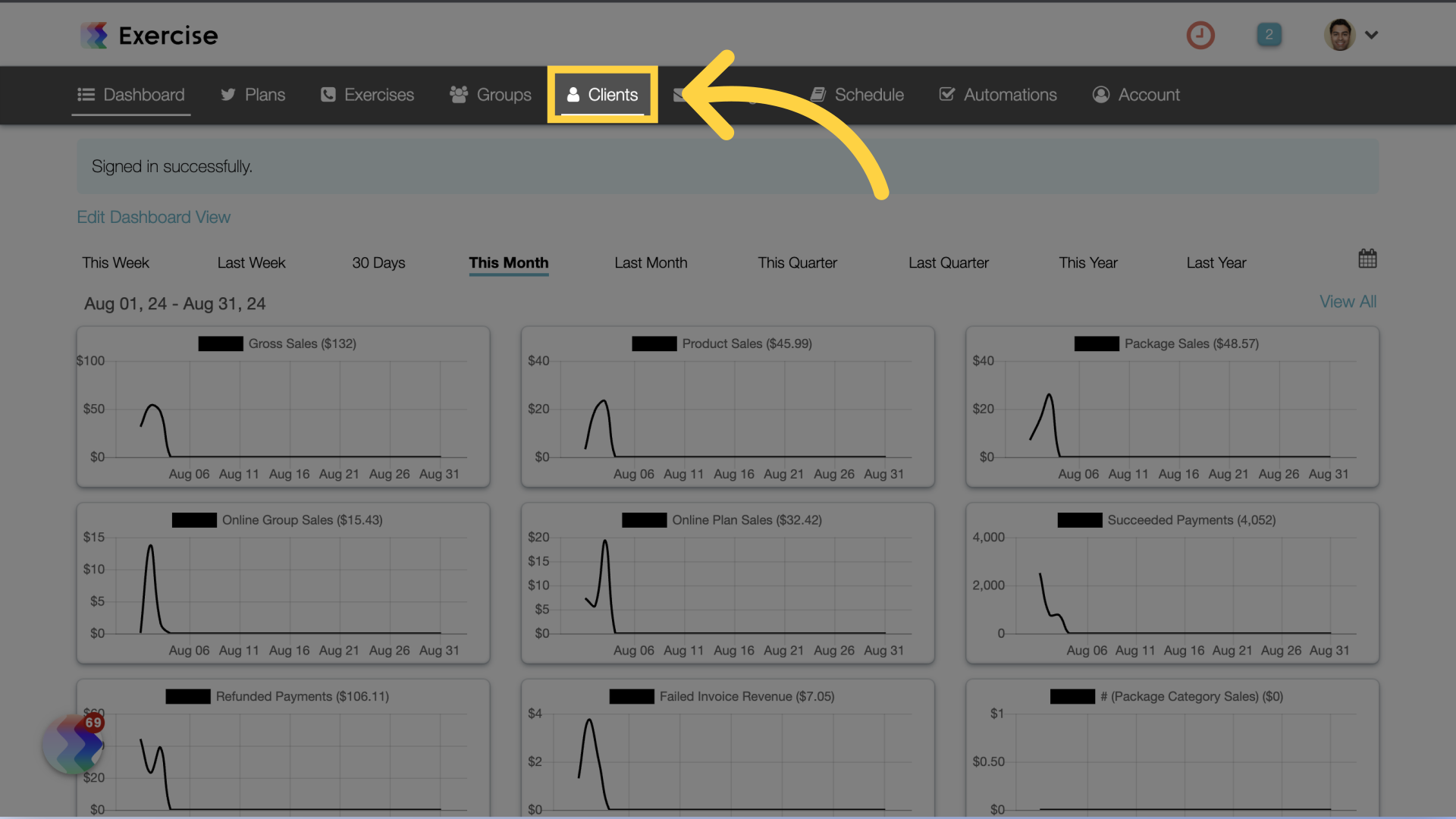
8. Training Info
Hover over the gear icon next to the client and click on “Training Info” from the fly out menu.
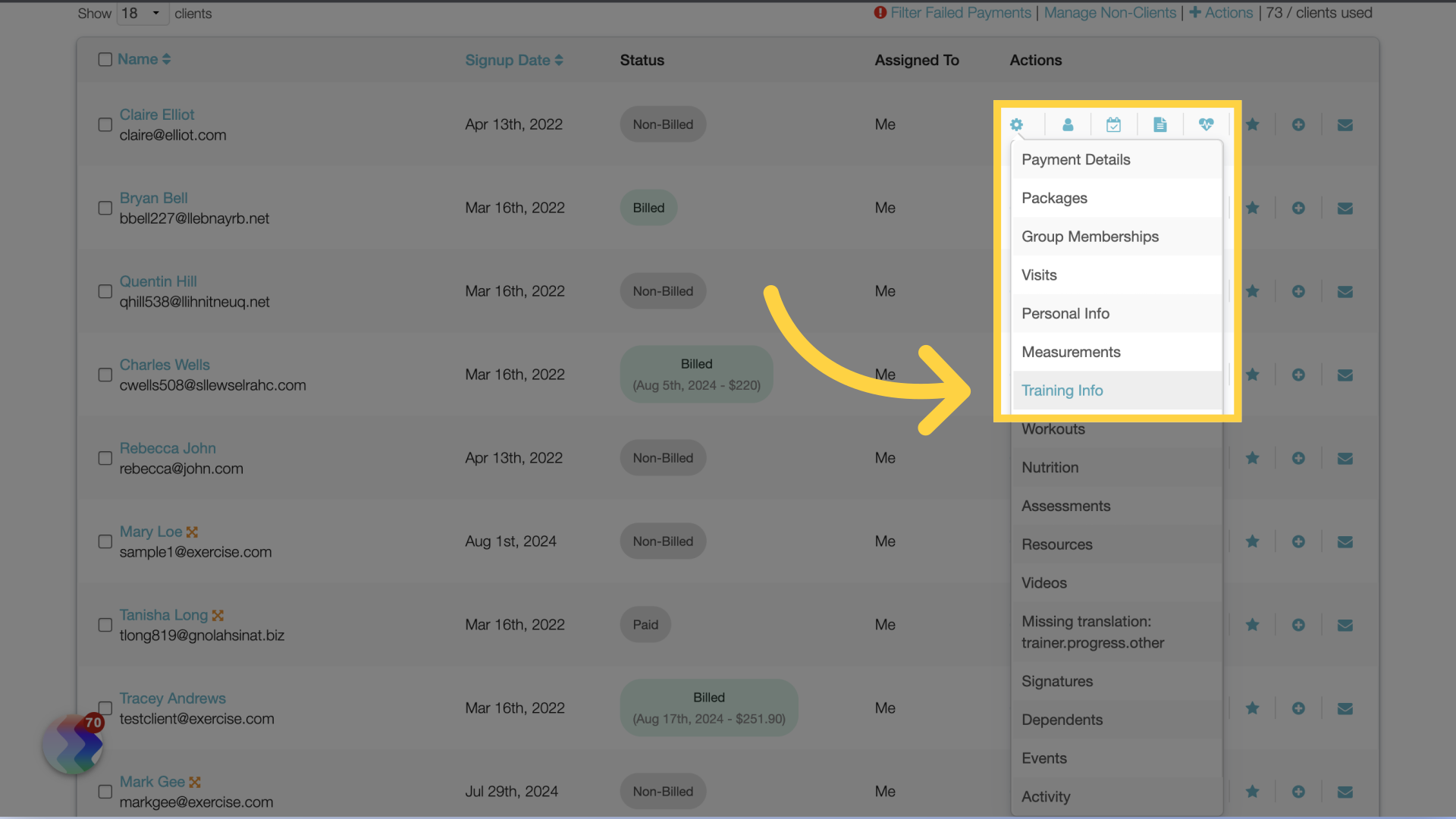
9. View Training Info
Here you can view the training info the client submitted in the assessment.
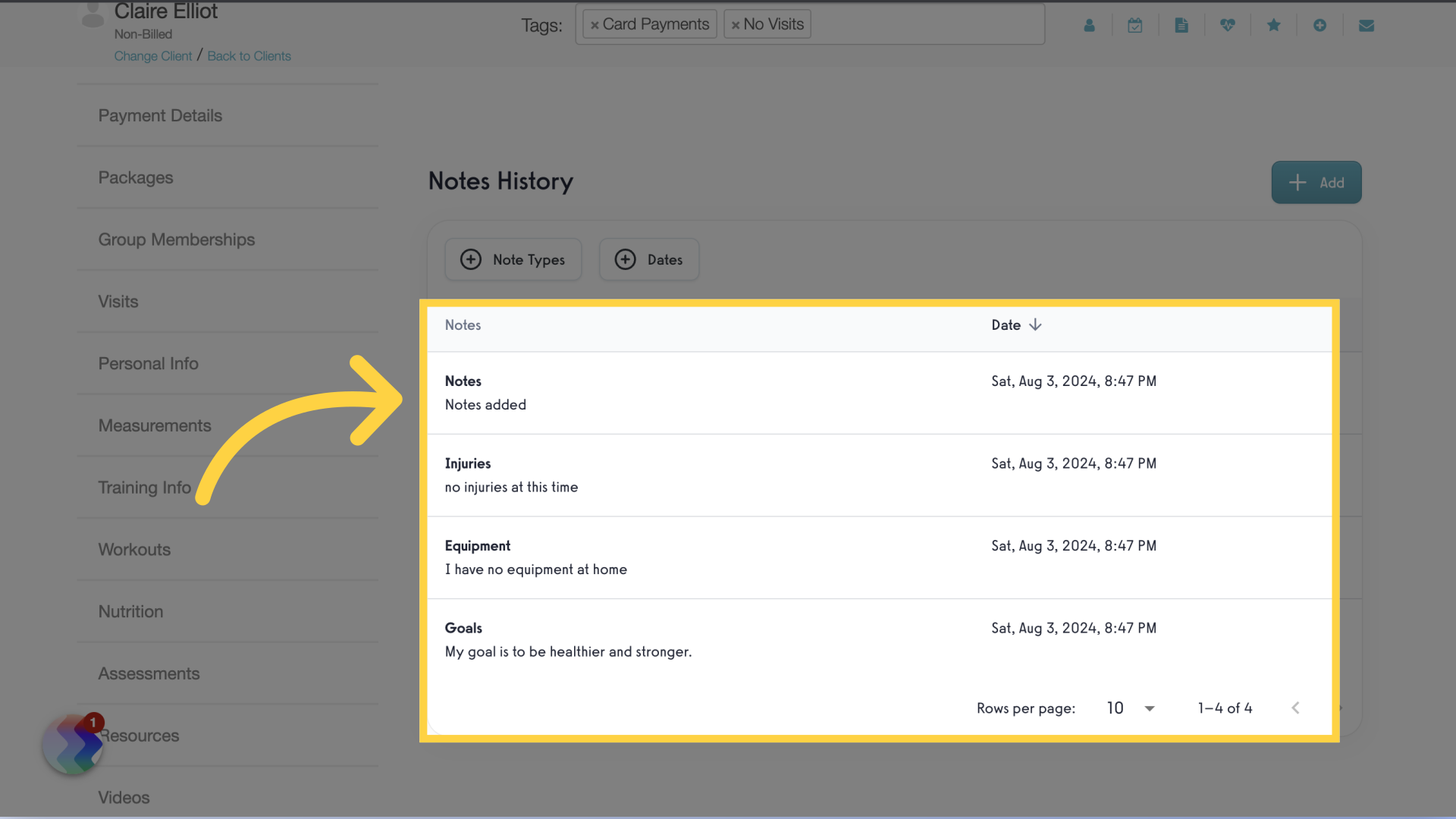
This guide covered the process of adding “Training Info” fields to assessments and where to view the results of the submitted assessment.









