How do I adjust the days/trainers on recurring appointments?
This guide will walk you through how to adjust the days/trainers on recurring appointments.
1. Click here
Click the arrow menu next to the Schedule tab to reveal additional.
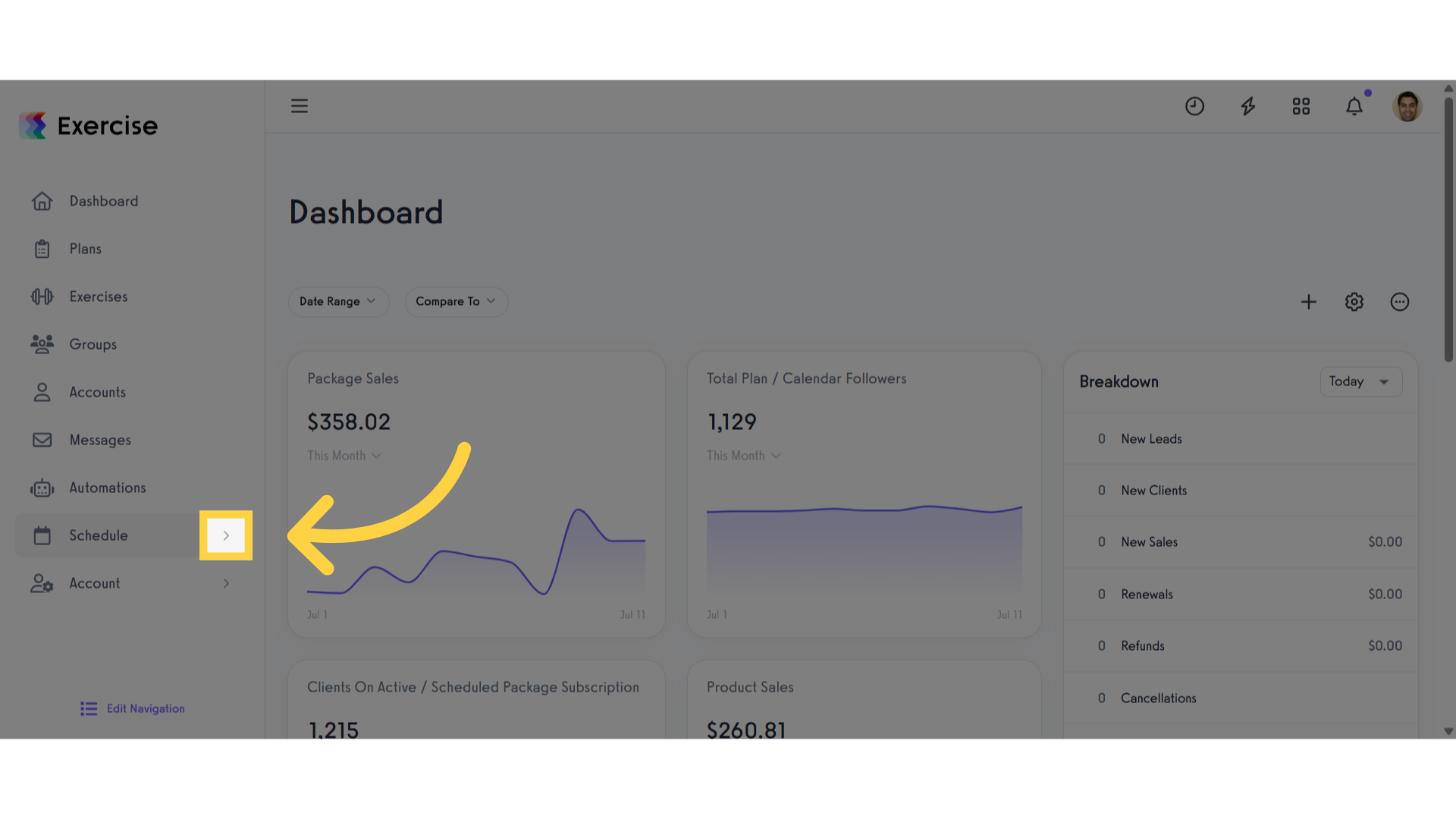
2. Click “Calendar”
Click the “Calendar” tab.
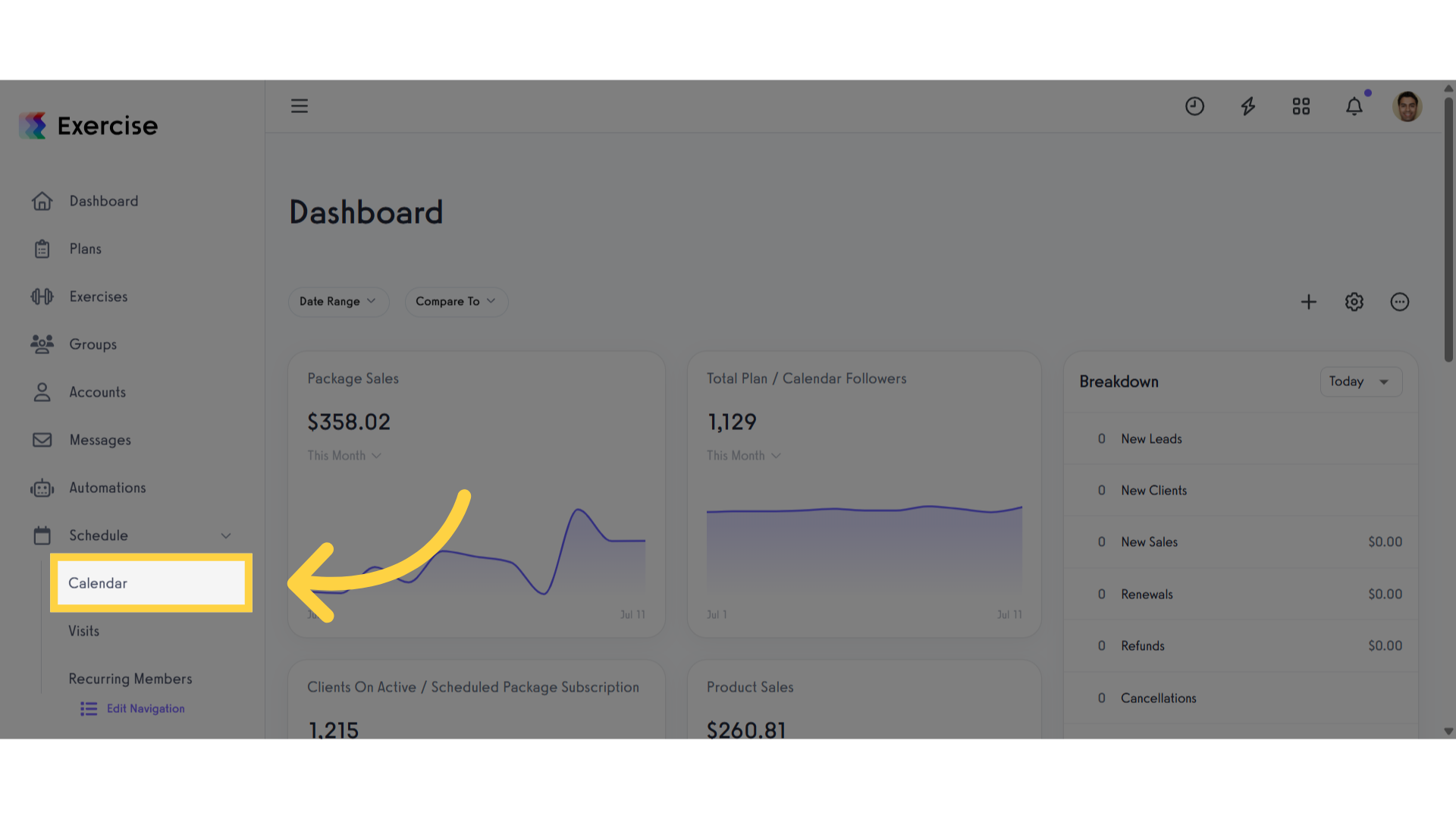
3. Click a recurring session
On your Schedule view, click on the recurring session that you want to add a client to.
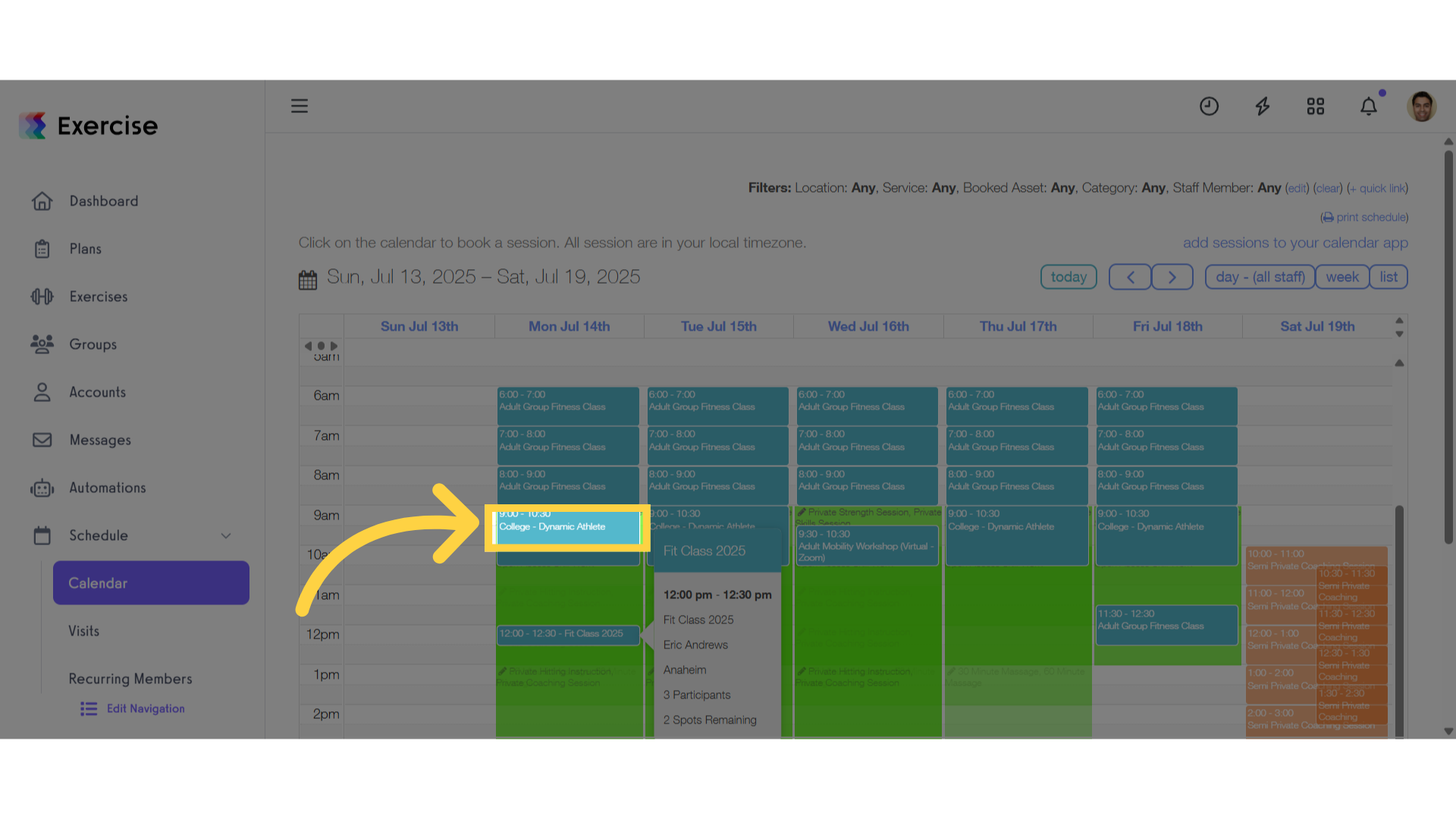
4. Click “Edit Session”
Select the “Edit Session” option.
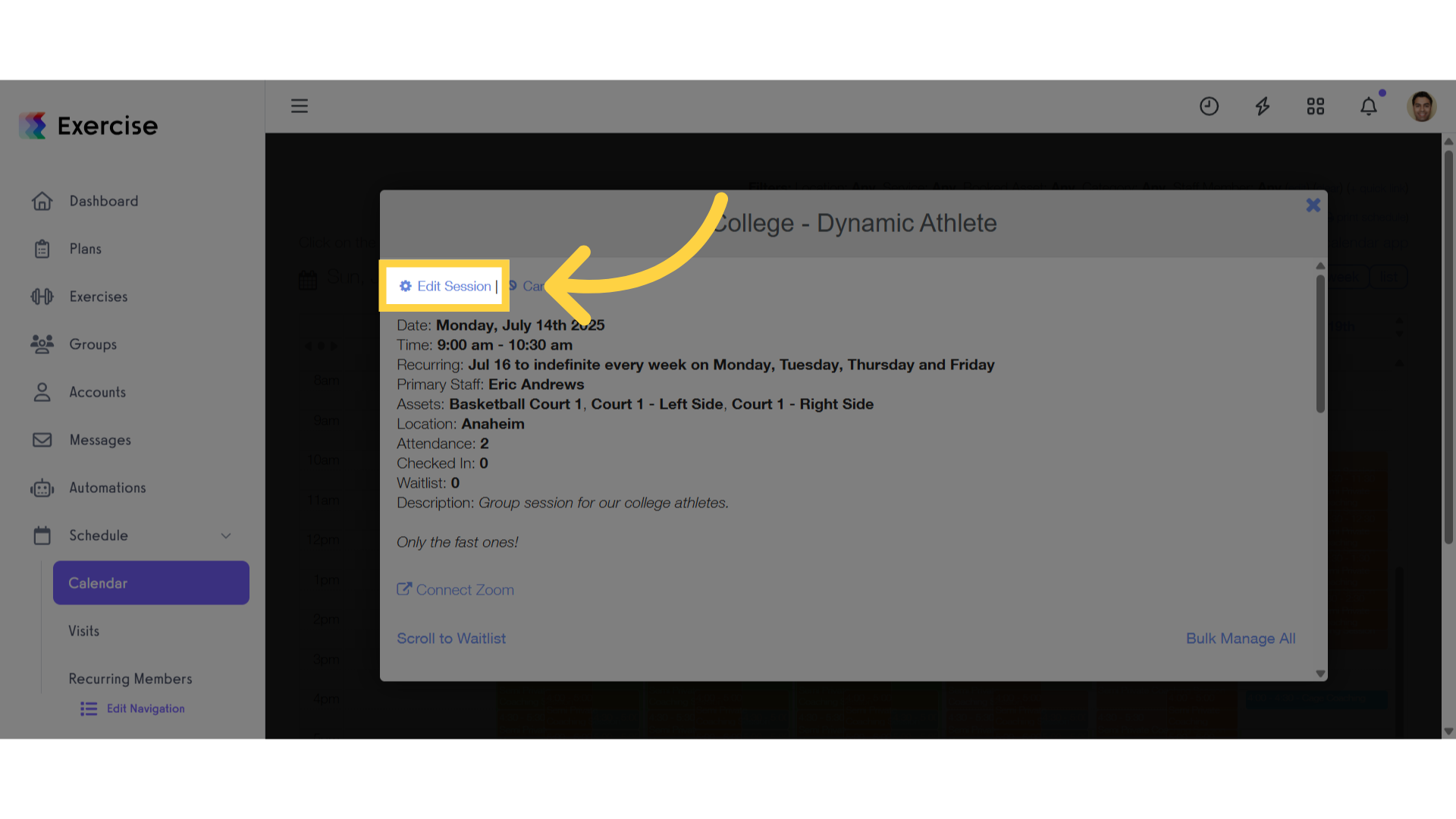
5. Add/Remove Staff
You can change or assign the primary and secondary staff by selecting a different staff member from the drop-down list.
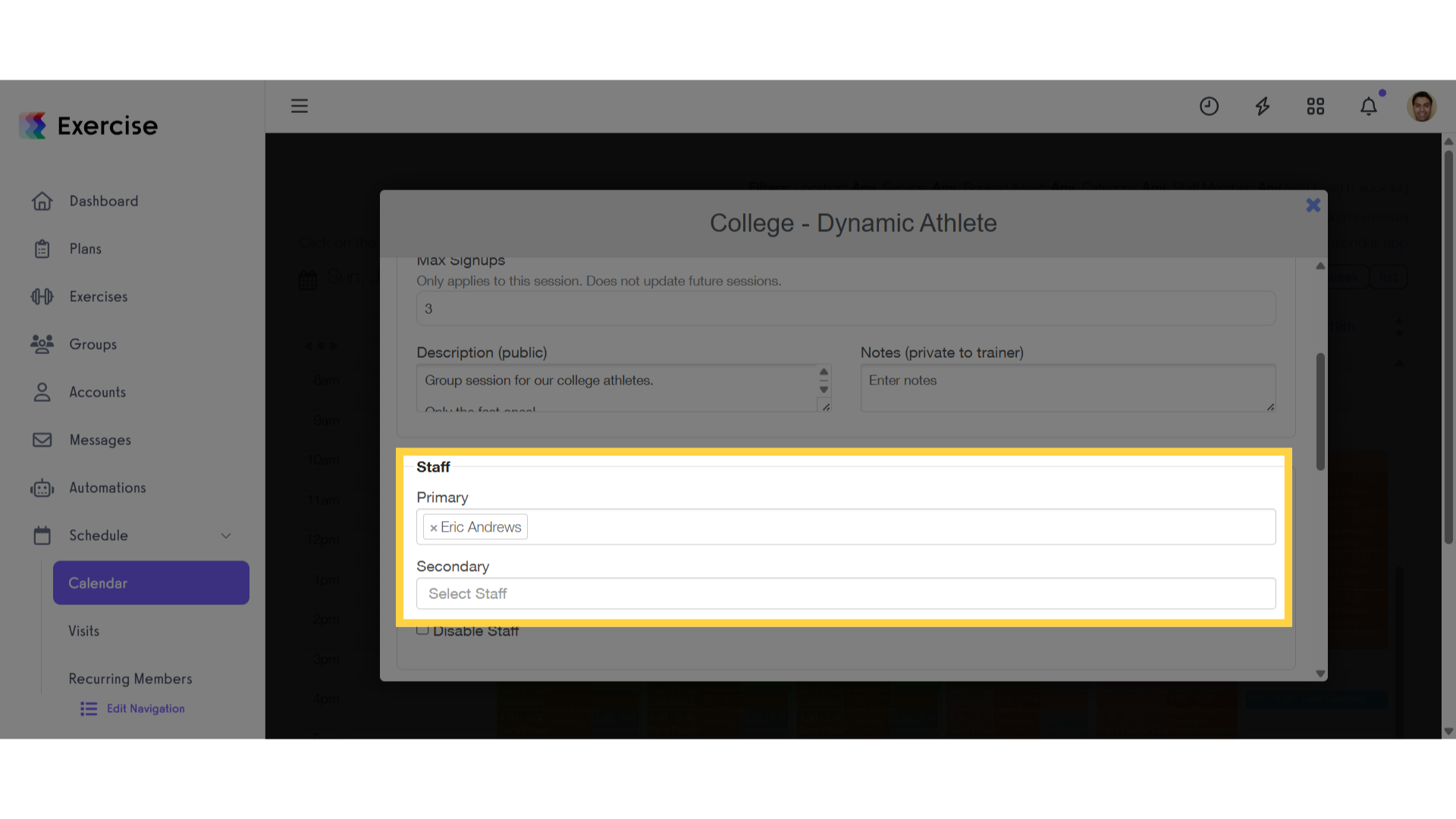
6. Edit the Recurring Settings
You can change the days of the recurring session by selecting or deselecting the days of the week. NOTE: The only day that can not be added/removed is the current day you have selected.
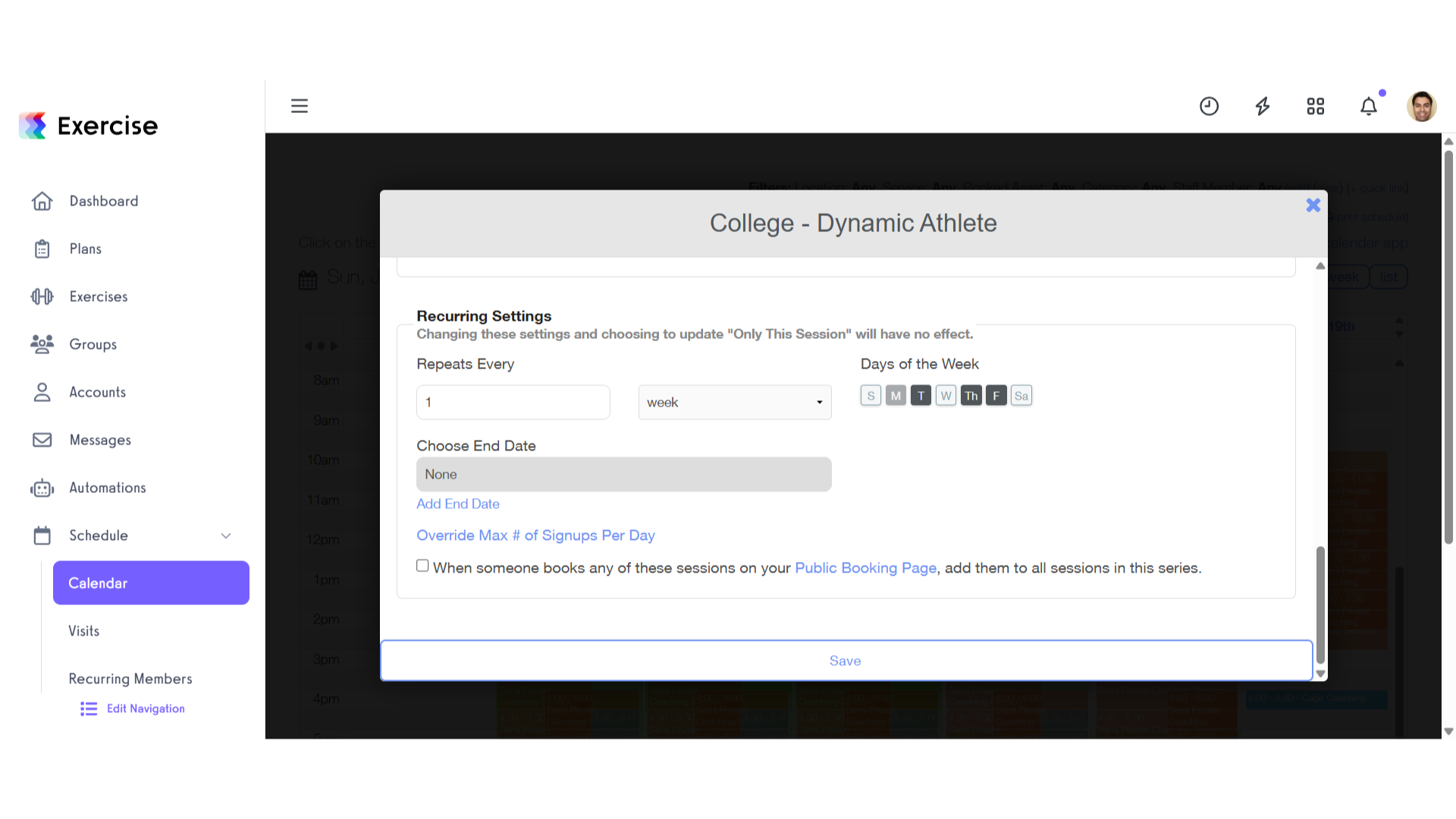
7. Click “Save”
Save the changes made.
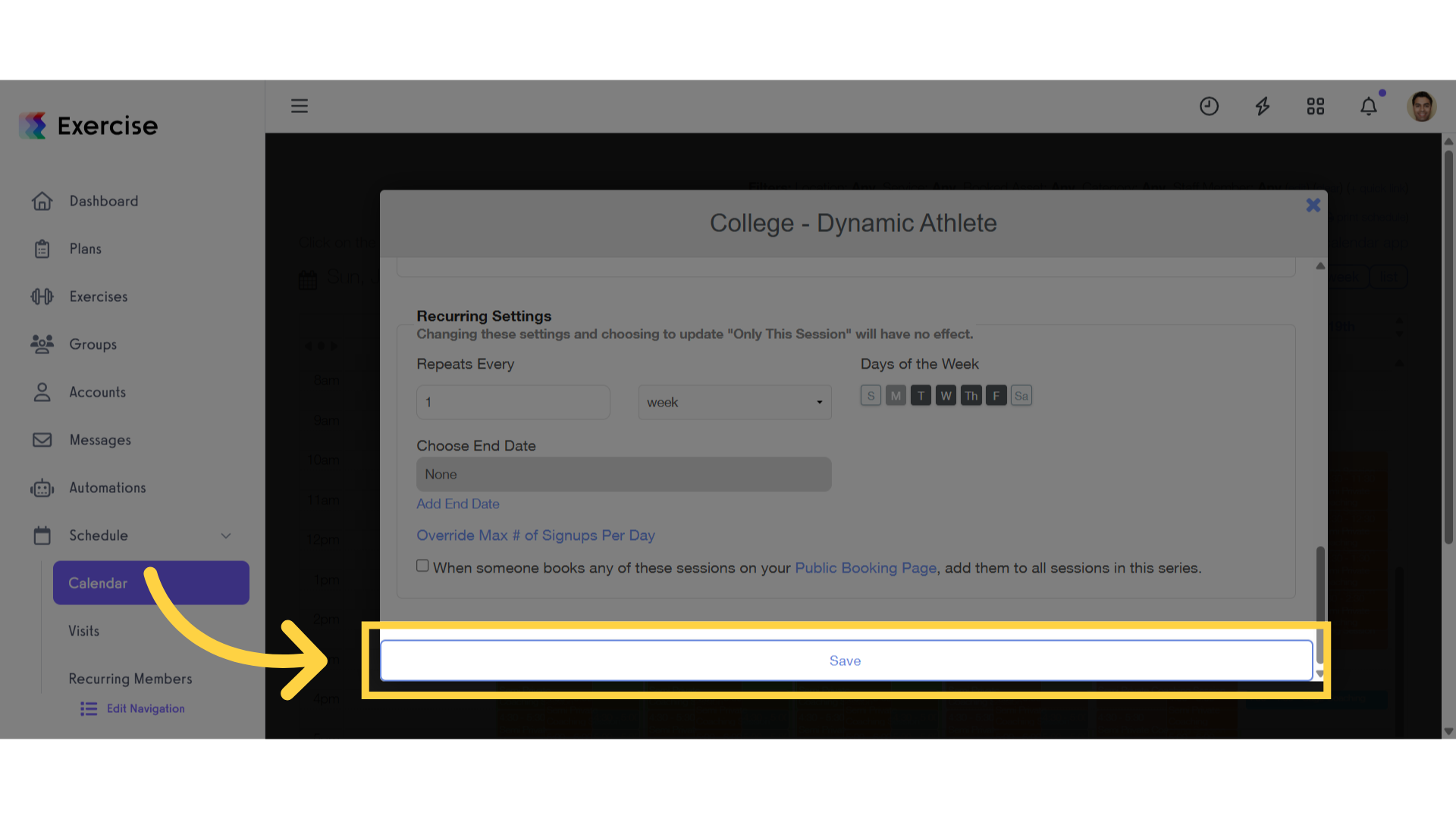
8. Click the confirmation button
Click the “All Future Sessions” button to apply your changes to all upcoming sessions, or click “Only This Session” button to apply the changes to just this session.
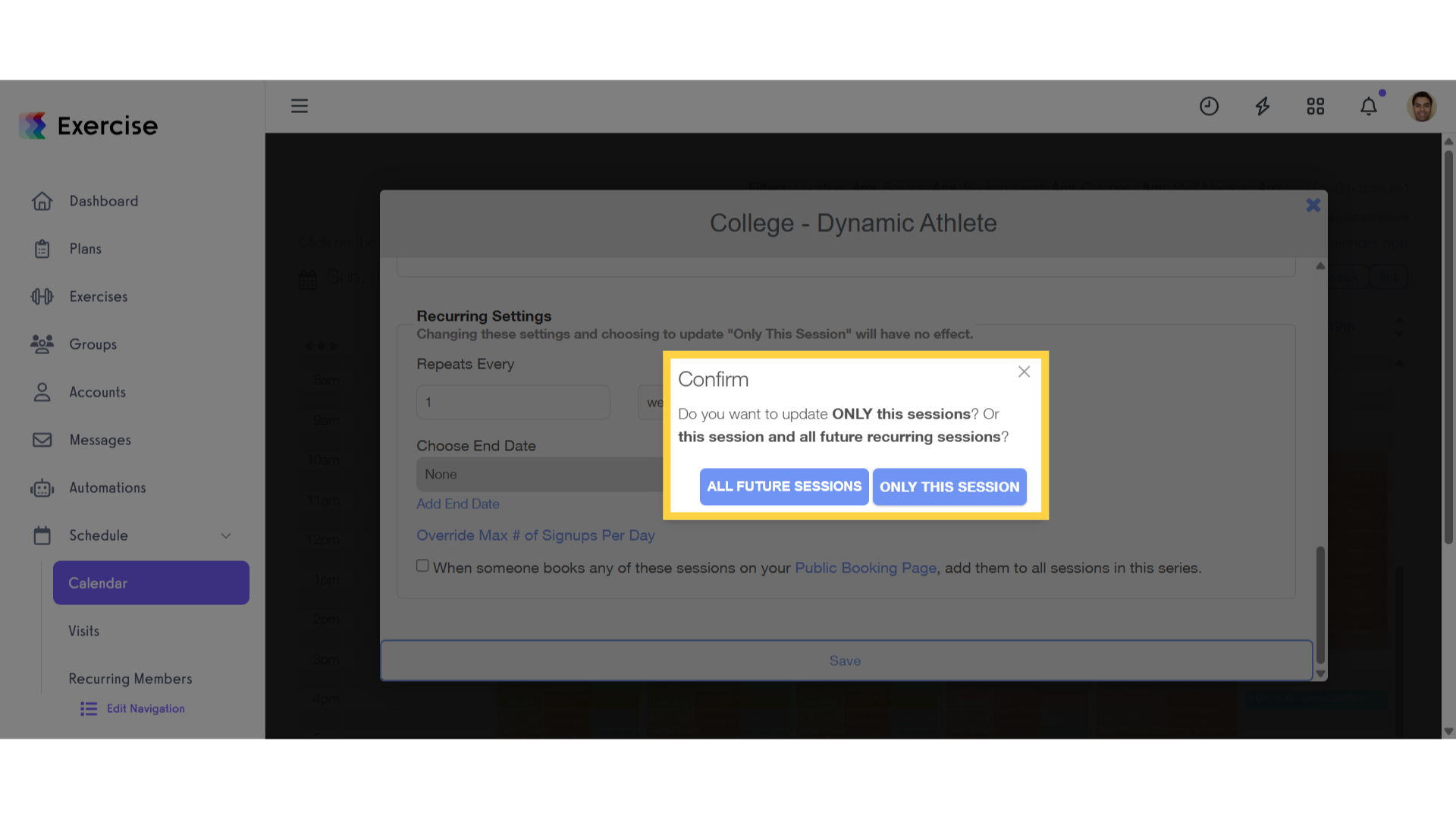
This guide covered the process of adjusting days/trainers on recurring appointments.









