Platform
Solutions
Industries
Compare
Resources
Posted by on August 12, 2025 — Updated on August 13, 2025
This guide will walk you through the process of allowing trainers to select assets for priority assignment. By configuring the order of sub-assets within a service, you can ensure that assets are booked in a preferred sequence, optimizing facility usage and resource allocation.
From the Dashboard, expand “Schedule” and click on “Services.”
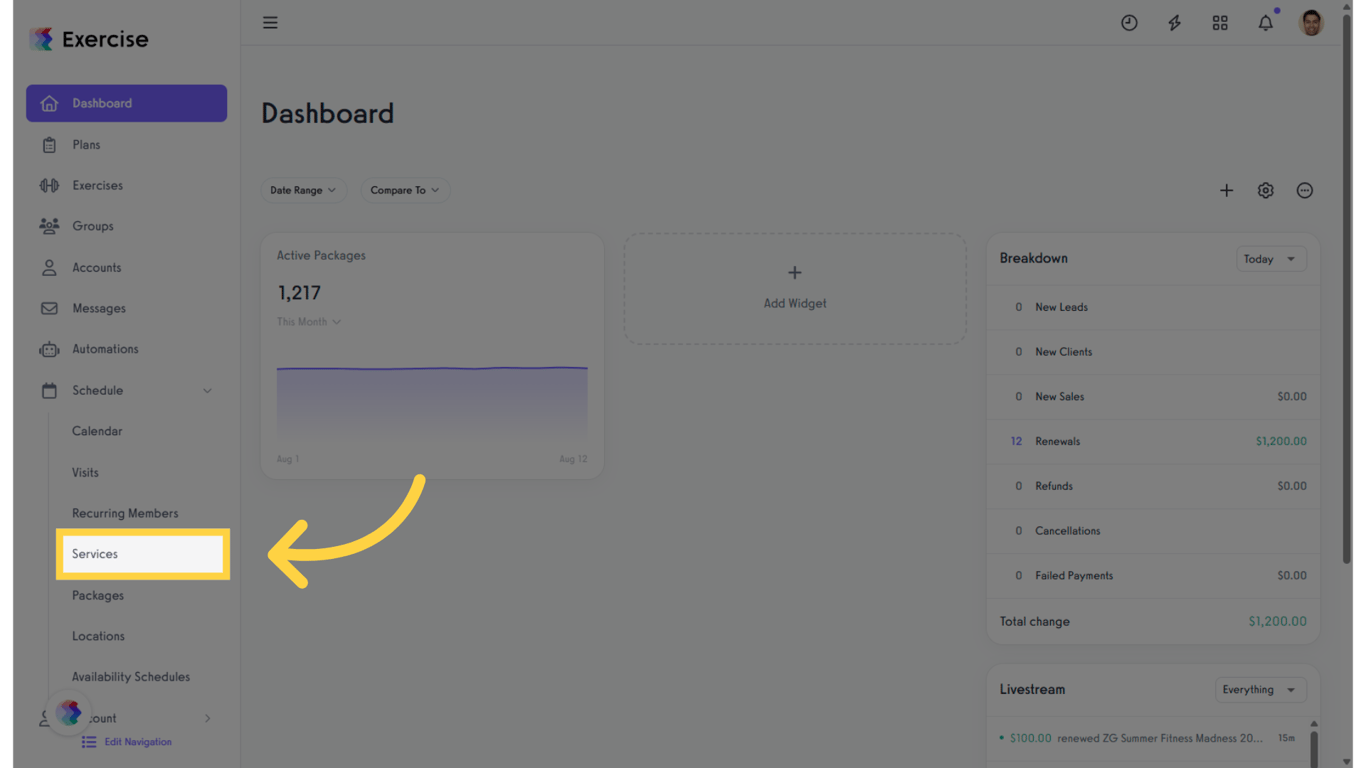
Create or edit a service.
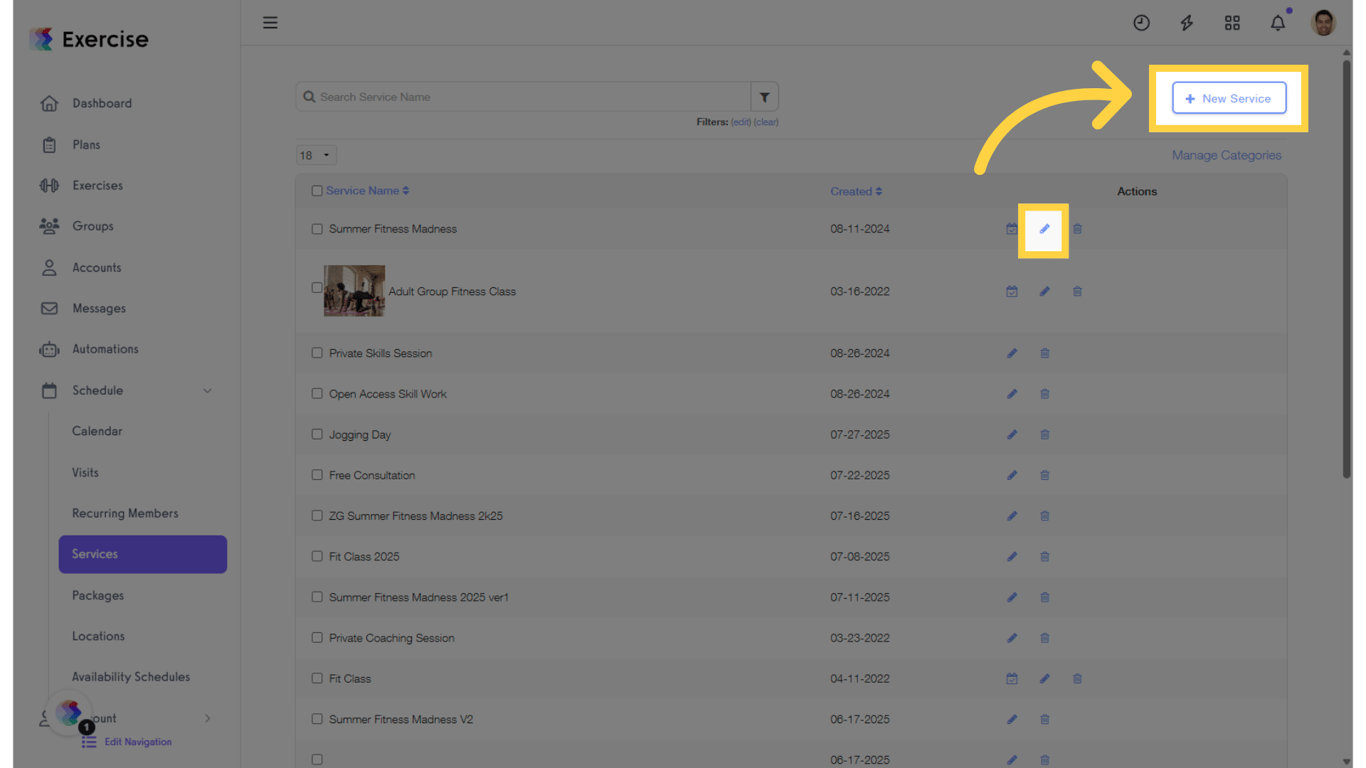
In the Asset Management section, add new assets to your service by clicking “Add Asset.”
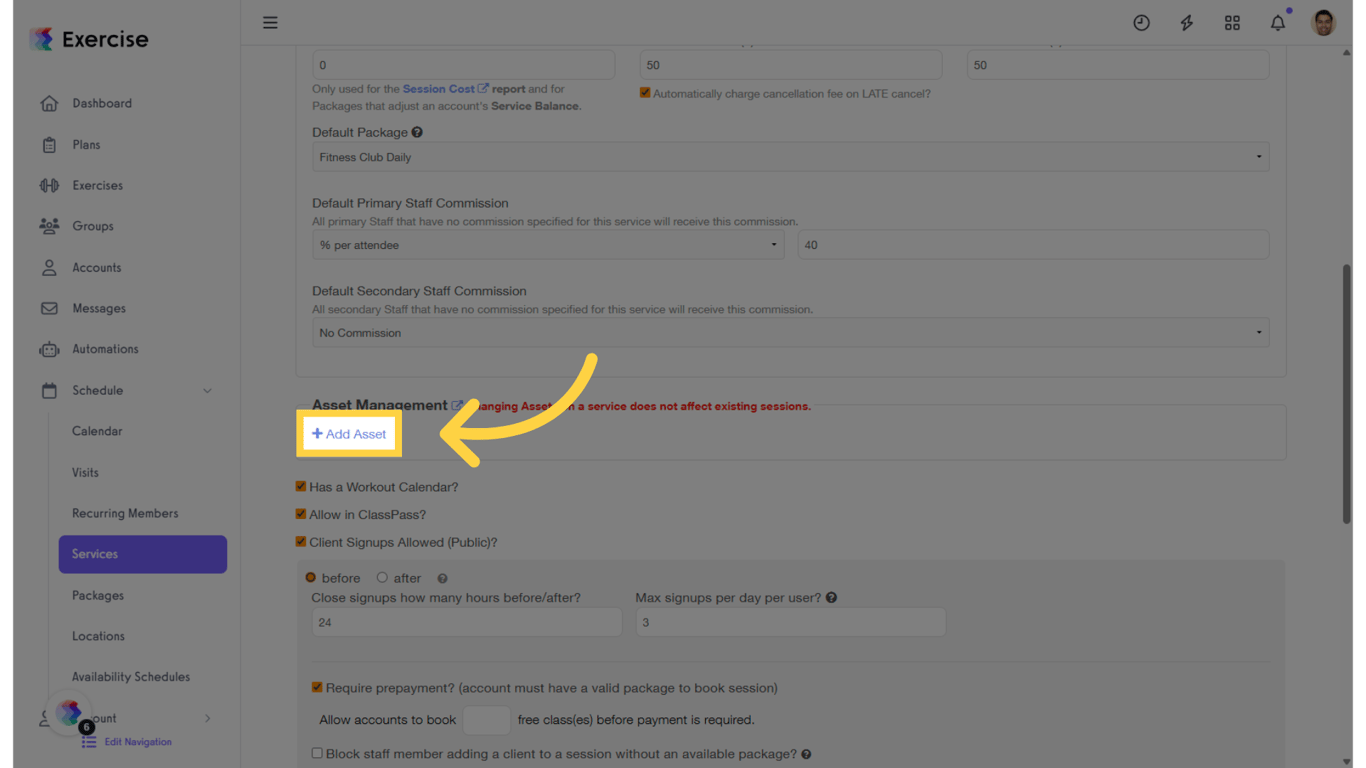
Select an asset and set it to allow other bookings for each sub-asset.
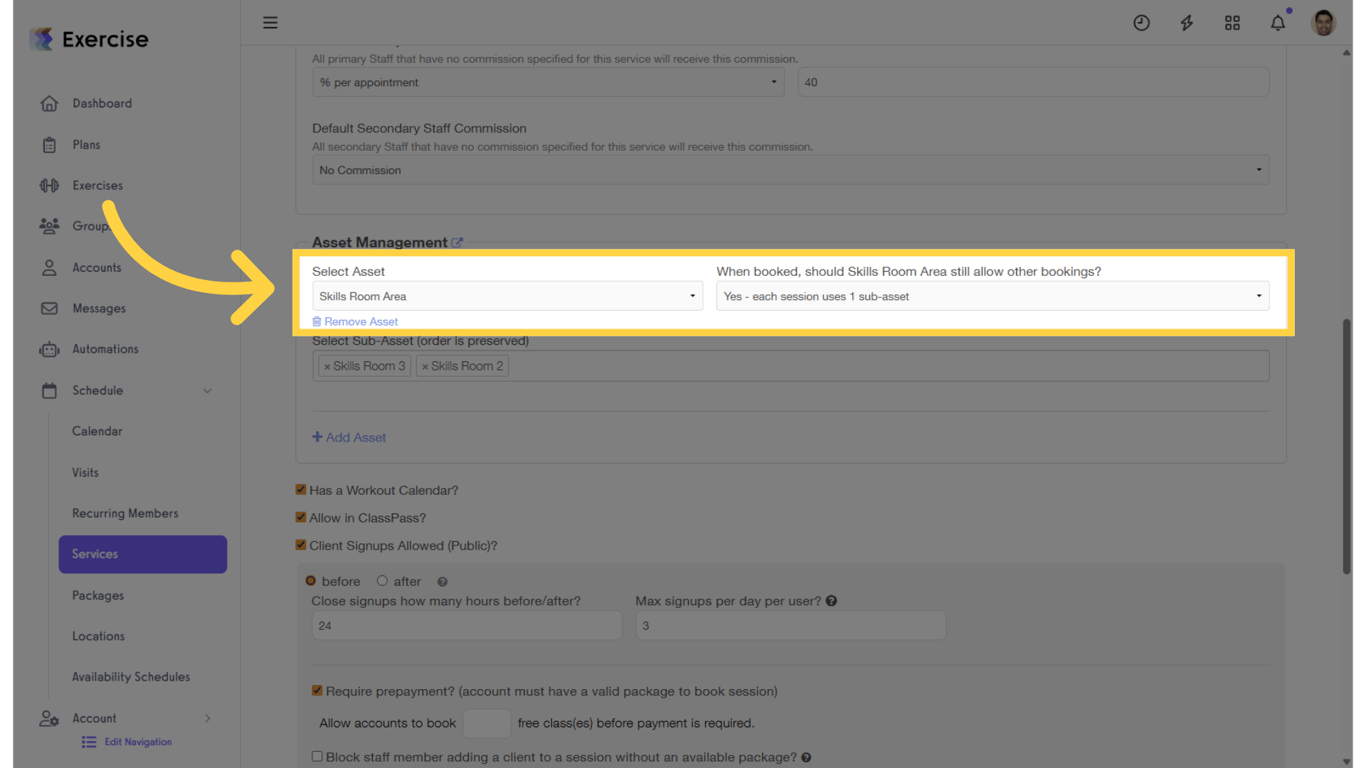
Select a sub-asset from the multi-select field. When selecting sub-assets for an asset, note that the system preserves the order in which they are selected.
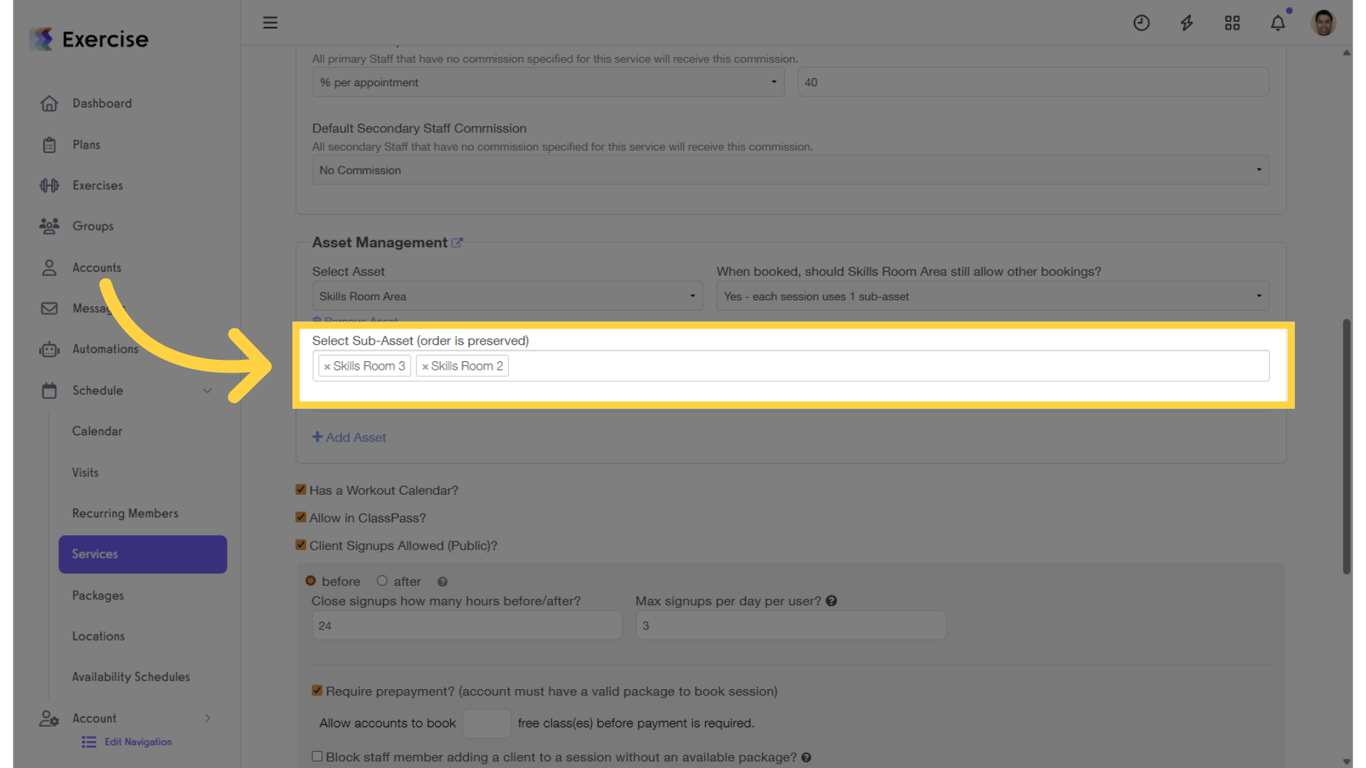
Go to the “Calendar” section to schedule sessions with the updated service settings.
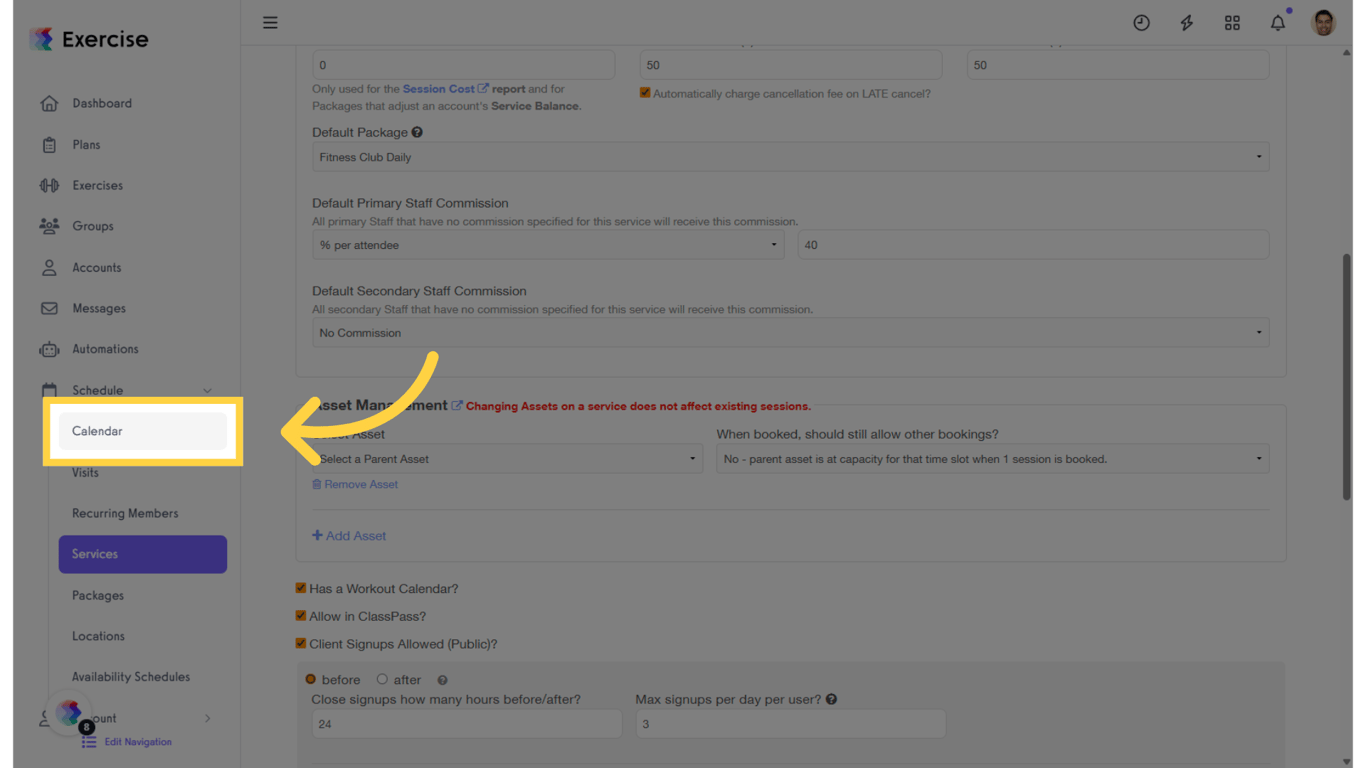
Select a date and click a time slot in the calendar to add a session.
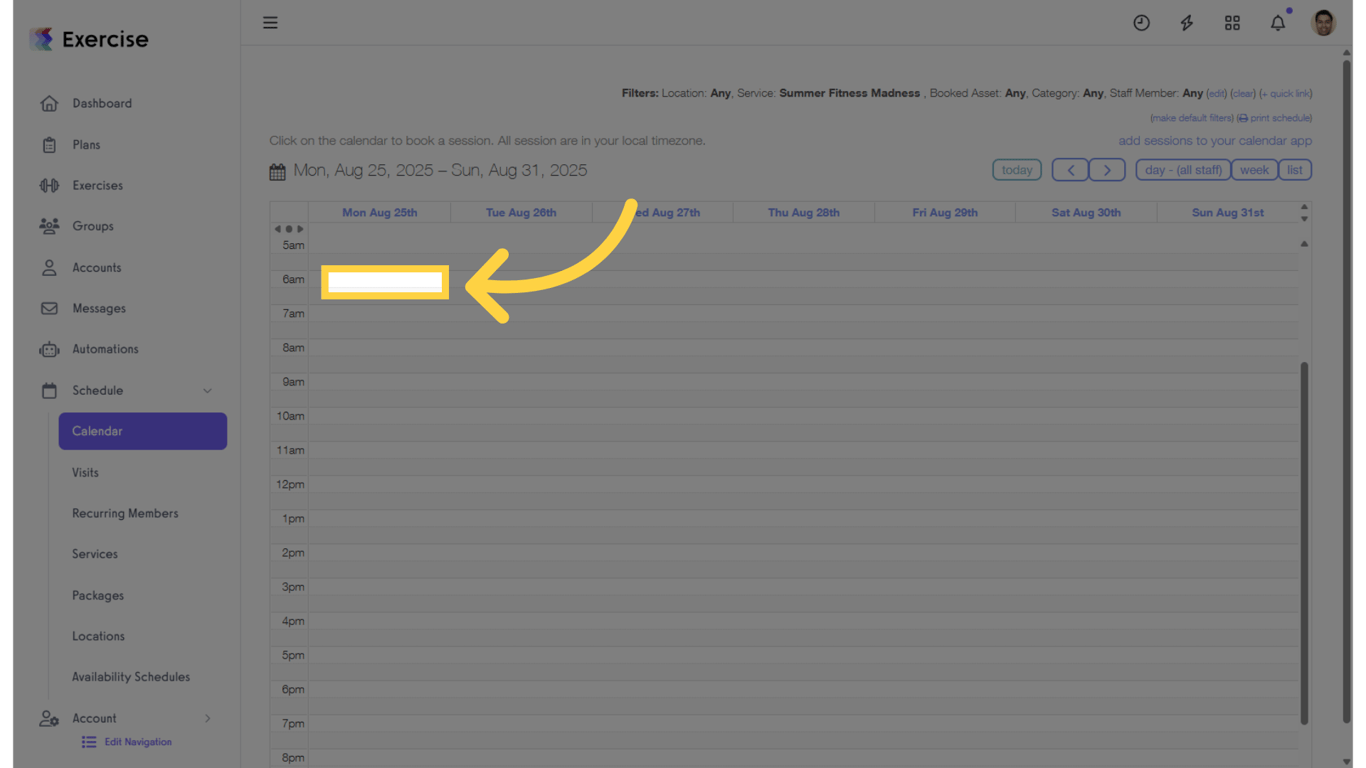
Select a service from the dropdown list.
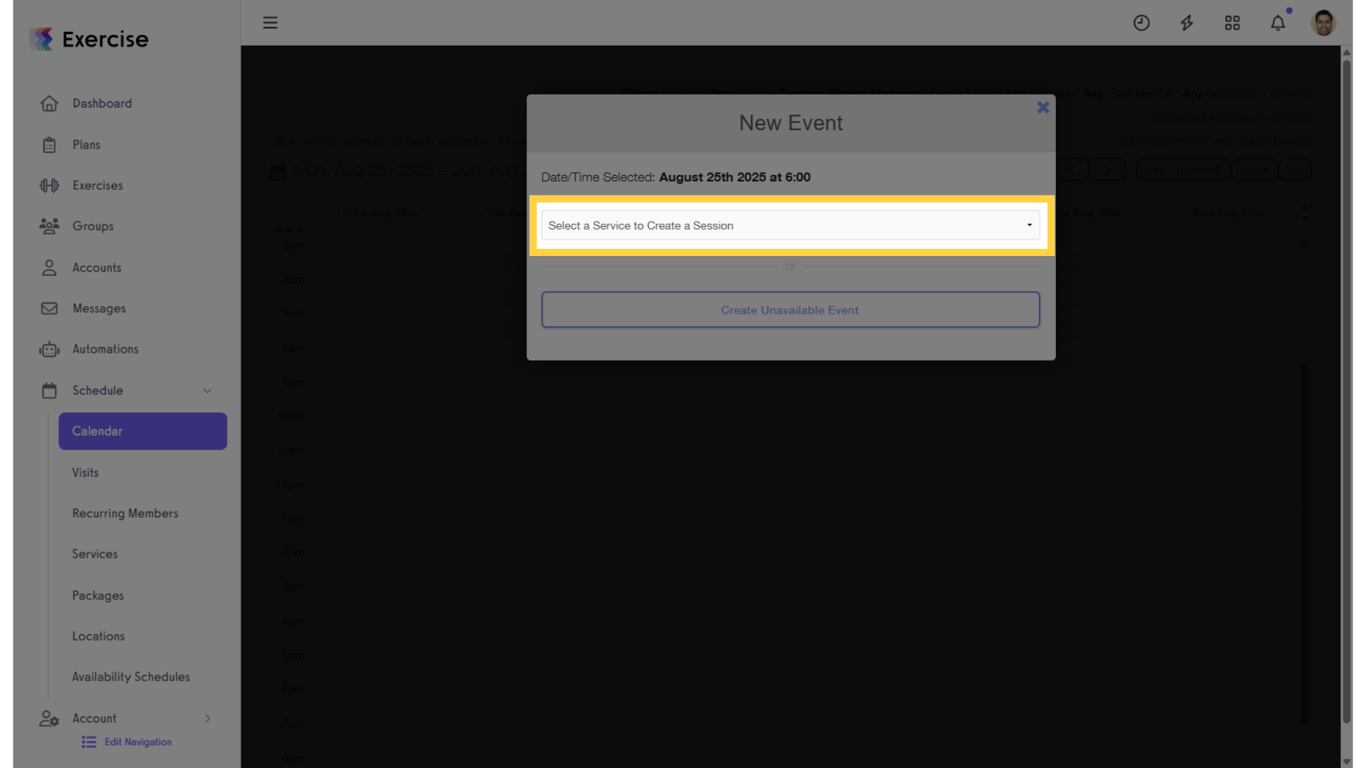
Select the service location from the dropdown list.
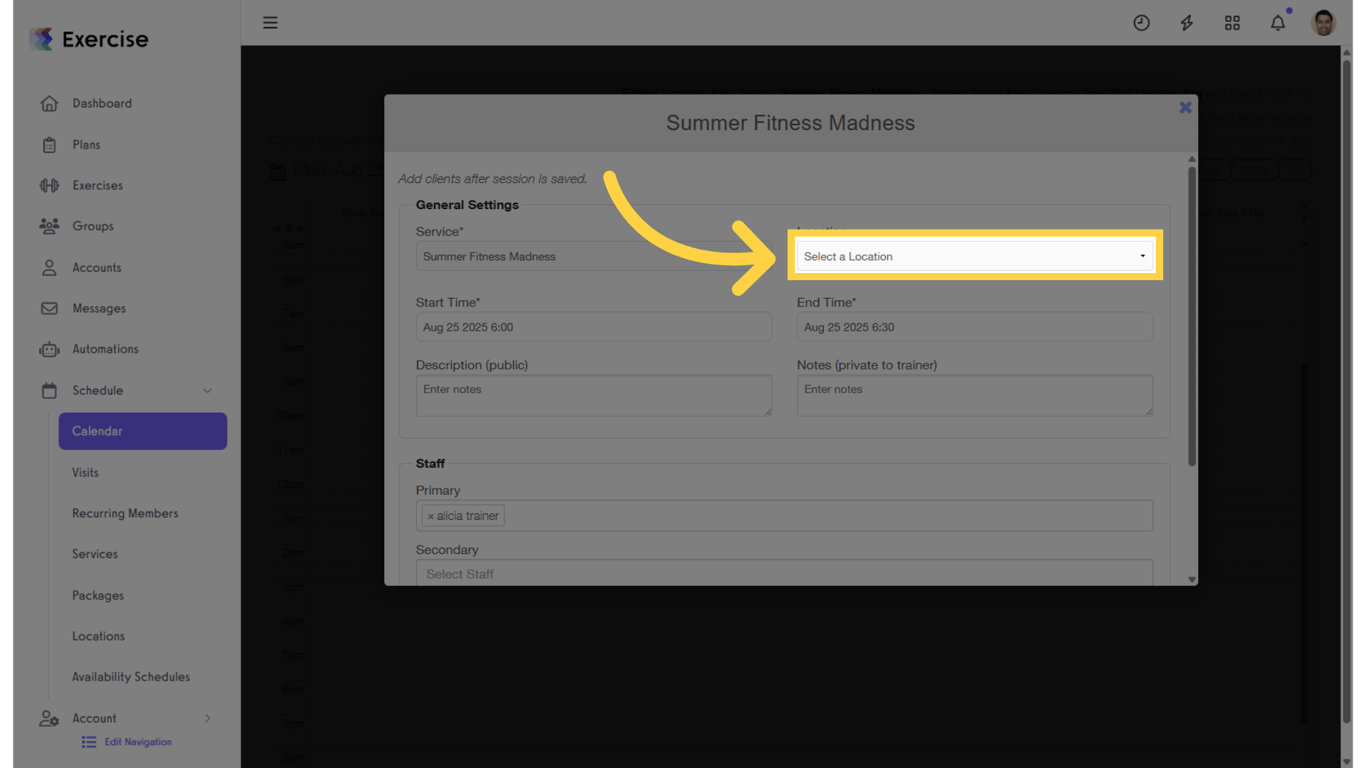
Once the location is selected, the assets added in the service configuration will appear in the Asset Rules section of the pop-up. You can modify the order of the sub-assets or remove/add available sub-assets. Then click “Save” to add the session in the calendar.
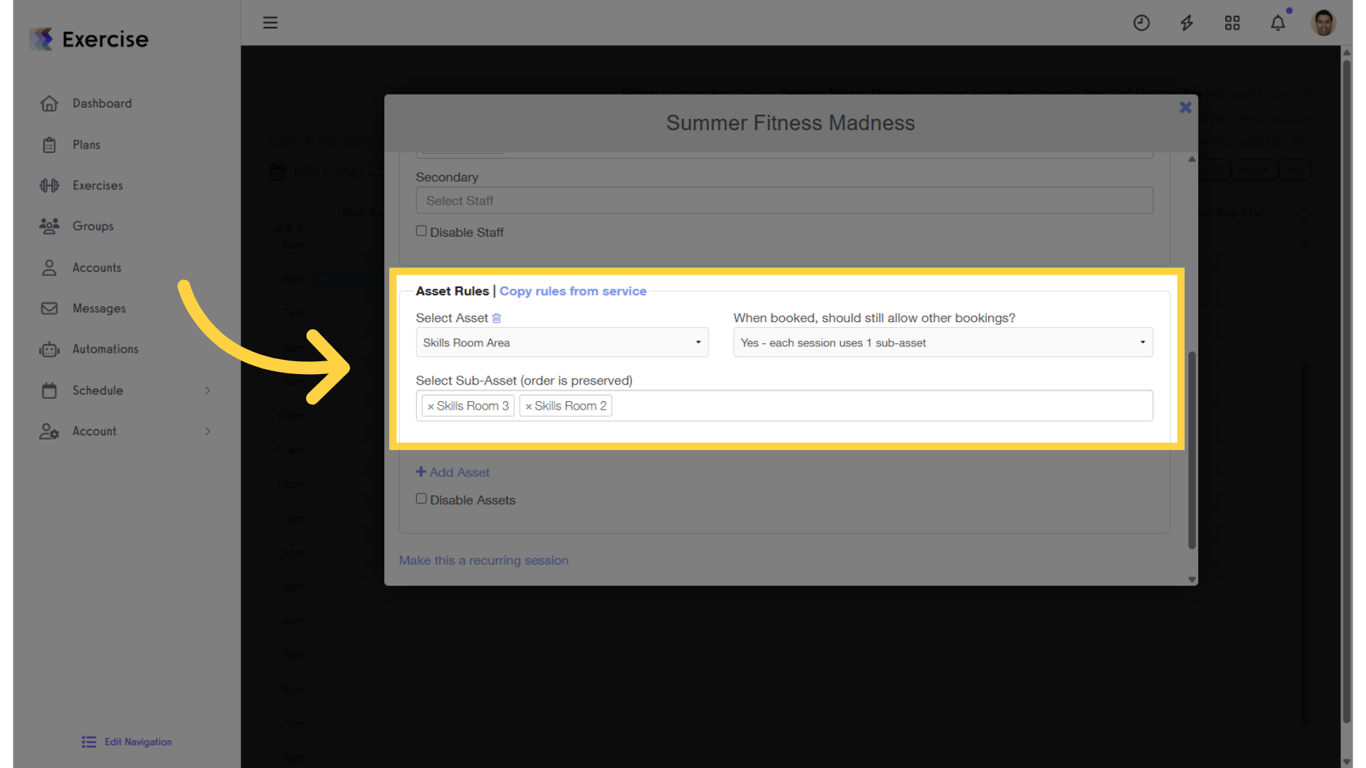
After saving the session, it is now reflected in the calendar. As you can see, the first sub-asset used is the one configured.
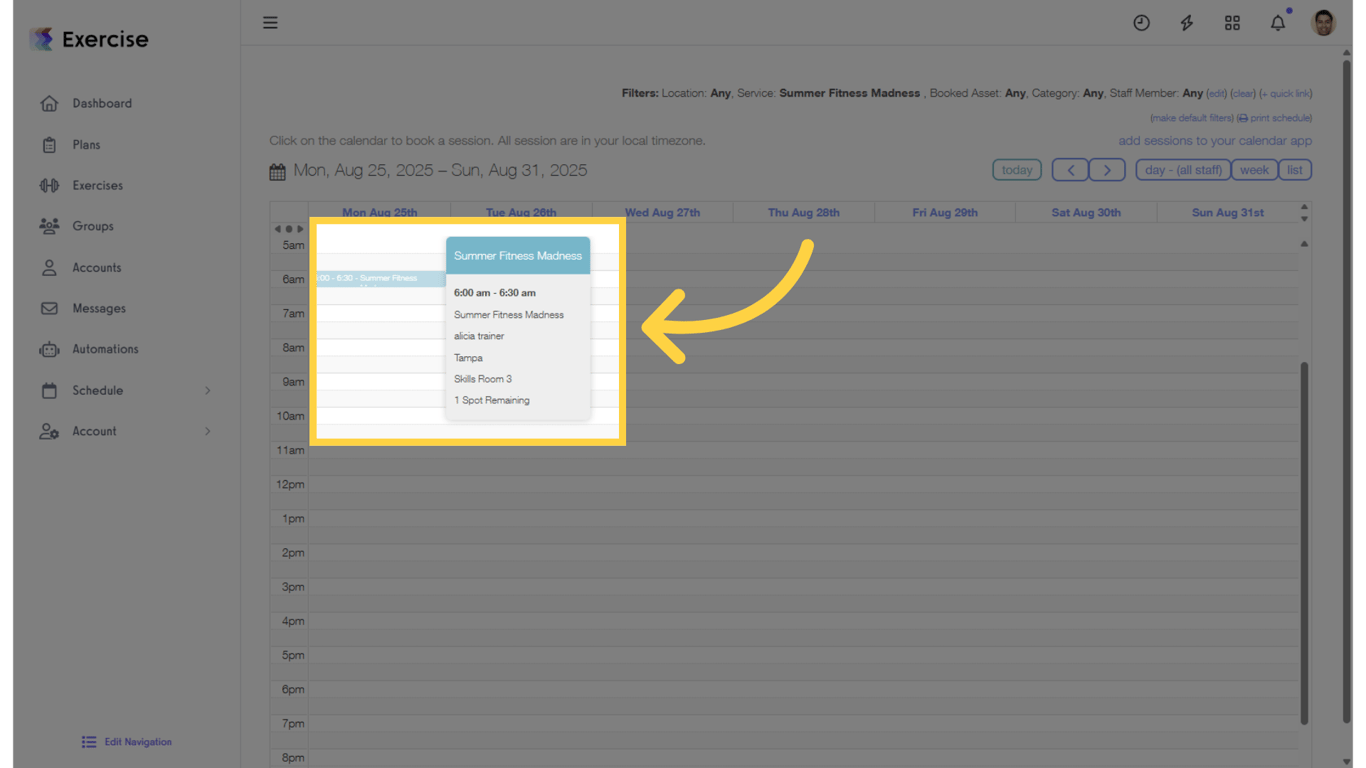
This guide covered how to manage service assets effectively, including adding and removing assets, understanding their impact on sessions, and scheduling new events with prioritized asset assignments.