How do I assign an assessment to a group?
Posted by
Support Team
on
September 10, 2020
— Updated on
June 12, 2025
In the real of Employee Training, assigning assessments to specific groups is a crucial task.
1. Introduction.
This guide will walk you through the process of allocating assessments efficiently within your software application.
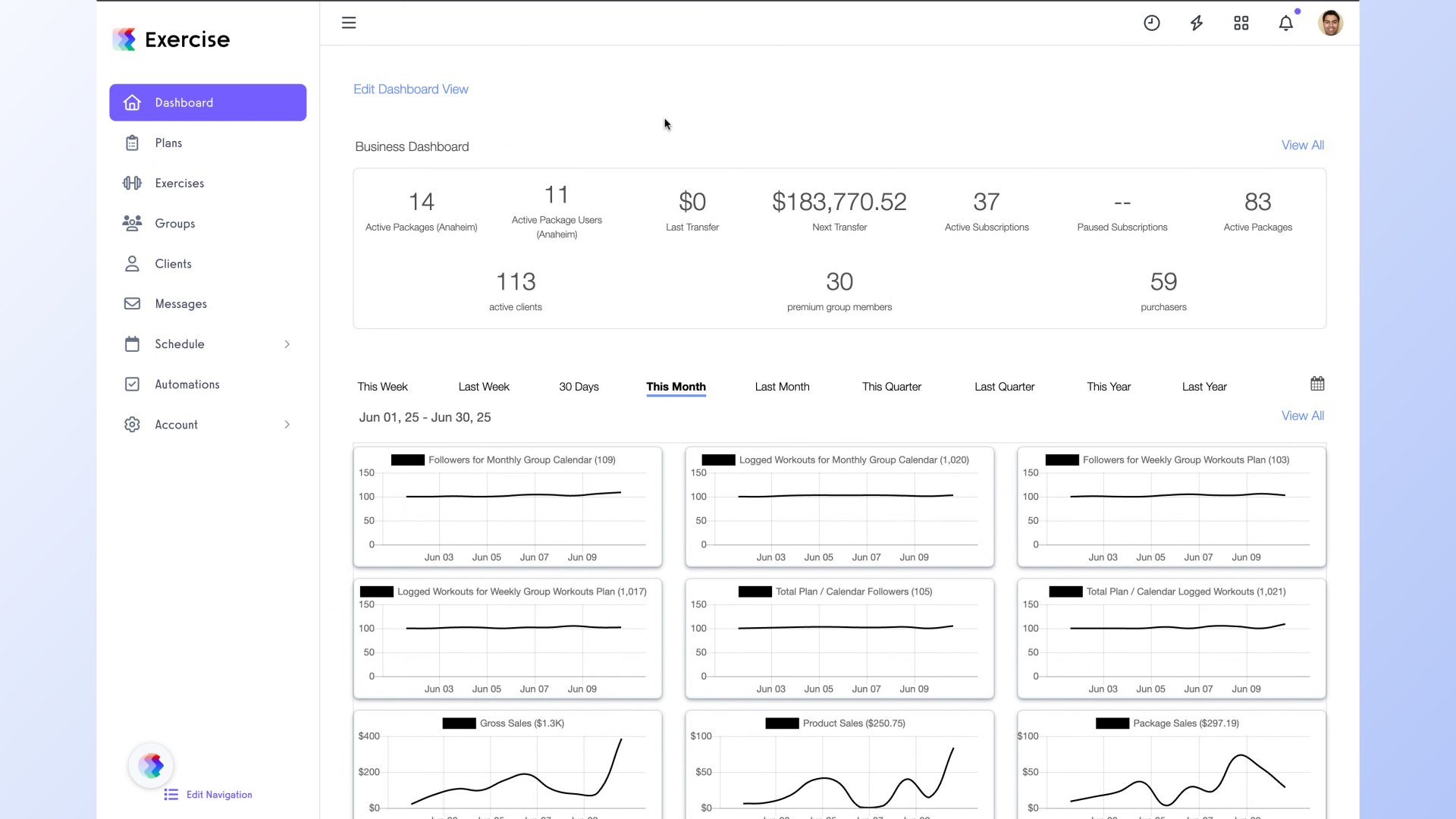
2. Click “Groups”.
Access the group management section.
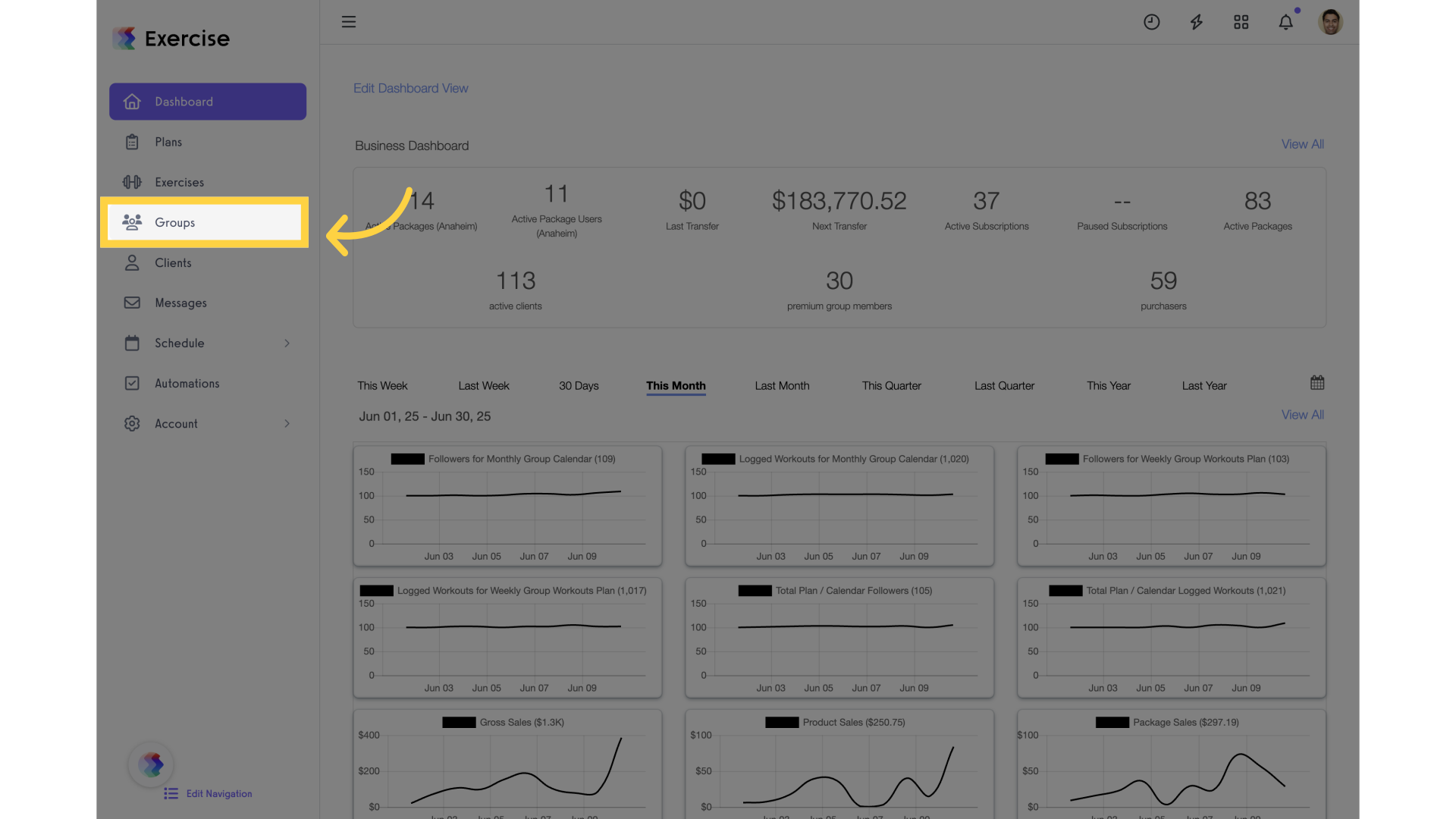
3. Click on “Elipsis”.
Navigate to the group assessment settings.
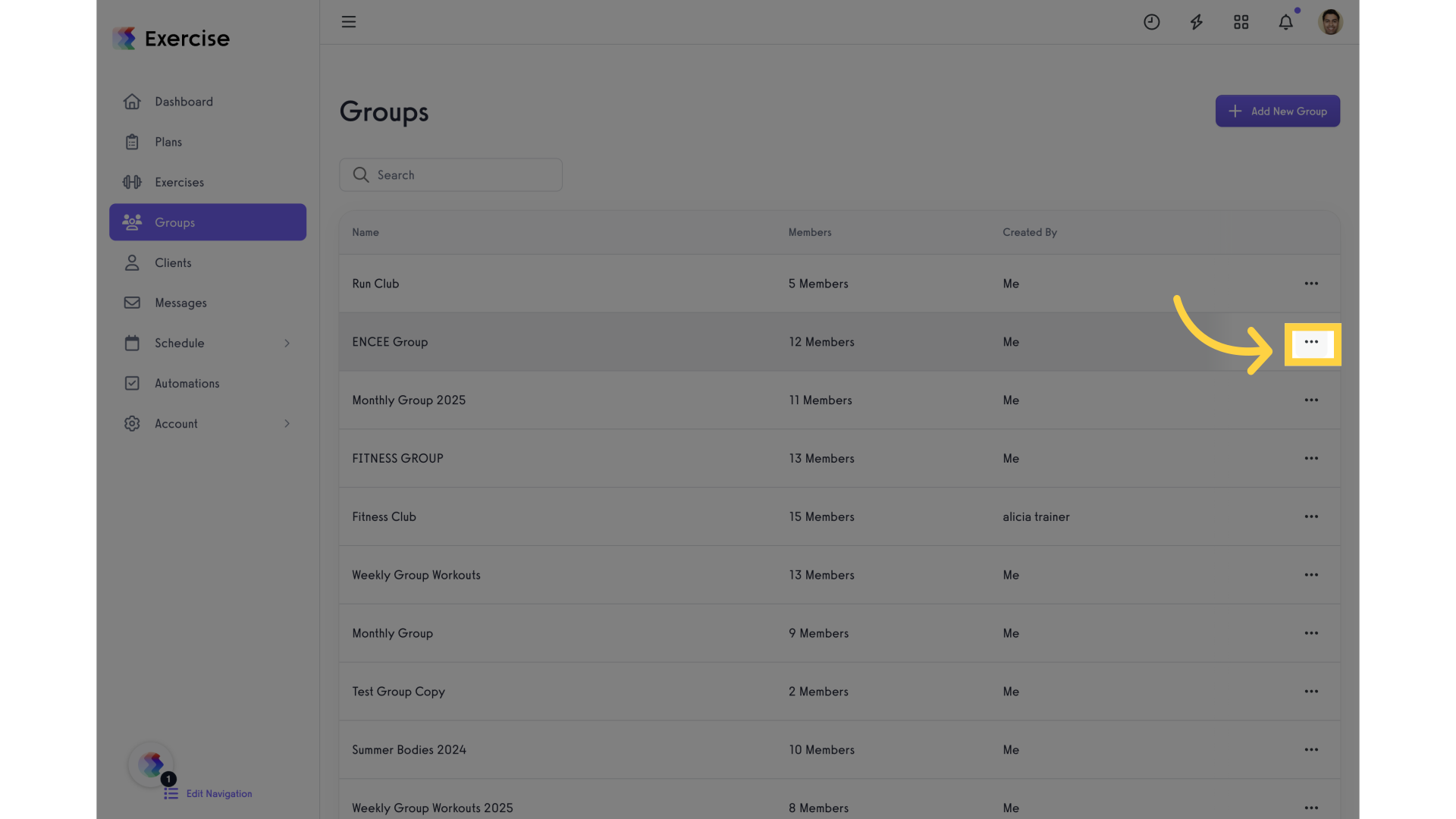
4. Click on “Manage Group Assessments”.
Open the group assessment management interface.
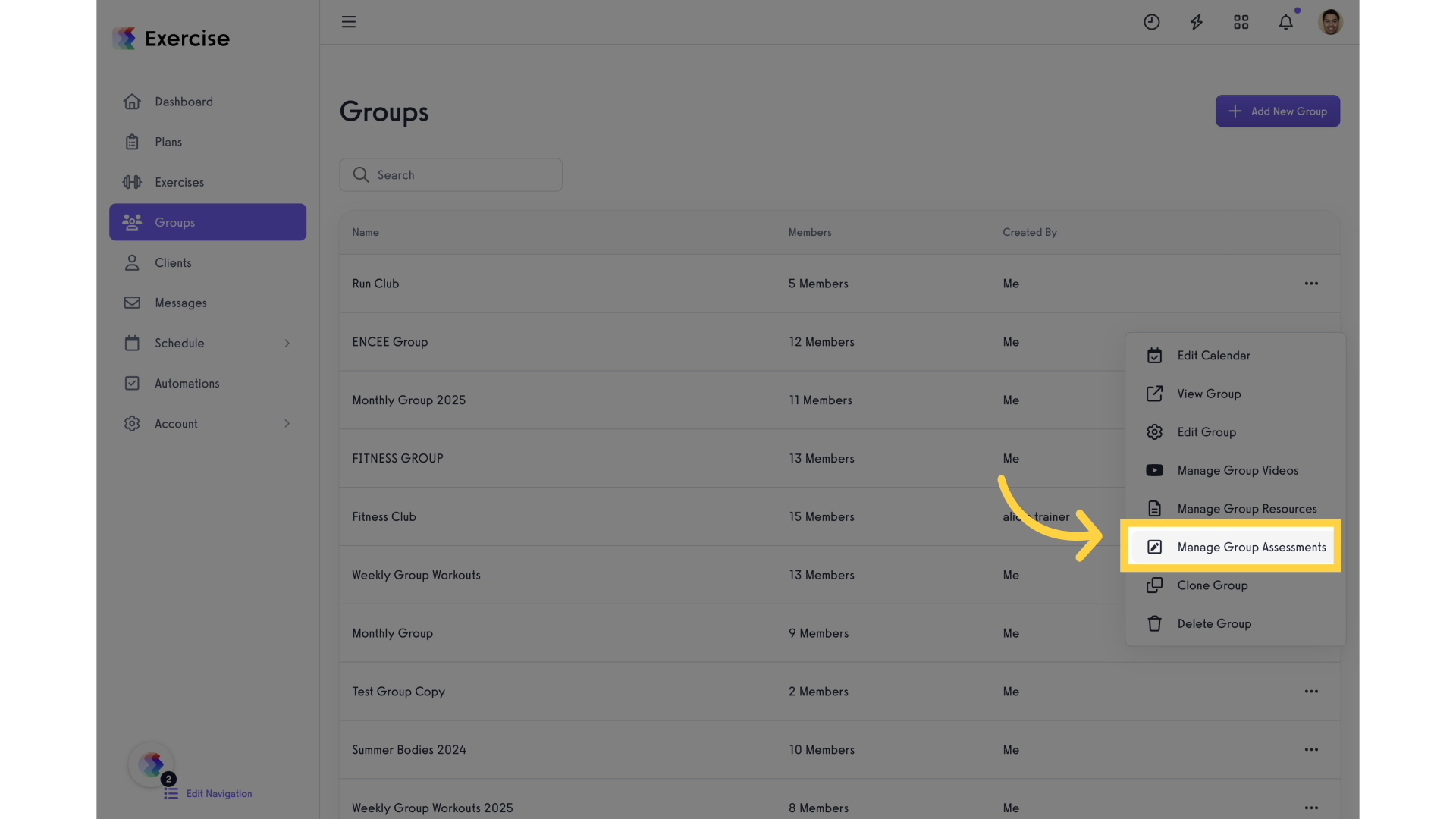
5. Click on “Add New Assessment”.
Locate the group assessment options.
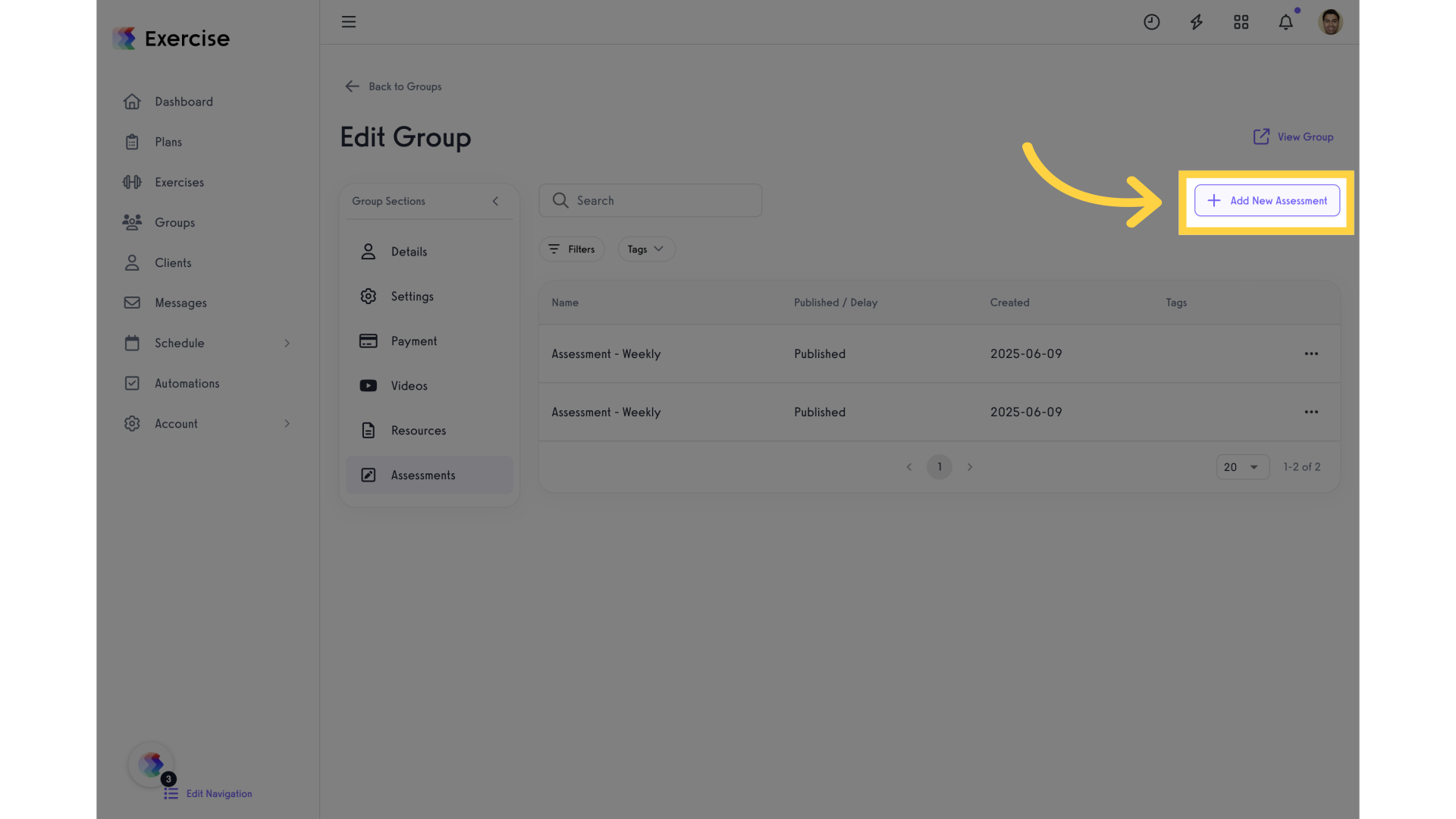
6. Click “Select Assessment”.
Choose the desired assessment.
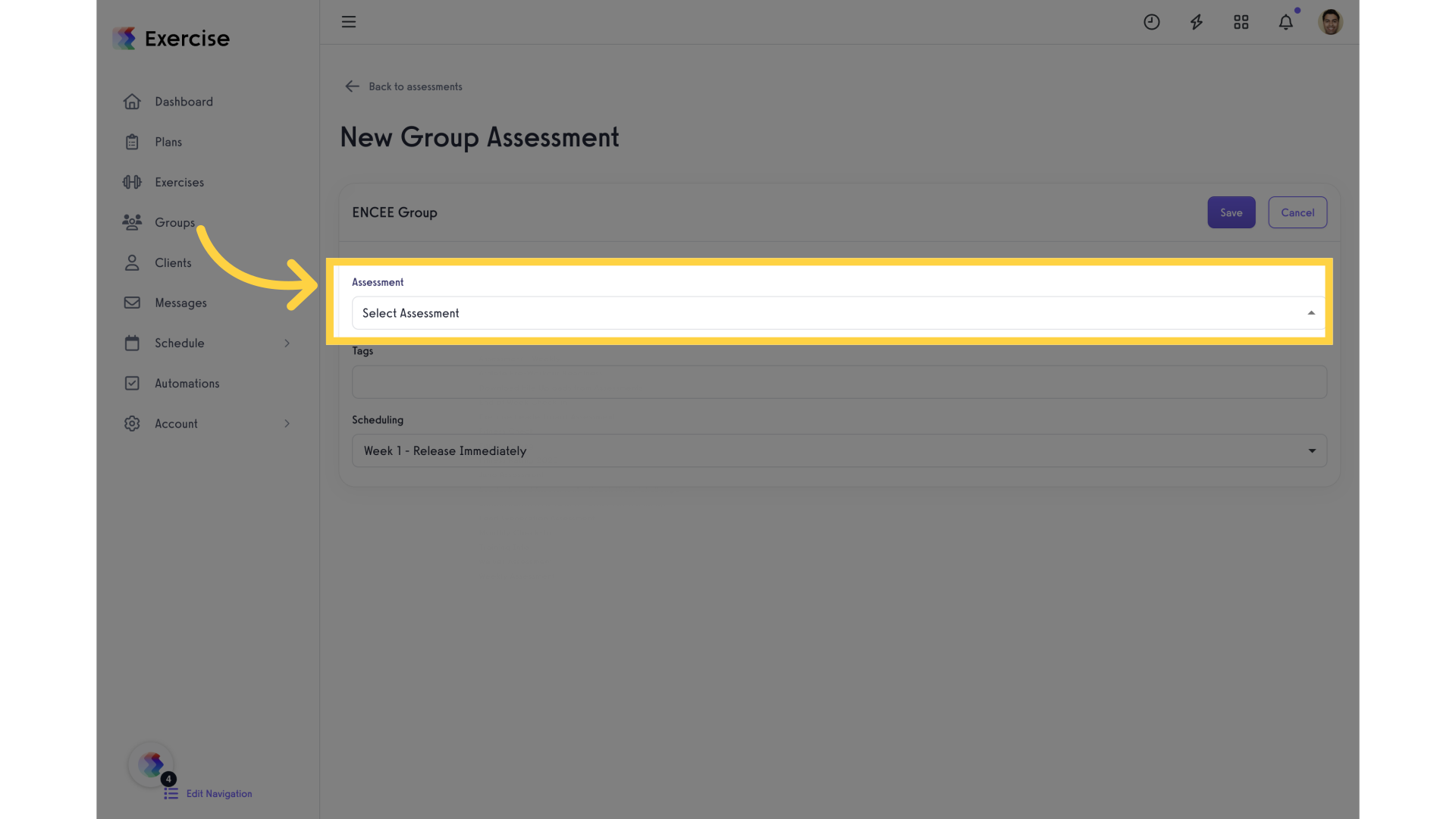
7. Click on “Assessment – Weekly”.
Select a specific assessment type.
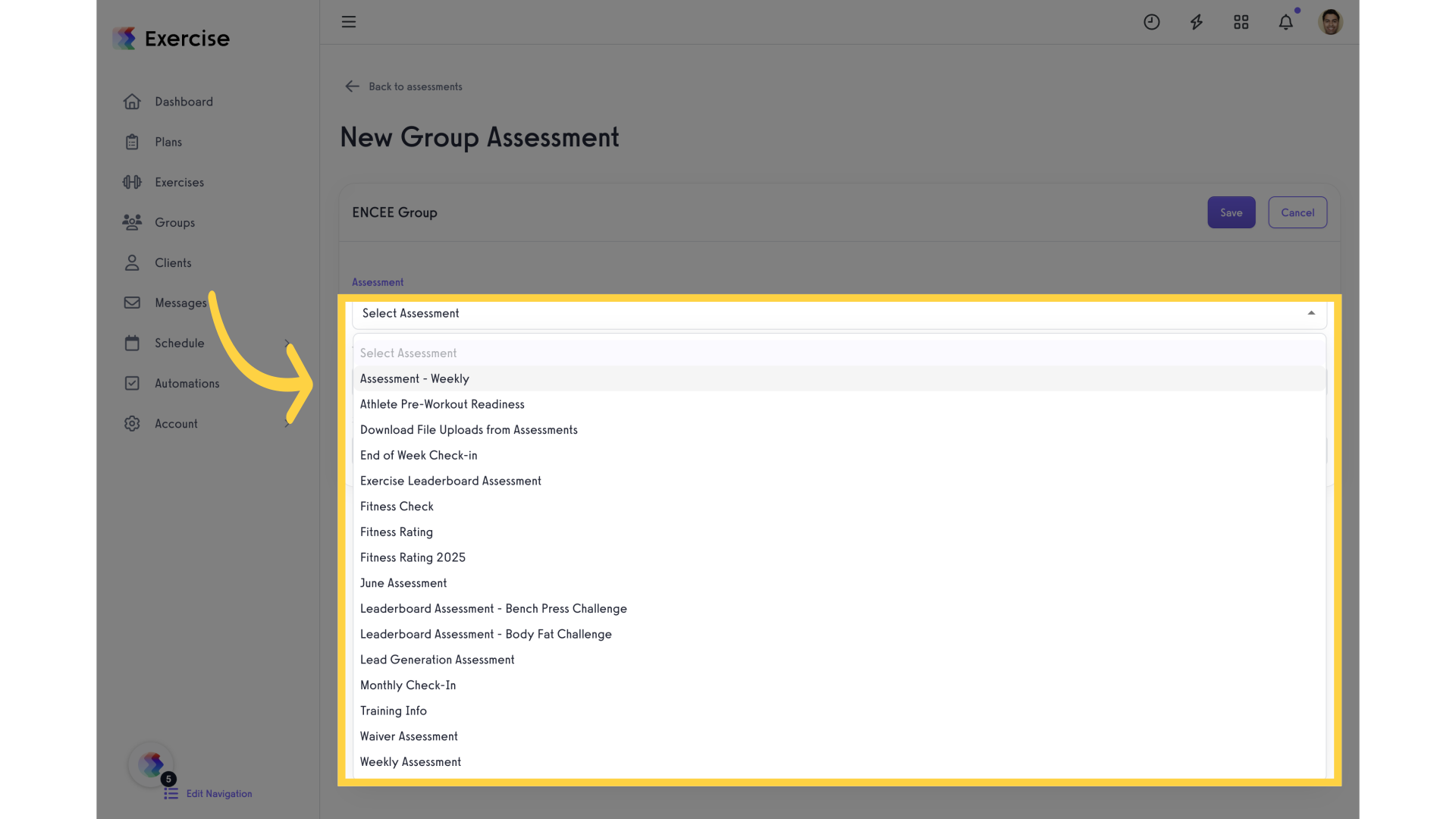
8. Click on “Tags”.
Add tags for categorization.
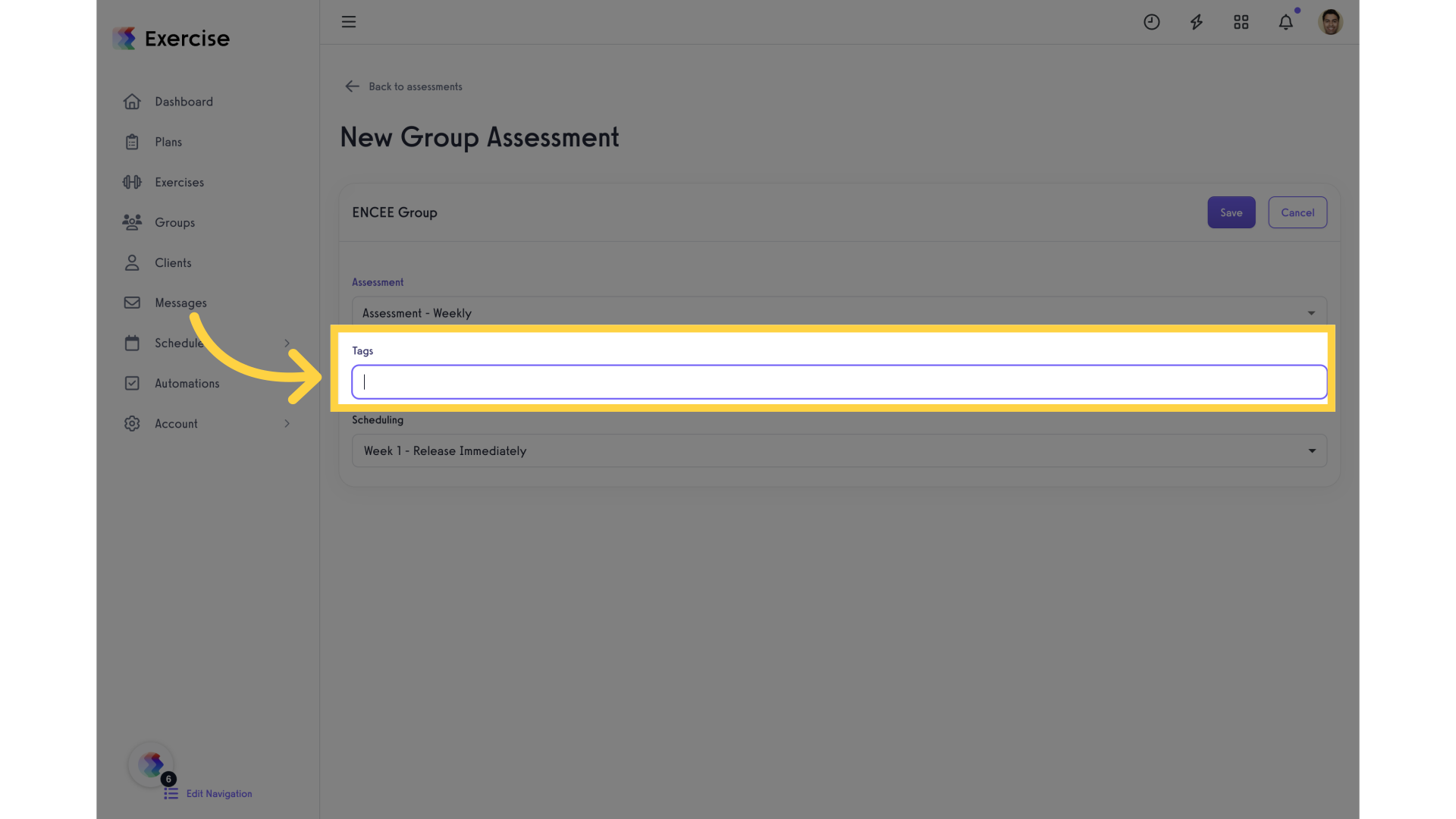
9. Click on “Scheduling”.
Set the assessment schedule.
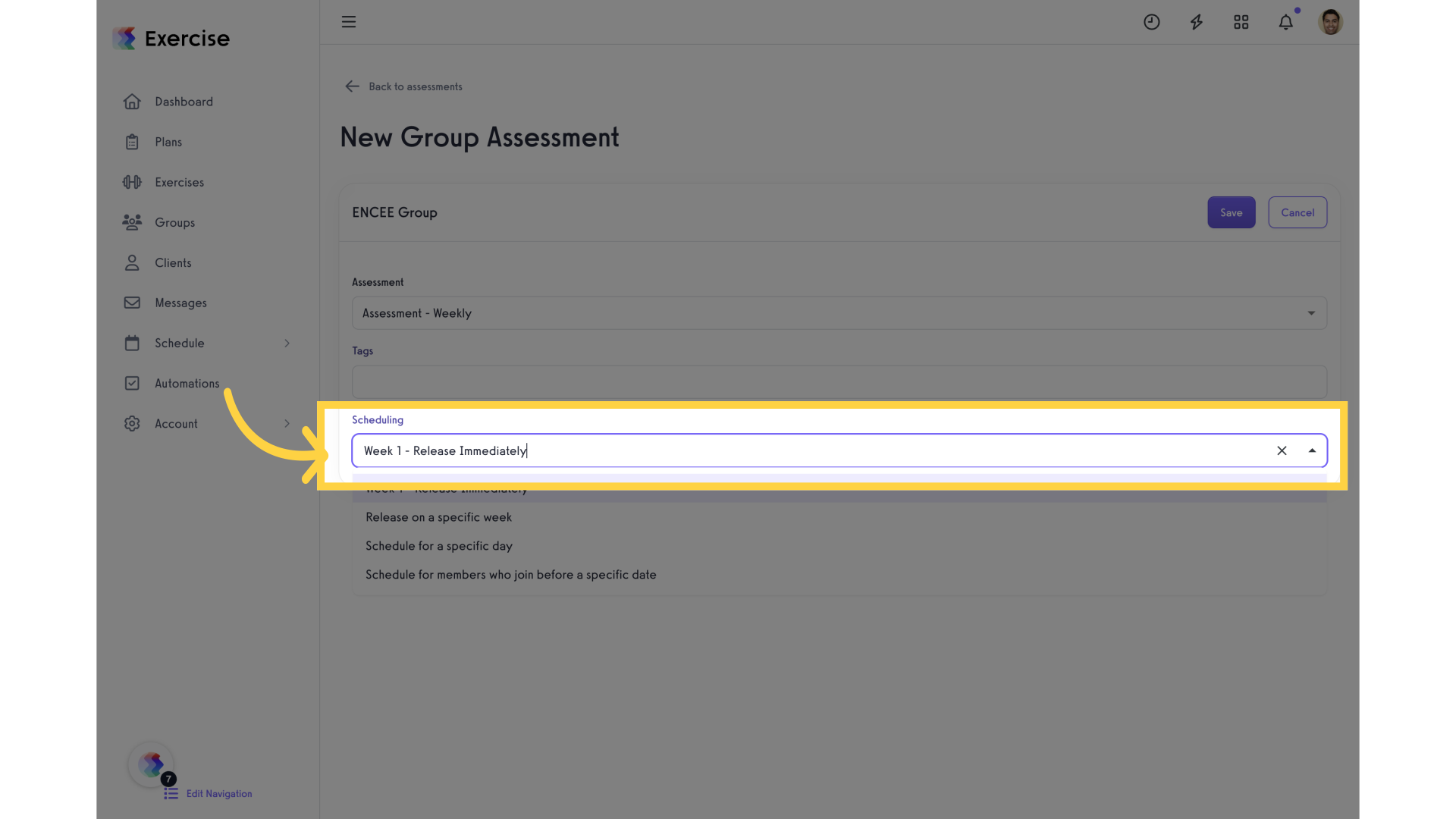
10. Click on “Save”.
Save the assigned assessment to the group.
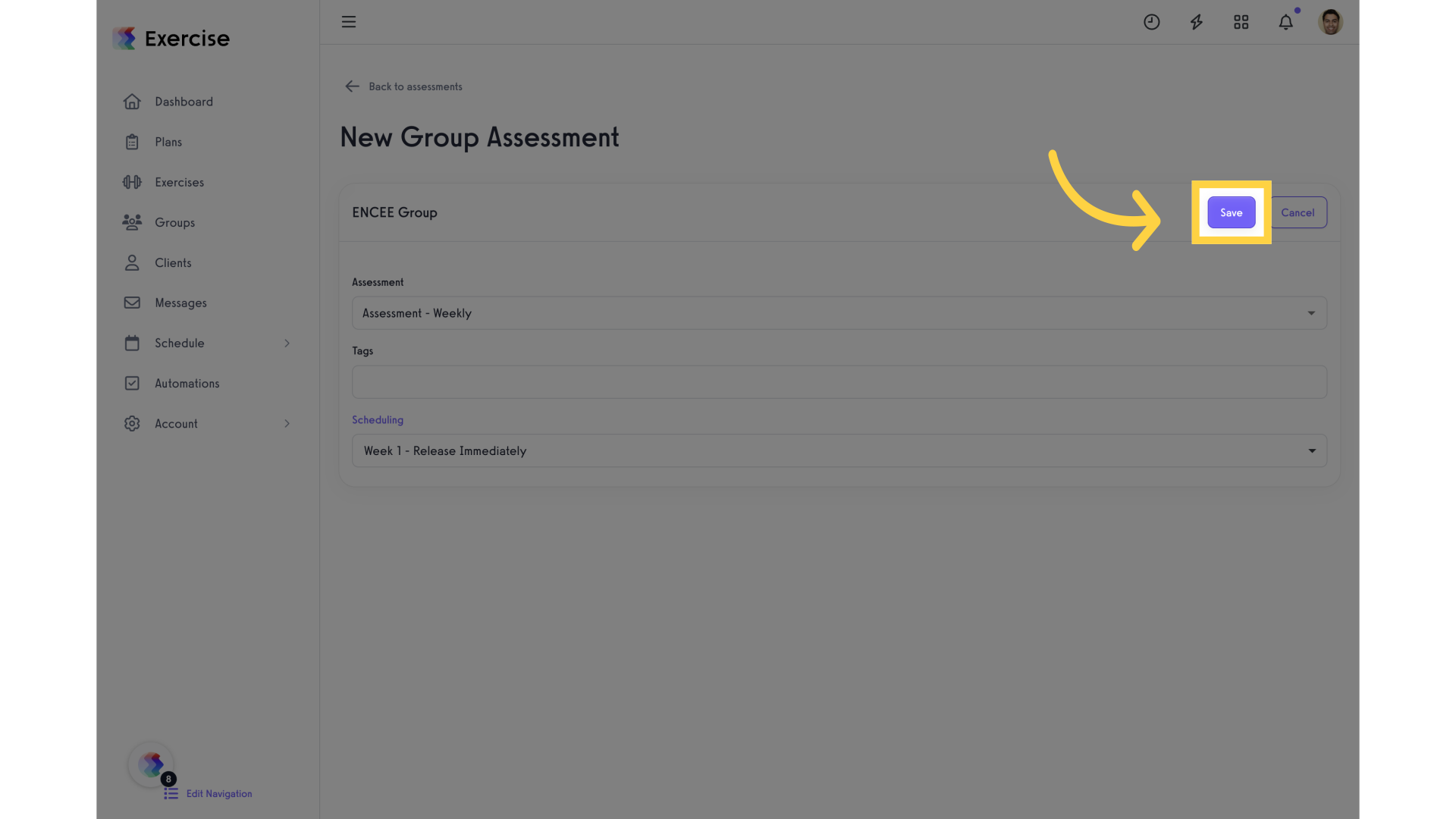
This guide covered the essential steps to assign assessments to groups in your Employee Training software, ensuring a streamlined process for managing and organizing assessments for different groups.









