How Do I Assign Assessments to Multiple Clients at Once?
Here’s how to assign assessments to multiple clients at once, starting from the “Clients” tab of your Dashboard. Step-by-step instructions are below:
1. Click on the “Clients” tab on the left side bar.
Go to the Clients tab to manage your clients.
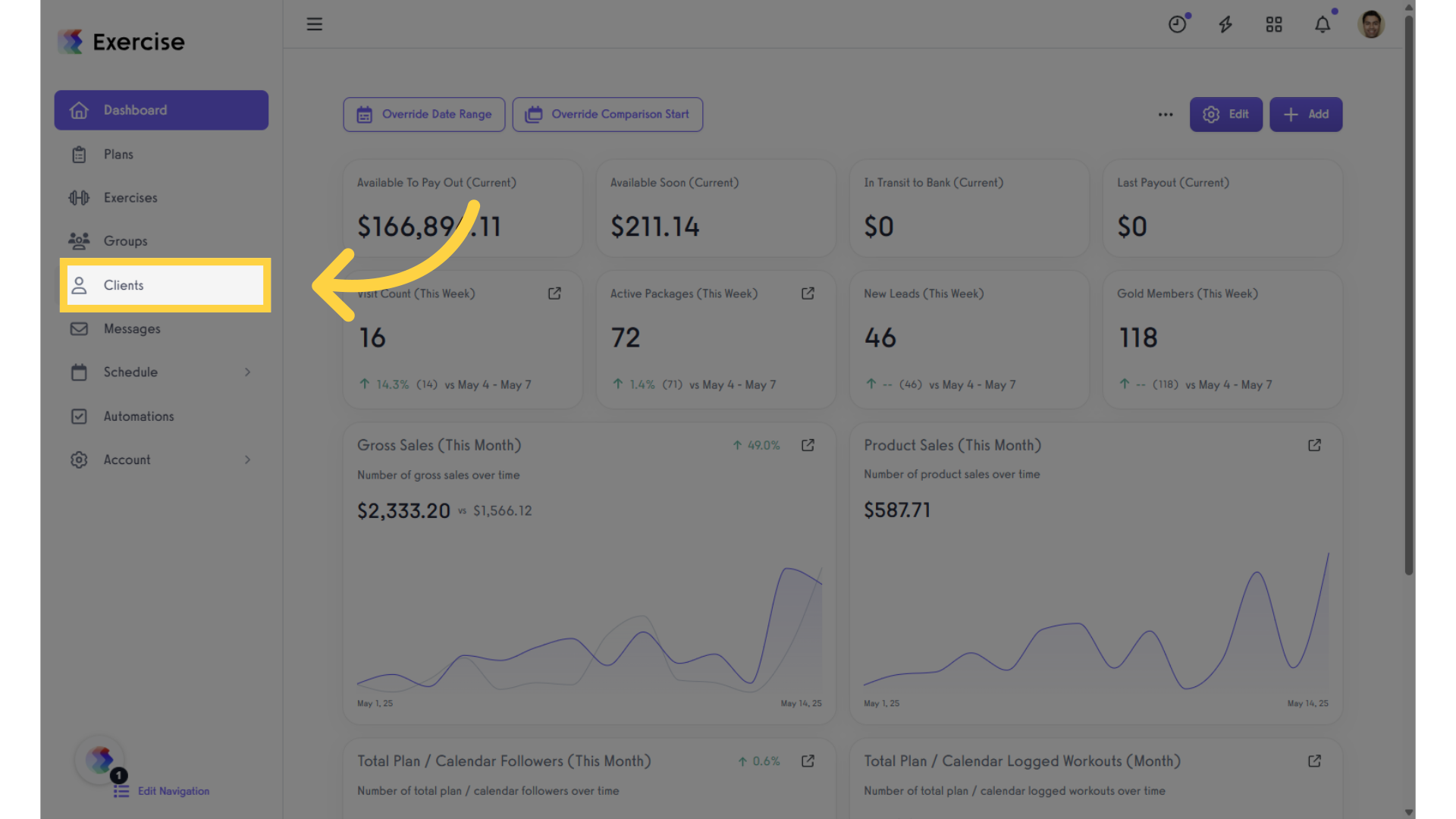
2. Select the clients you want to assign the assessment to.
Click the checkbox next to each client to select and manage them.
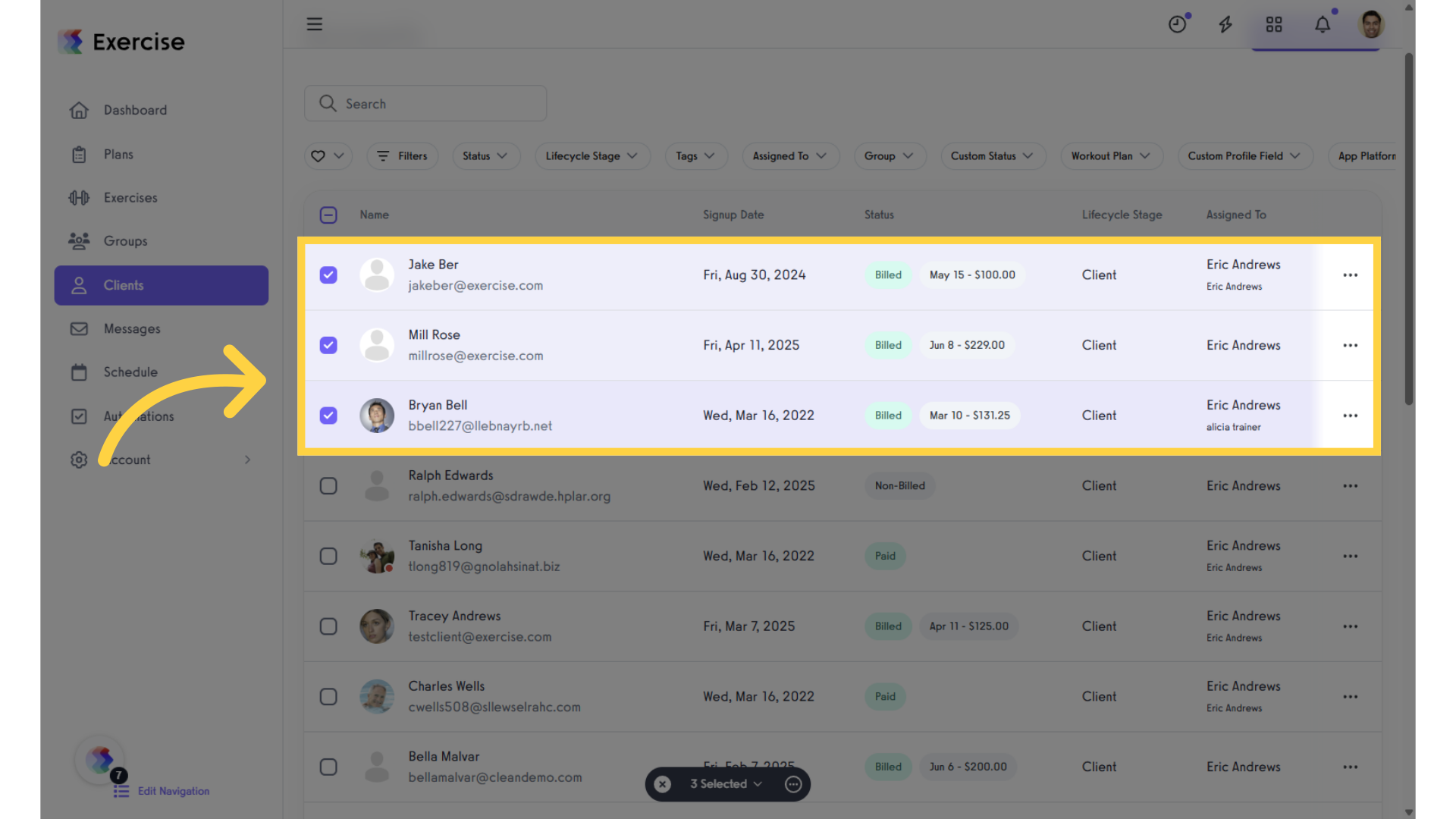
3. Click the “More Options” icon.
Click the “More Options” icon to select “Manage.”
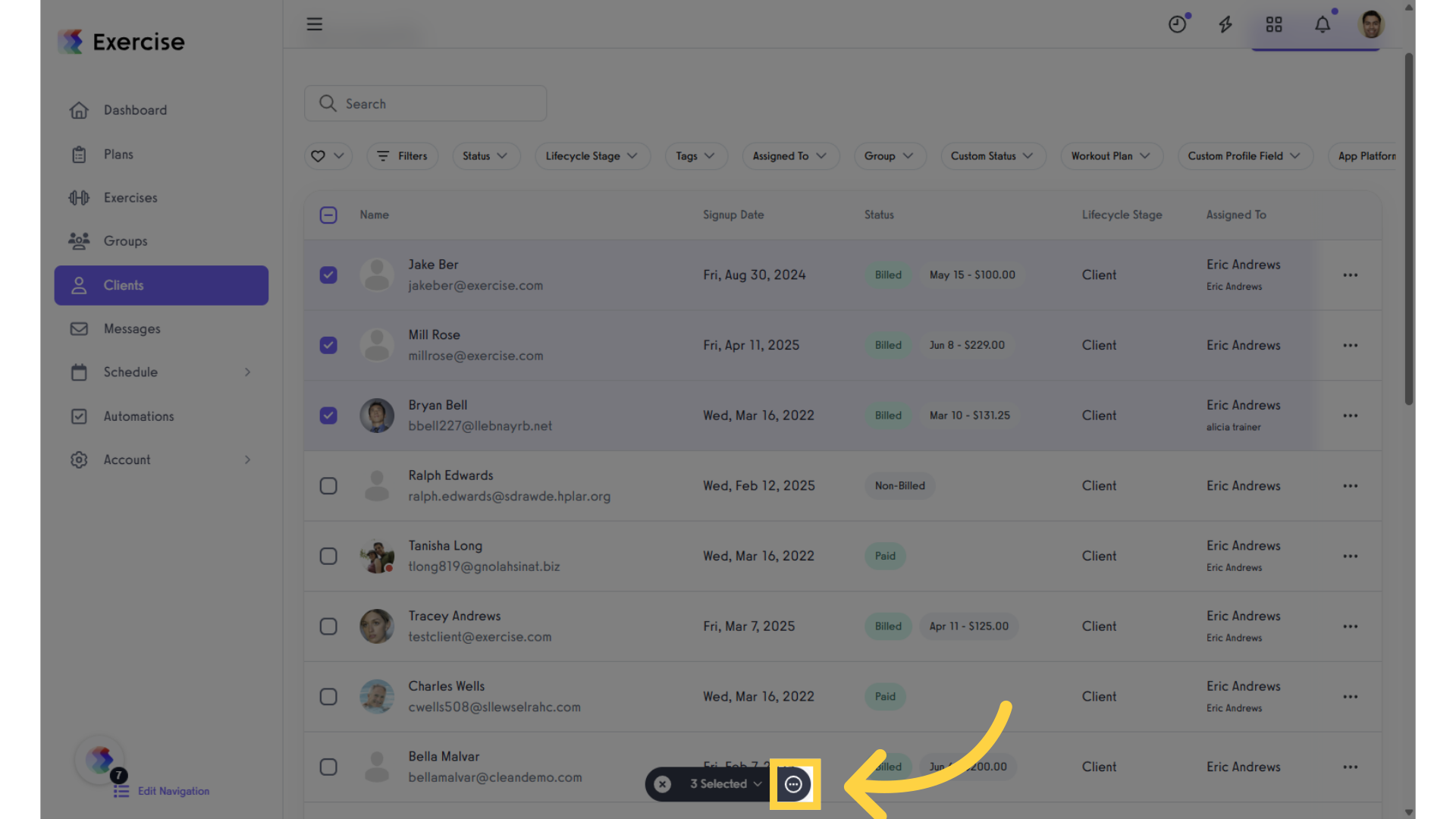
4. Click “Manage.”
By selecting “Manage,” you will be able to modify and assign assessments to multiple clients.
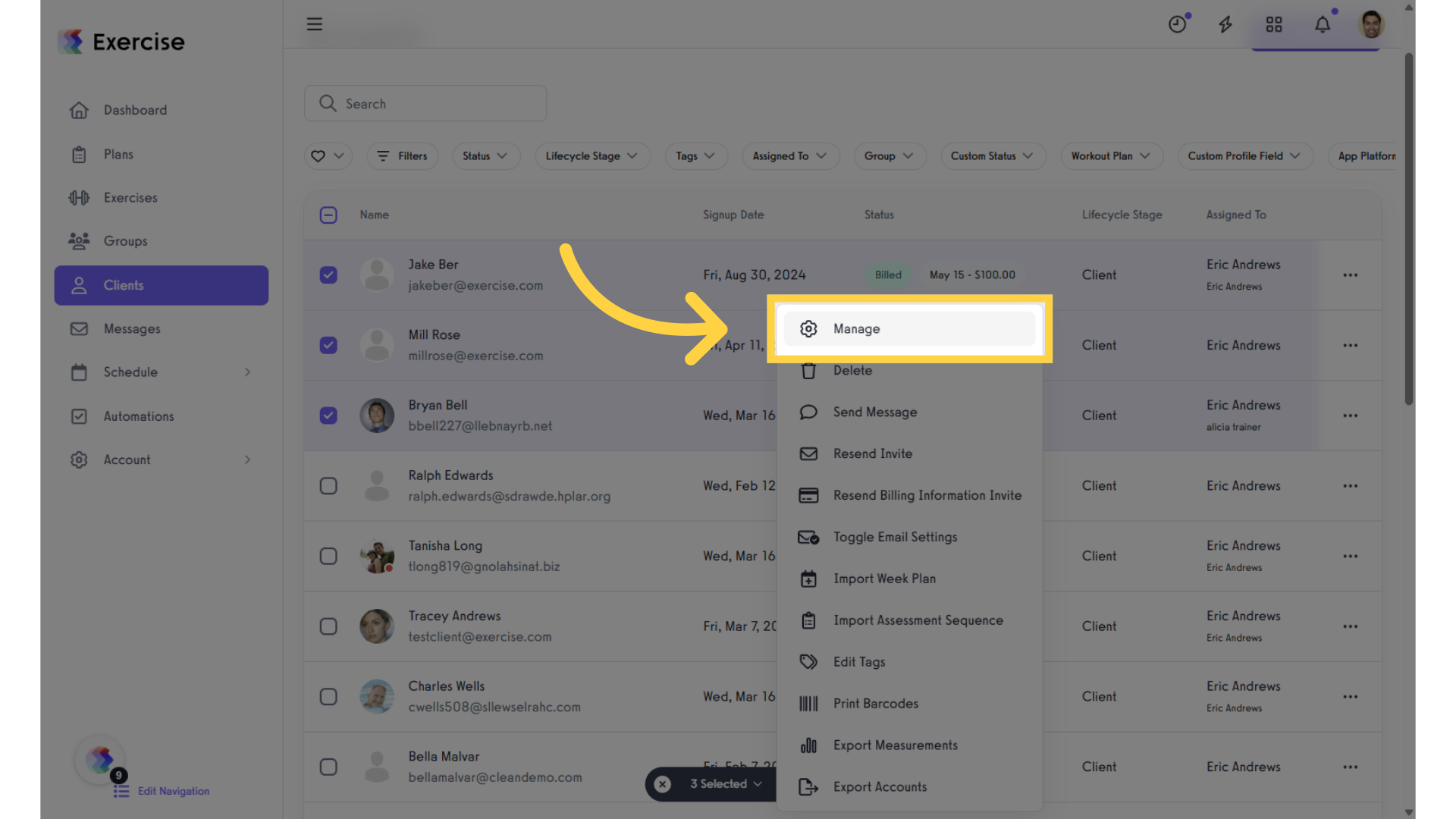
5. Select the assessment from the “Assign Assessment” drop-down list.
In the pop-up modal, use the “Assign Assessment” dropdown list to select the assessment you wish to assign to the selected clients.
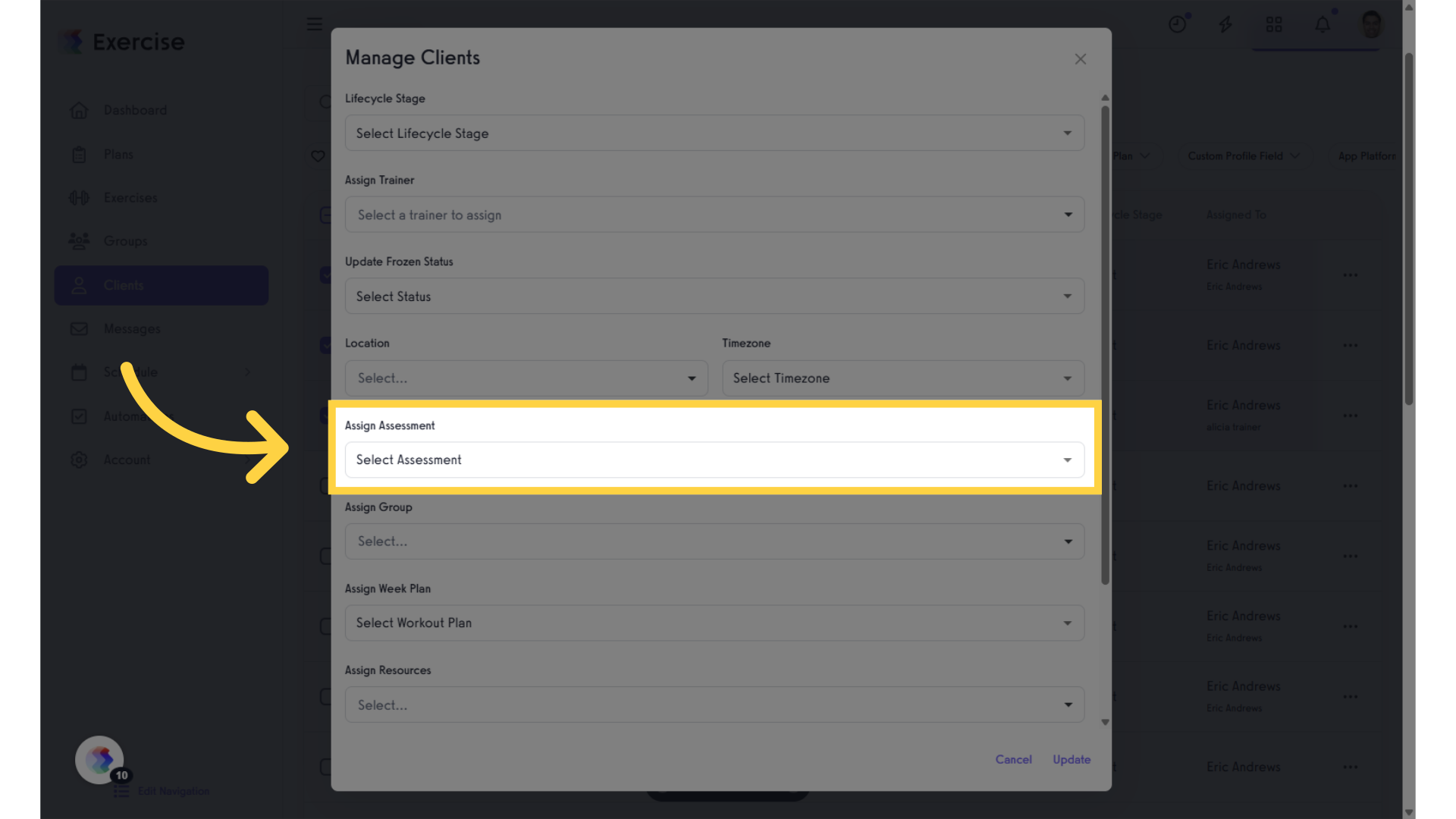
6. Check the box to send reminders to the client until they complete the assessment. (Optional)
Select the checkbox if you would like reminders to be sent.
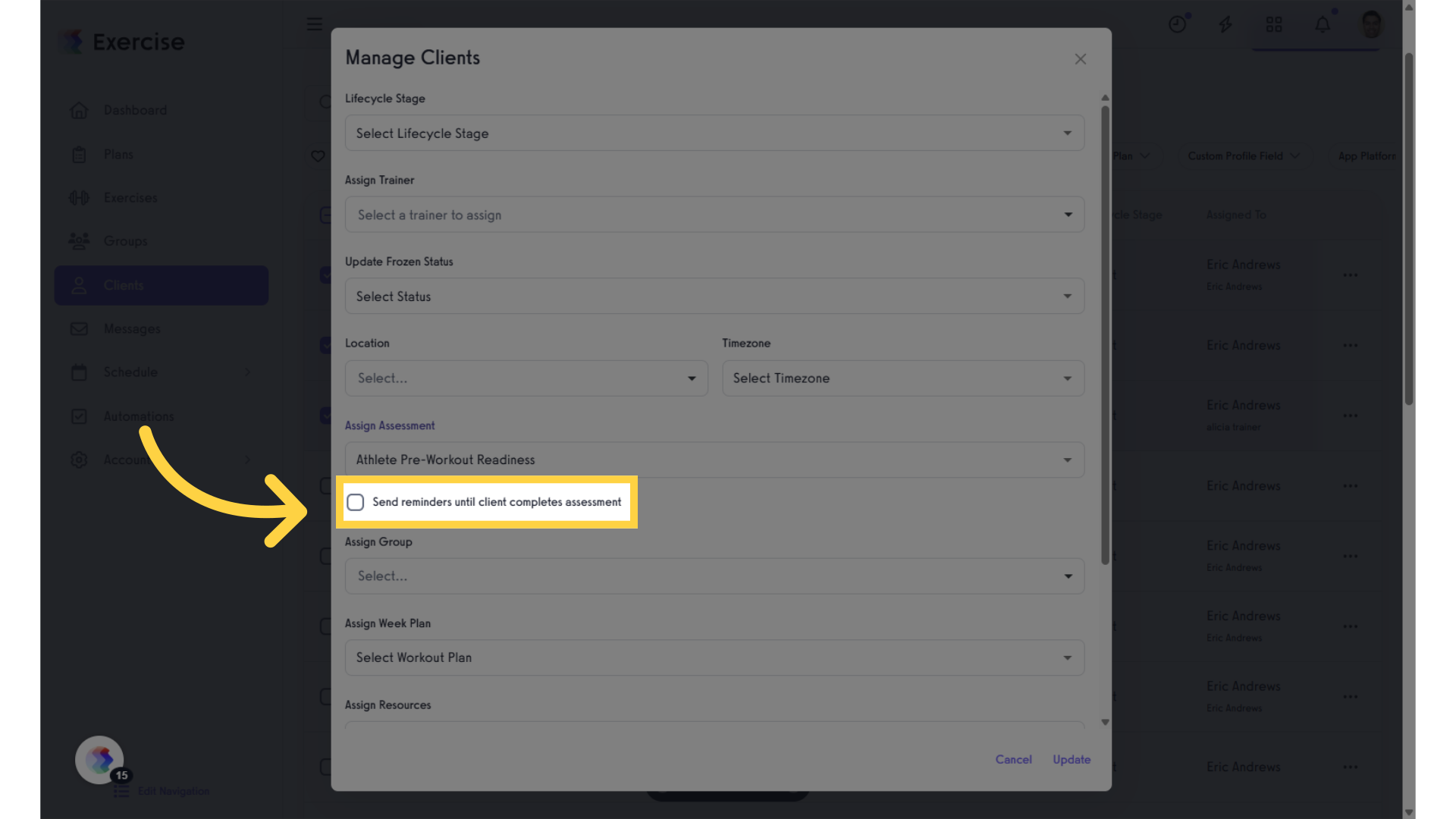
7. Click on the “Update” button to save.
Clicking the “Update” button will save your assigned assessments. If you wish to cancel, you may click the “Cancel” button instead.
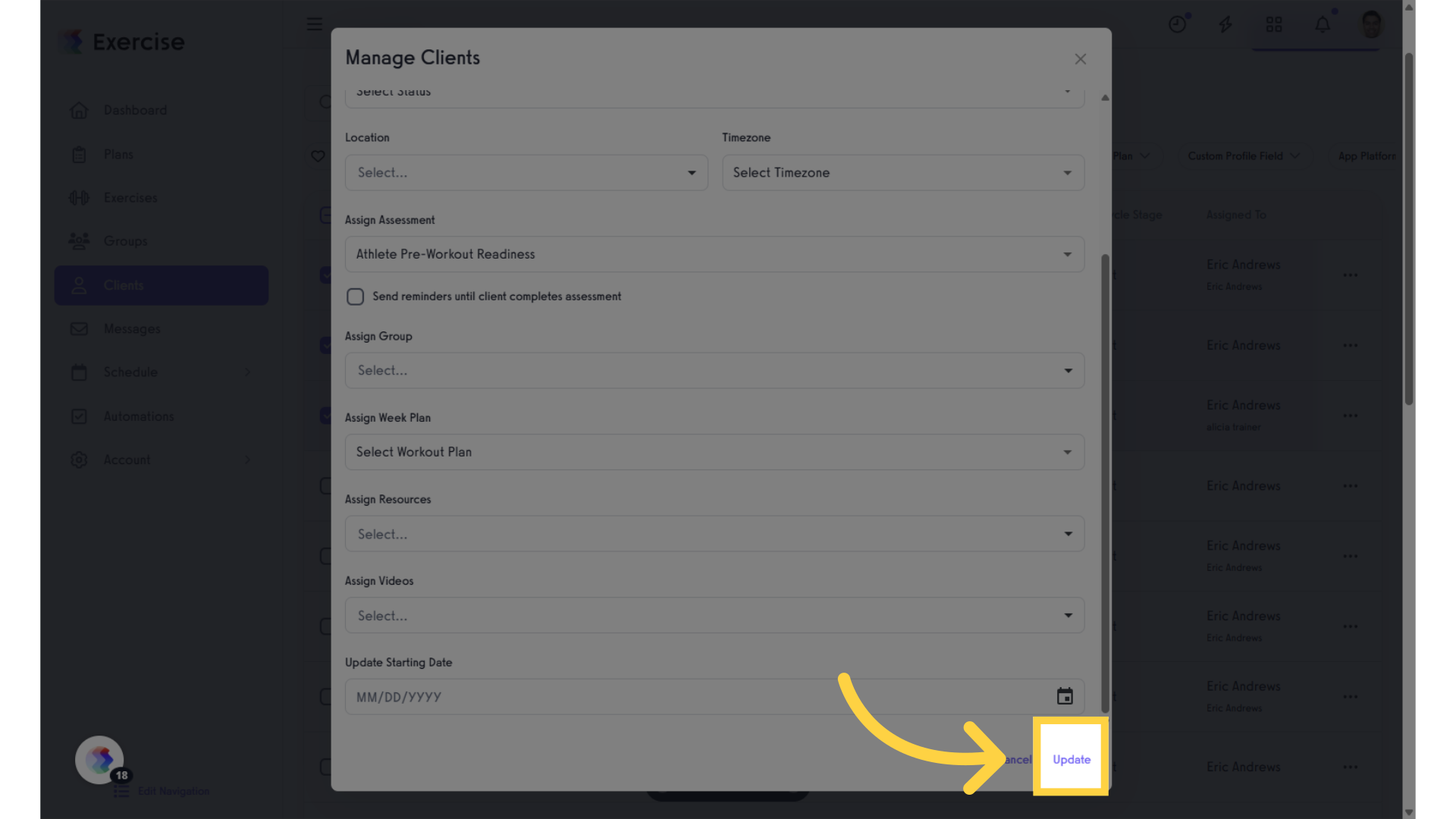
Now you can assign an assessment to multiple clients at once!









