How do I assign a mandatory assessment per group?
Posted by
Support Team
on
September 10, 2020
— Updated on
May 29, 2025
Here’s how to assign a mandatory assessment per group.
1. Click “Groups”.
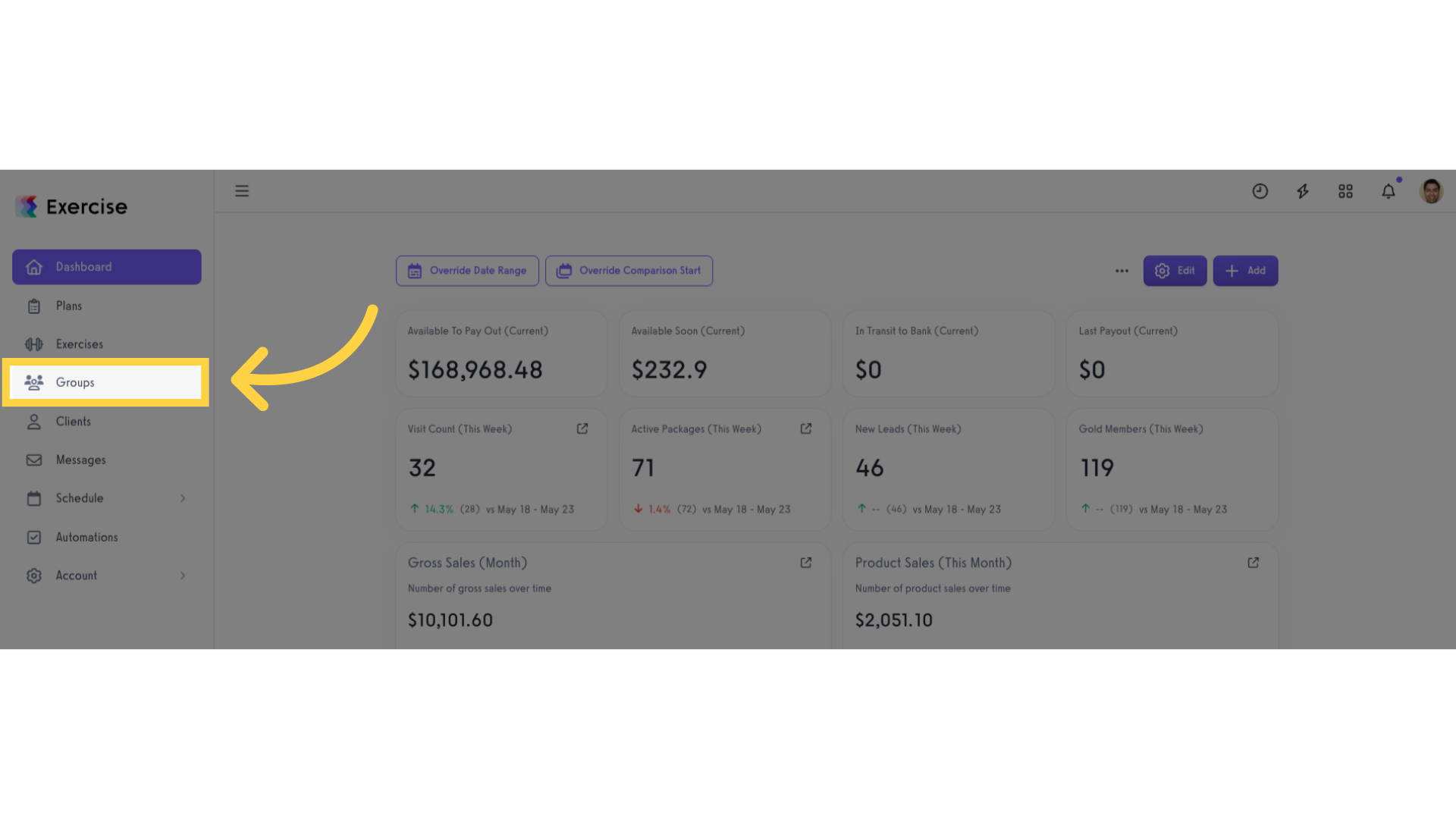
2. Click to open group menu.
Select a group to edit and click the ellipsis at the end of the group name to open the menu.
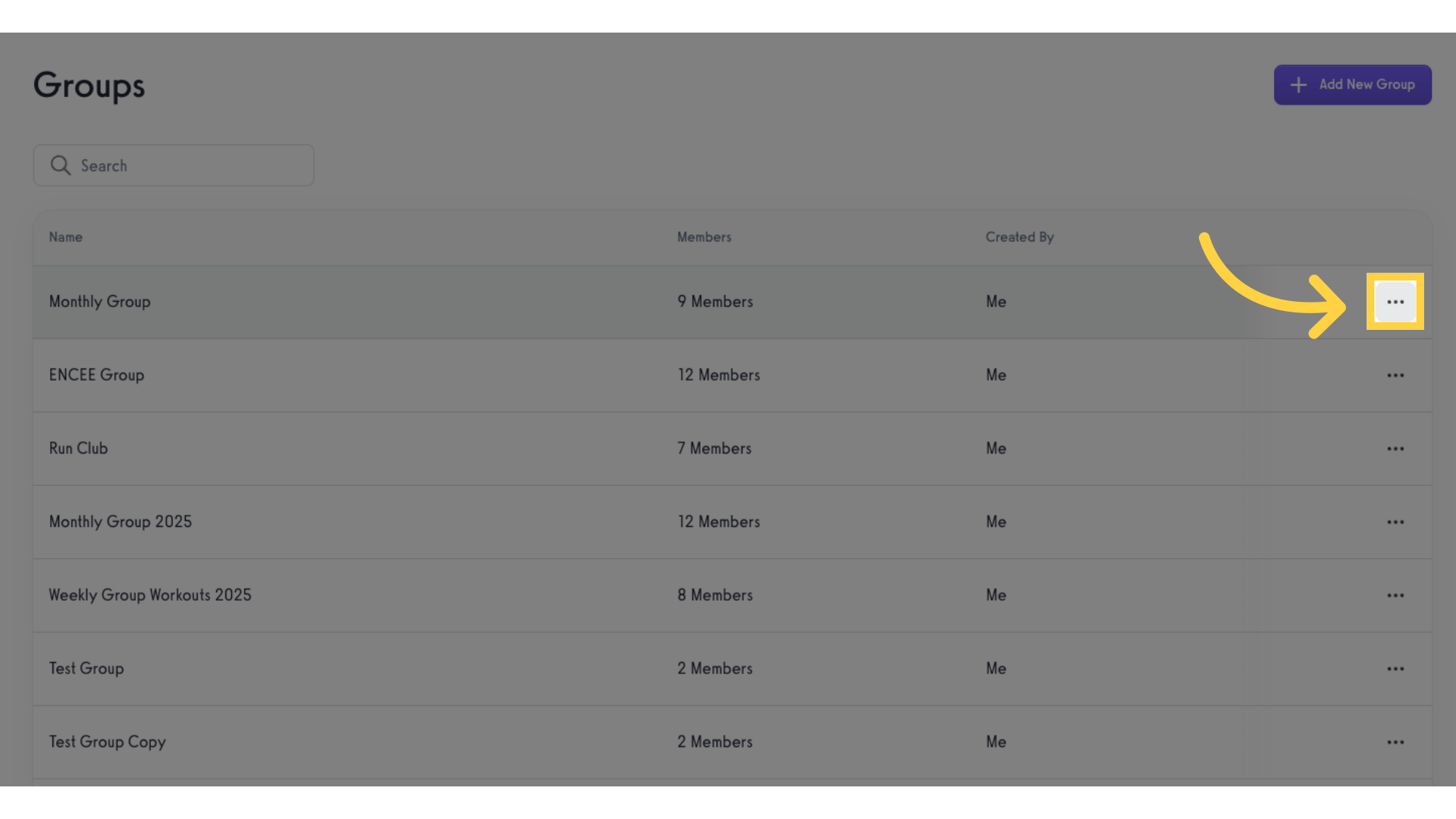
3. Click “Edit Group”.
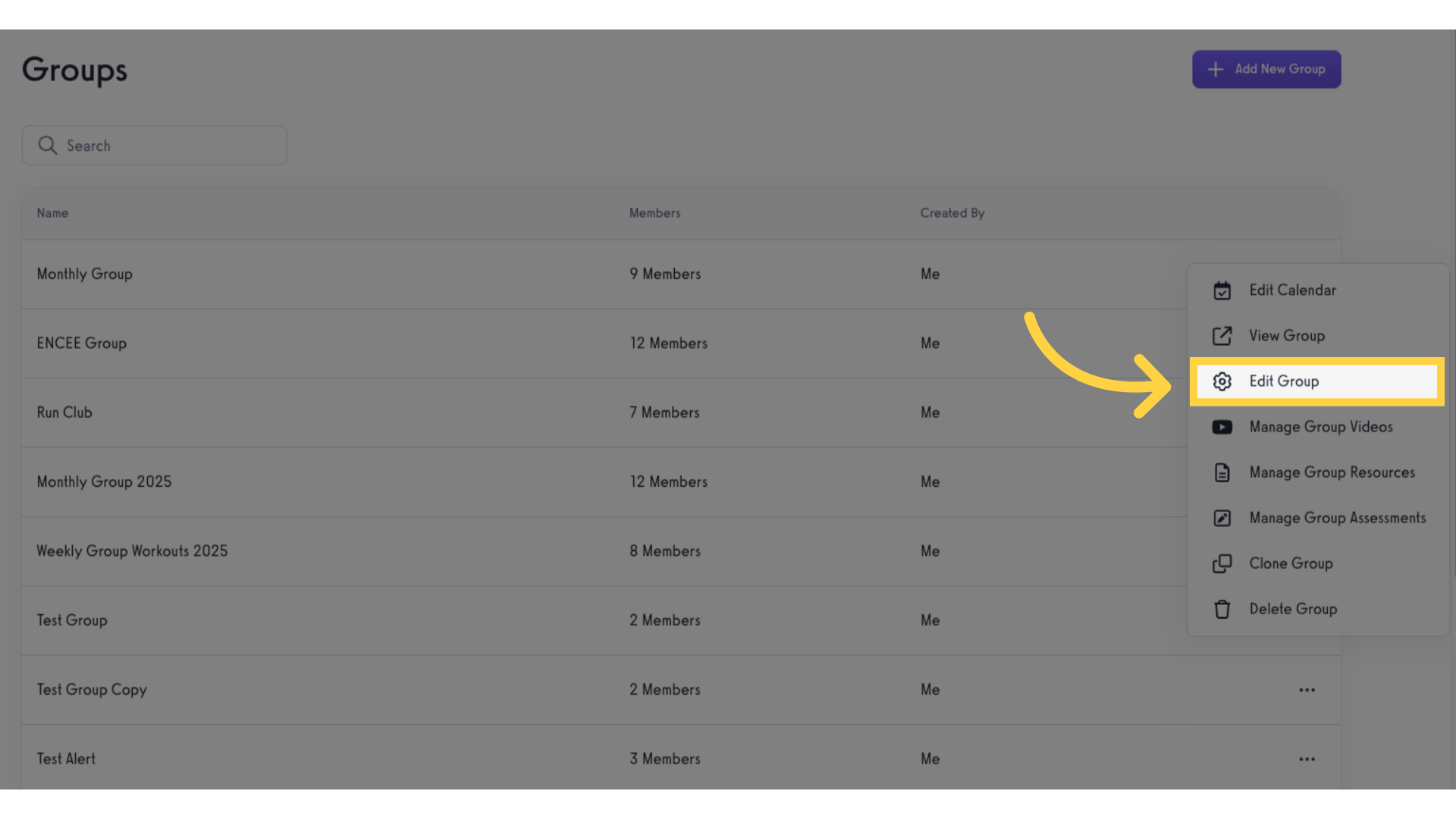
4. Click “Settings”.
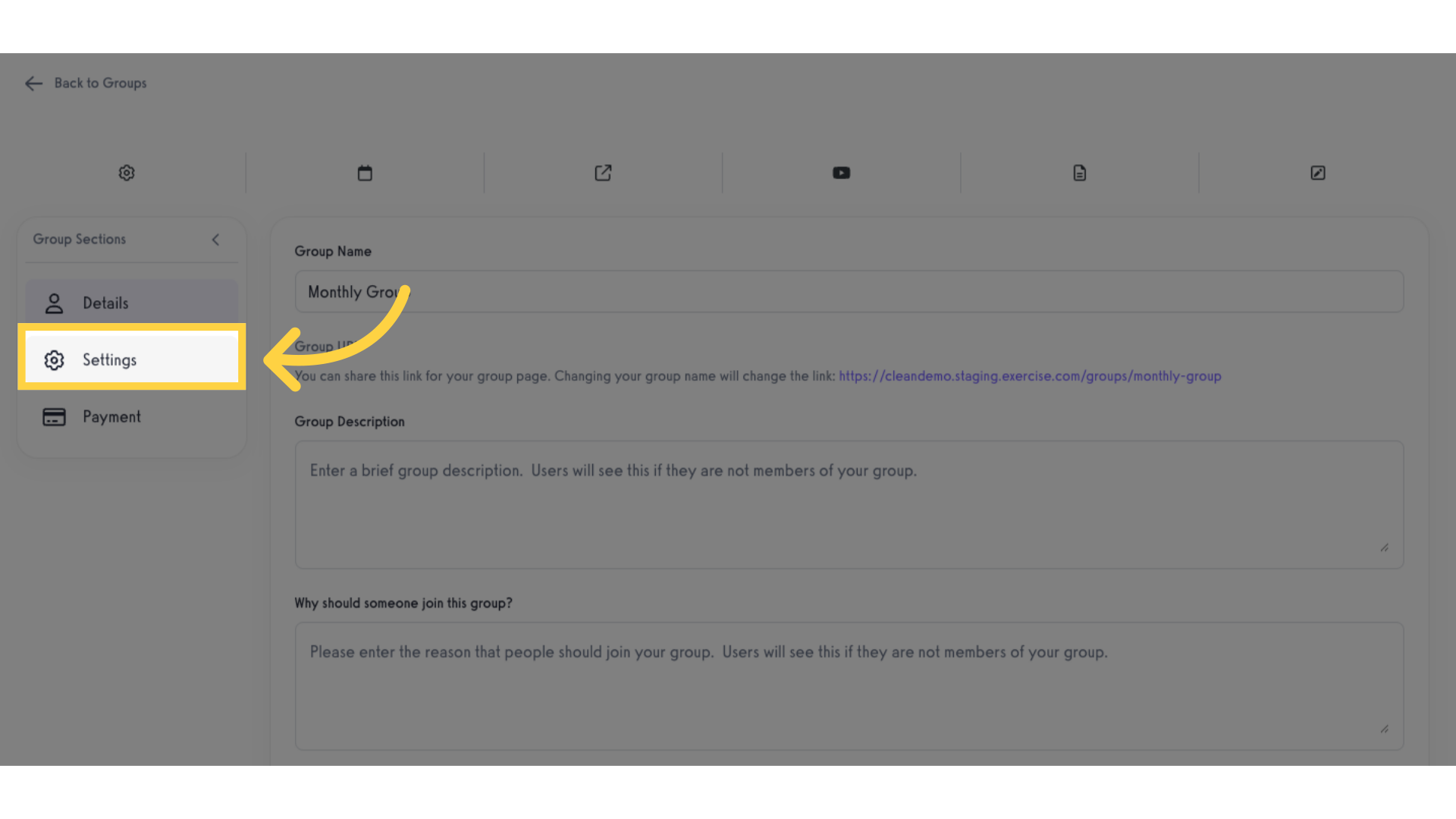
5. Required Assessment.
Scroll down to the “Required Assessment” section and select from the drop-down list.
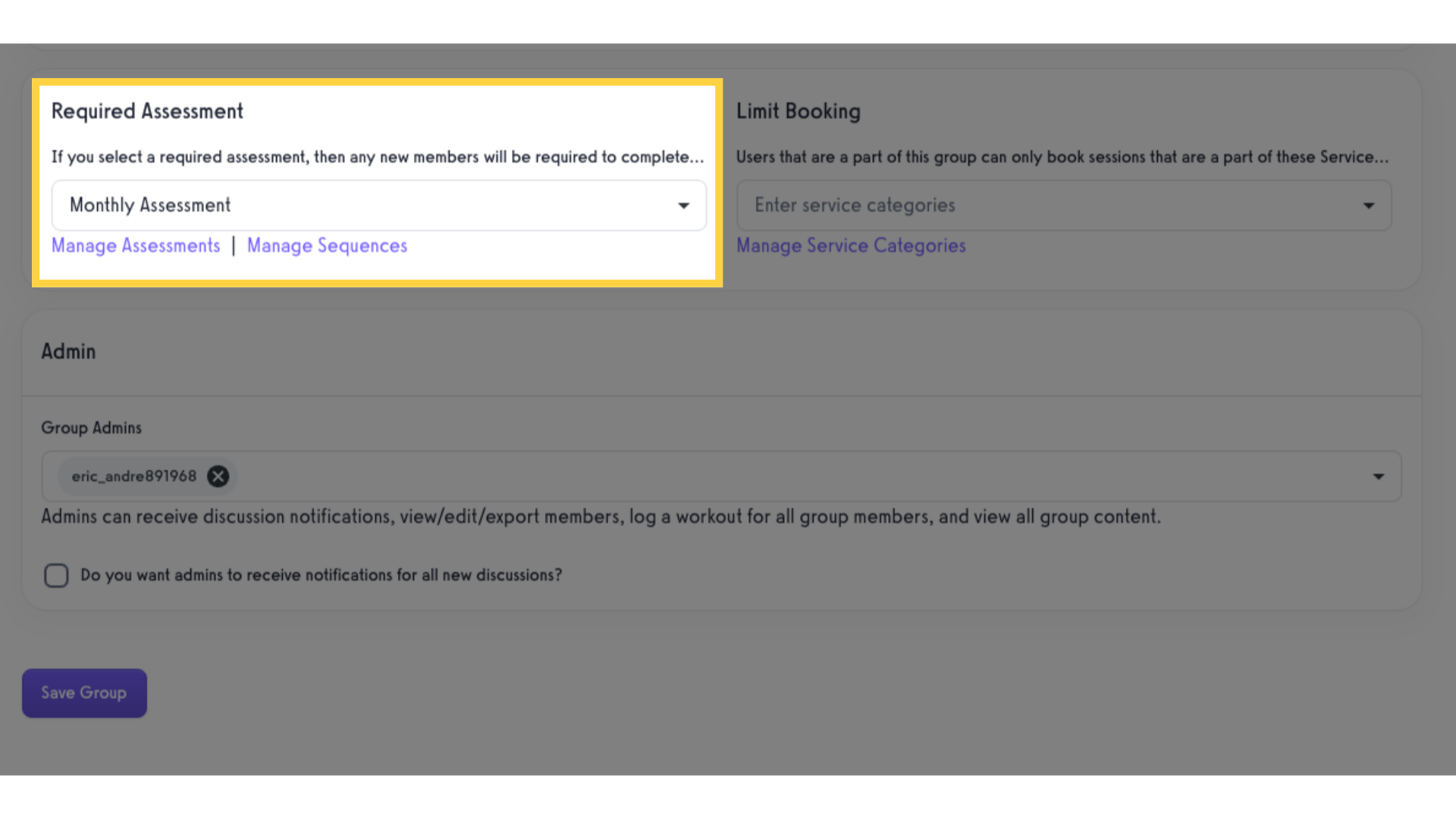
6. Save Group.
Click on the “Save Group” button.
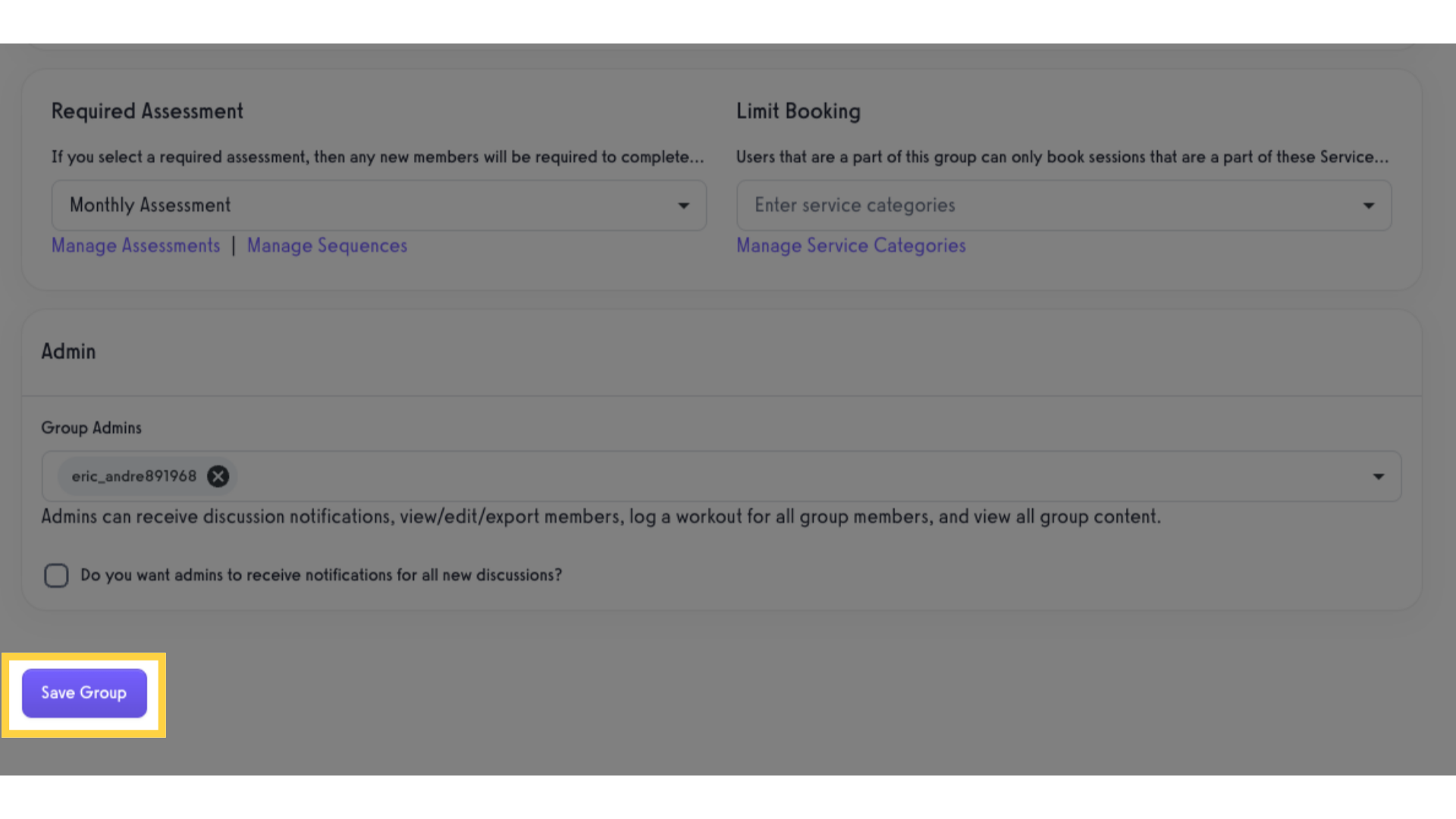
Now you can assign a mandatory assessment per group!









