How do I assign videos to clients?
This guide will walk you through the process of assigning videos to clients.
1. Click “Clients”
Click on the Clients tab.
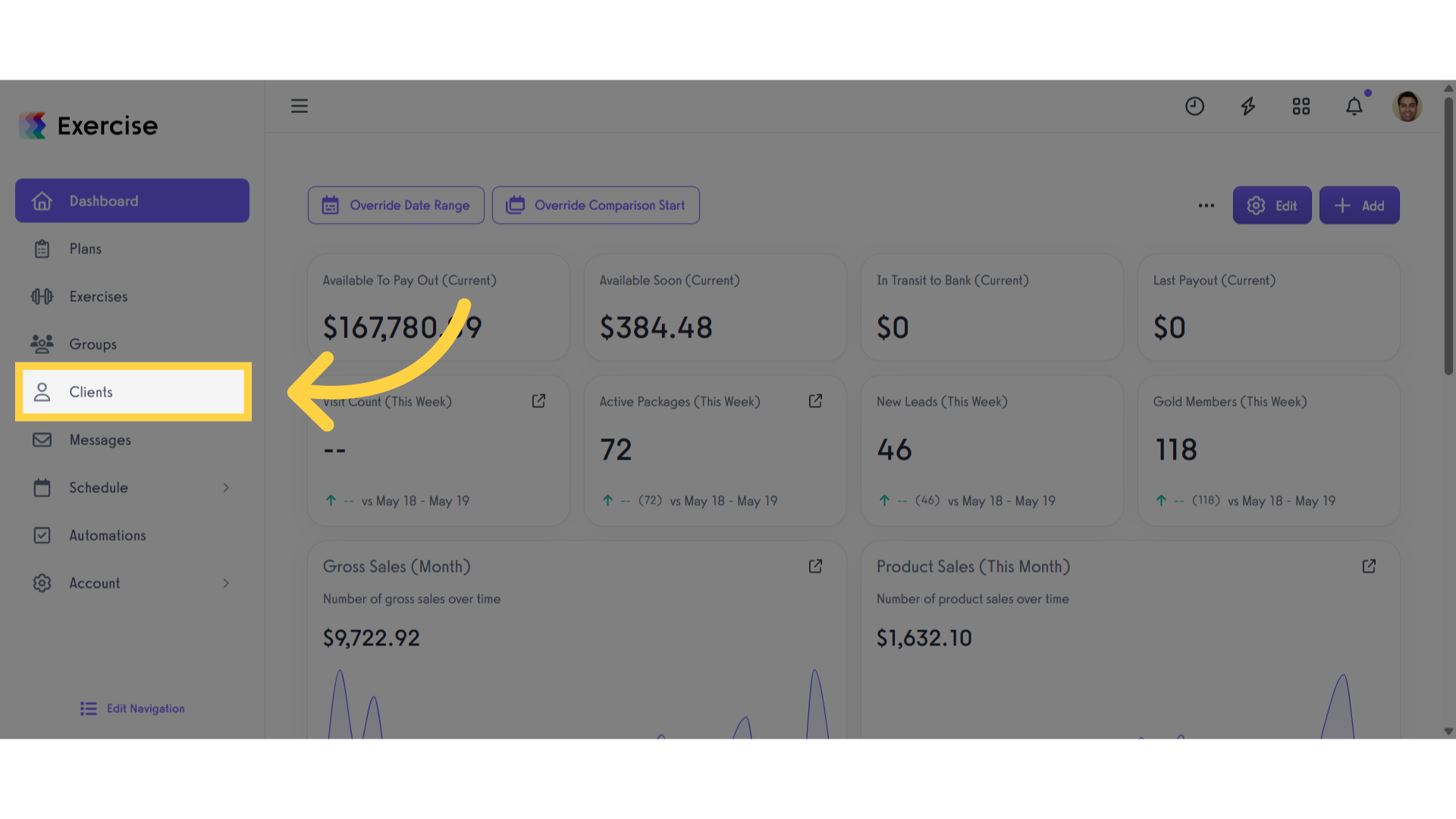
2. Select a Client
Select the client you want to assign a video to.
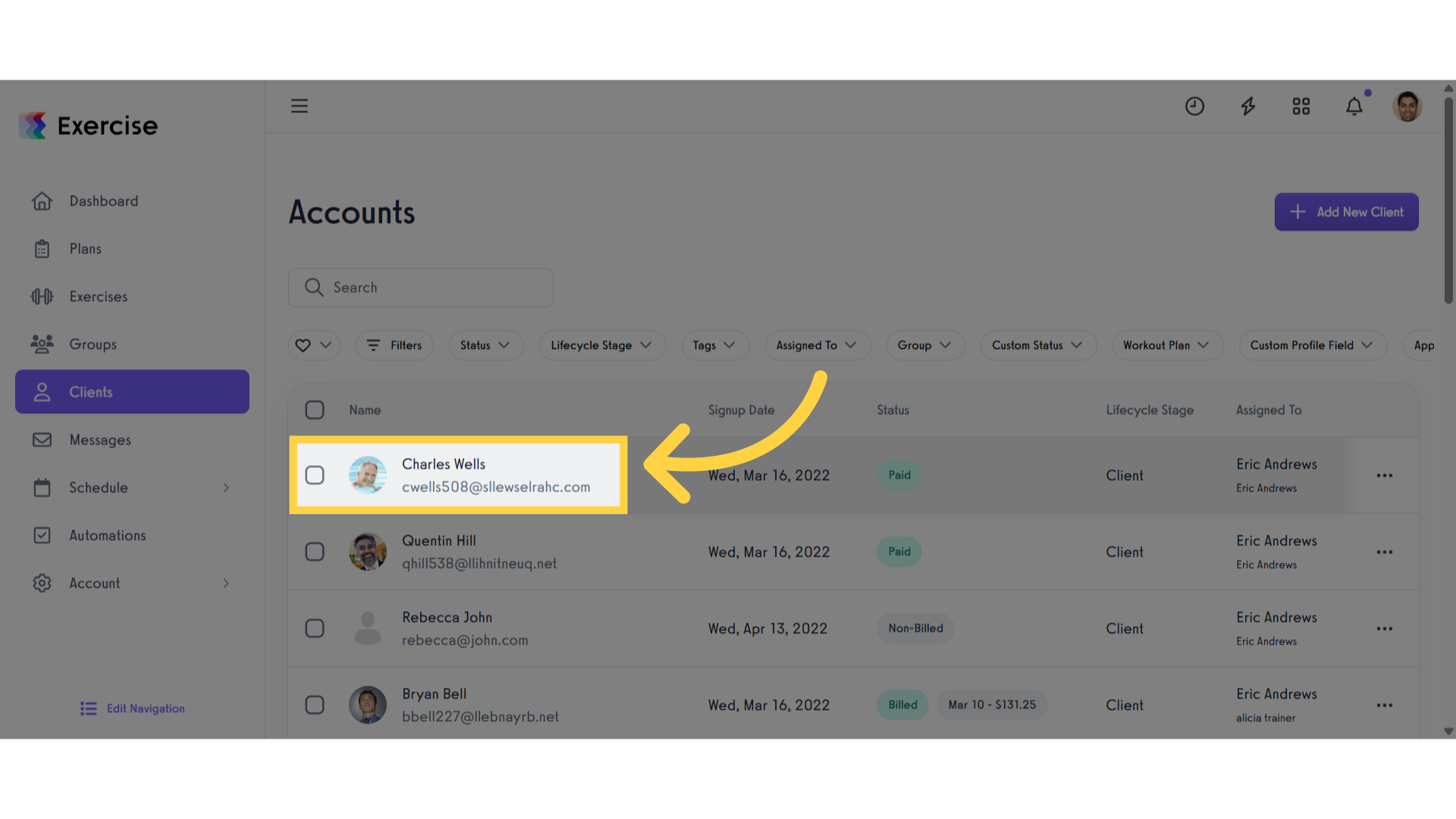
3. Click “Videos”
Scroll down, then click on the ‘Videos’ tab.
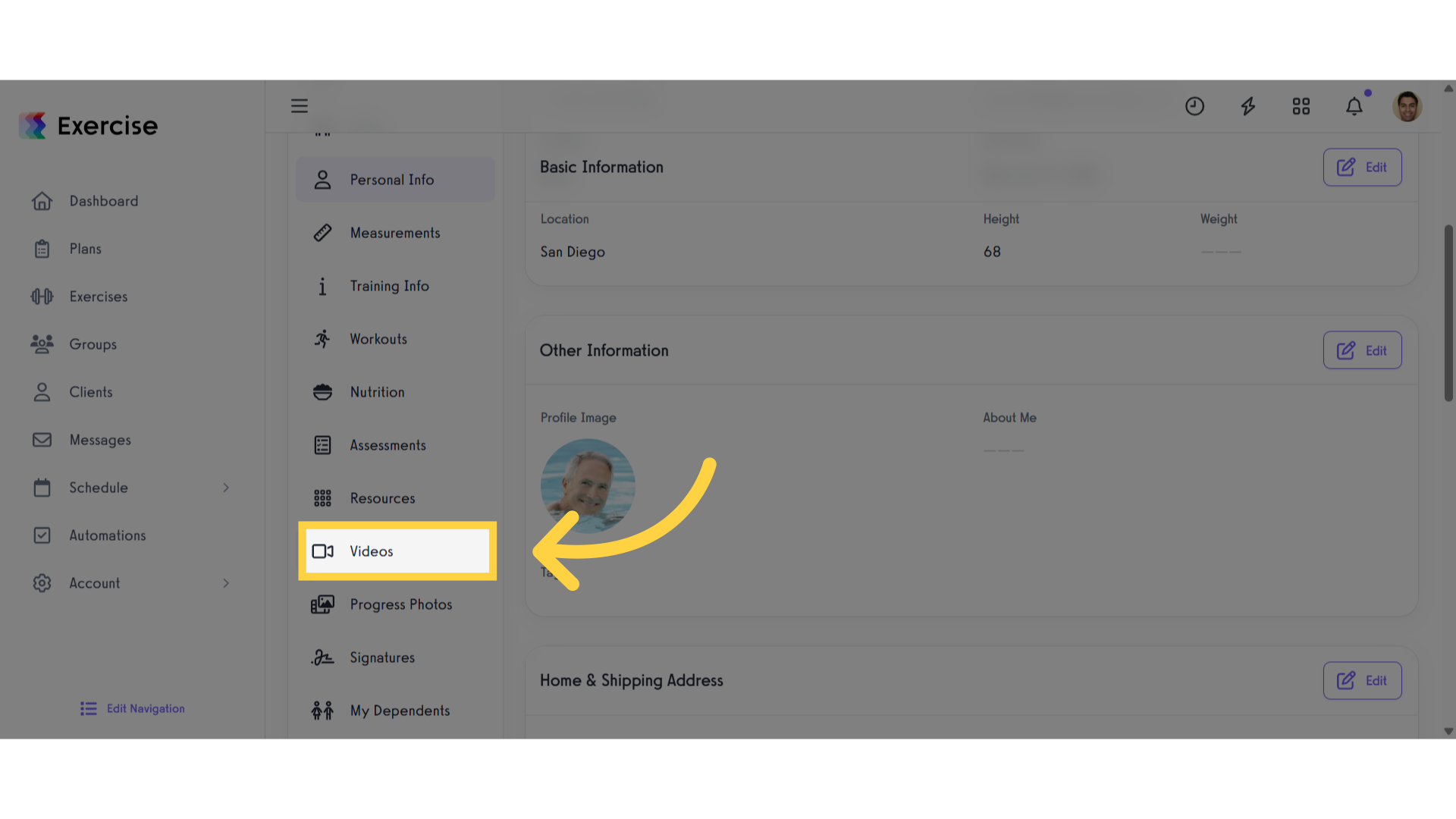
4. Click “Add Video”
Click the ‘Add Video’ button.
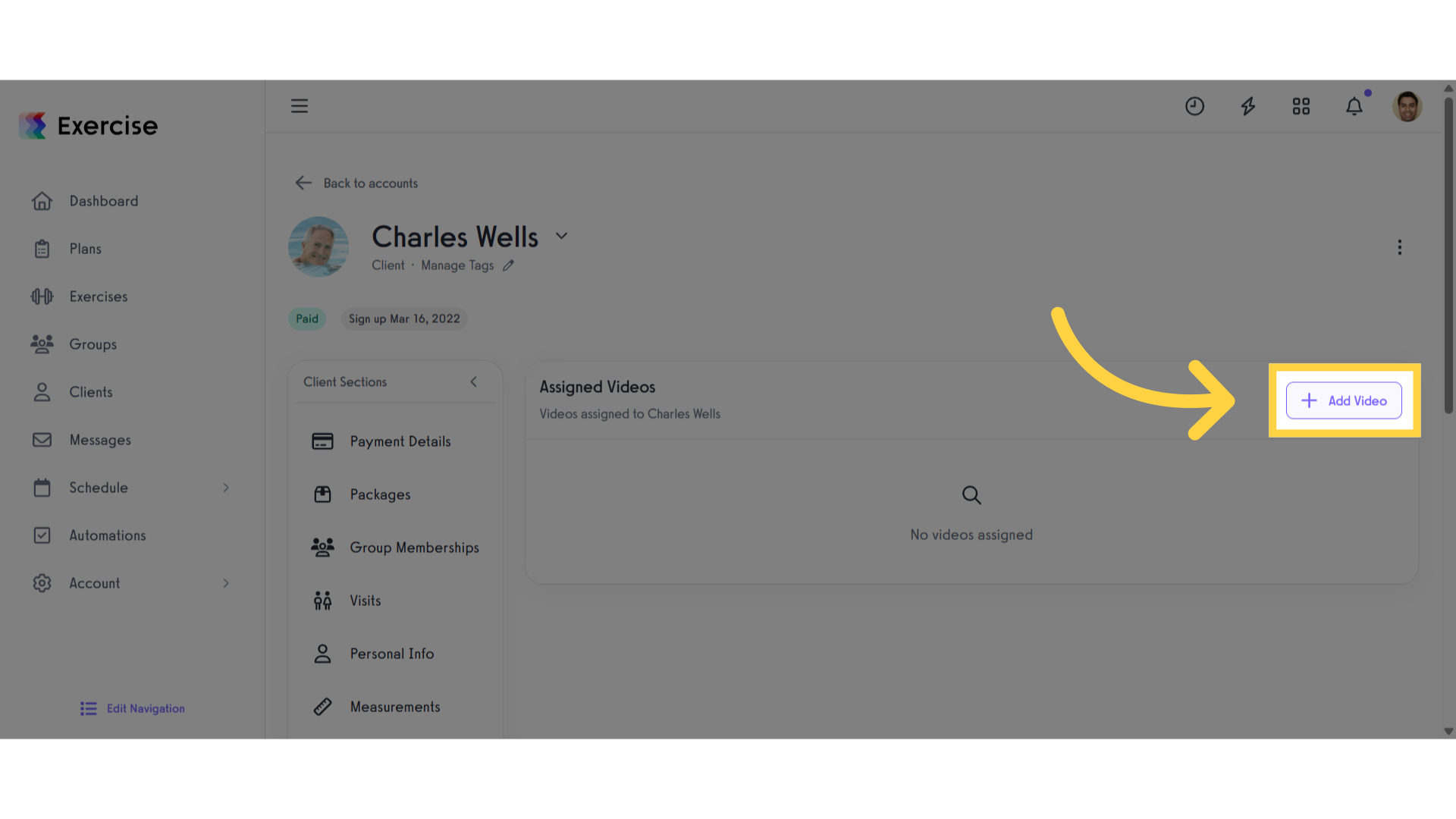
5. Assign a video
From the list, you can assign a video in three ways: Click ‘Assign Existing Video’ to choose a video from your existing library. Click ‘Assign from Exercise’ to assign a video linked to an exercise. Click ‘Create New Video’ to upload or create a new video from scratch.”

6. Click “Assign”
After assigning a video, click the ‘Assign’ button.
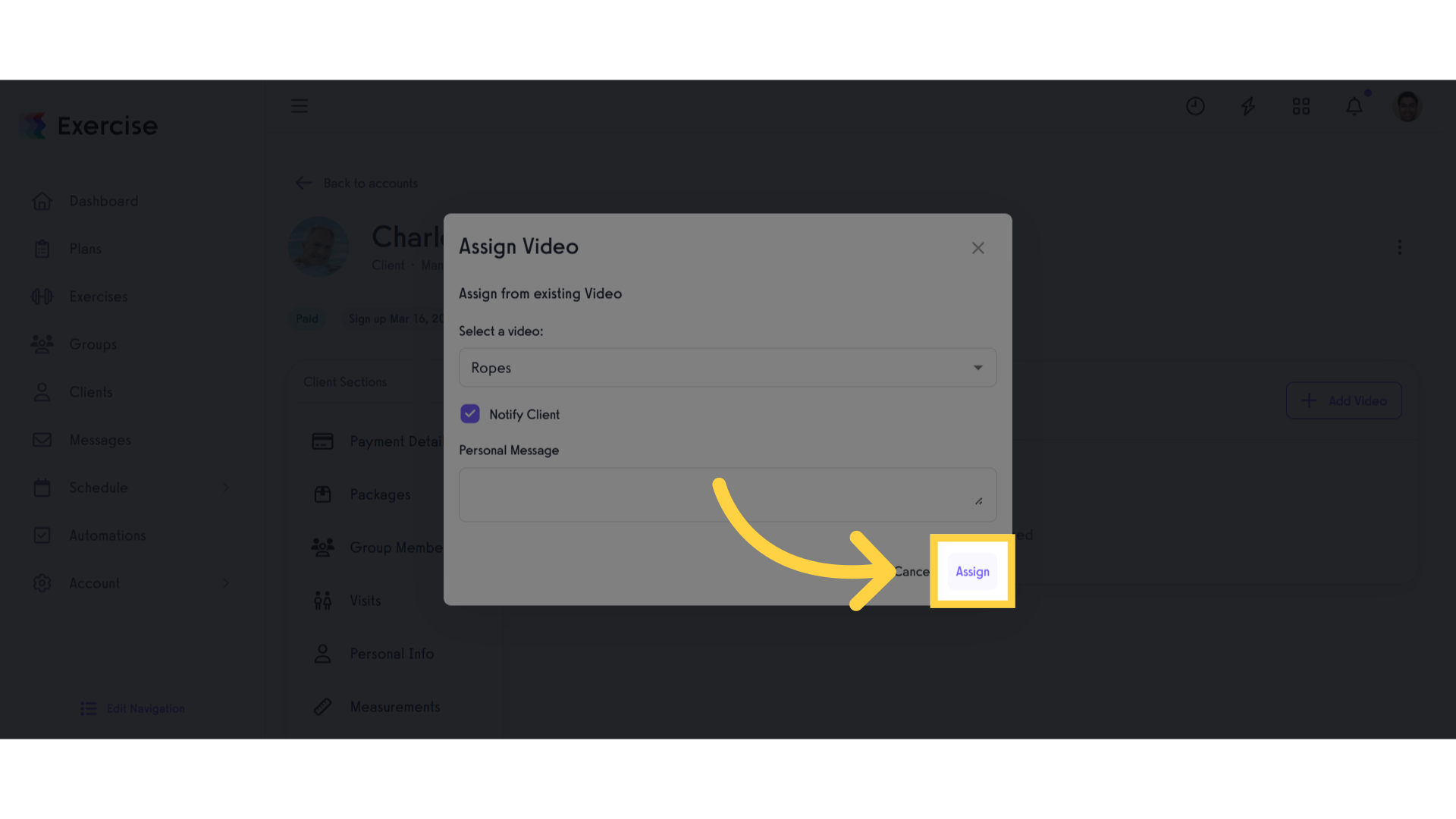
7. View Assigned Video
View the client’s assigned video.
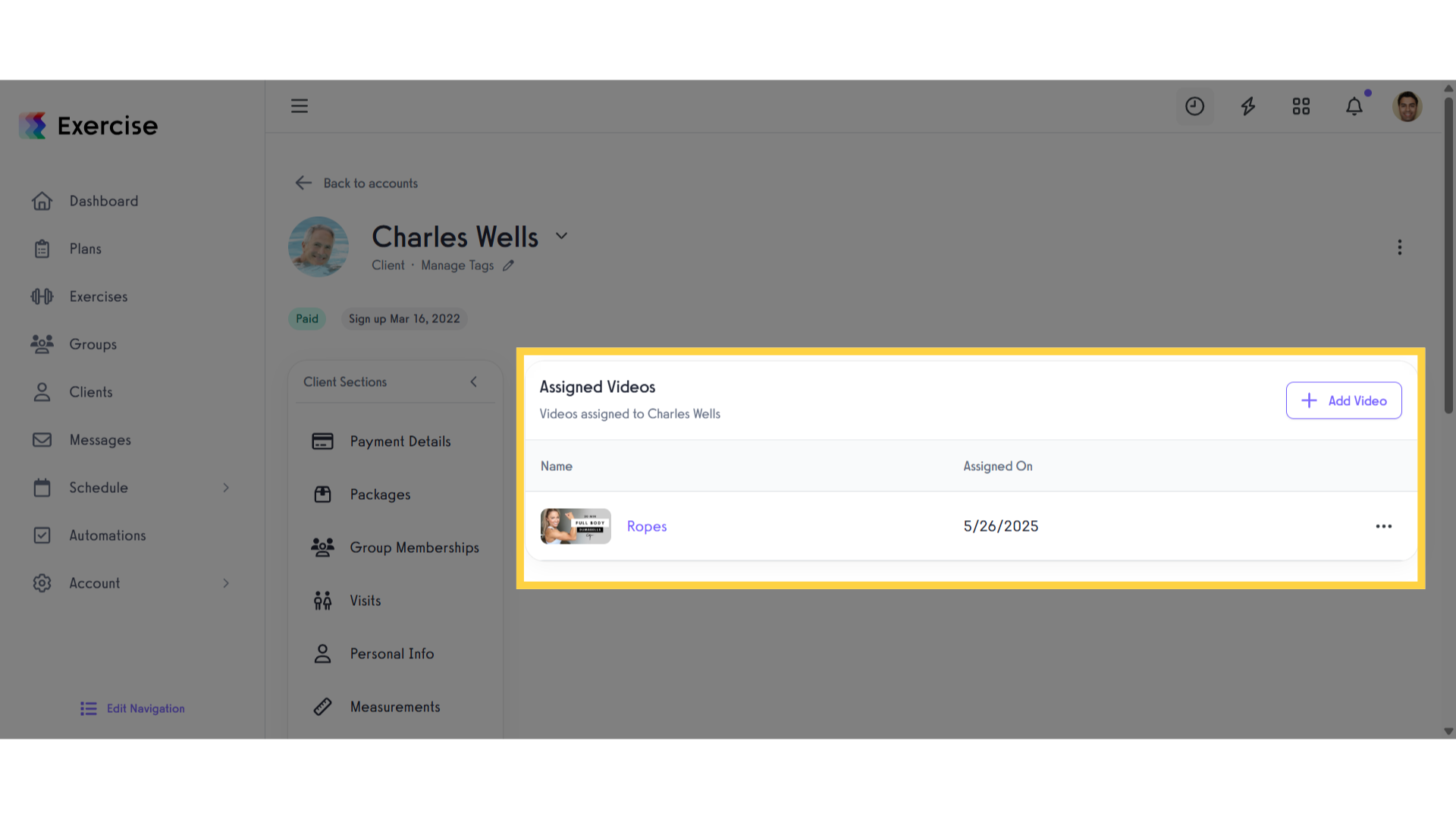
8. Select multiple Clients
To assign a video to multiple clients, select the clients you want to assign the video to.
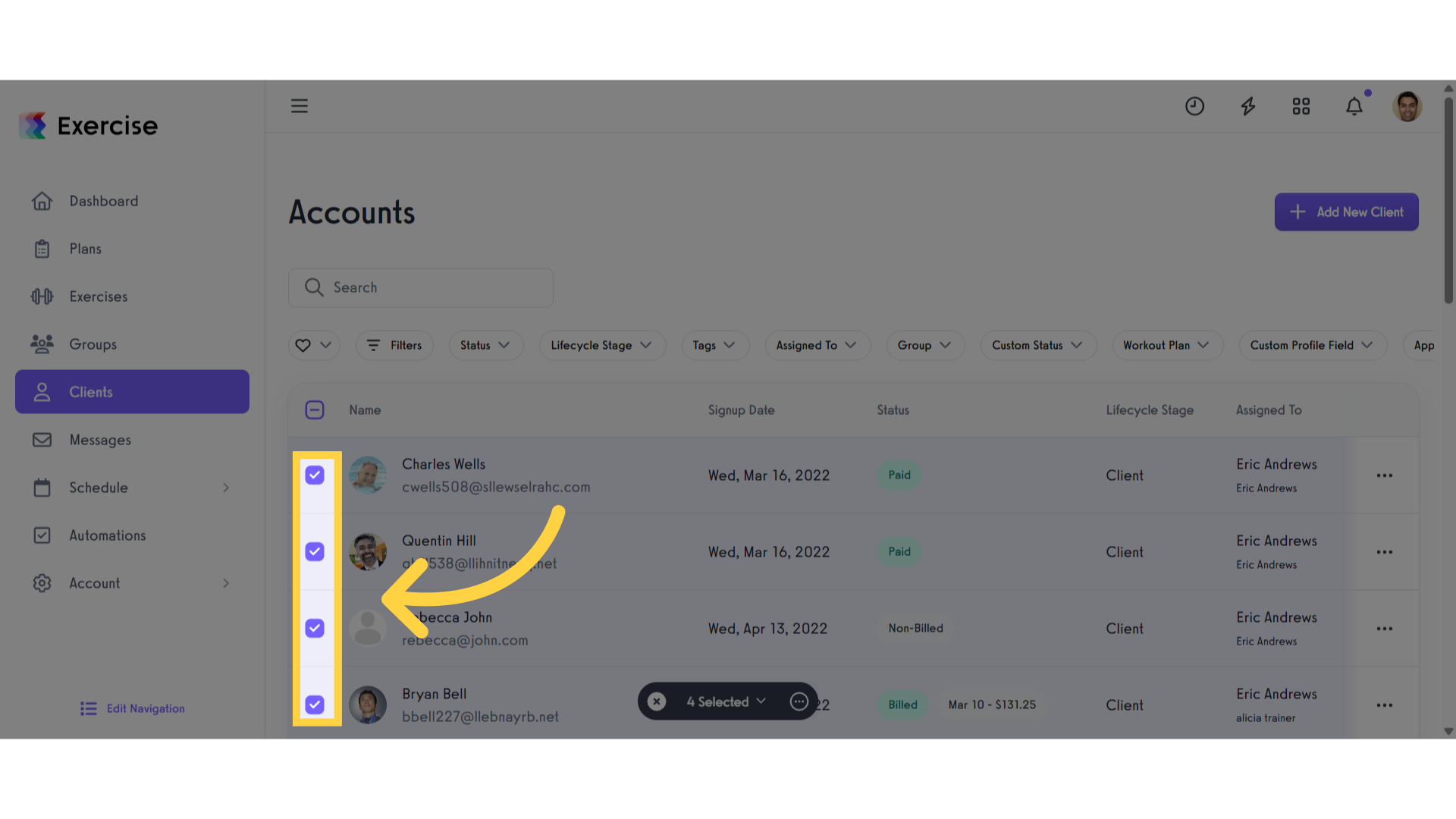
9. Click the three dot menu
Once you’ve selected the clients, click the three-dot menu to open the modal.
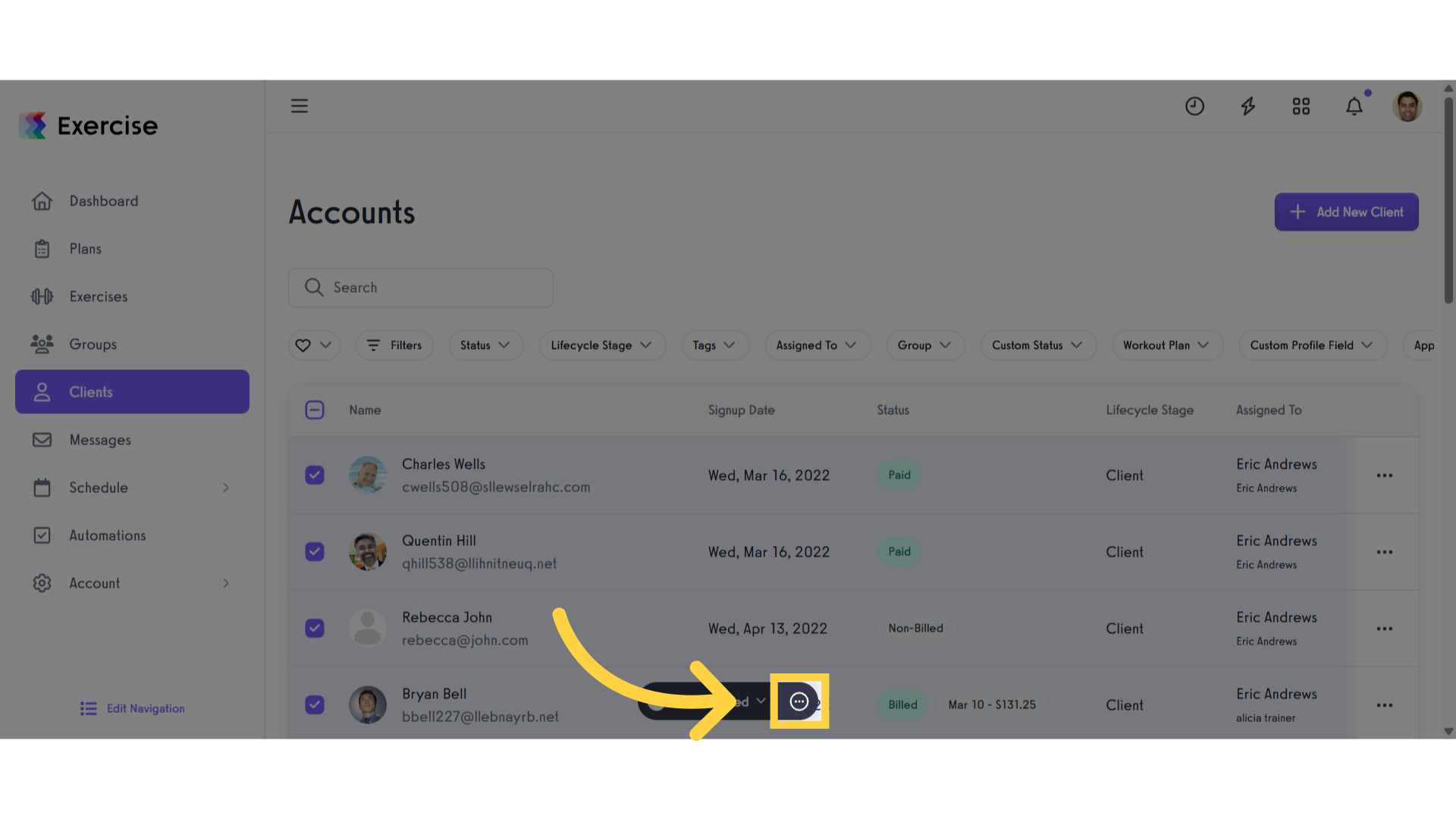
10. Click “Manage”
Click on the Manage button.
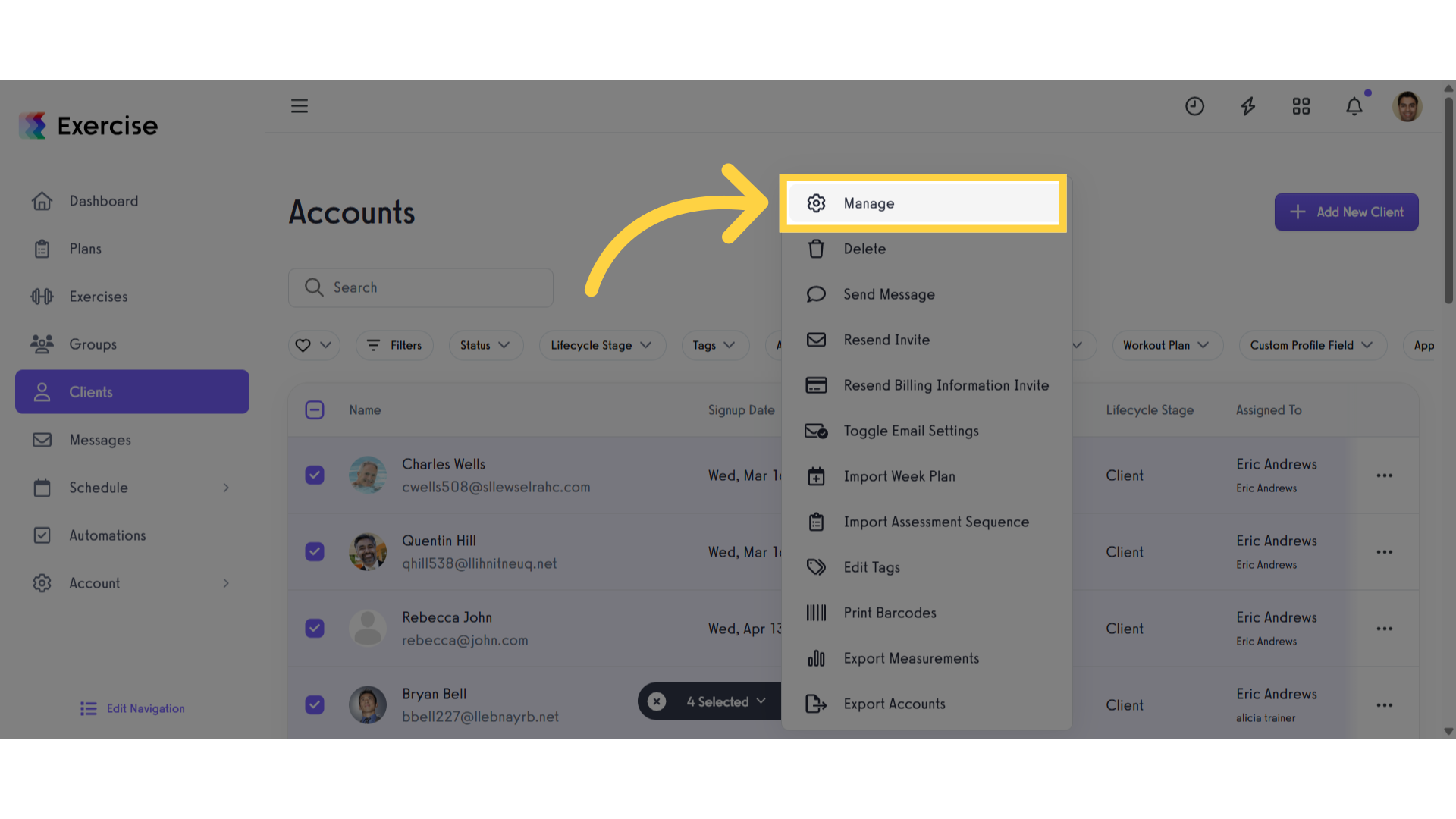
11. Click “Assign Videos”
Scroll down, click ‘Assign Videos,’ then select the video you’d like to assign to the clients.
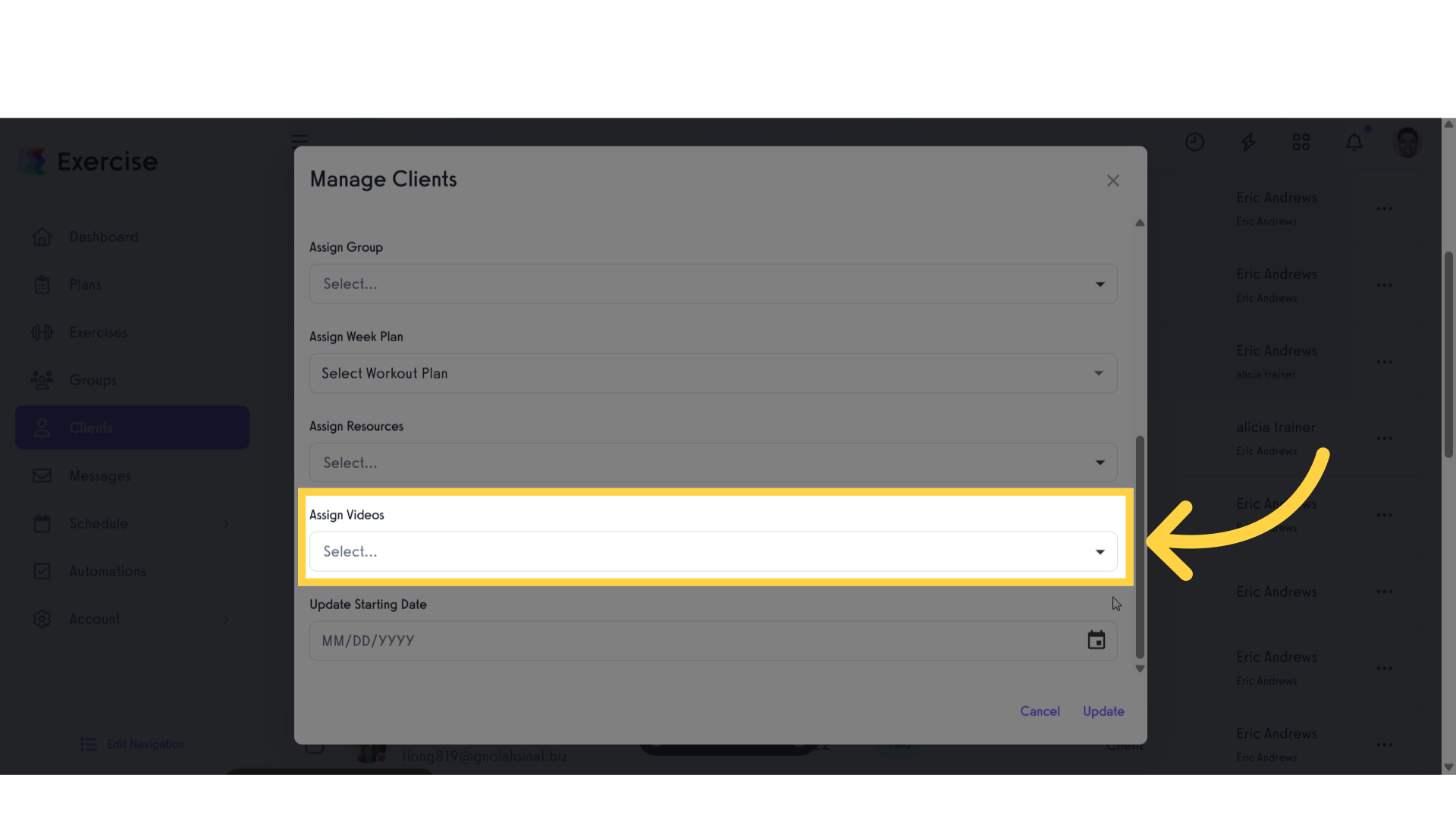
12. Click “Update”
Once you’ve chosen the video to assign to the client, click ‘Update’ button.
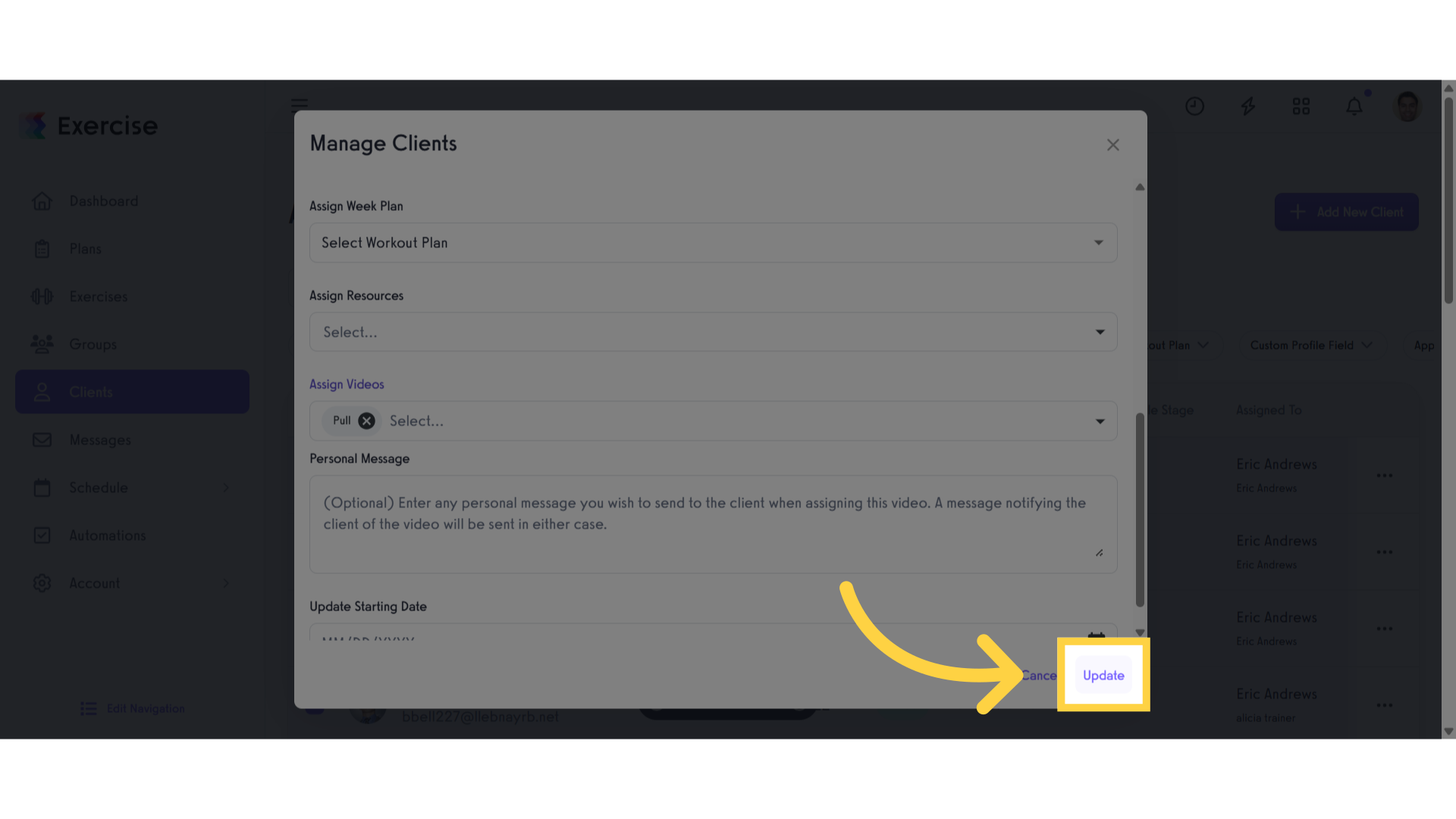
This guide covered the detailed steps to efficiently assign videos to clients.
Now you can assign videos to clients!









