How do I assign videos to groups?
Posted by
Support Team
on
September 10, 2020
— Updated on
May 29, 2025
Here’s how to assign videos to groups.
1. Click “Account”.
Click “Account”.
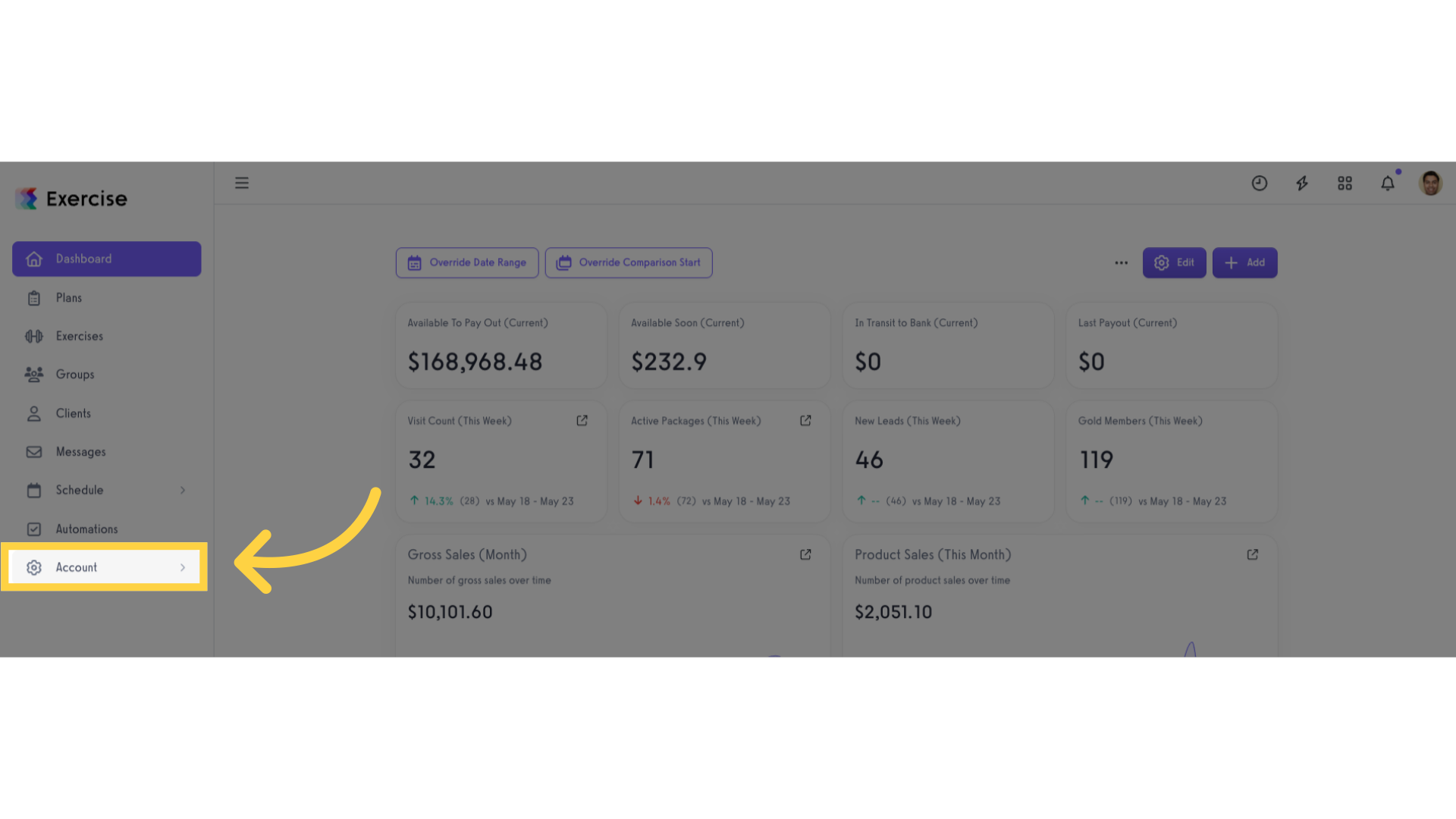
2. Click “Videos”.
Click “Videos”.
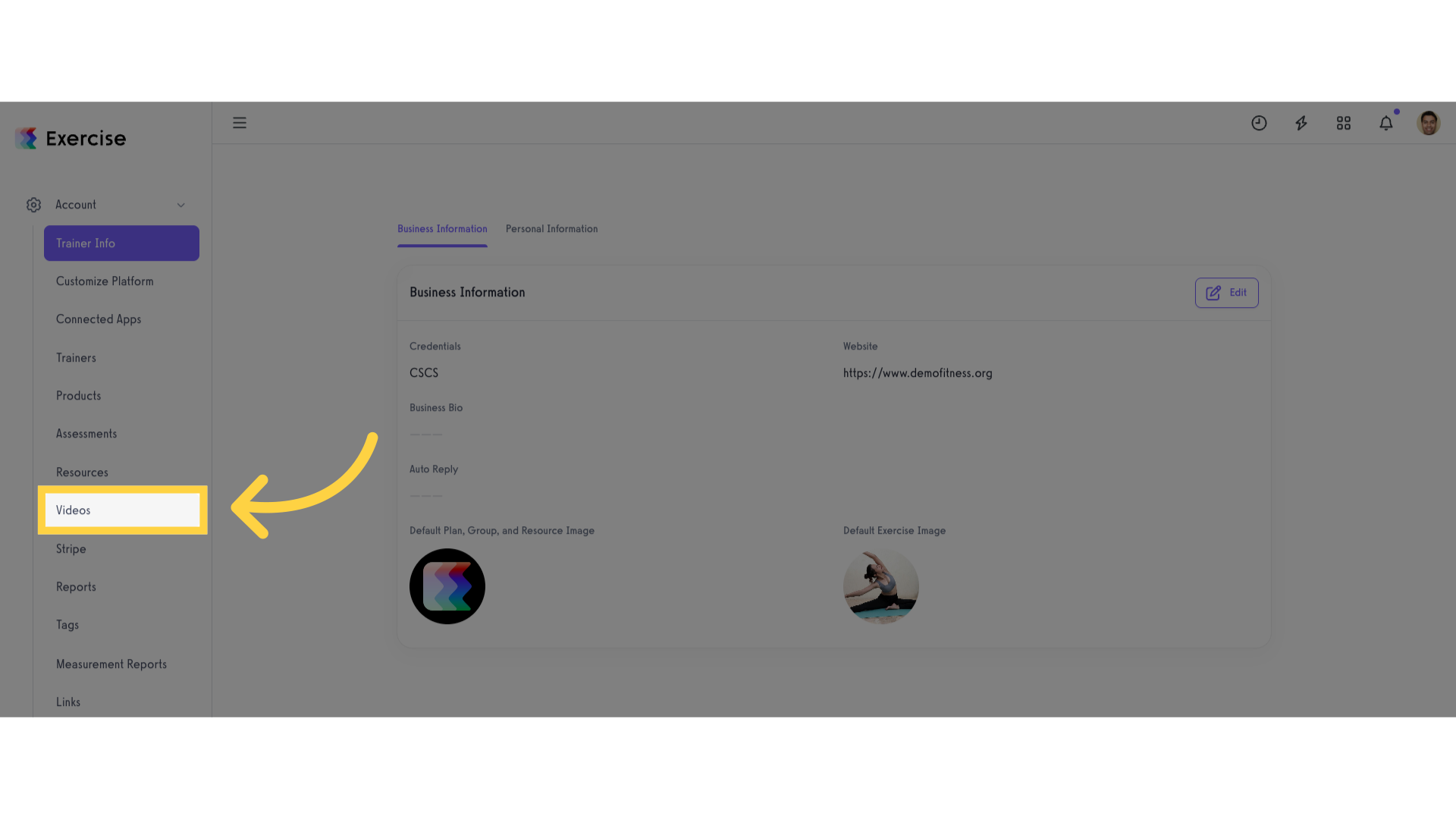
Option 1 – Assign single video to groups
Option 1 Step 1: Click to assign a video.
Click the “Assign to Groups” button.
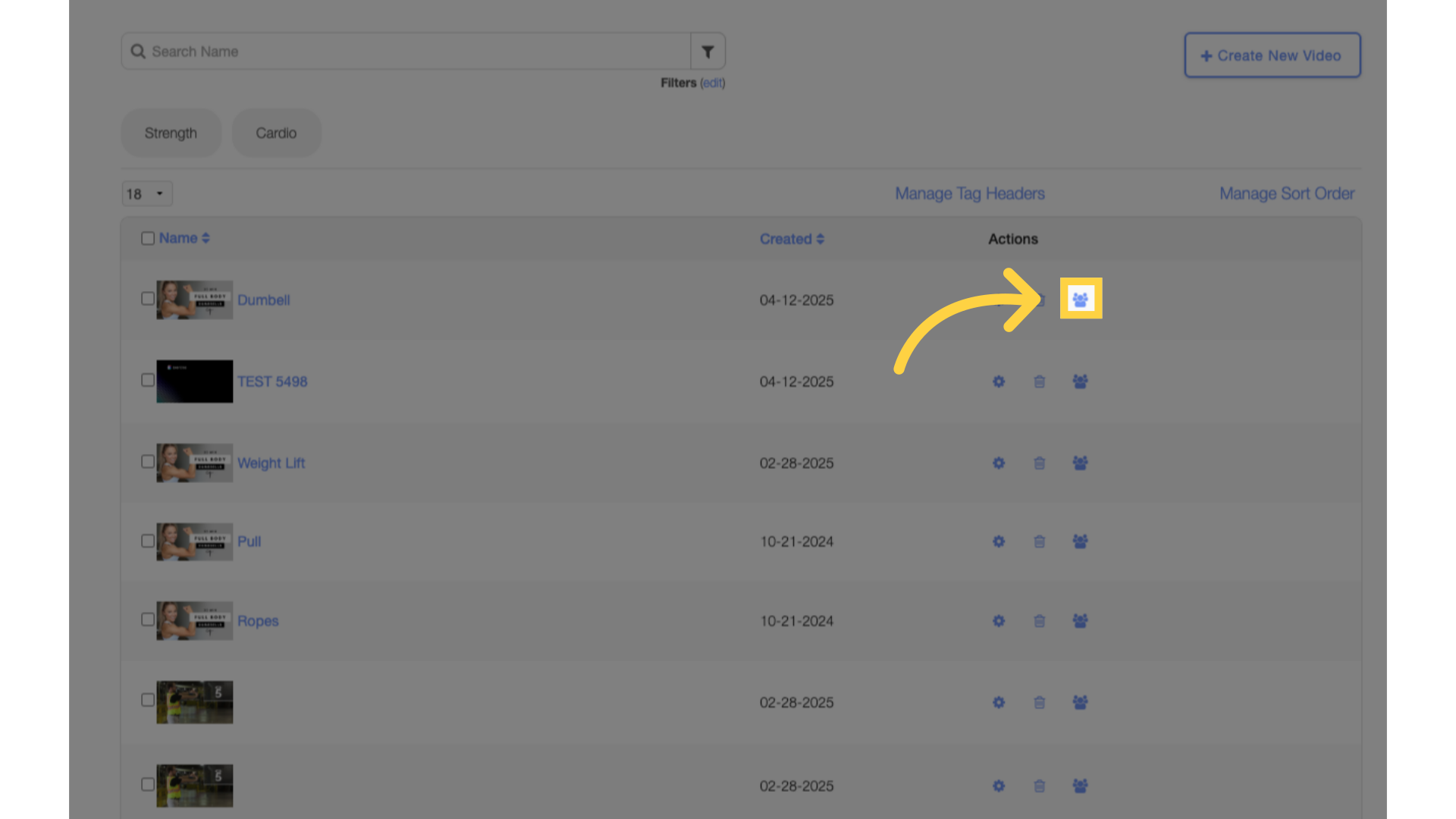
Option 1 Step 2: Select what groups or tags to assign the video to and select when to assign the video.
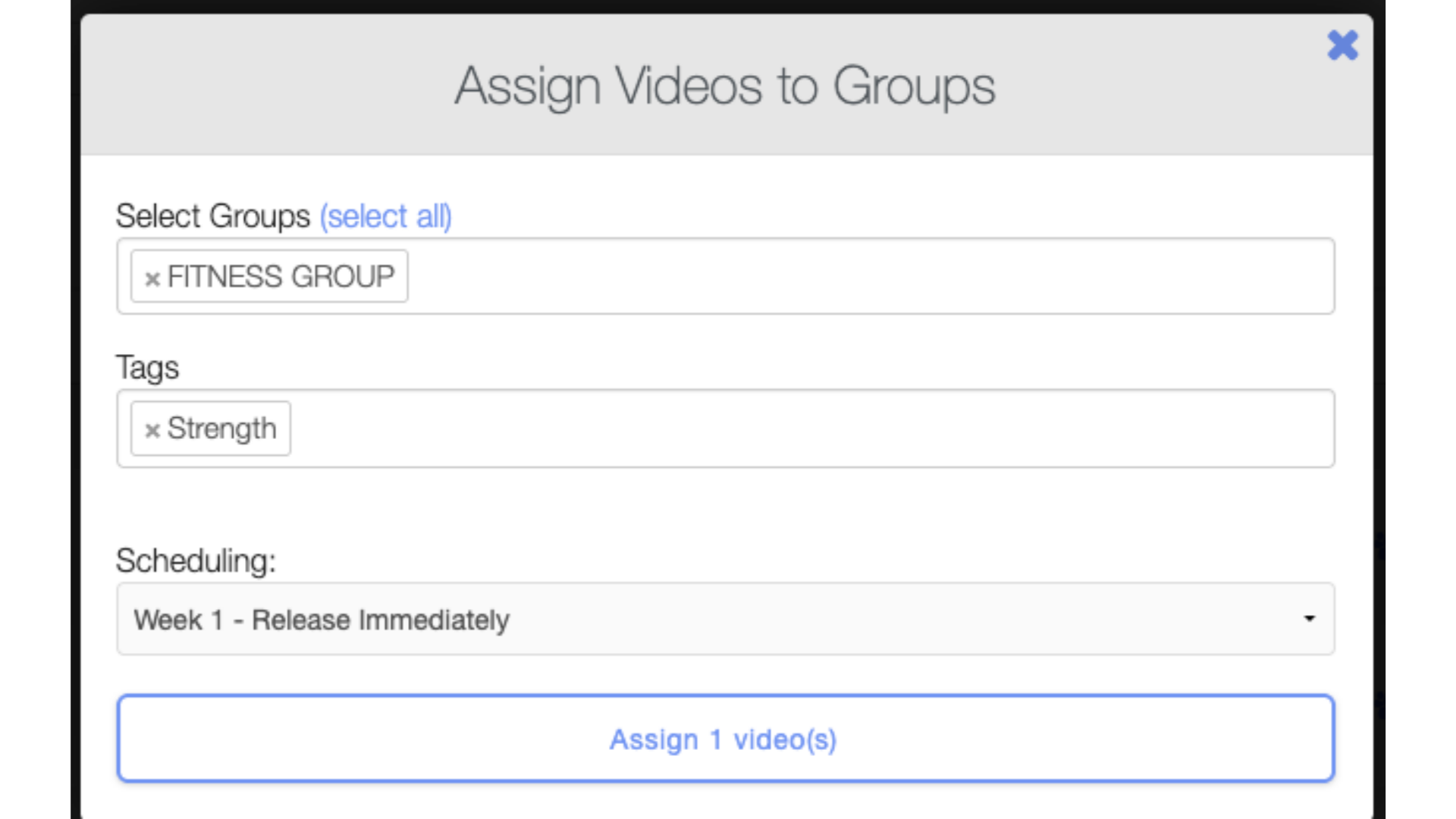
Option 1 Step 3: Click on the “Assign Videos” button.
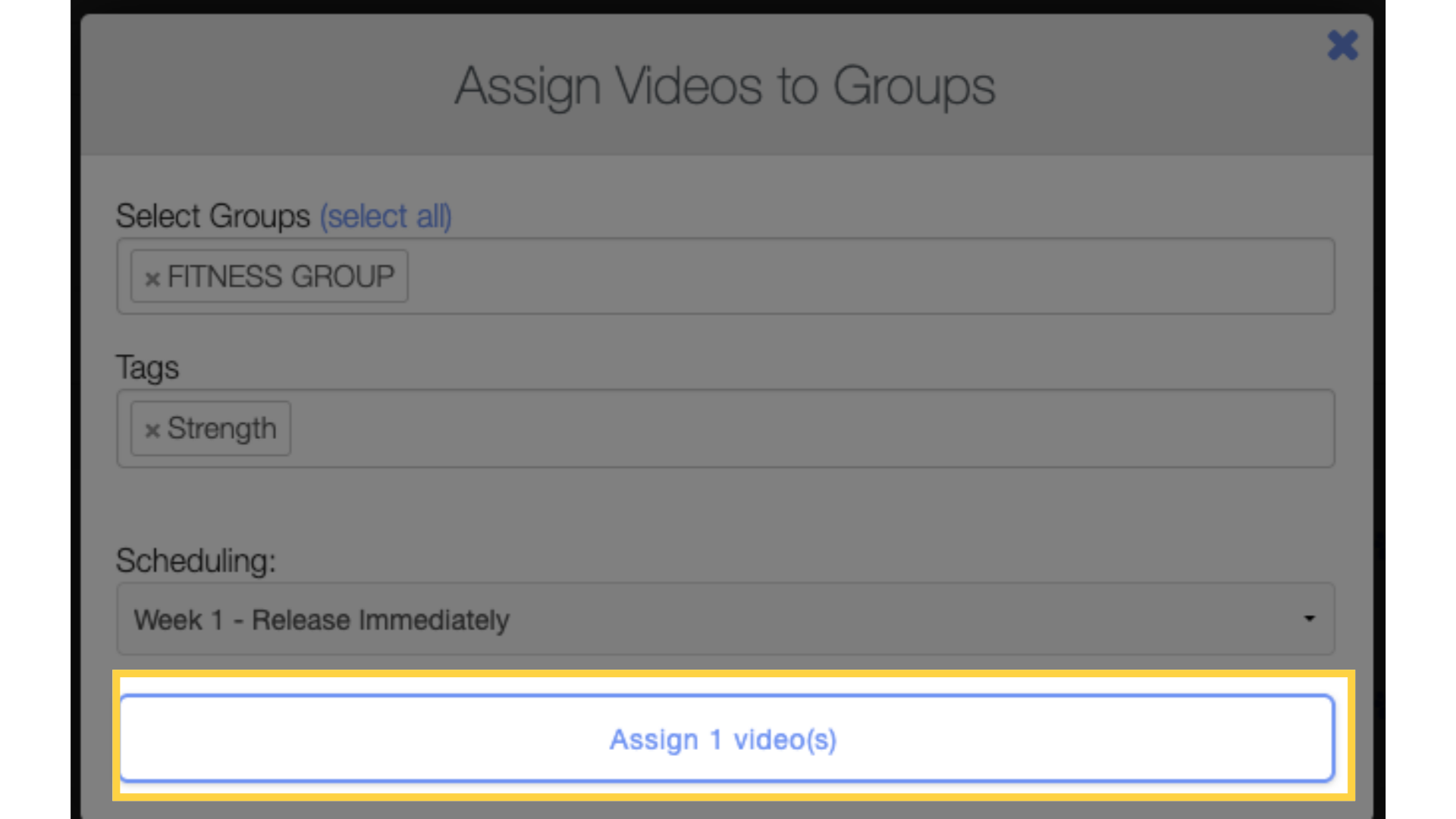
Option 2 – Assign multiple videos to groups
Option 2 Step 1: Select multiple videos.
Select multiple videos by ticking the checkbox at the side of the video.
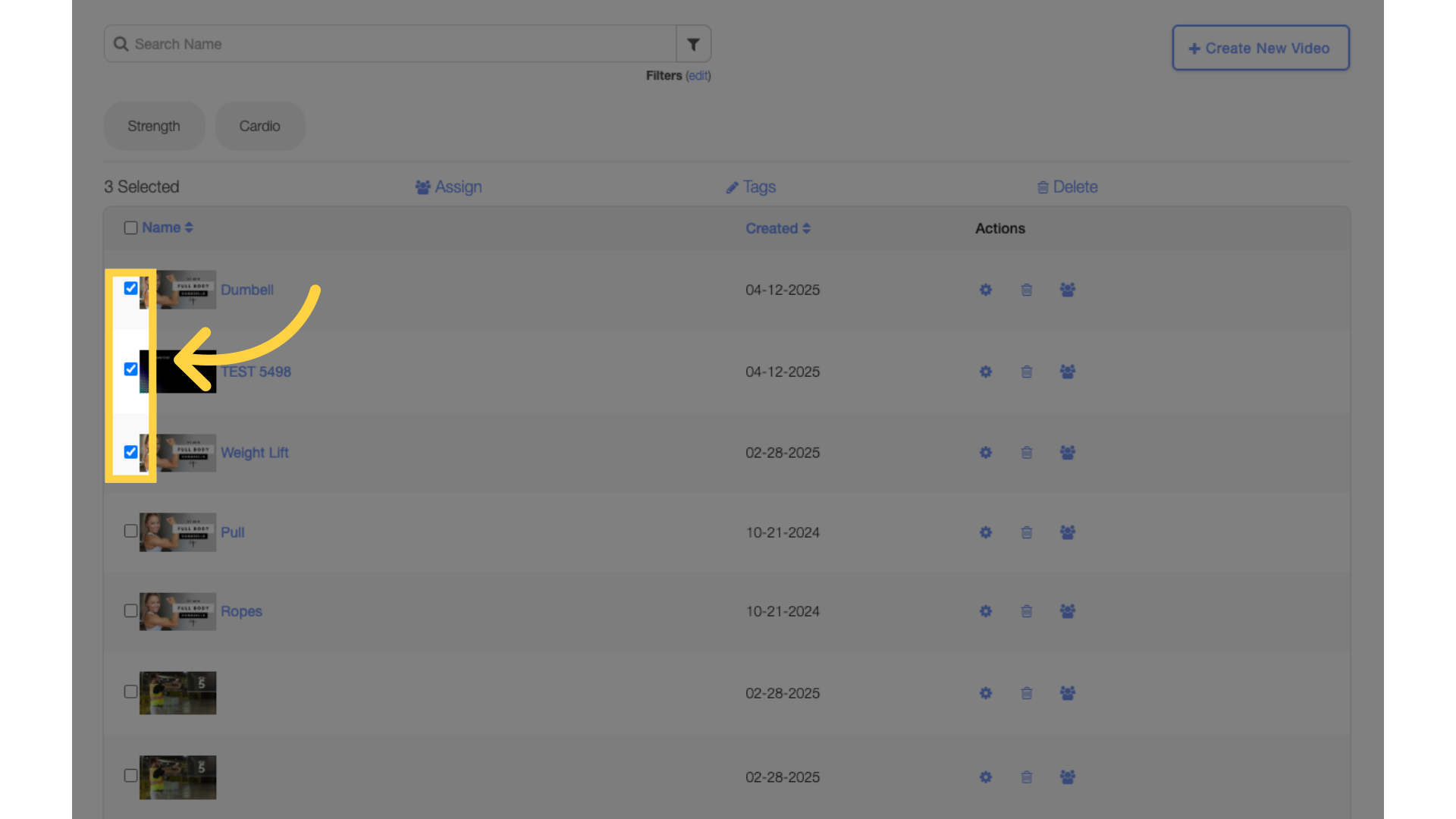
Option 2 Step 2: Click “Assign”.
Click the “Assign” button to bulk assign the videos to groups.
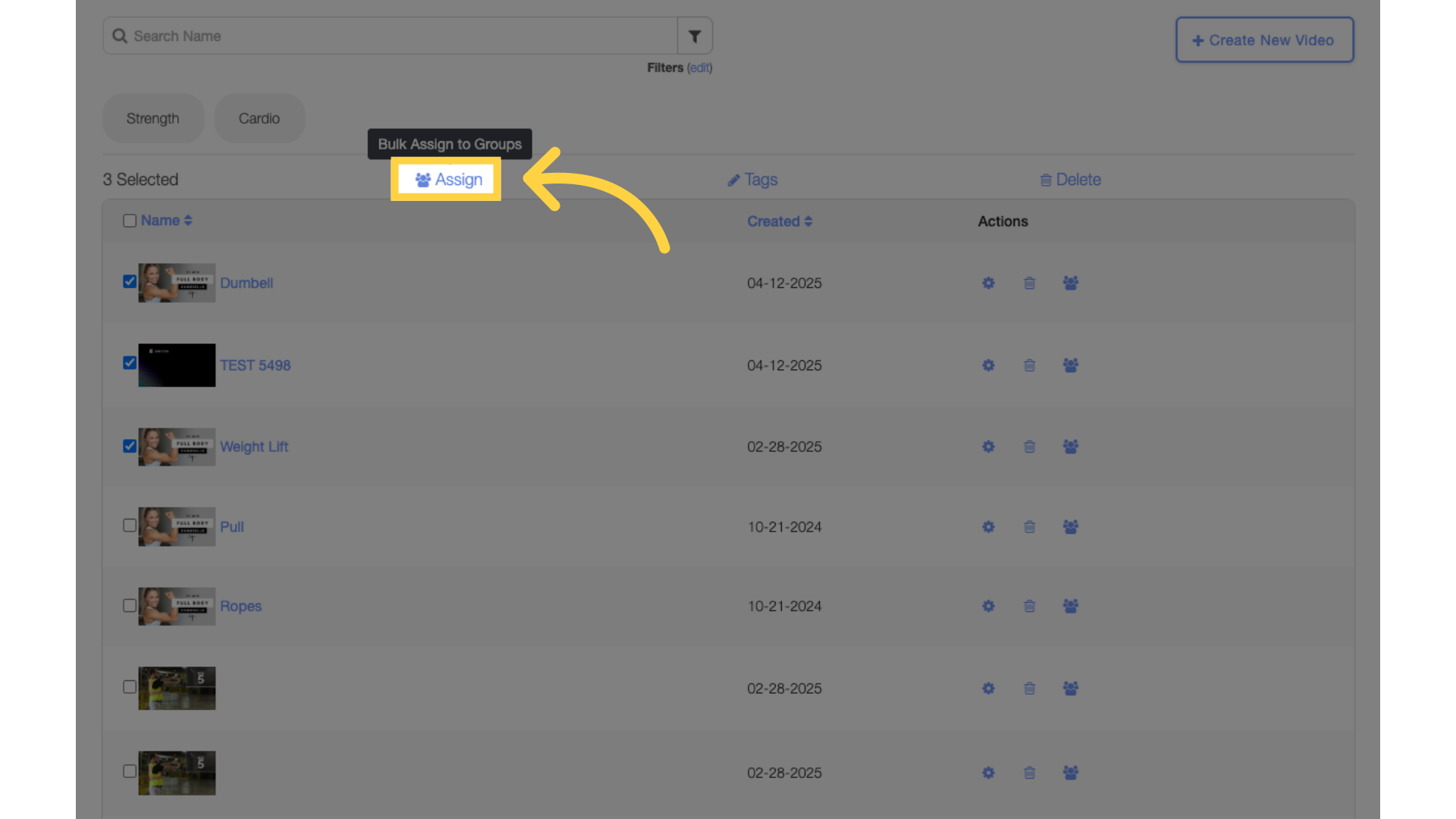
Option 2 Step 3: Select what groups or tags to assign the video to and select when to assign the video.
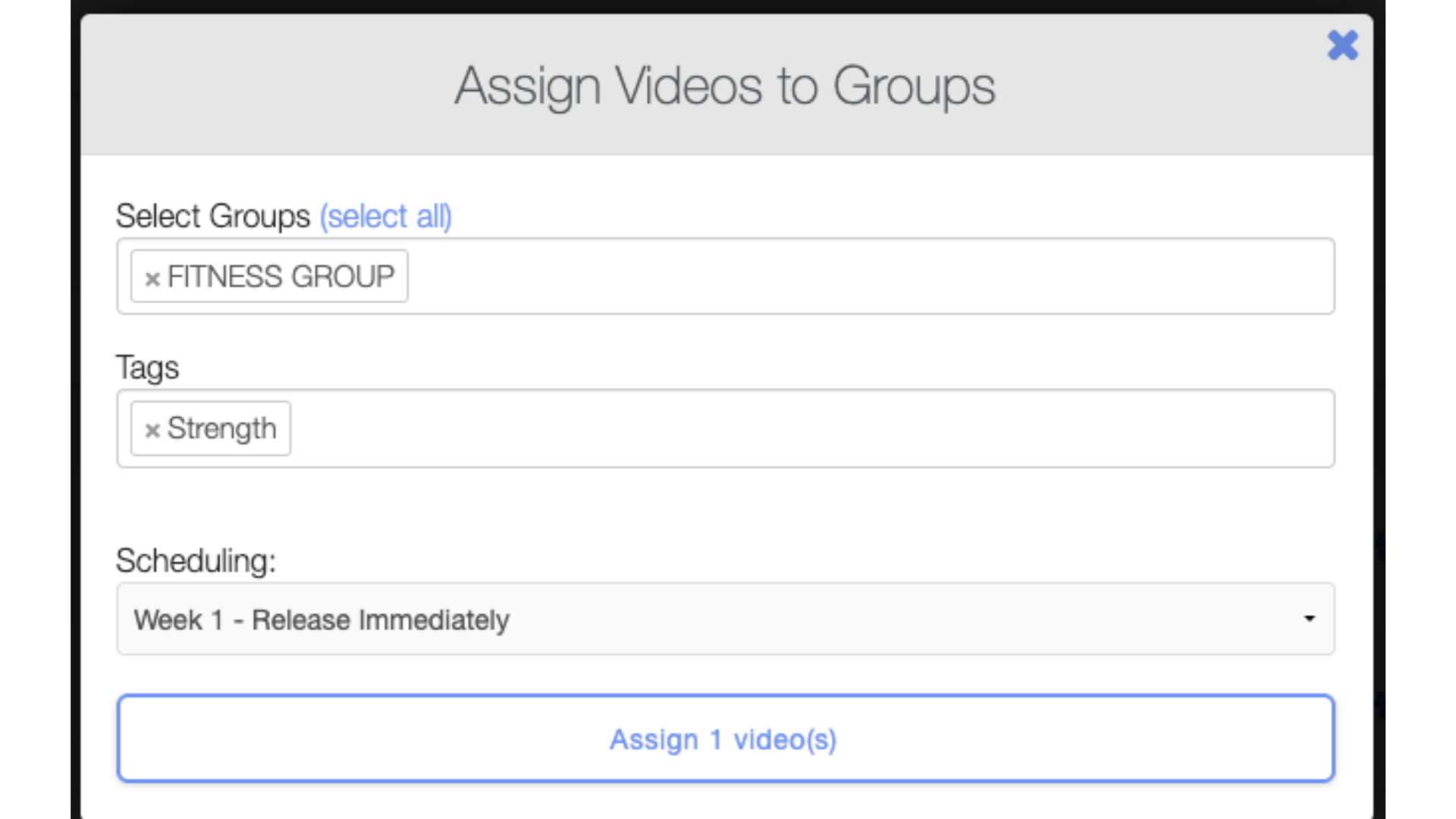
Option 2 Step 4: Click on the “Assign Videos” button.
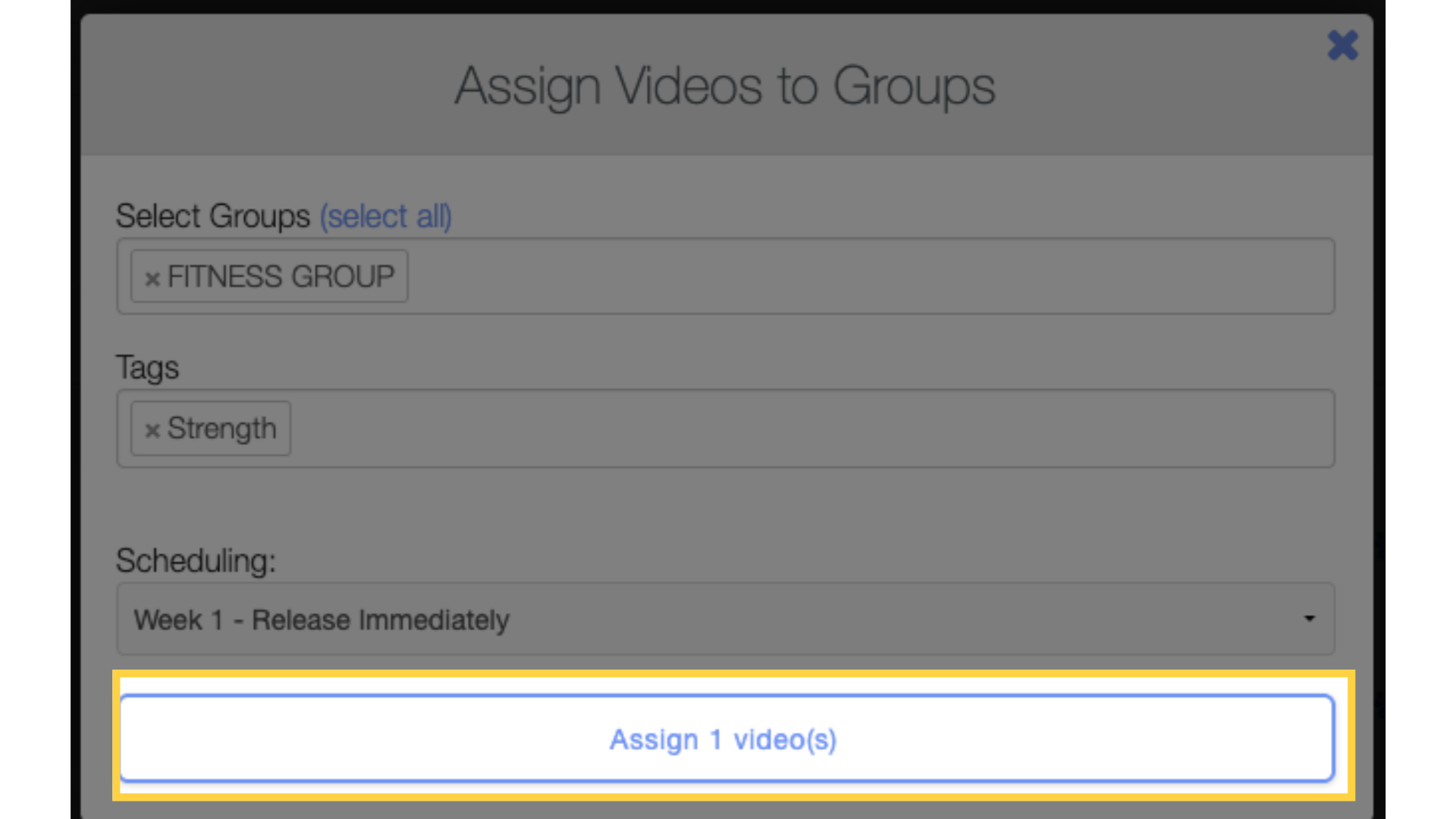
Now you can assign videos to groups!









