Attendance KPI Report
Posted by
Support Team
on
August 7, 2021
— Updated on
May 14, 2025
This guide will walk you through the process of generating an Attendance KPI Report
1. Click “Account”
Click “Account”.
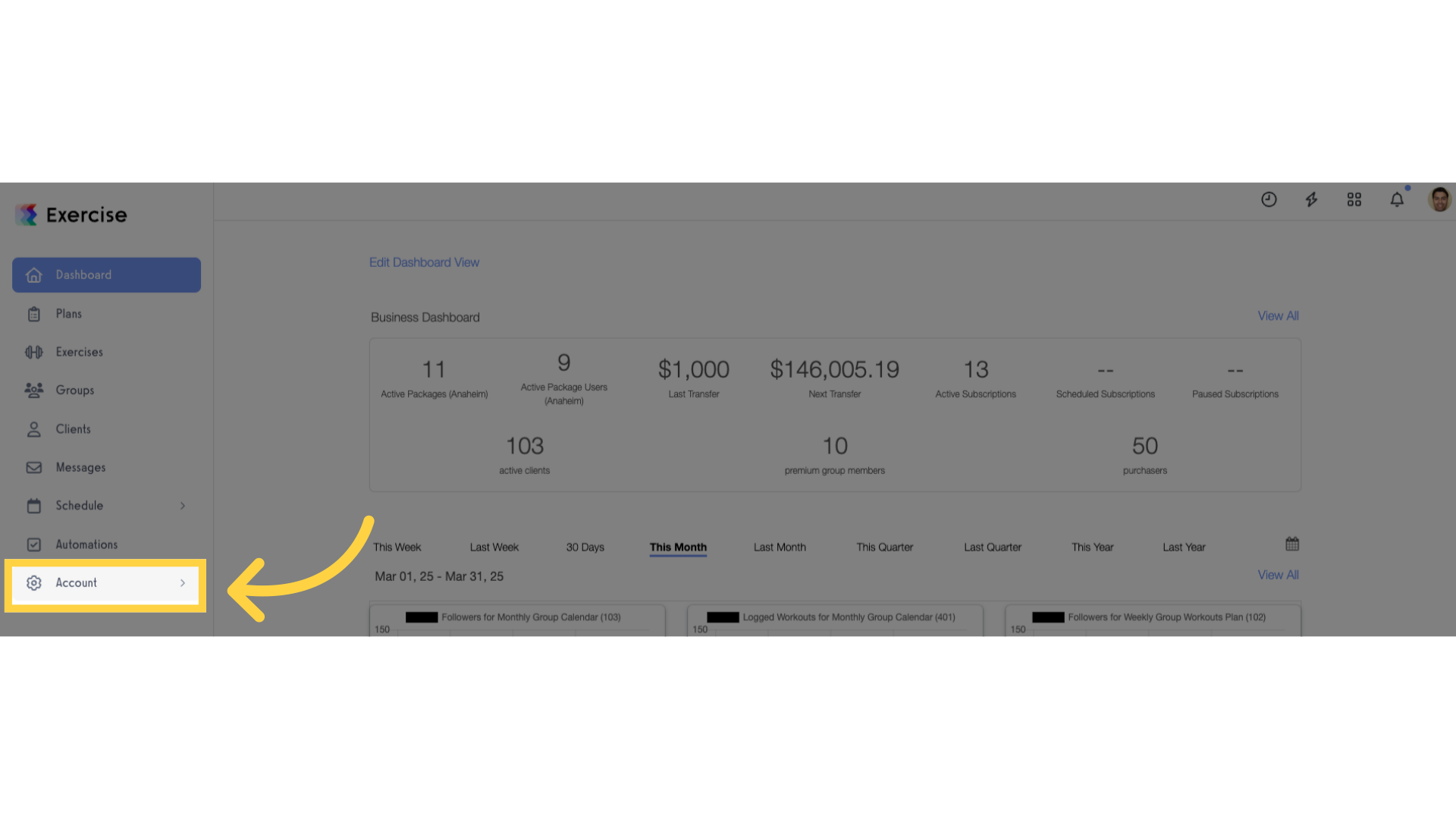
2. Click “Reports”
Click the “Reports” tab.
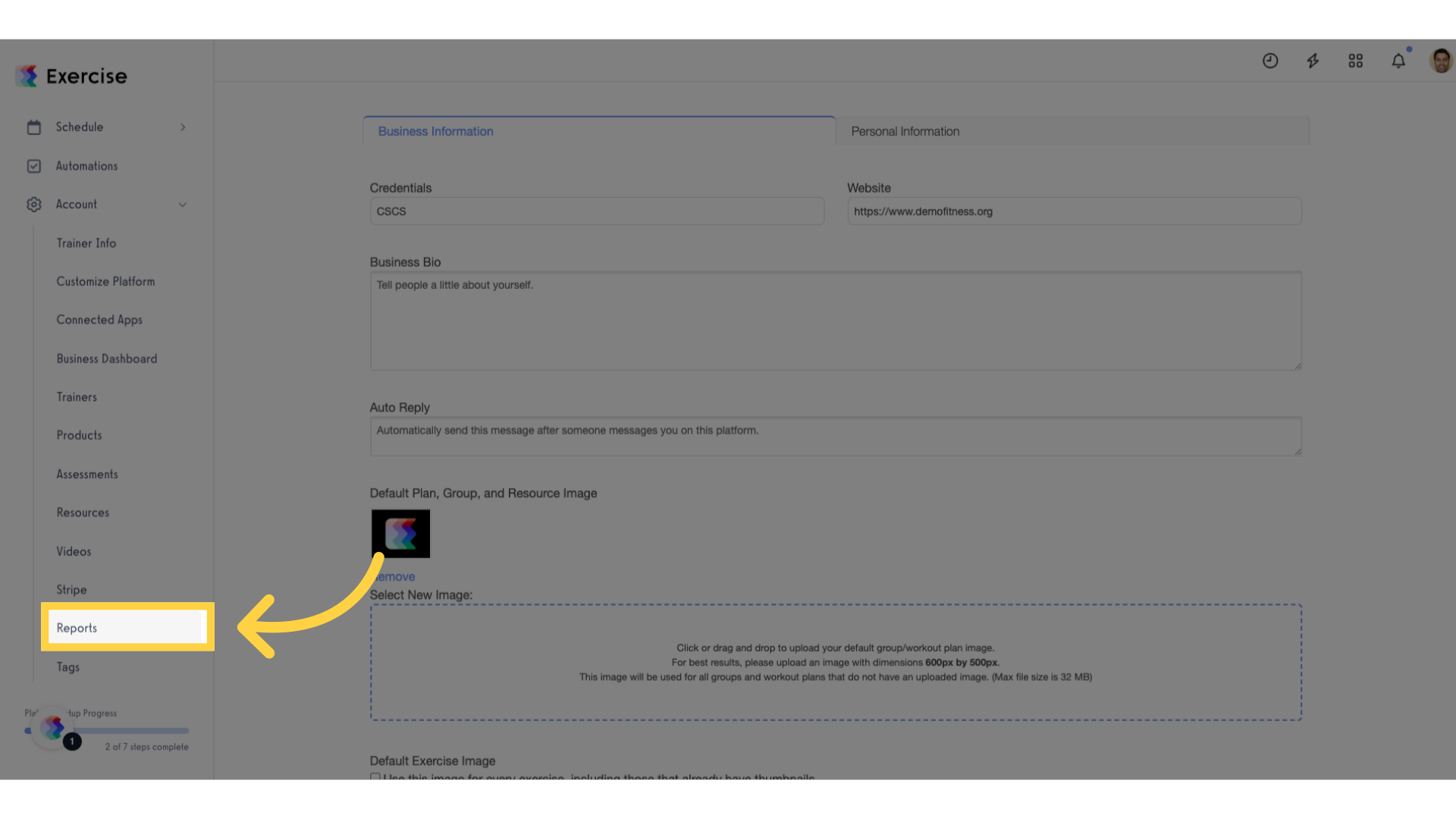
3. Click “Attendance KPIs”
Click “Attendance KPIs” under Attendance Reports section.
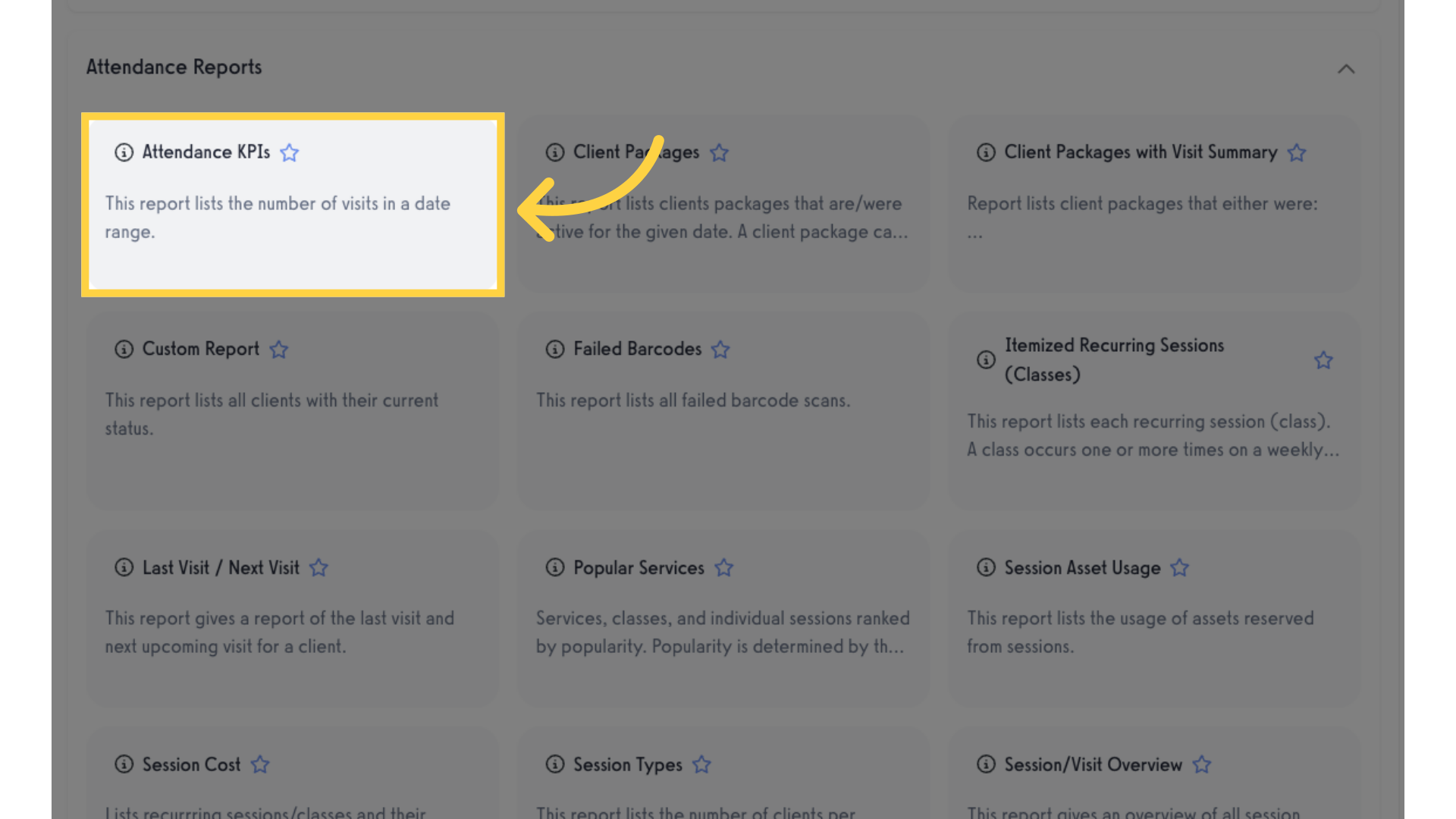
4. Customize Filters
You can set the Date Range and, also filter the report by location, service, staff member, and specific client. The date interval will group results by the specified time frames.
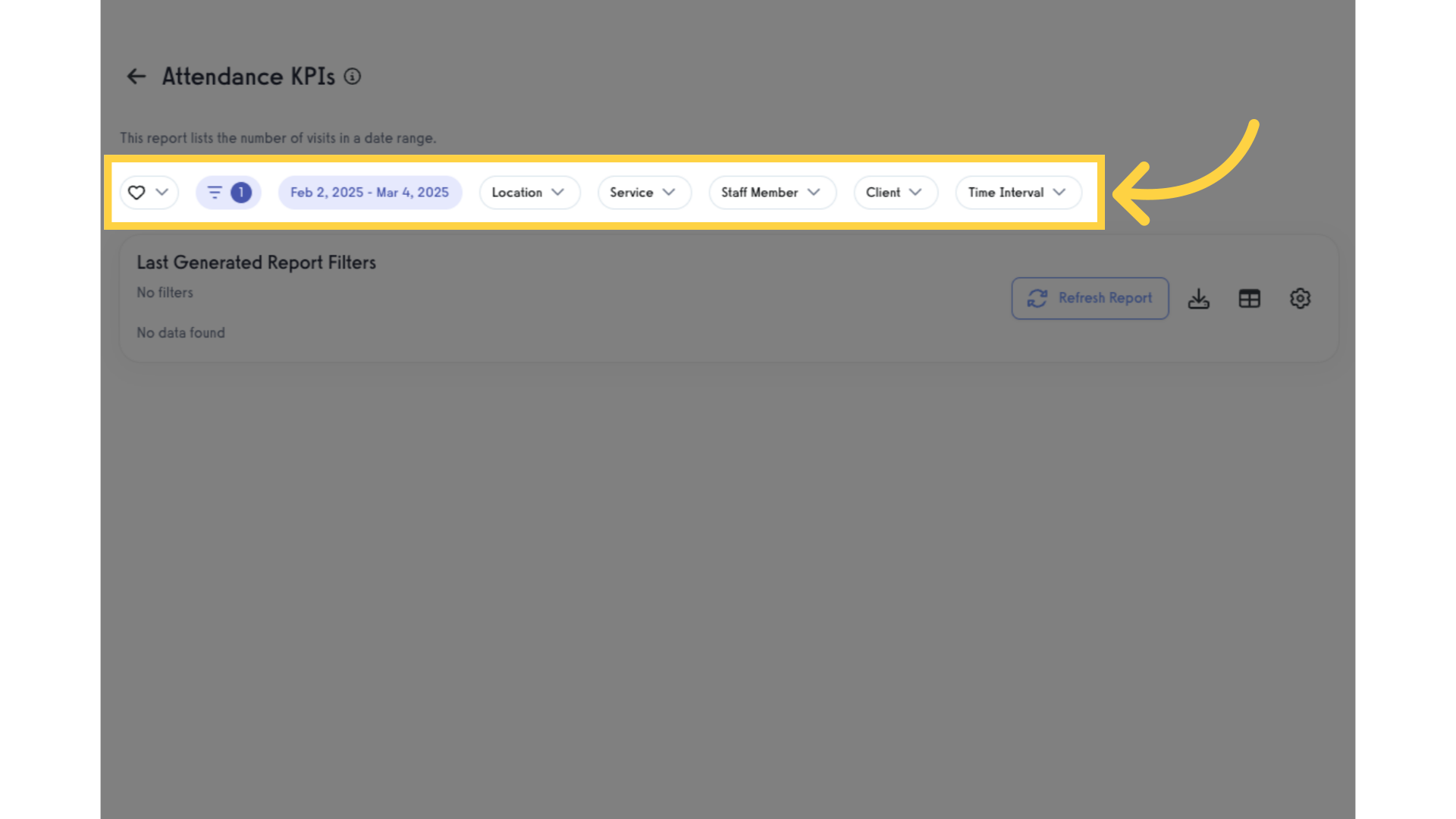
5. Click “Refresh Report”
Generate or refresh the report data.
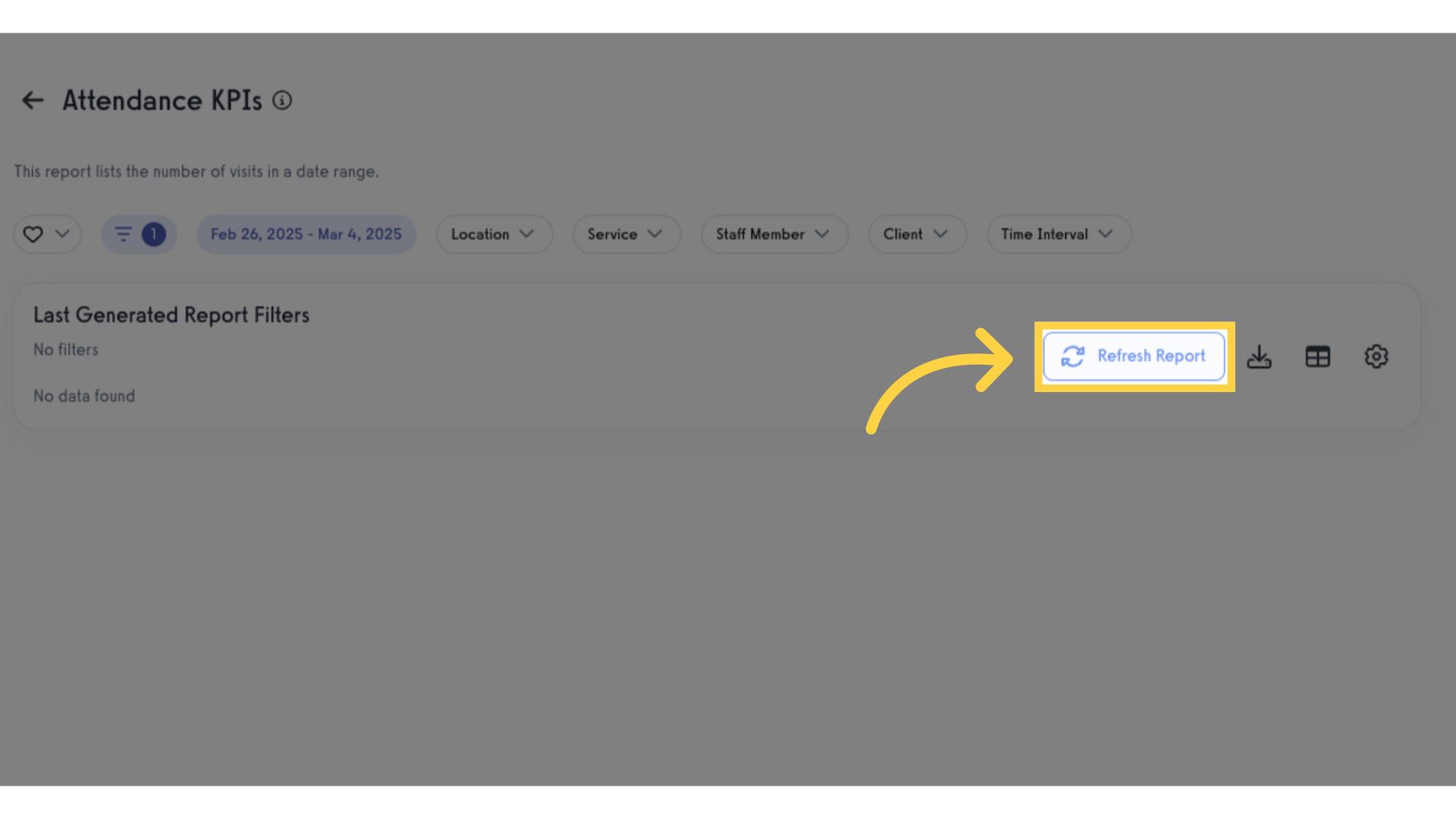
6. View Report
View the generated report. The report will list the number of visits within the time frame selected.
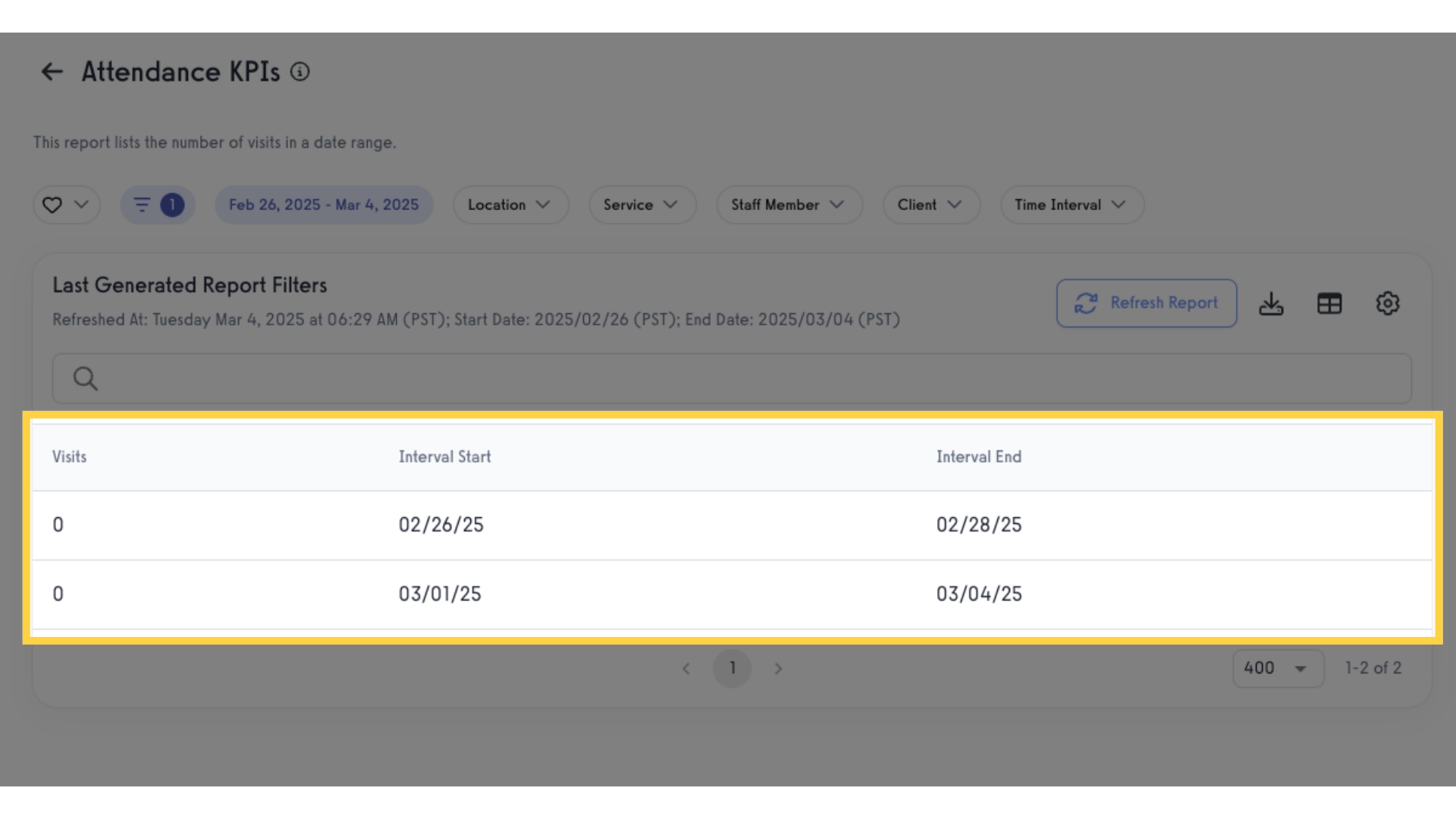
7. Import / export report
You can export the report as a csv file or Import Into Google Sheets.
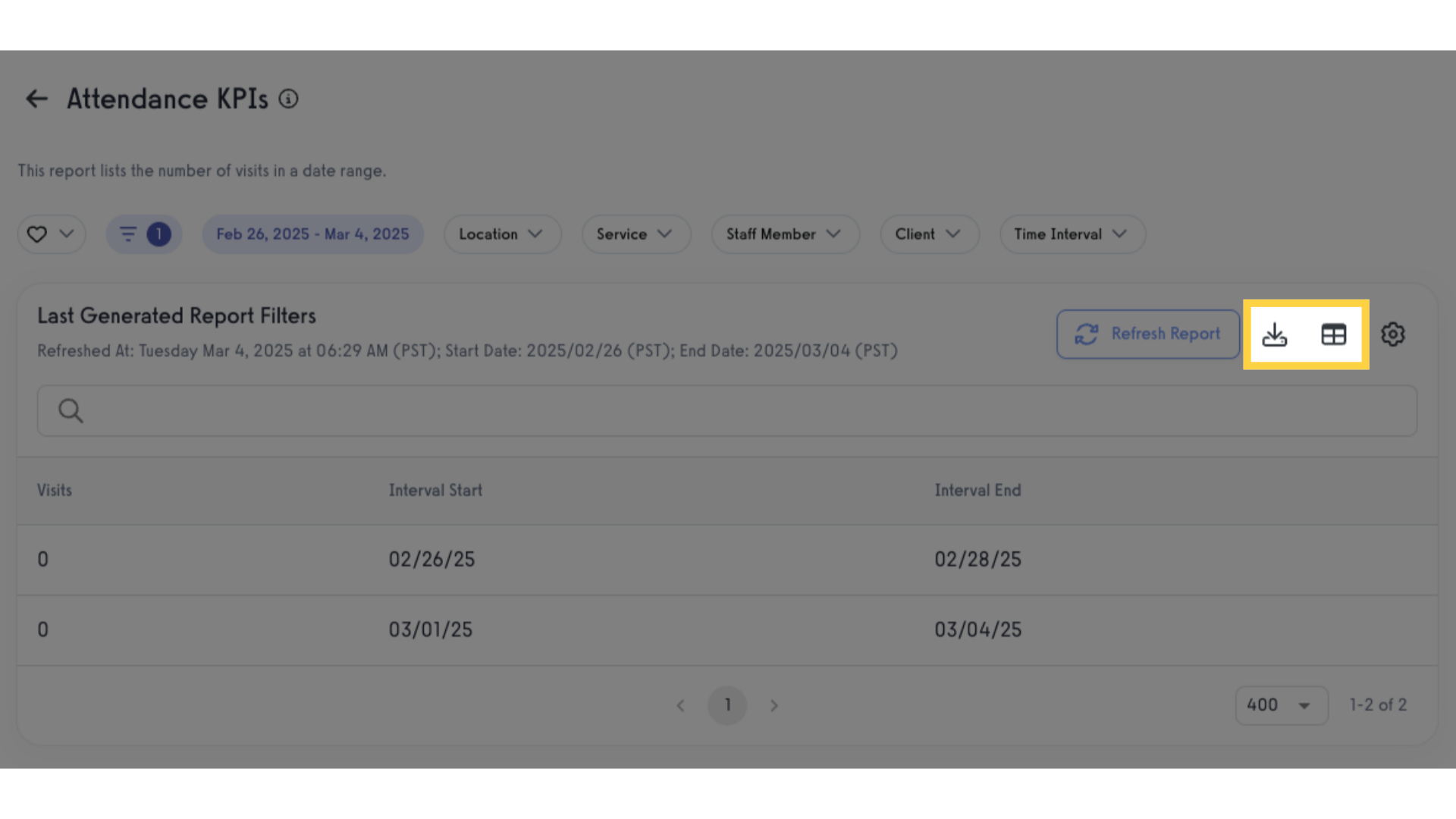
8. Click “Customize Report”
You can also customize the report.
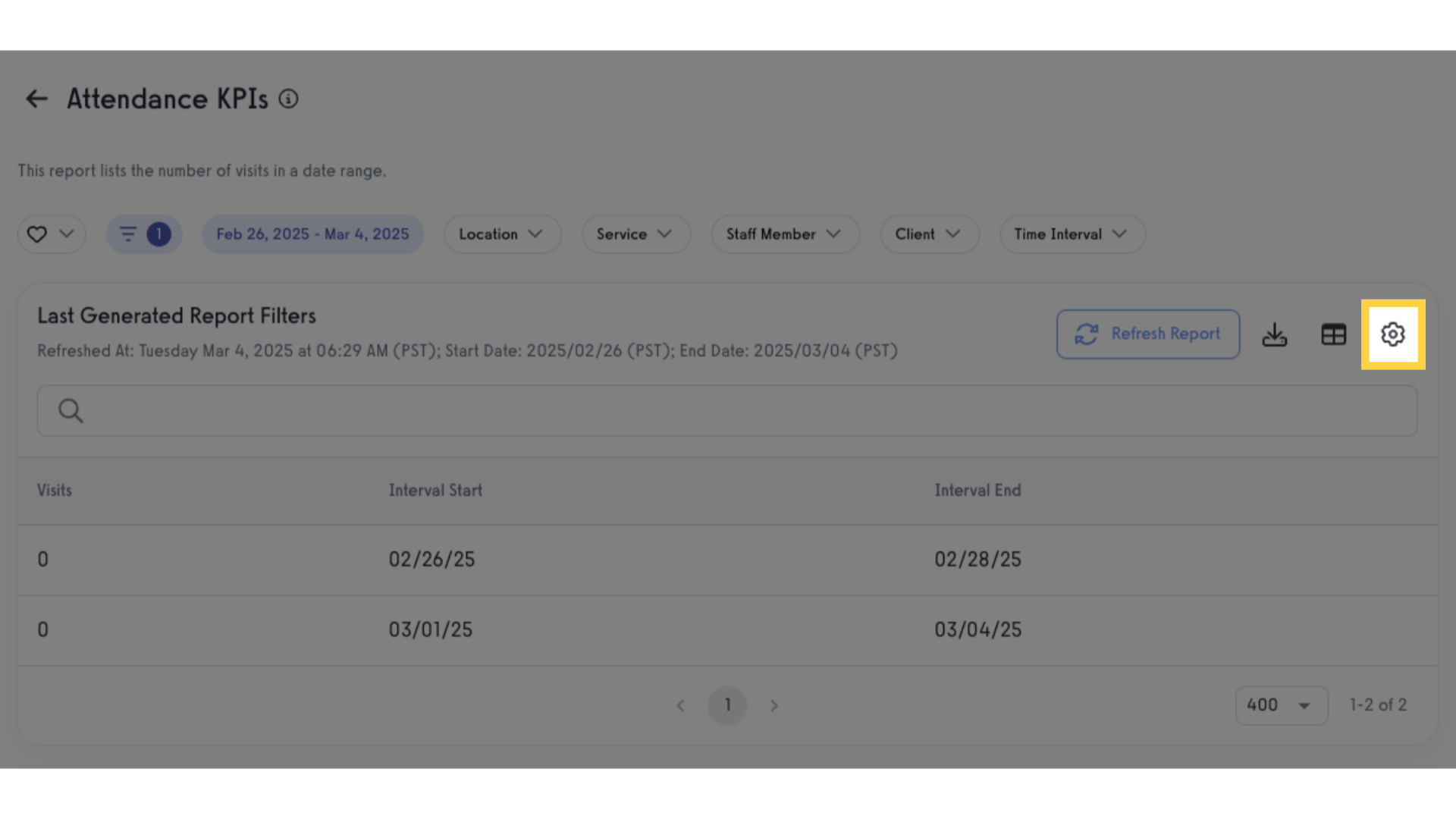
9. Report Customization
You can enable or disable fields, or drag and drop to reorder the report fields.
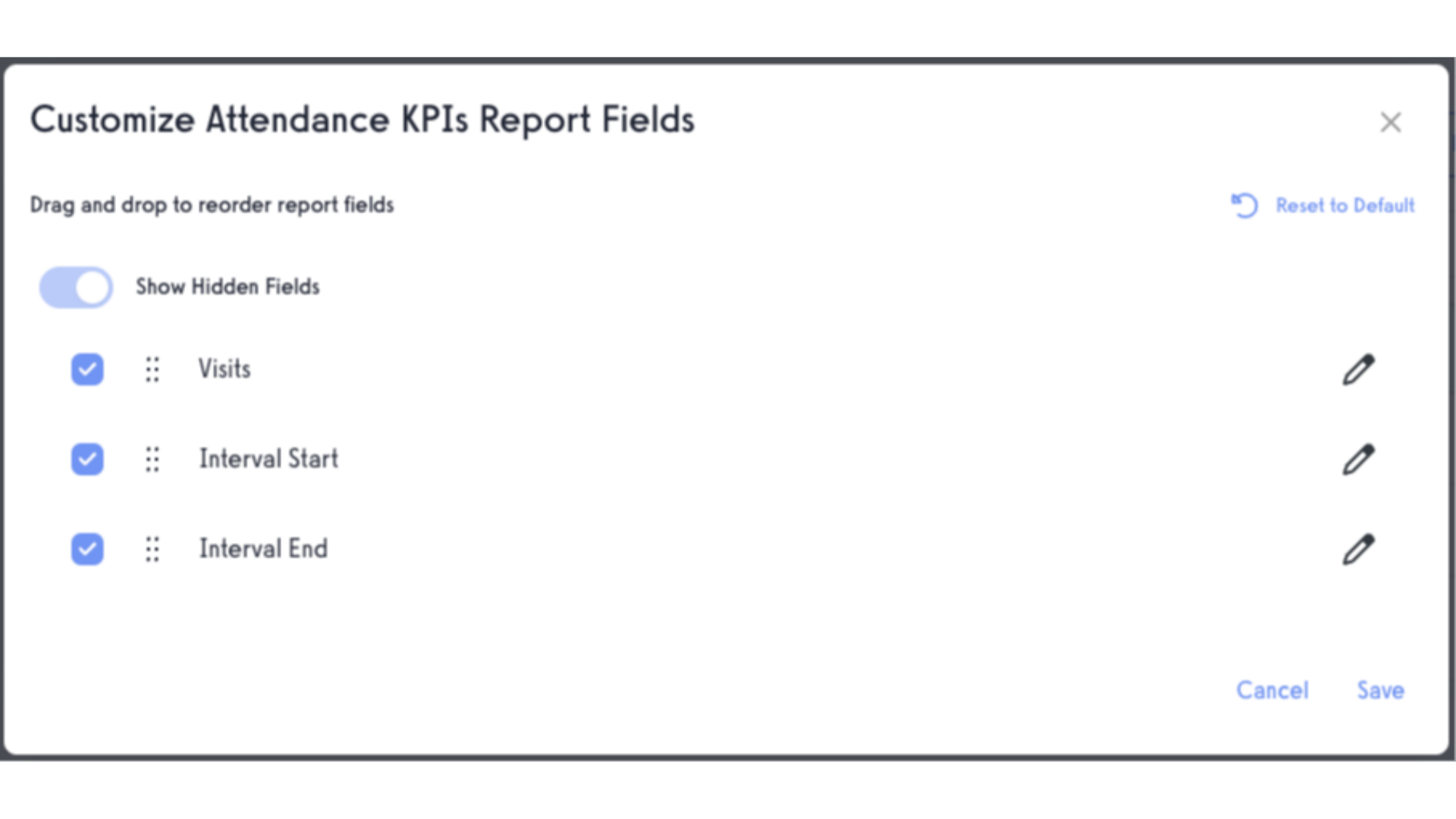
The guide covered the steps of generating an Attendance KPI Report.









