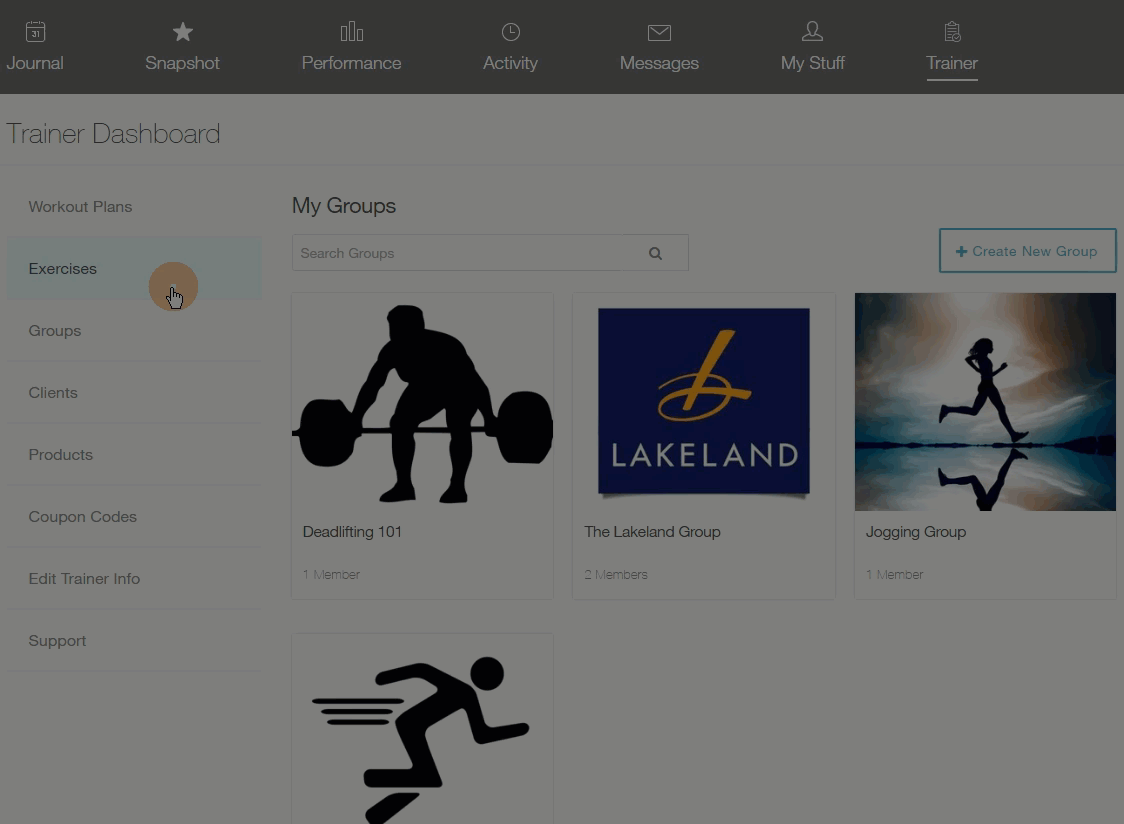How do I set a plan to be auto-started by my group members?
Posted by
Support Team
on
September 10, 2020
— Updated on
September 10, 2020
Your customers sign-up for your workout group…now what? Starting a workout plan is the first step to logging workouts and achieving goals! Now, your new customers can sign-up and start logging!
To set a workout plan to be auto-started by new group members (existing group members will not be affected), please follow the steps outlined below.
Guide:
Step 1: Go you your group’s page
From the Trainer Dashboard, go to your Groups and hover over the group. Click on “Edit.”
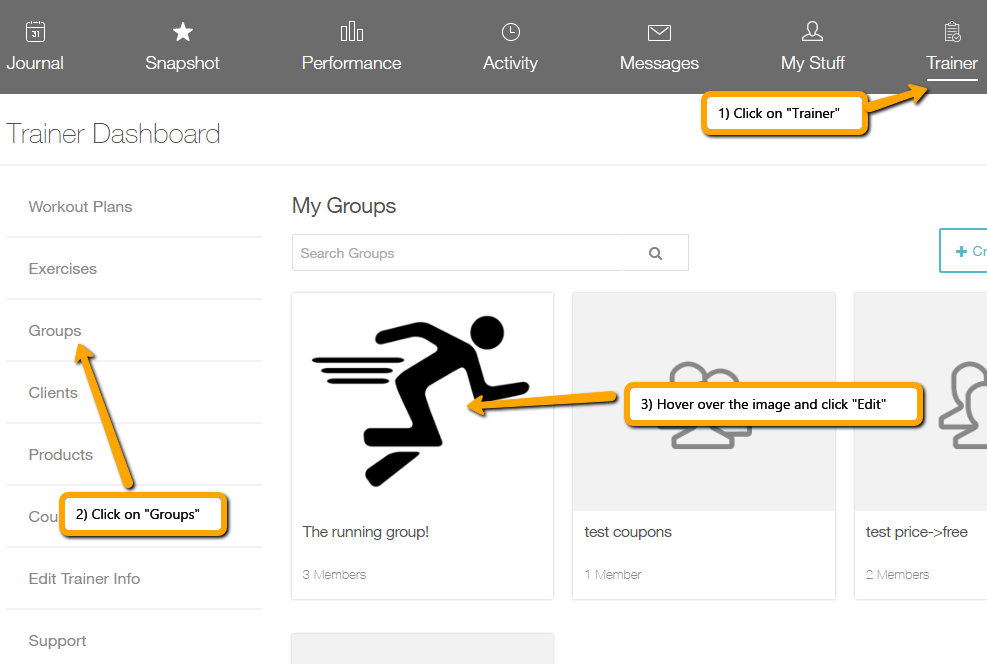
Step 2: Scroll Down until you reach the “Group Workout Plan” header
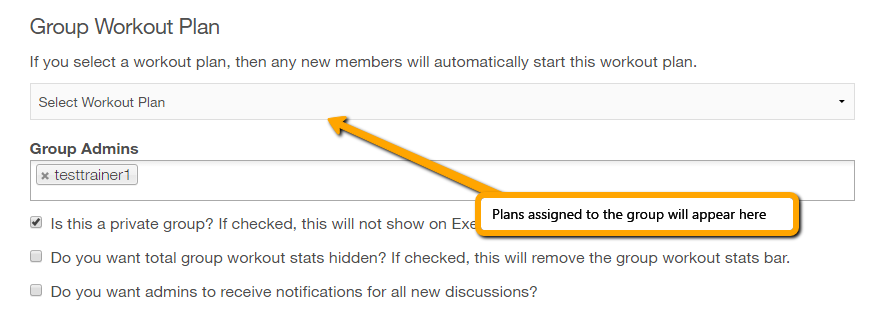
Step 3: Click on the drop-down to view available workout plans
Only workout plans previously assigned to the group will appear in this drop-down list.
Step 4: Select a plan and then click the “Save Group” button at the bottom of the page
Congratulations! Any new group member will immediately start the selected workout plan. Existing group members will not be affected.