Capture Rep Max From Workouts
Posted by
Support Team
on
February 12, 2021
— Updated on
October 9, 2024
Here’s how to capture rep max from workouts using the Exercise.com Workout Software.
Follow the instructions below.
This guide will walk you through capturing rep maxes when your clients log their workouts.
1. Edit a Calendar
On the “Plans” tab, create or edit a plan. You can follow these steps for any workout calendar for example client calendars and group calendars.
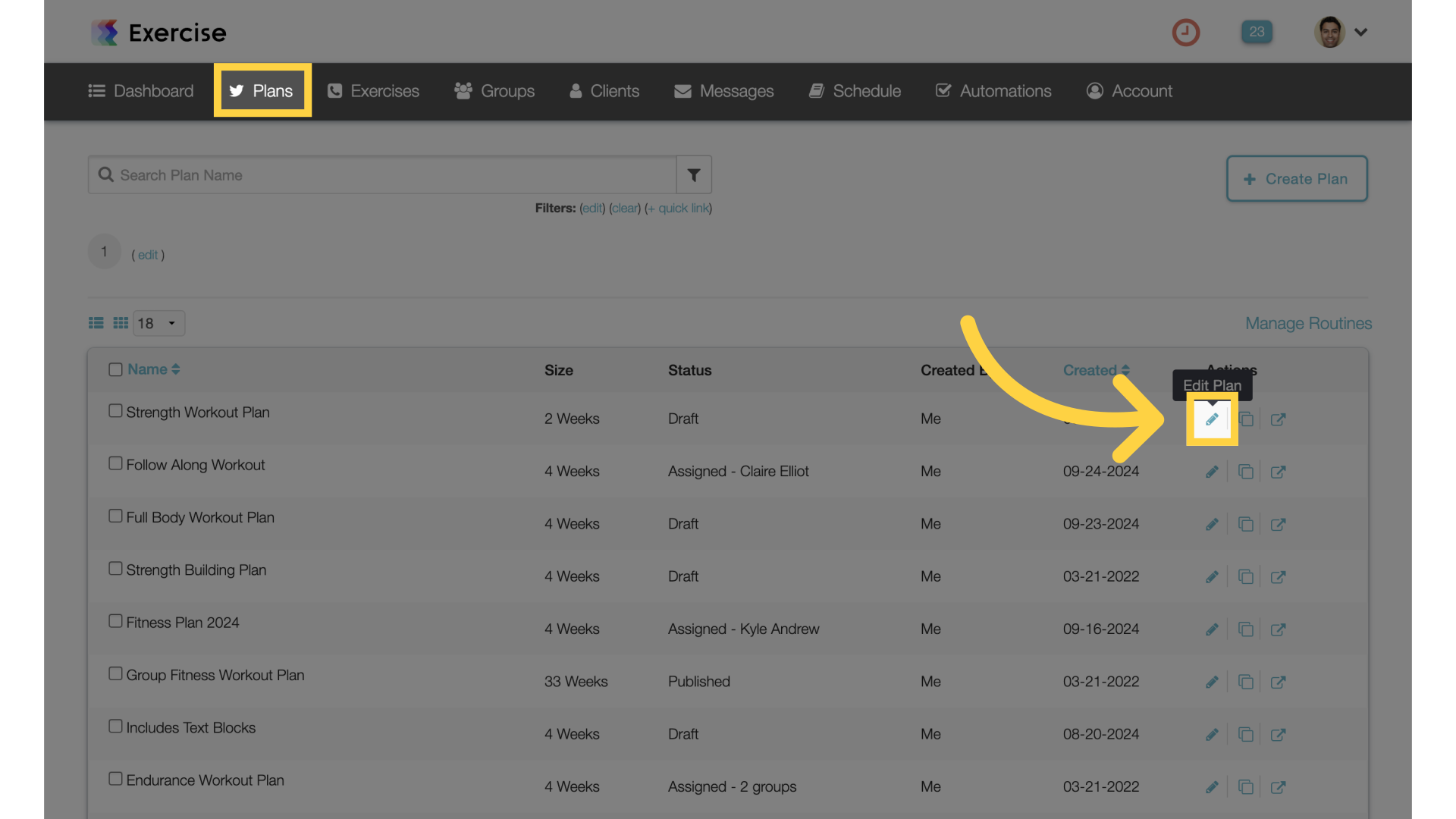
2. Edit a Workout
Click into a workout.
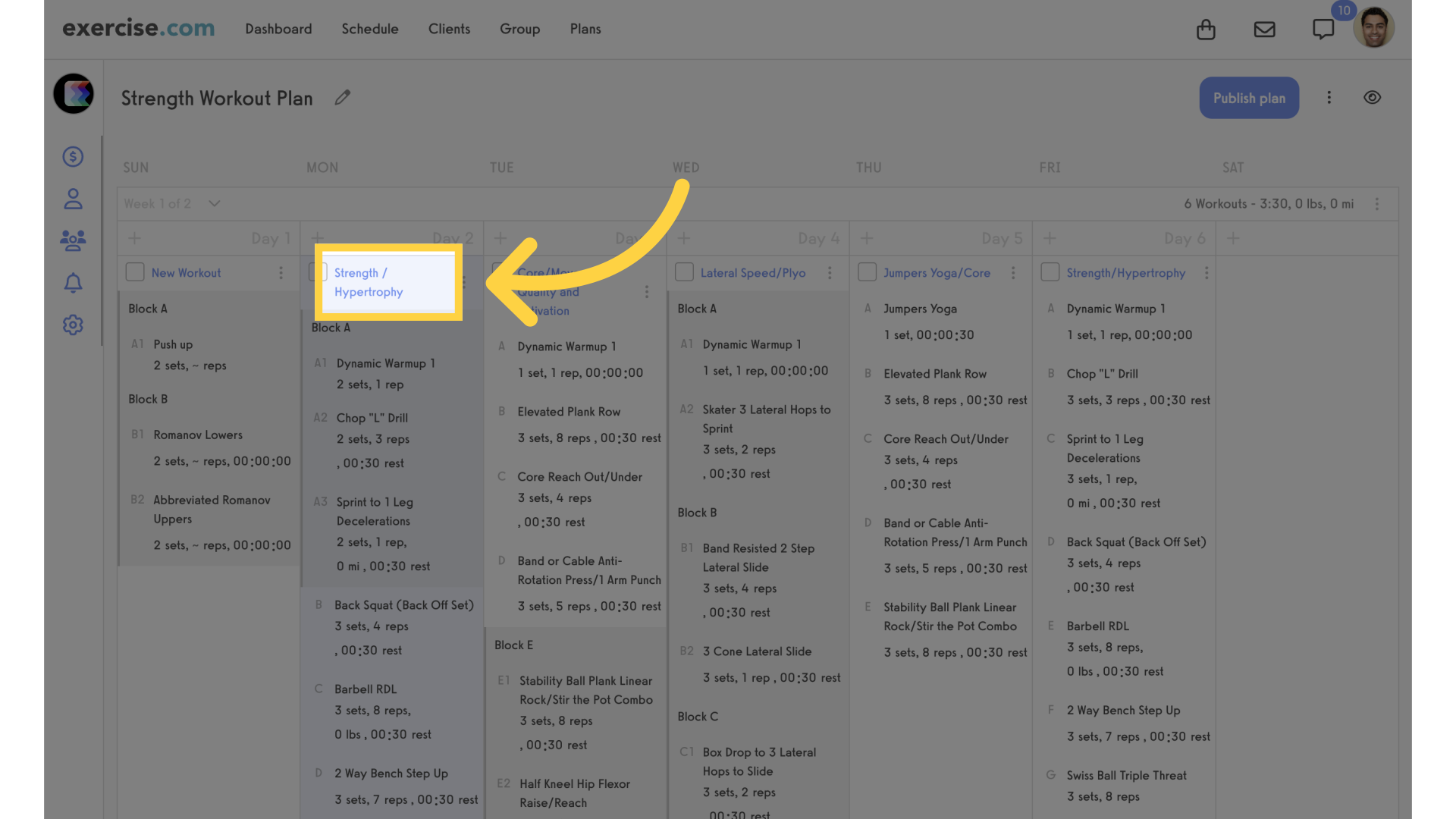
3. Select Exercise
Select an exercise from the workout that has the weight measurement.
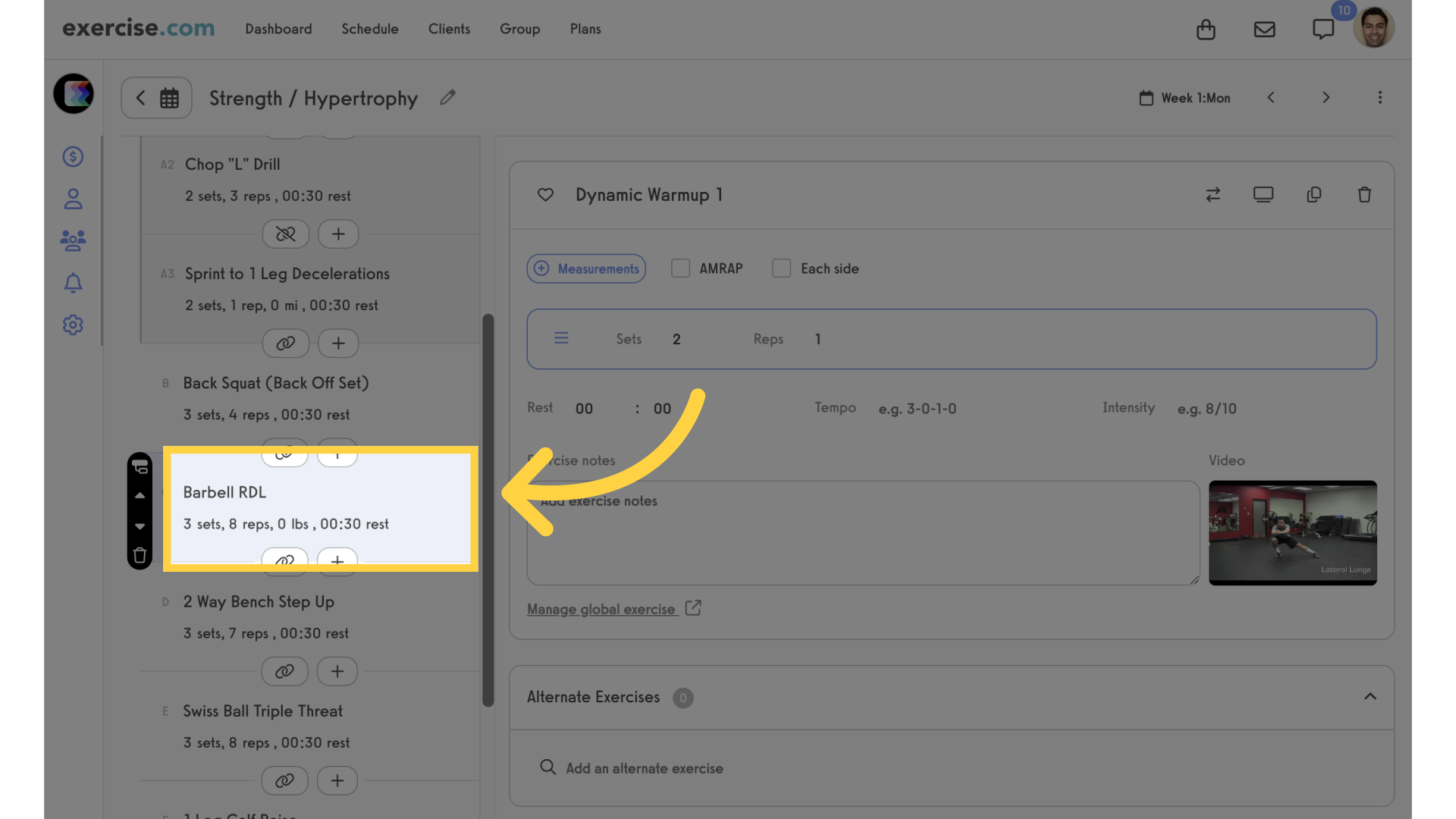
4. Save as Rep Max
Enable the “Save as rep max” checkbox.
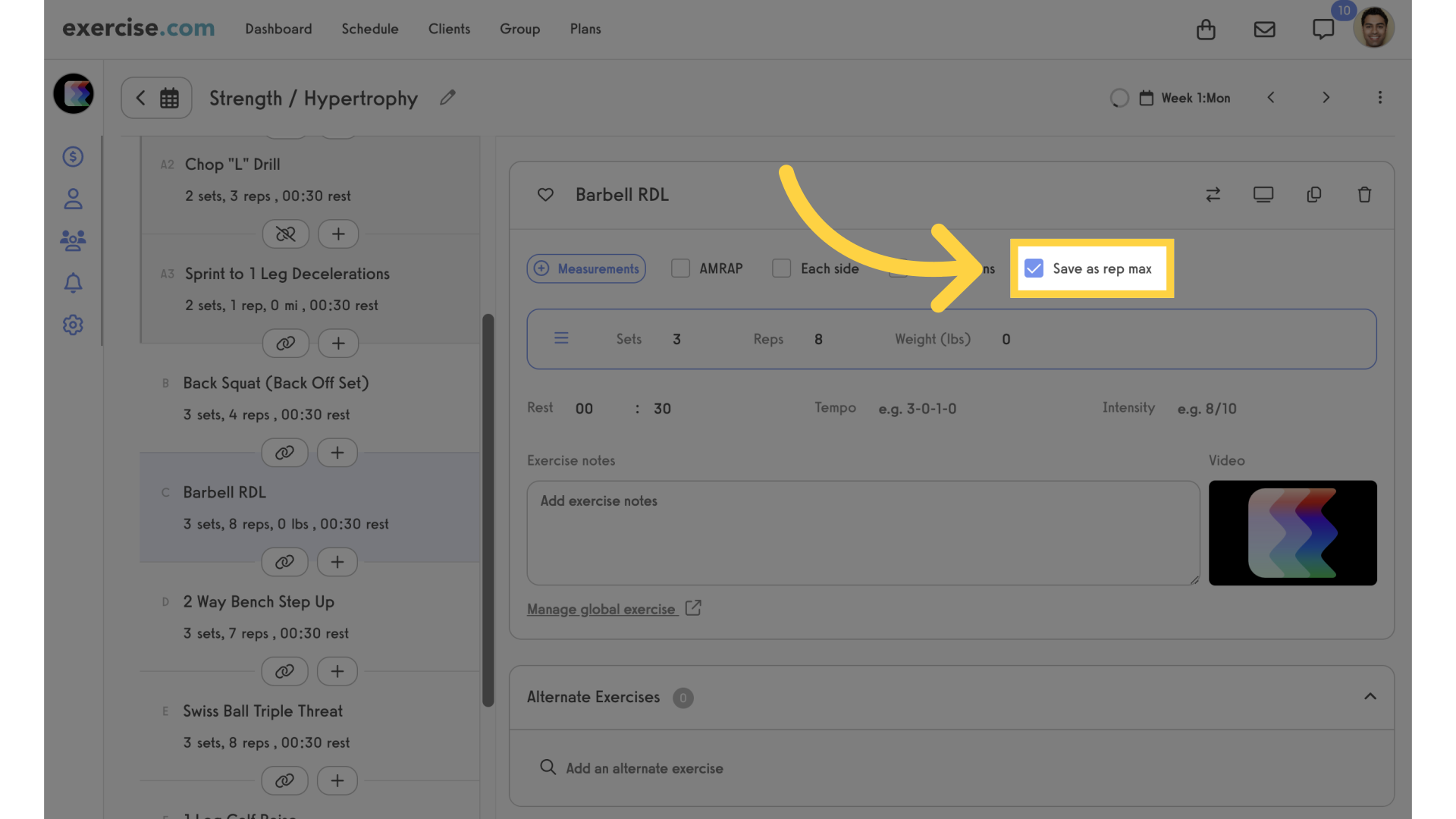
The guide covered how to enable the save rep max feature to capture rep maxes from workouts.









