How do I close out a completed appointment within the app?
With fitness booking software by Exercise.com, your staff can manage sessions and check clients in from your custom branded apps. In this guide, we’ll show you how to close out completed sessions from the “My Sessions” view in your app.
1. View different sessions by status or sessions from all staff members.
On the “My Sessions” view, you’ll see your upcoming sessions listed by default. You can tap to see completed sessions, cancelled sessions, or sessions from all staff members if you have the permissions required to see that. You can also tap the + icon to create a new session.
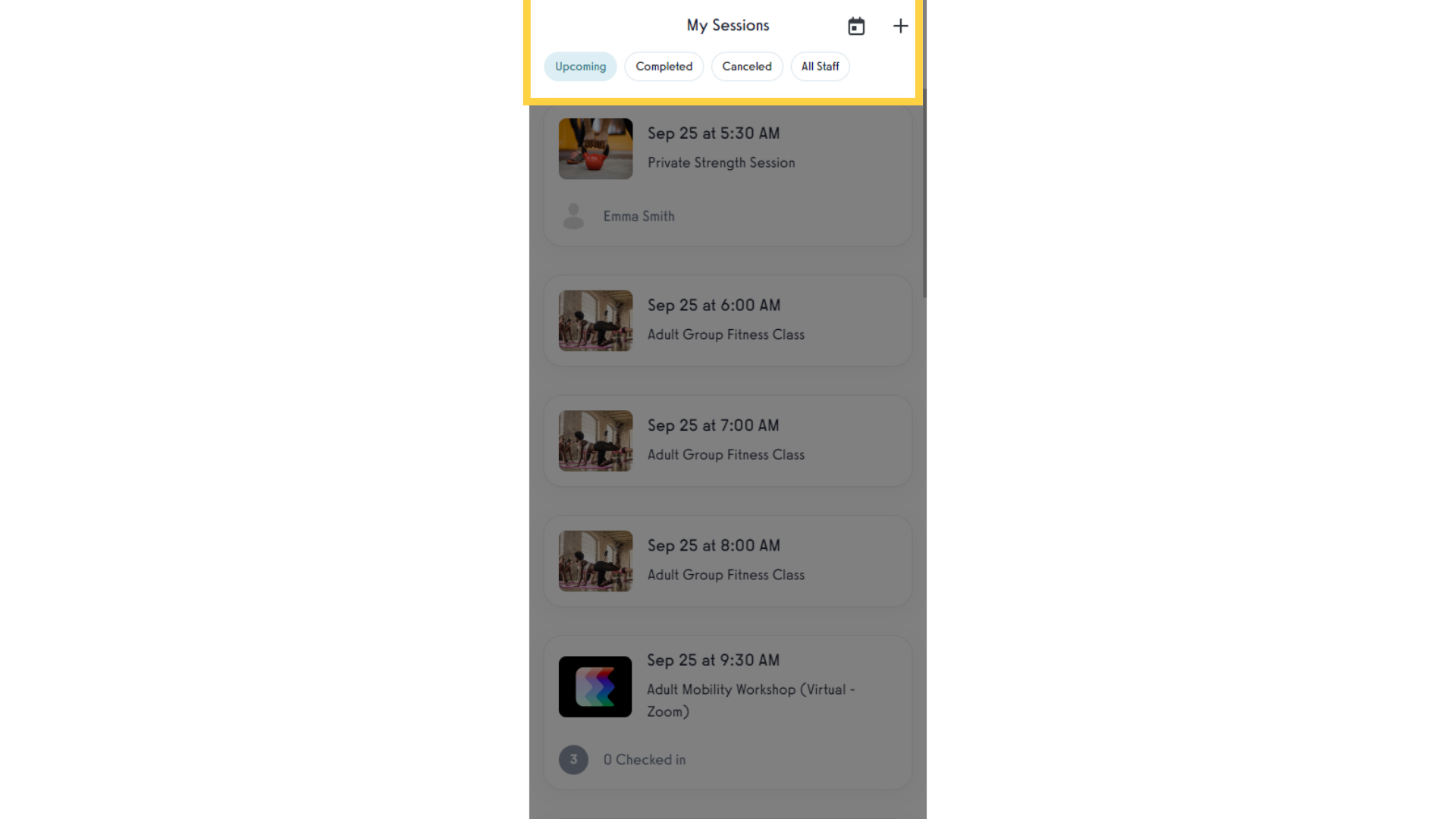
2. Tap on the session you want to update.
Private sessions will display the name of the client who’s booked in the session, while group sessions will show the number of attendees. Start by tapping on the session that you want to update.
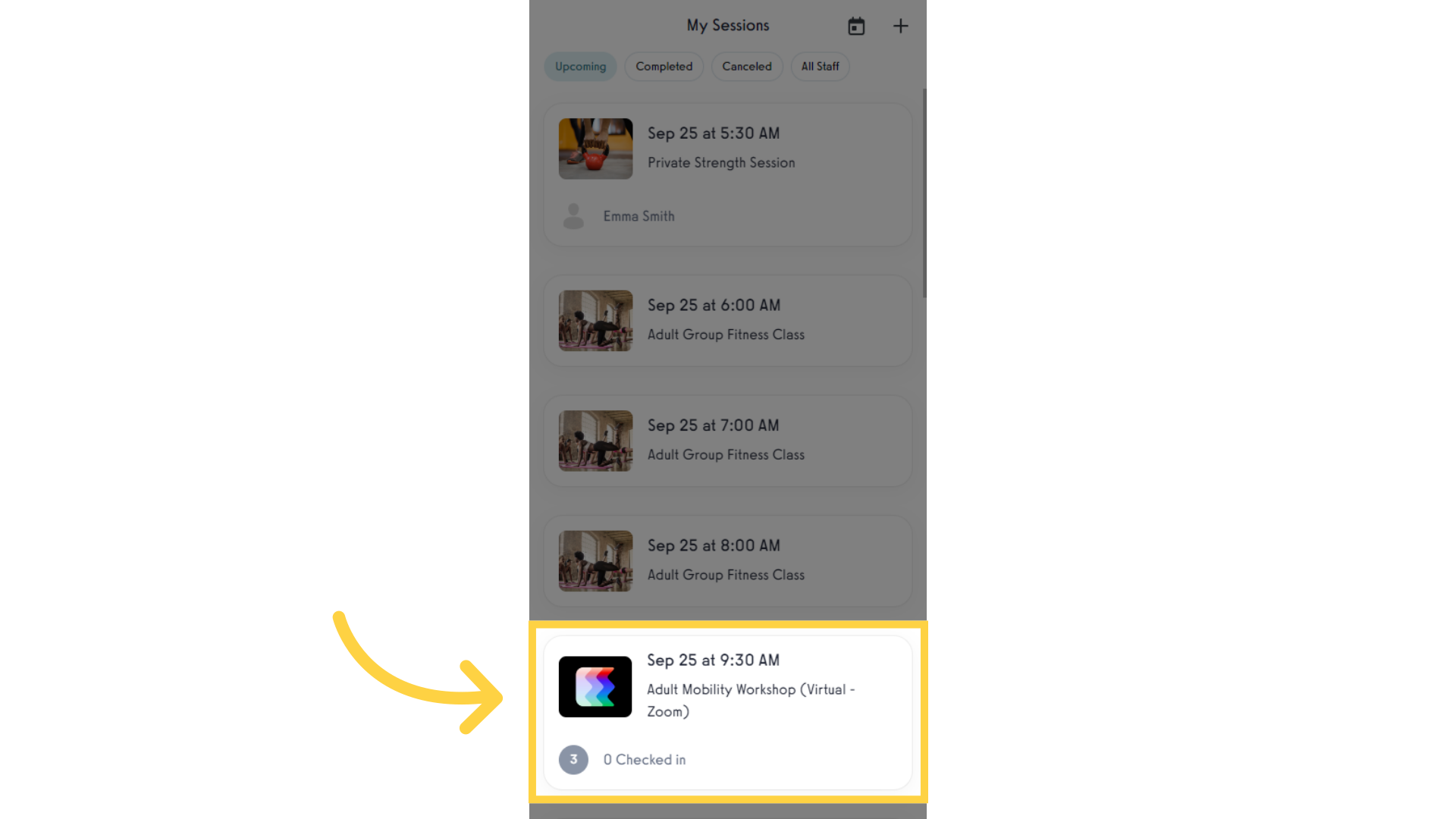
3. You can tap the checkmark icon to quickly check in any clients.
You can check in clients with one tap on the checkmark icon.
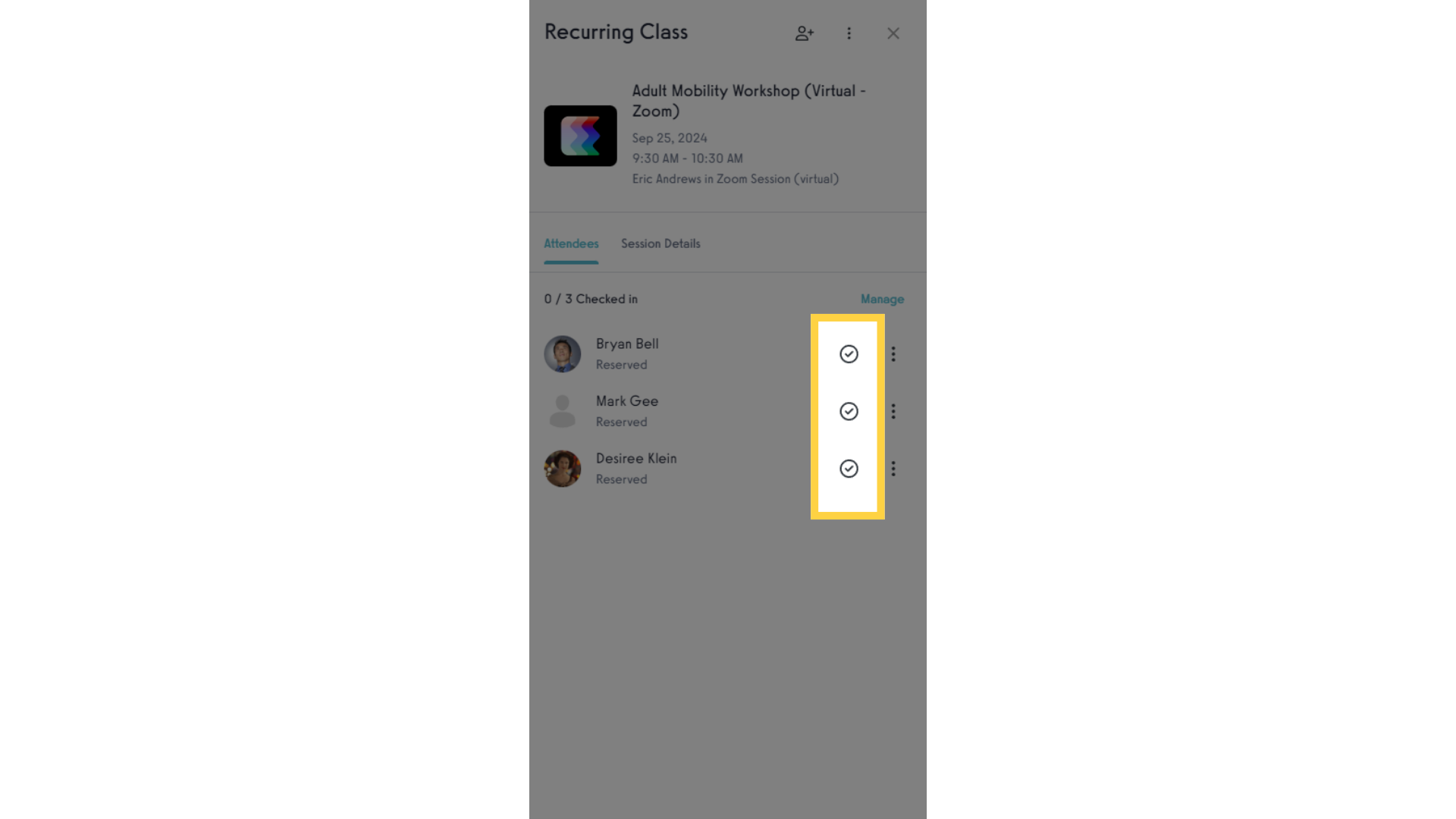
4. Tap the 3-dot menu to see the options for adjusting the status for each client.
Use the 3-dot menu to see other actions that you can take for each client in the session. You can confirm they are “going”, check them into the session, mark as an early or late cancel, or mark them as a no show. You can also reset the status at any time.
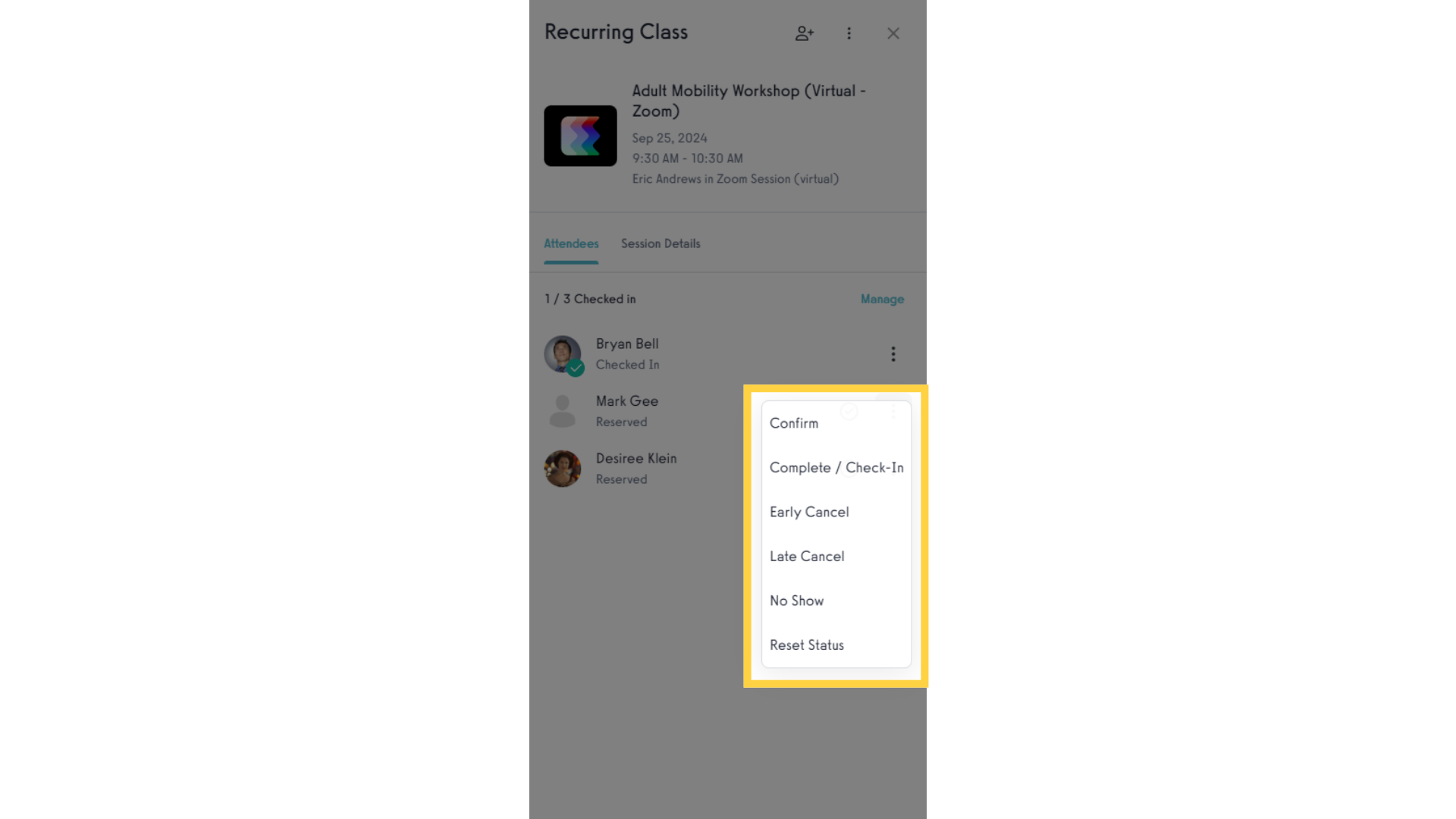
5. Tap the Manage button to update the status for everyone in the session at the same time.
If you want to update everyone in the session at once, tap the “Manage” button at the top of the list of attendees.
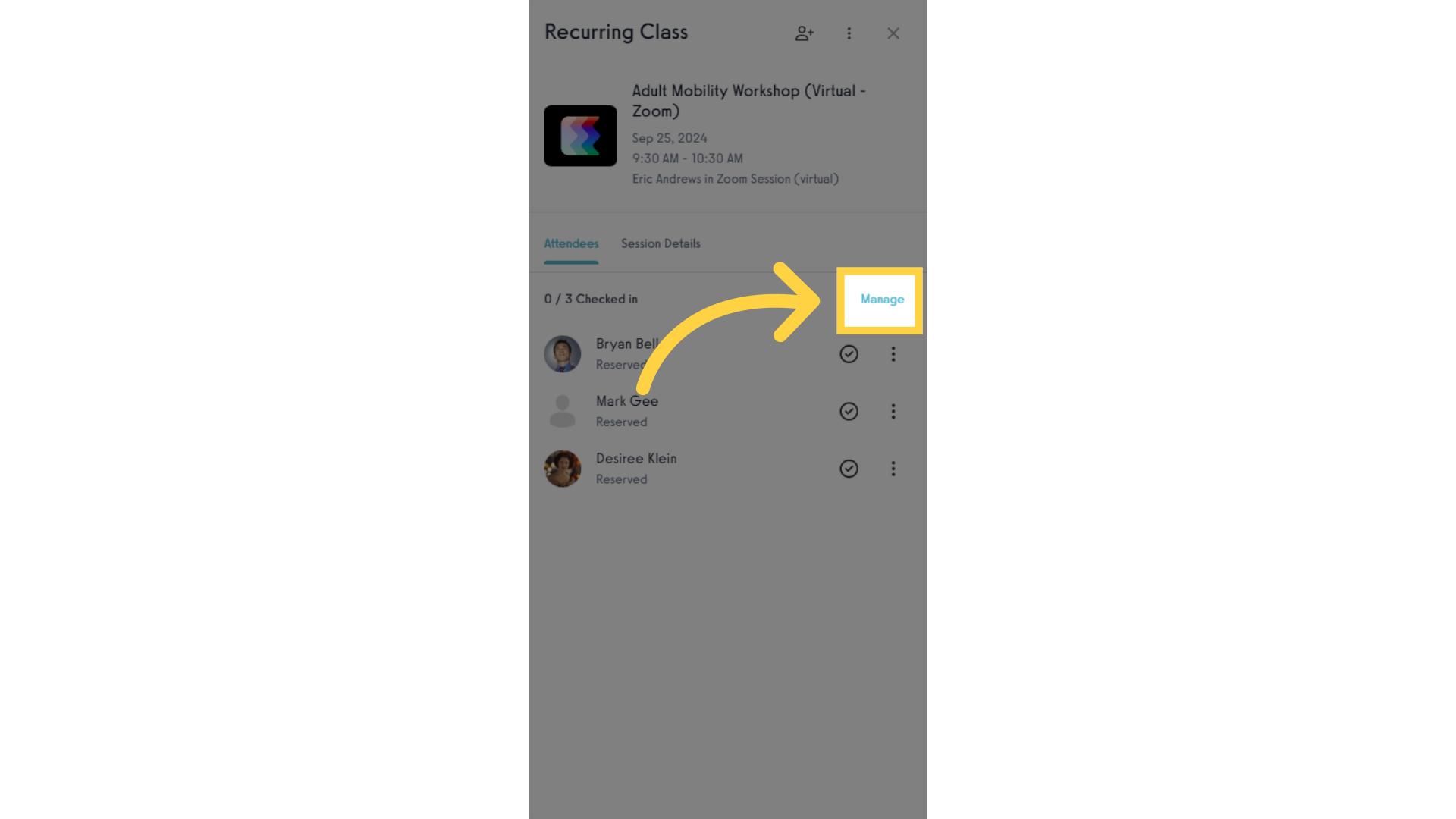
6. Add people or cancel sessions at the top of the session details view.
At the top of the session details page, you’ll see the button to add people to the session. You can also use the 3-dot menu to edit the session details or cancel the session altogether.
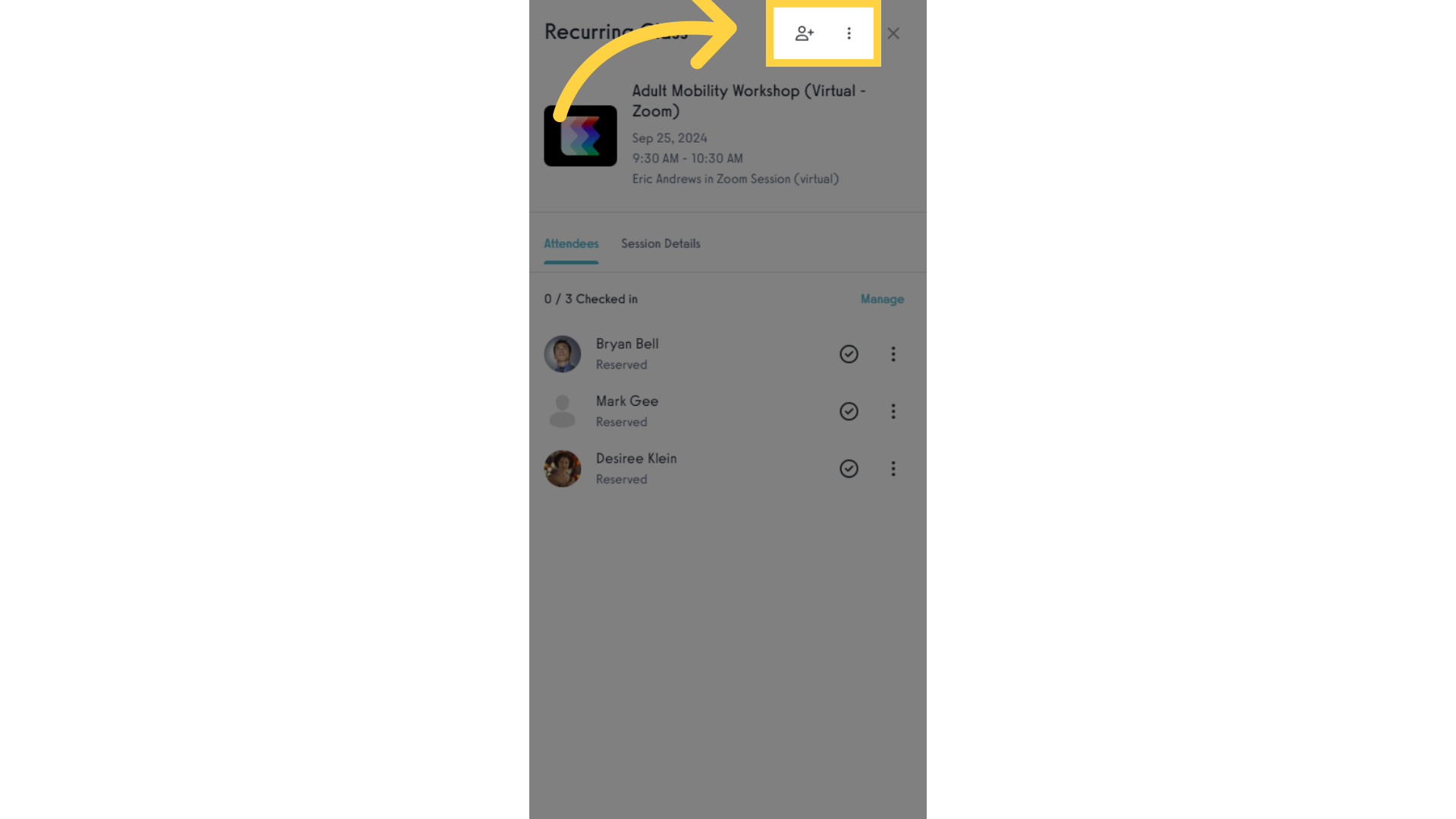
This guide showed you how to manage sessions in your apps using the My Sessions view. Now you and your staff can manage attendance on the fly in your custom branded apps.
Current Session Management Actions
- Confirm — Reserves a client’s spot in the appointment but does not trigger the use of a visit
- Complete / Check-In — Closes out the appointment for a client and triggers the use of a visit if the client already has an active package on their account
- Early Cancel — Updates status to “Cancelled” without triggering the use of a visit
- Late Cancel — Updates status to “Cancelled” and DOES trigger the use of a visit
- Reset Status — Restores the client’s status to the default settings
You can re-visit an appointment any time to update the status for any client.









