How Do I Complete Assessments from the App?
Posted by
Support Team
on
February 3, 2021
— Updated on
June 29, 2025
Our Fitness Assessment Software allows you to complete assessments directly from your app.
To complete an assessment from the app, start from the app Dashboard and follow the steps listed below.
1. Tap the menu icon in the upper-left corner of the app.
In the mobile app, tap the menu icon in the upper-left corner to open the navigation menu.
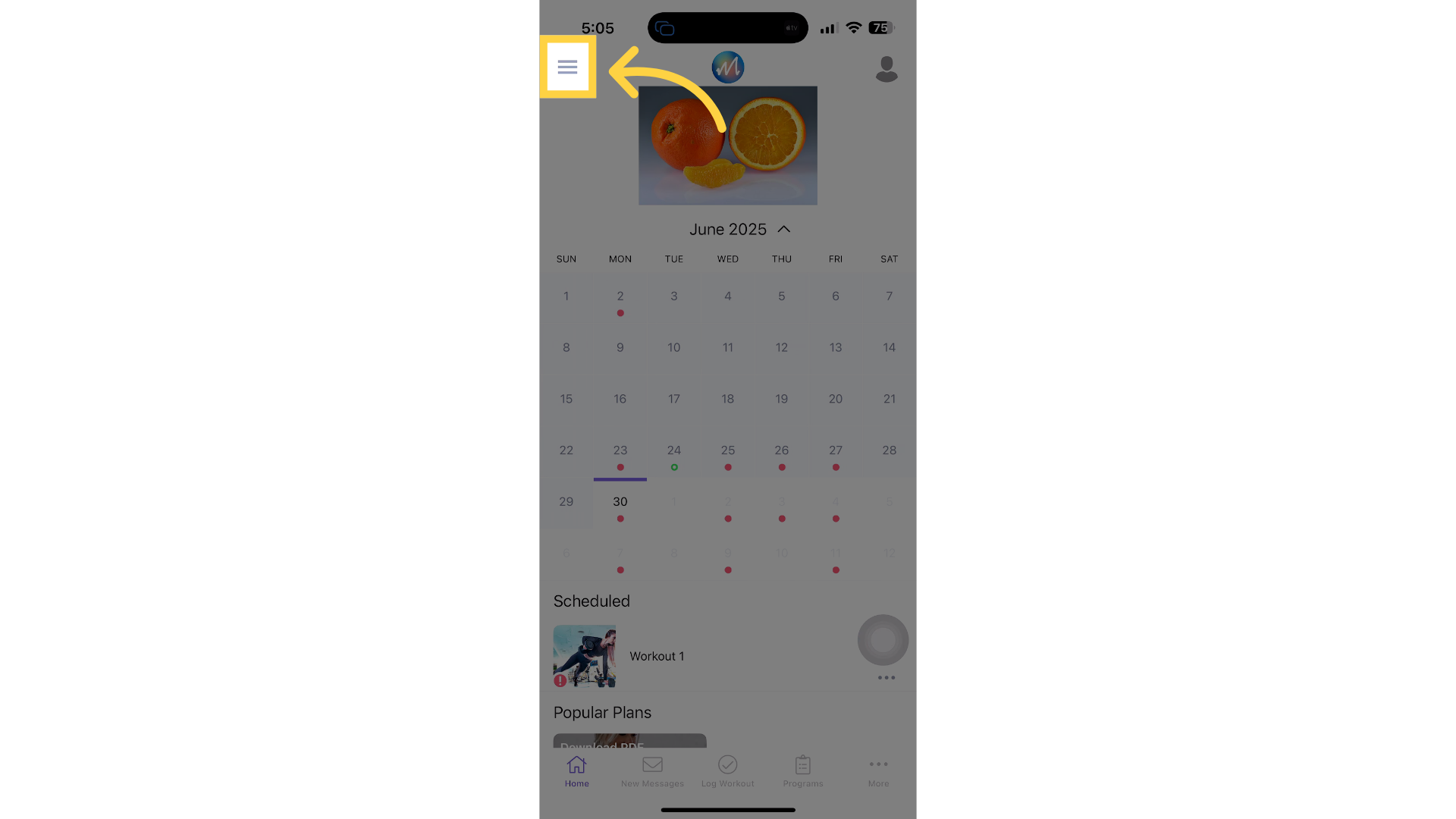
2. Tap “My Assessments” from the side menu.
From the side menu, select “My Assessments” to access and choose an assessment to complete.
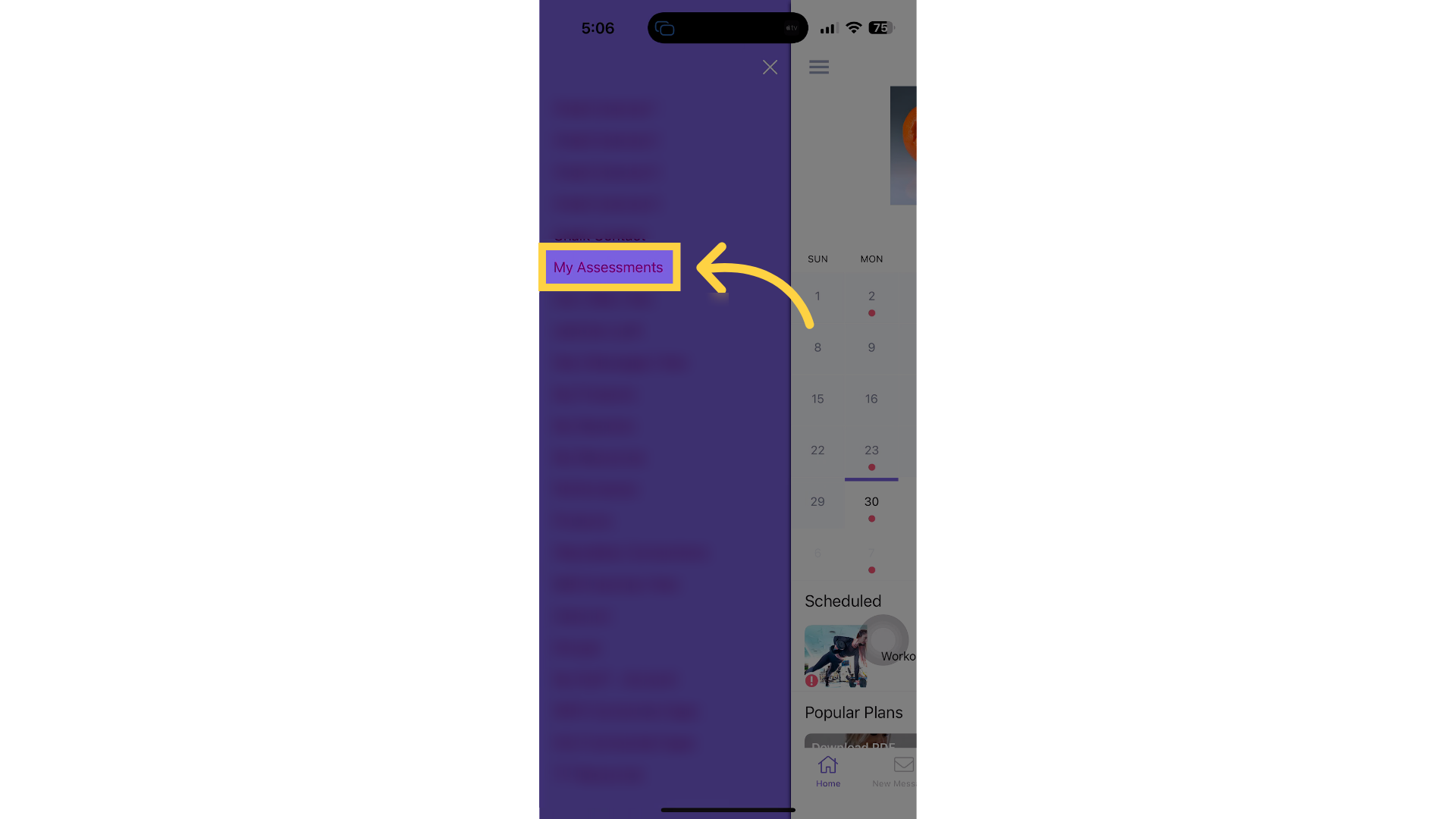
3. Tap the “Complete a New Assessment” drop-down list.
Tap the “Complete a New Assessment” drop-down to view and select available assessments.
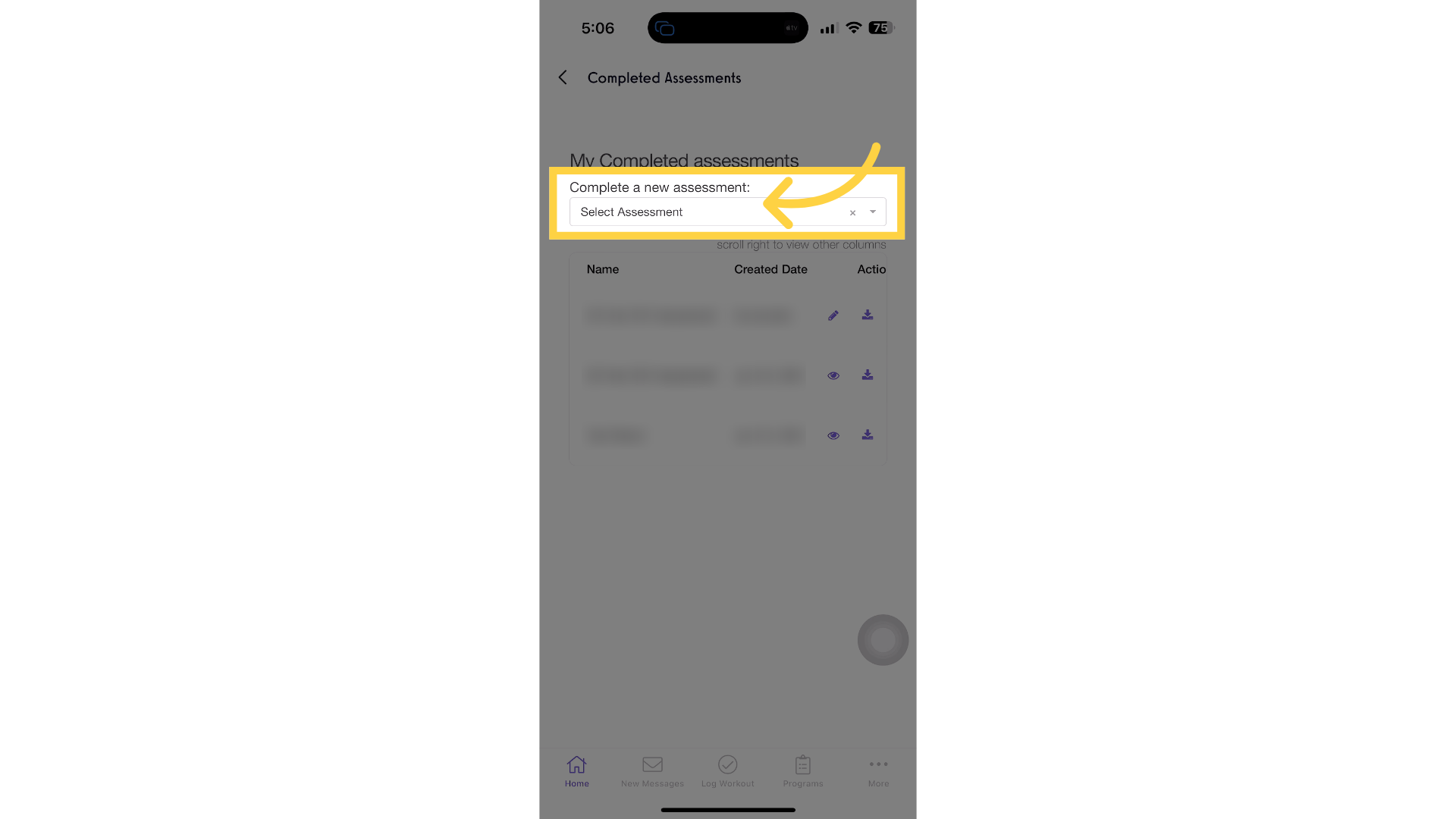
4. Complete the assessment.
Complete the assessment, then tap the “Submit Assessment” button to finalize your responses.
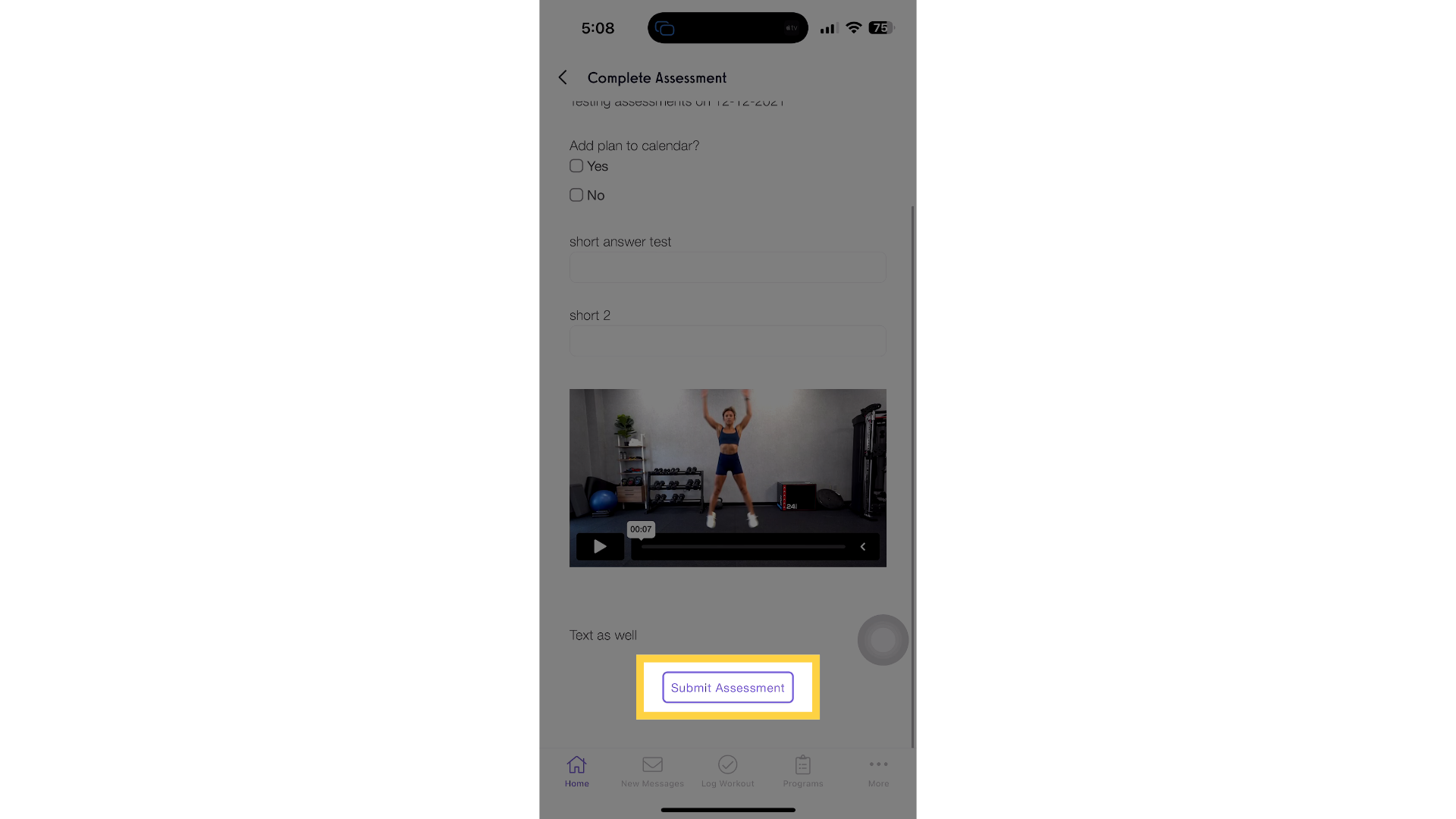
Now, you can complete assessments from the app!









