How Do I Connect a Bank Account for Billing?
Here’s how to connect to your bank account, starting from your Dashboard: Step-by-step instructions are below:
1. Click your profile picture in the top-right corner.
Click the profile picture in the top-right corner to access the Billing Information section.
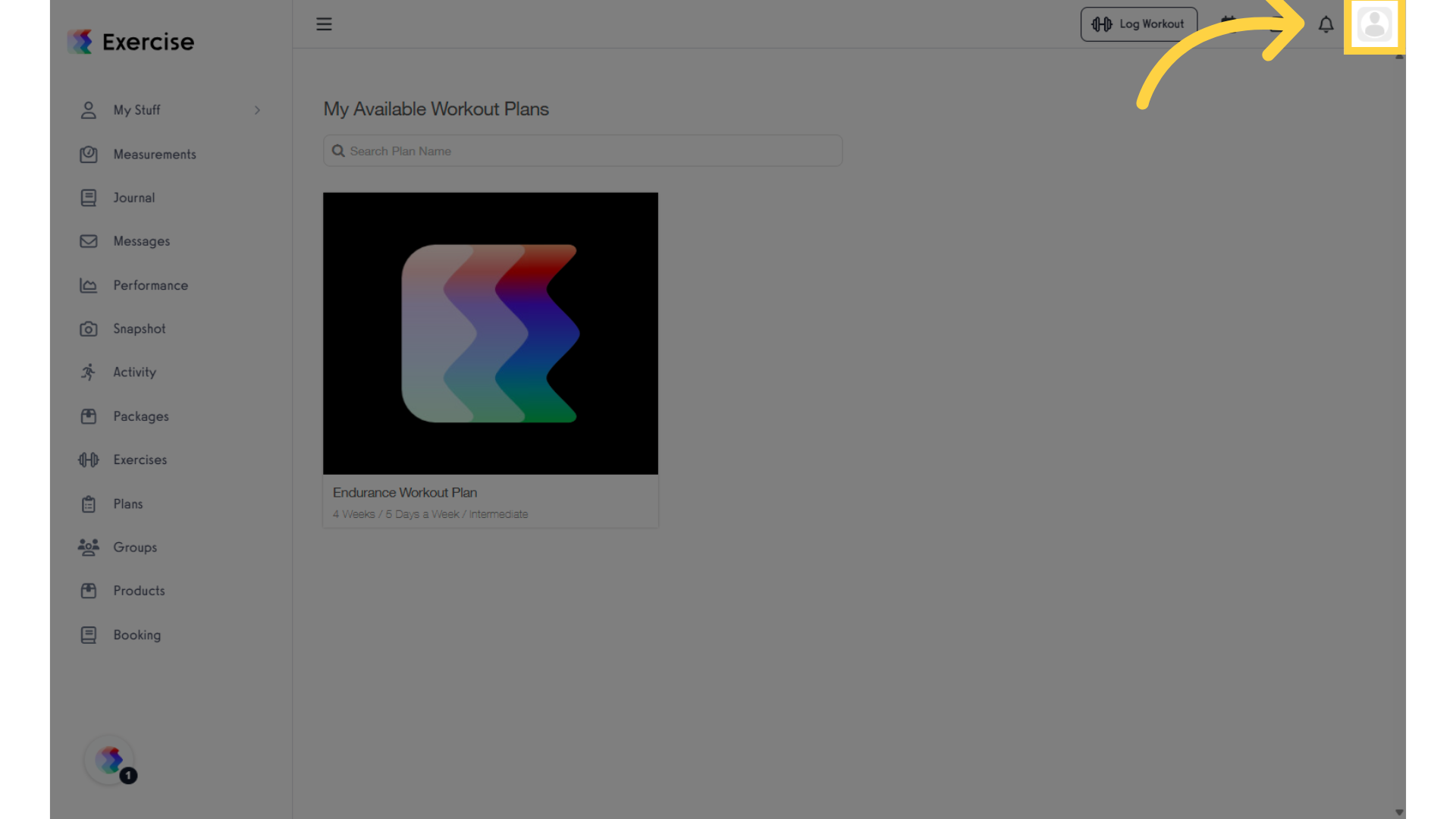
2. Click “Billing Information.”
Click “Billing Information” to view and manage your payment details.
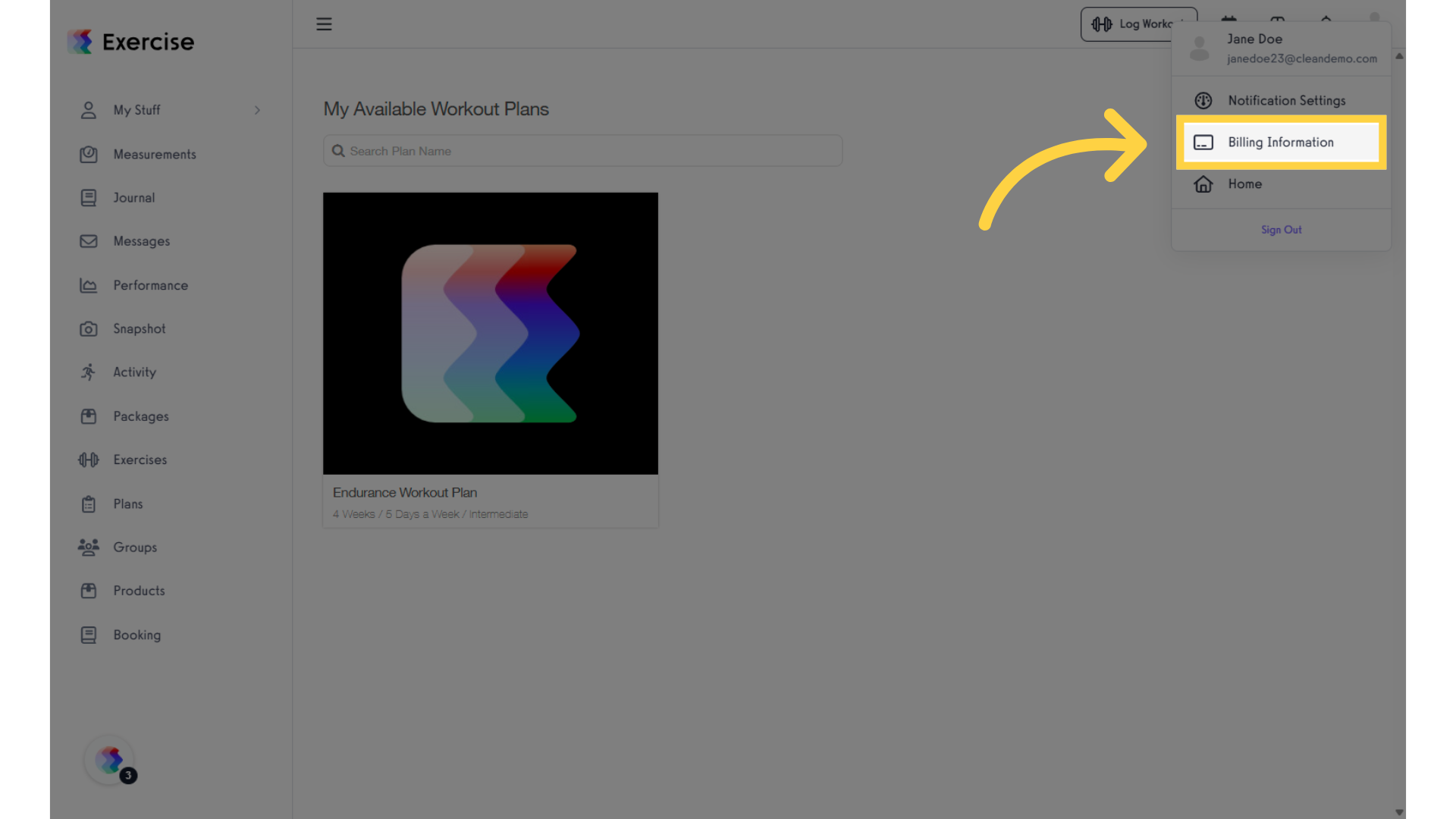
3. Click “Add Payment Method.”
Click “Add Payment Method” in the Payment Methods section to add a new payment option.
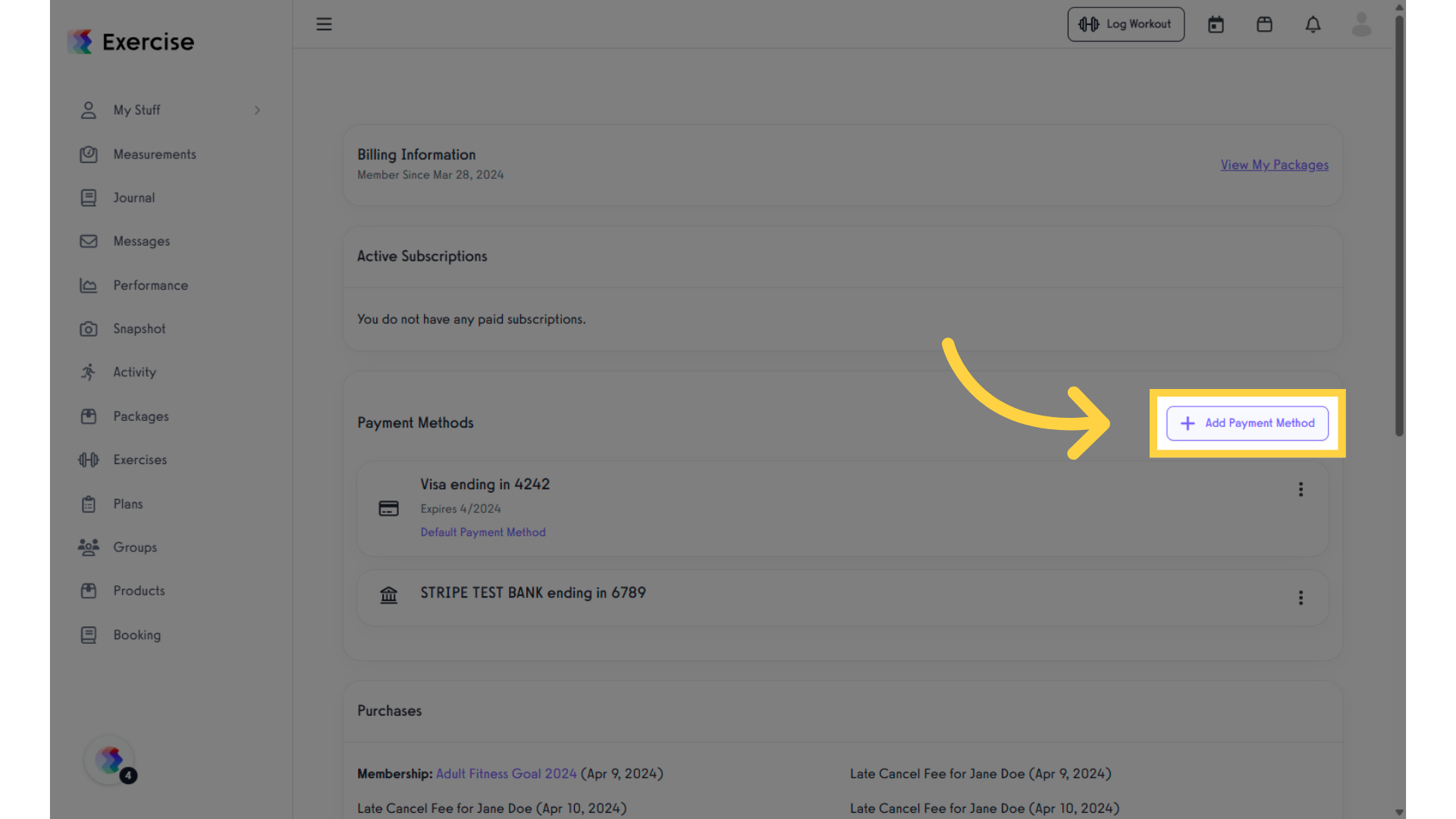
4. Click “Bank Account” tab.
In the “Add Payment Method” modal, select the “Bank Account” tab.
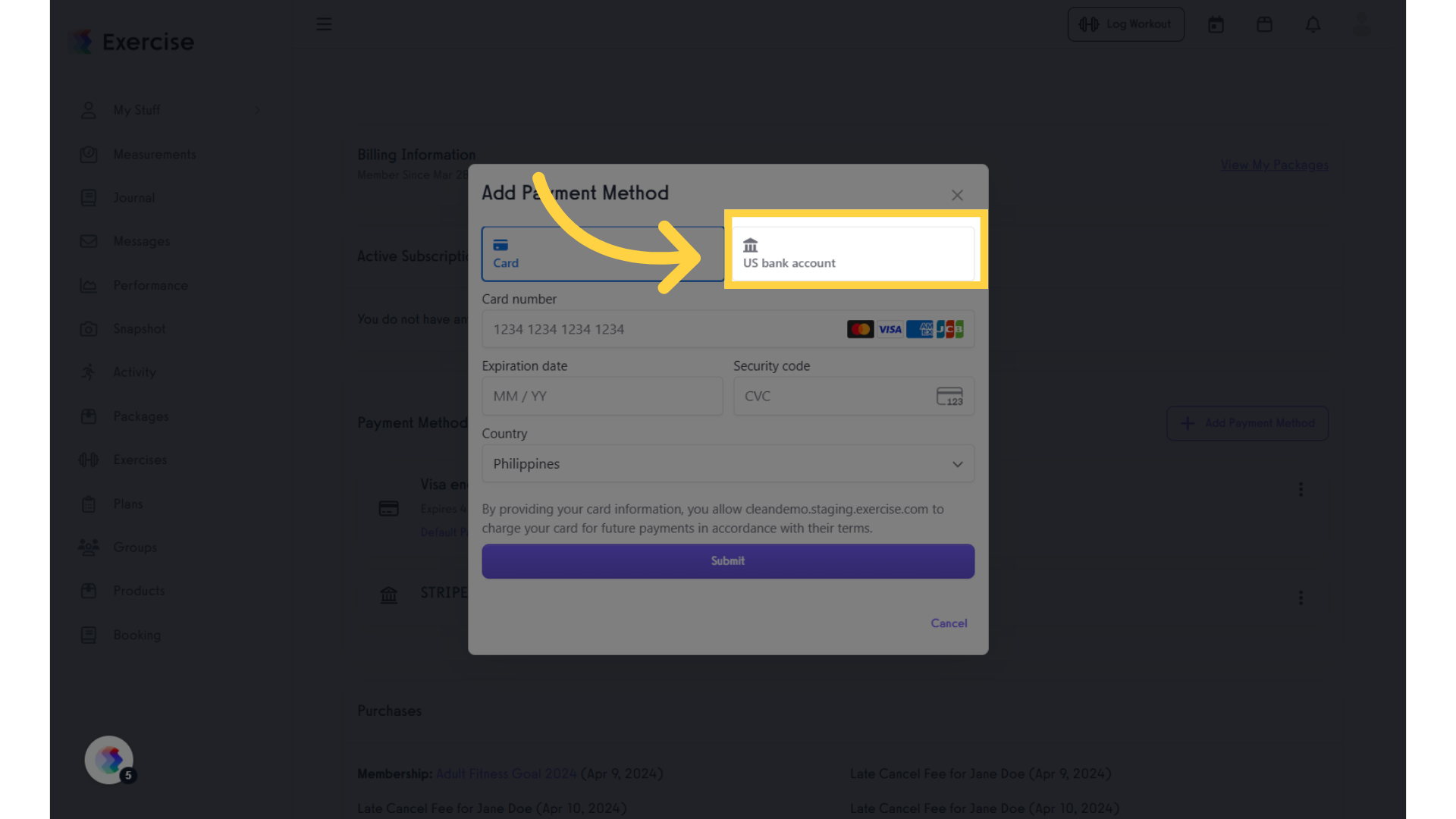
5. Search for and select your bank, or manually enter your bank details.
You can choose to verify your bank account through Stripe or manually. If verifying manually, submit your bank account information.
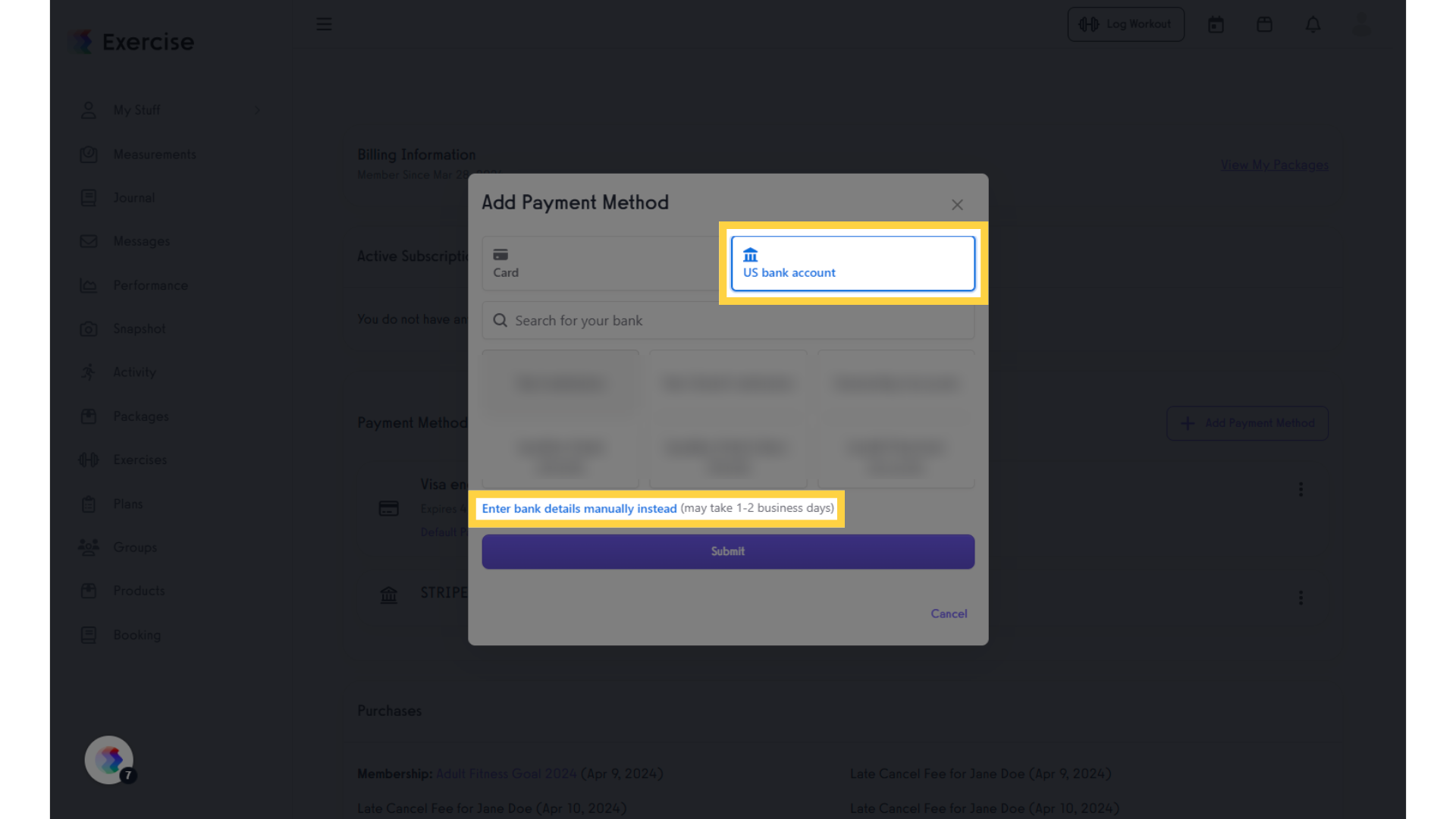
6. Click “Submit.”
Click “Submit” to successfully add your bank account to your account.
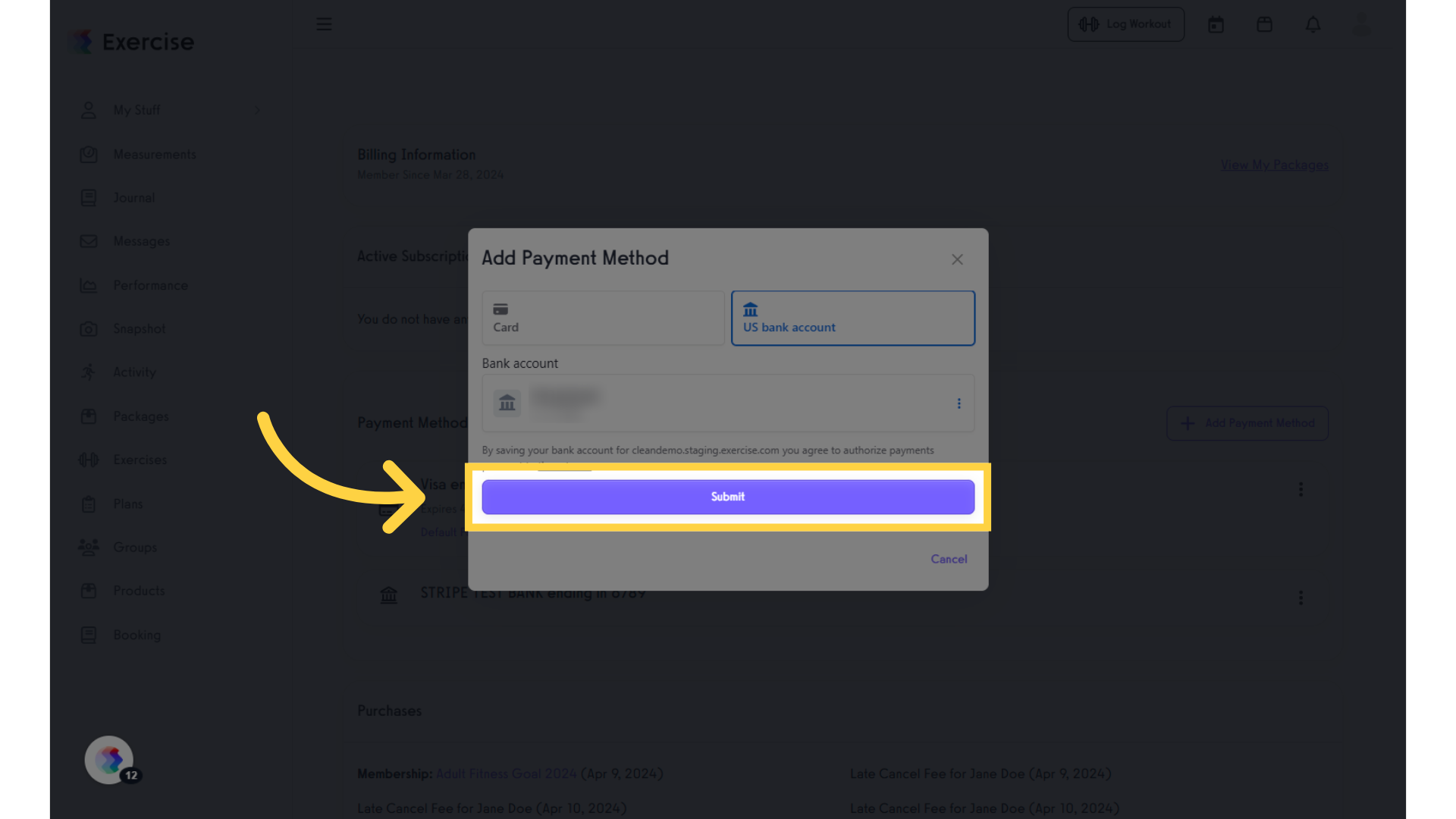
7. Selected bank account added to Billing Information.
After searching for and selecting your bank, the account will be successfully added under Payment Methods in your Billing Information.
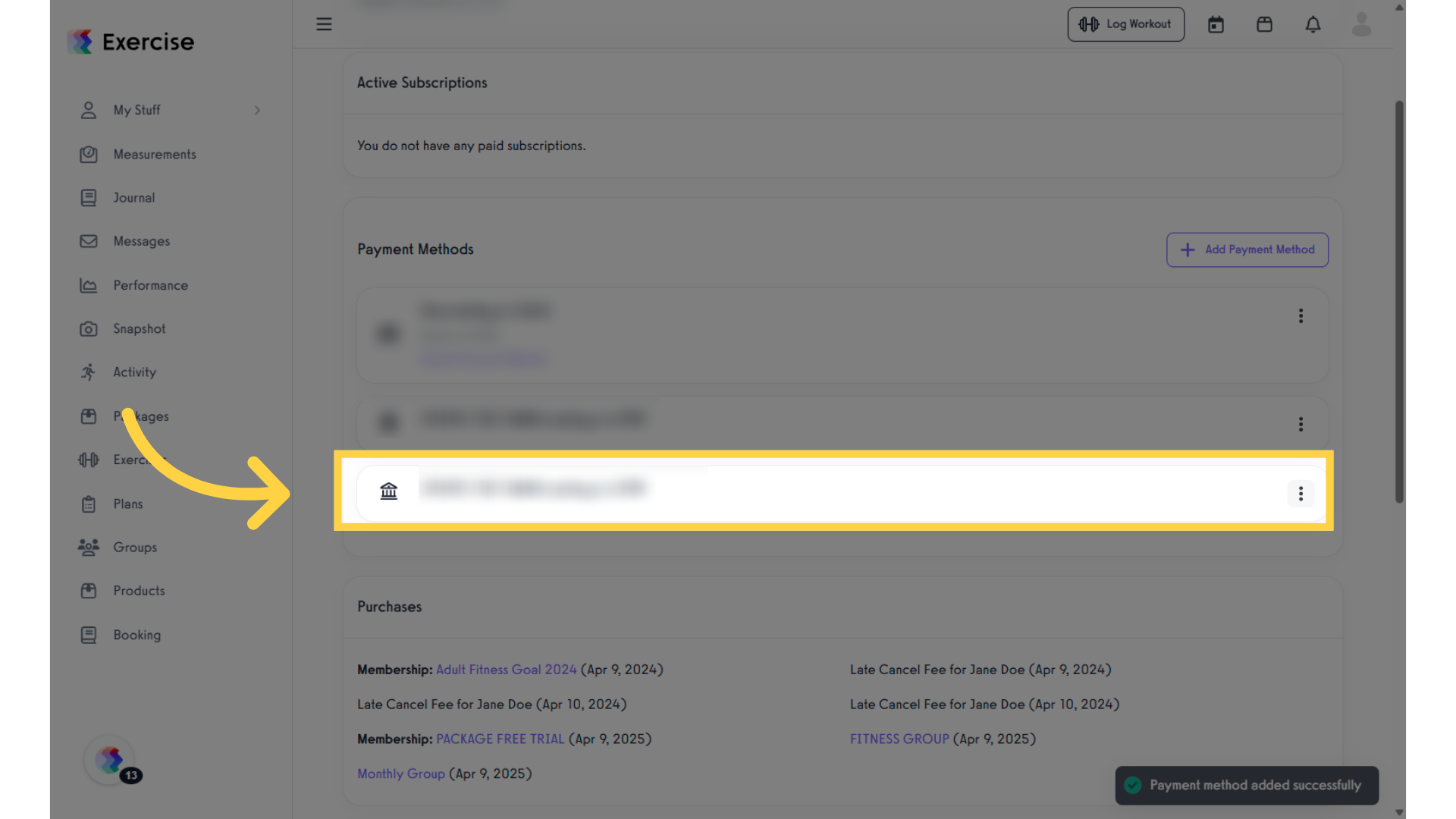
8. Manually added bank account added to Billing Information.
When manually adding your bank account, it will appear under Payment Methods in your Billing Information. However, you’ll need to verify the account through the bank.
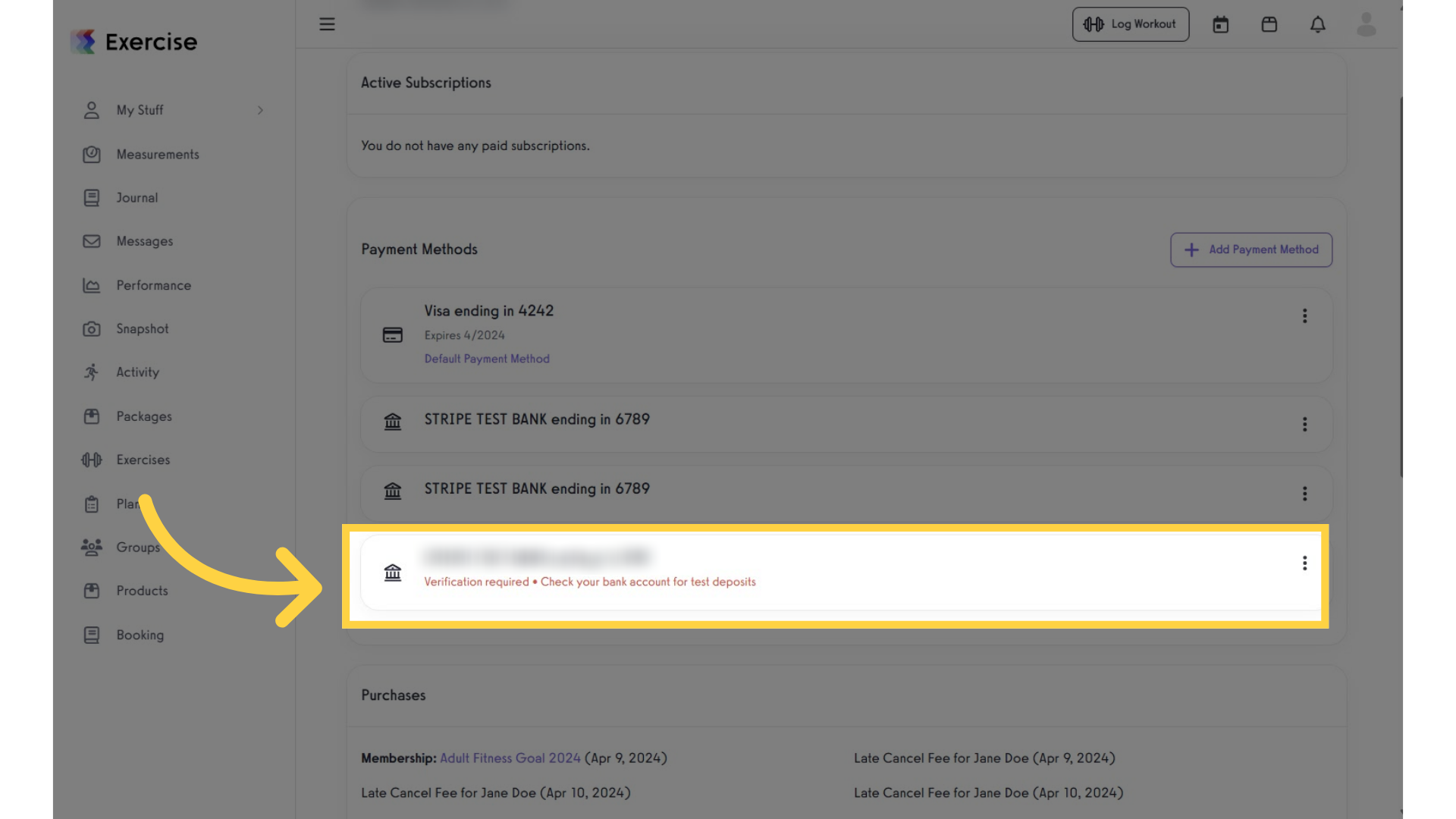
9. Verify a manually added bank account.
Select the manually added bank account, click the three dots, and choose “Verify Bank Account.” A new tab will open where you can complete the verification process.
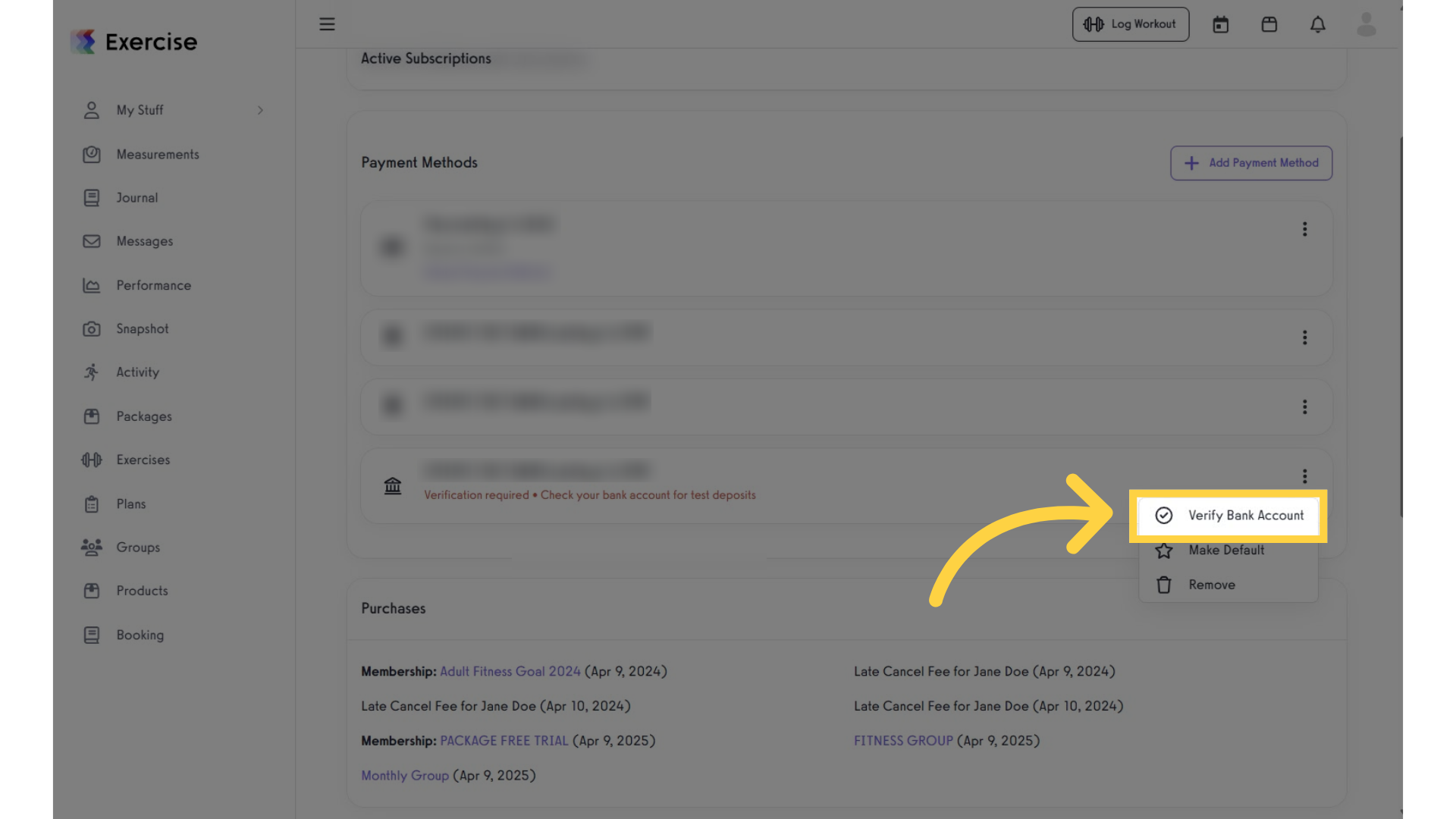
That’s it, now you can pay via bank transfer!









