How Do I Connect to Constant Contact?
Posted by
Support Team
on
September 10, 2020
— Updated on
May 4, 2025
Within our Gym Management Software, you have the ability to connect to Constant Contact.
Starting from the “Account” tab on your Dashboard, follow the step-by-step instructions below to learn how to use this feature.
1. Click “Connected Apps” on the left sidebar.
In the Account tab, select Connected Apps to connect Constant Contact.
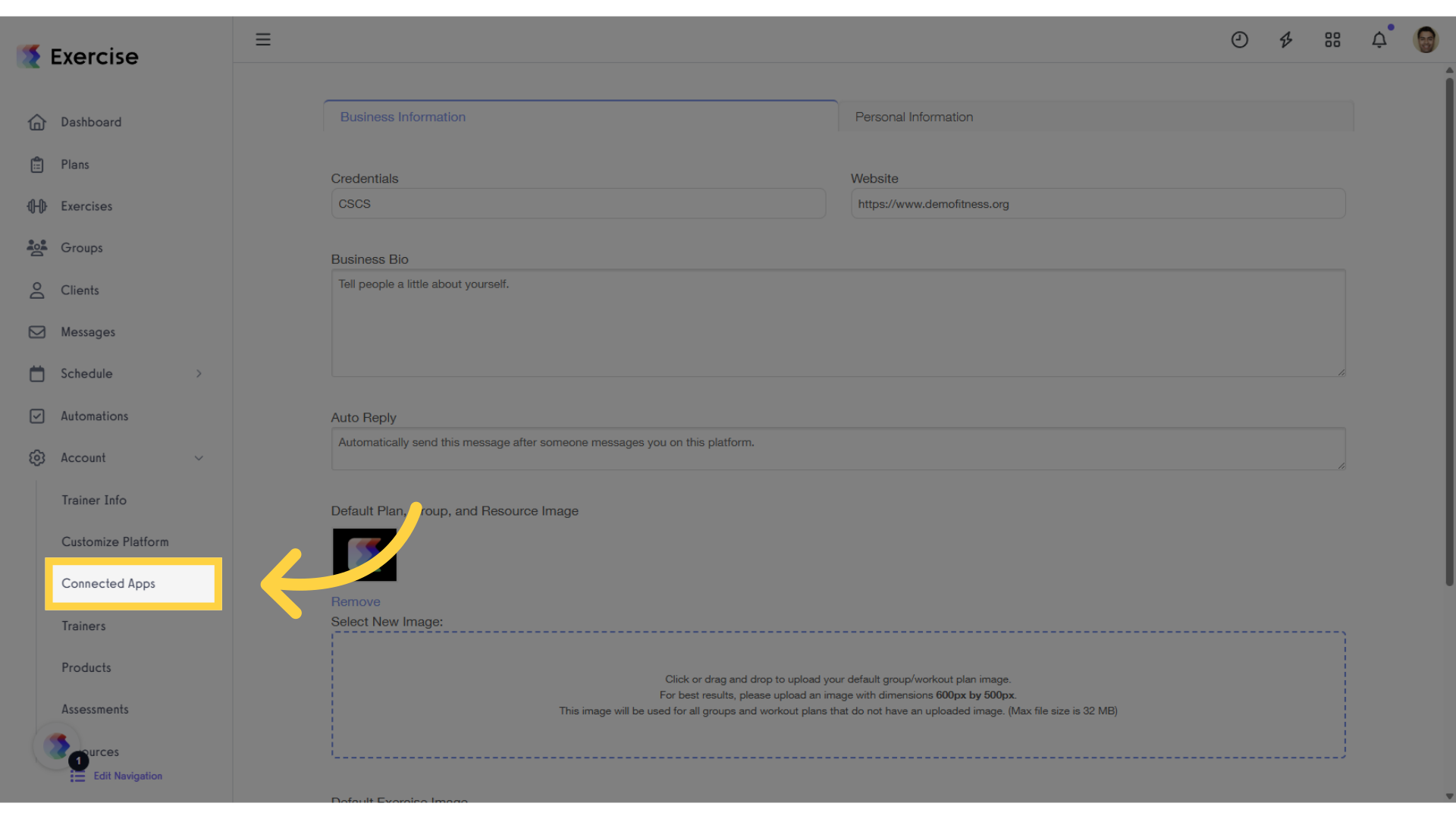
2. Scroll down and click “connect Constant Contact.”
Click “connect Constant Contact” to link Constant Contact to the platform.
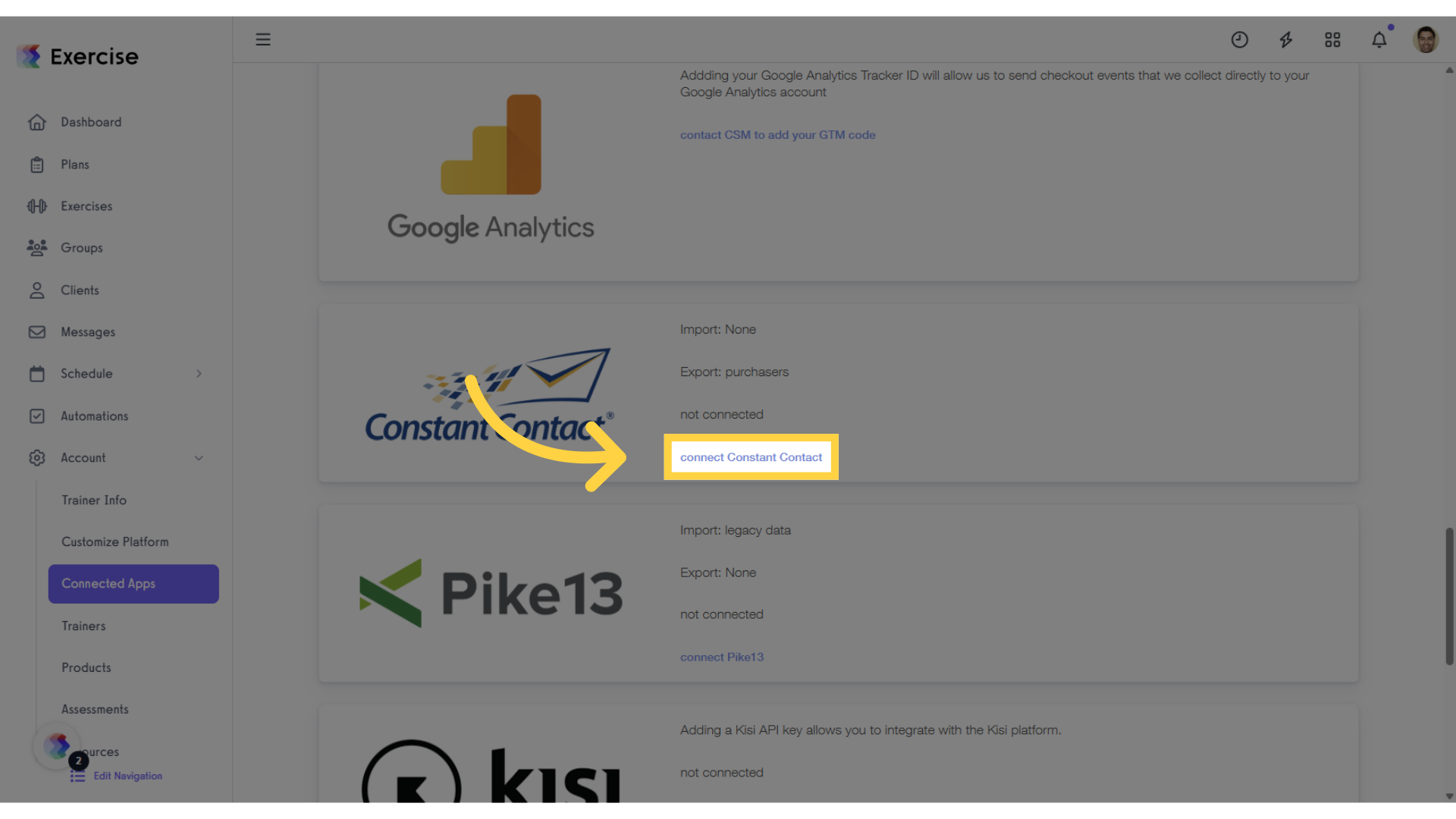
3. Enter login info for Constant Contact in the pop-up and click “Log in” to submit.
Enter your login information or connect using one of the third-party login providers.
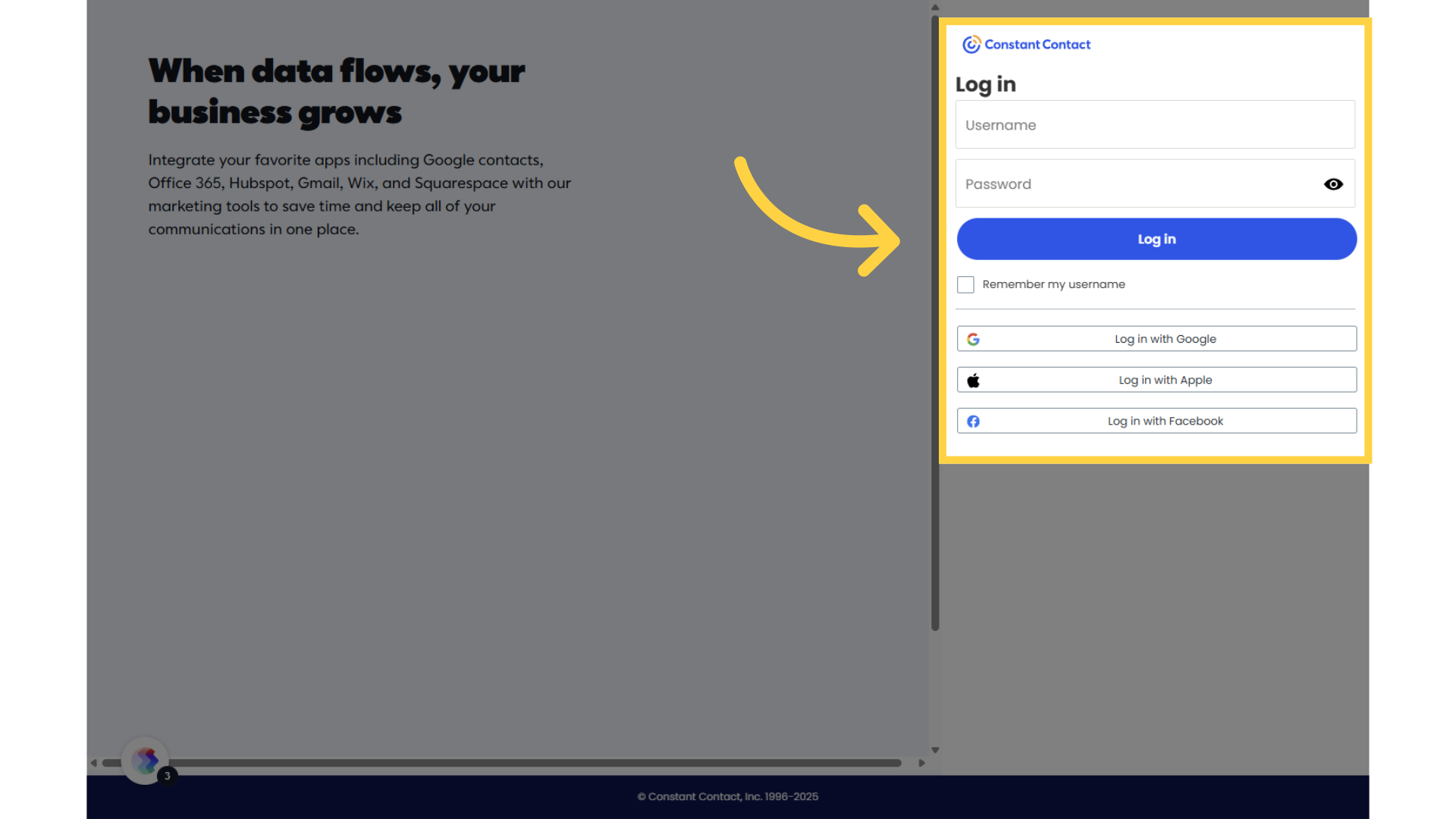
Now that you are connected, all purchasers who opt-in to receive emails from you will be added to Constant Contact with the correct purchase information!









