How do I create and edit a group welcome message?
Posted by
Support Team
on
September 10, 2020
— Updated on
June 8, 2025
Learn how to efficiently manage group welcome messages in the platform.
1. Click “Groups”.
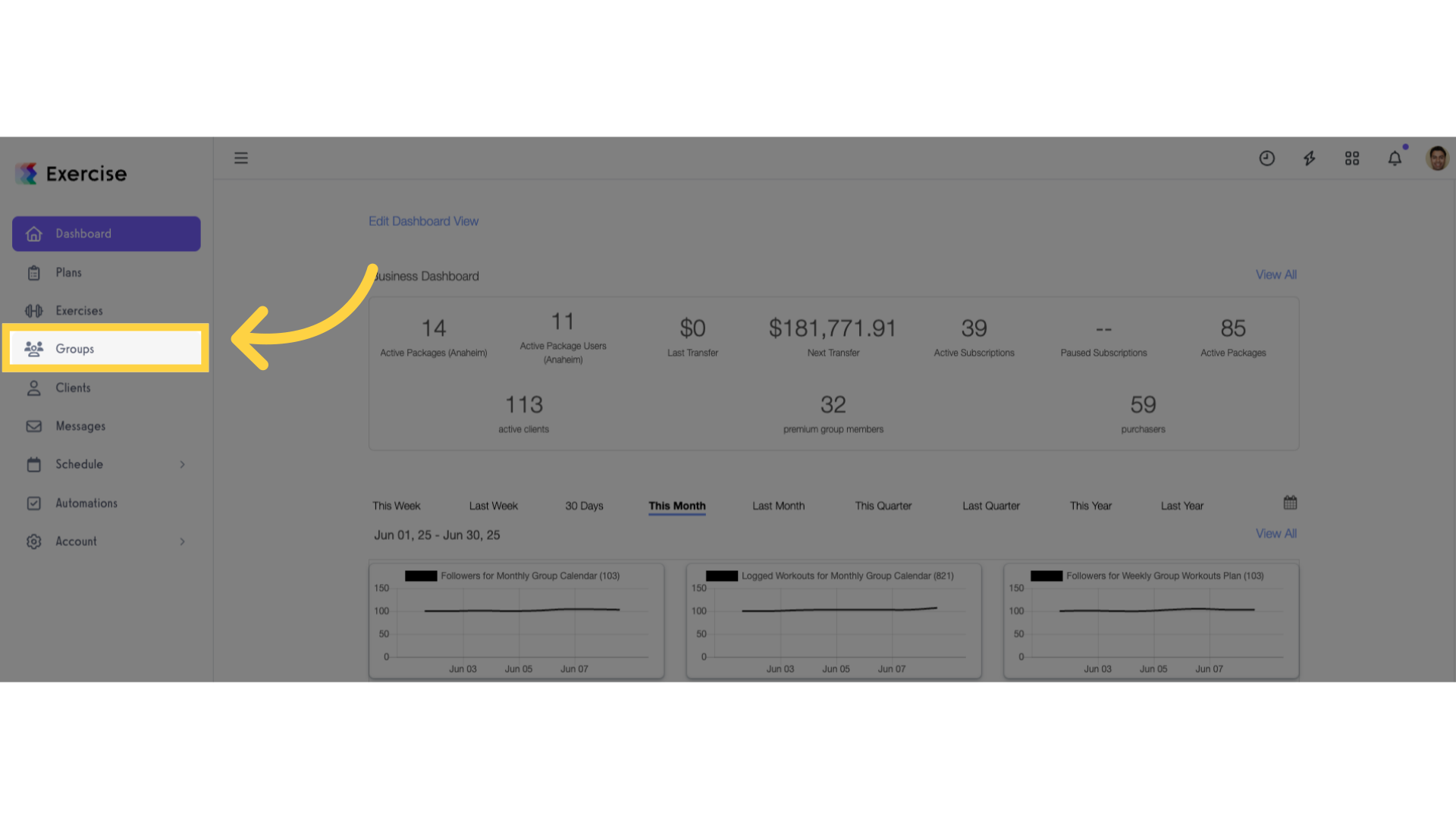
2. Select a group and click the ellipsis to open the menu.
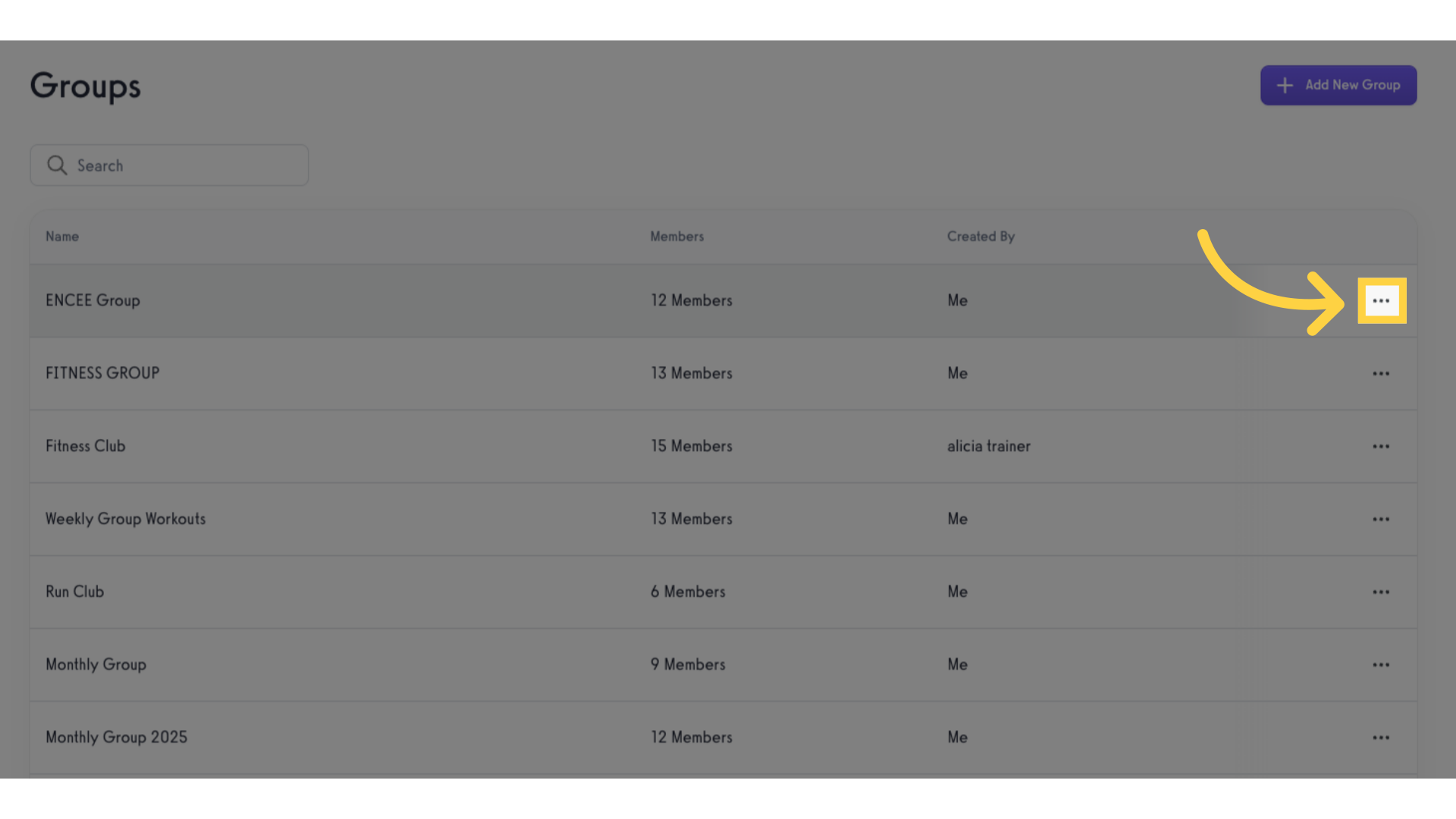
3. Click “Edit Group”.
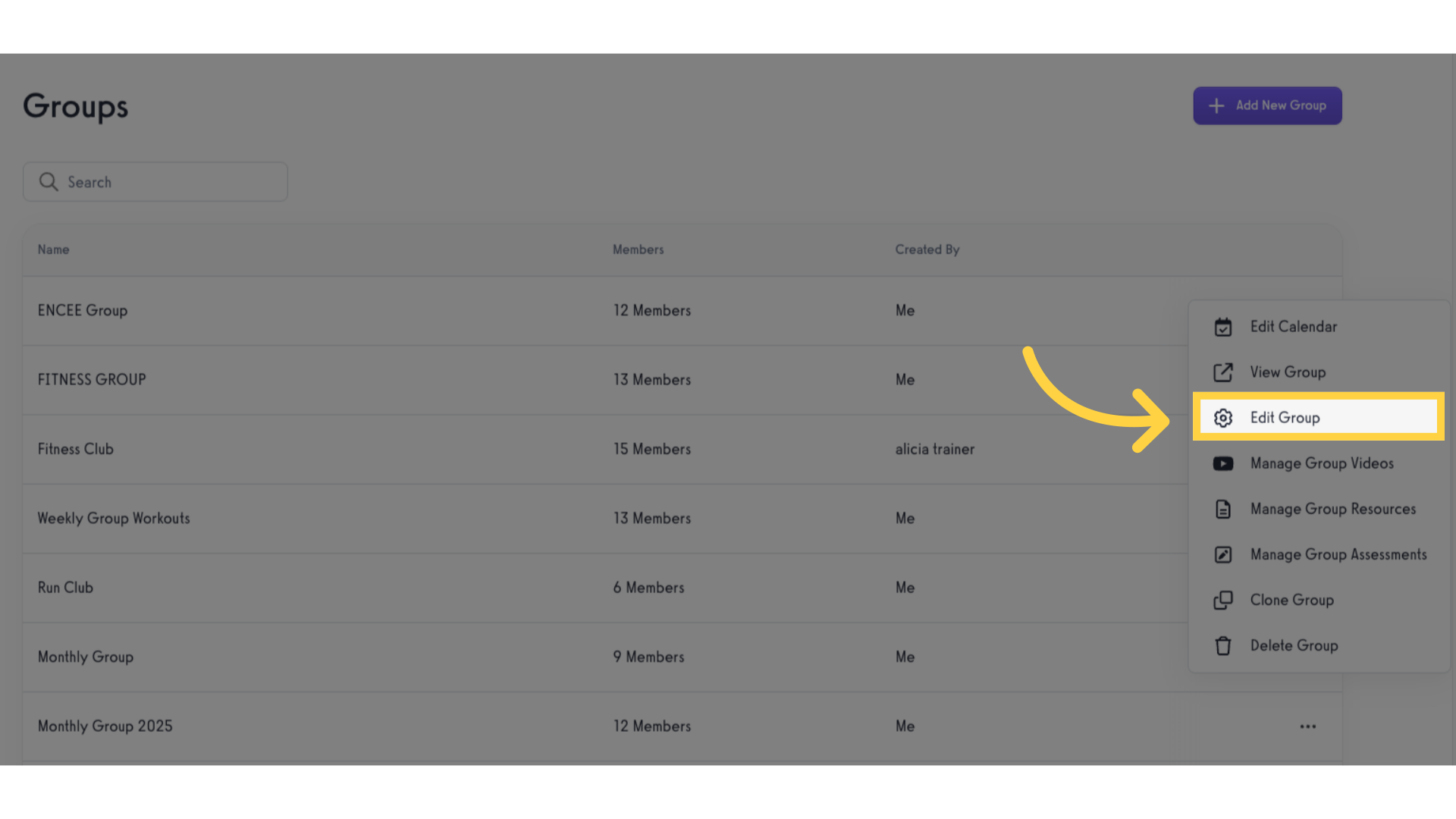
4. Update Group Welcome Message.
On the “Details” tab, scroll down until you see the heading “Group Welcome Message”. In the text box directly below that header, enter a welcome message for your group.
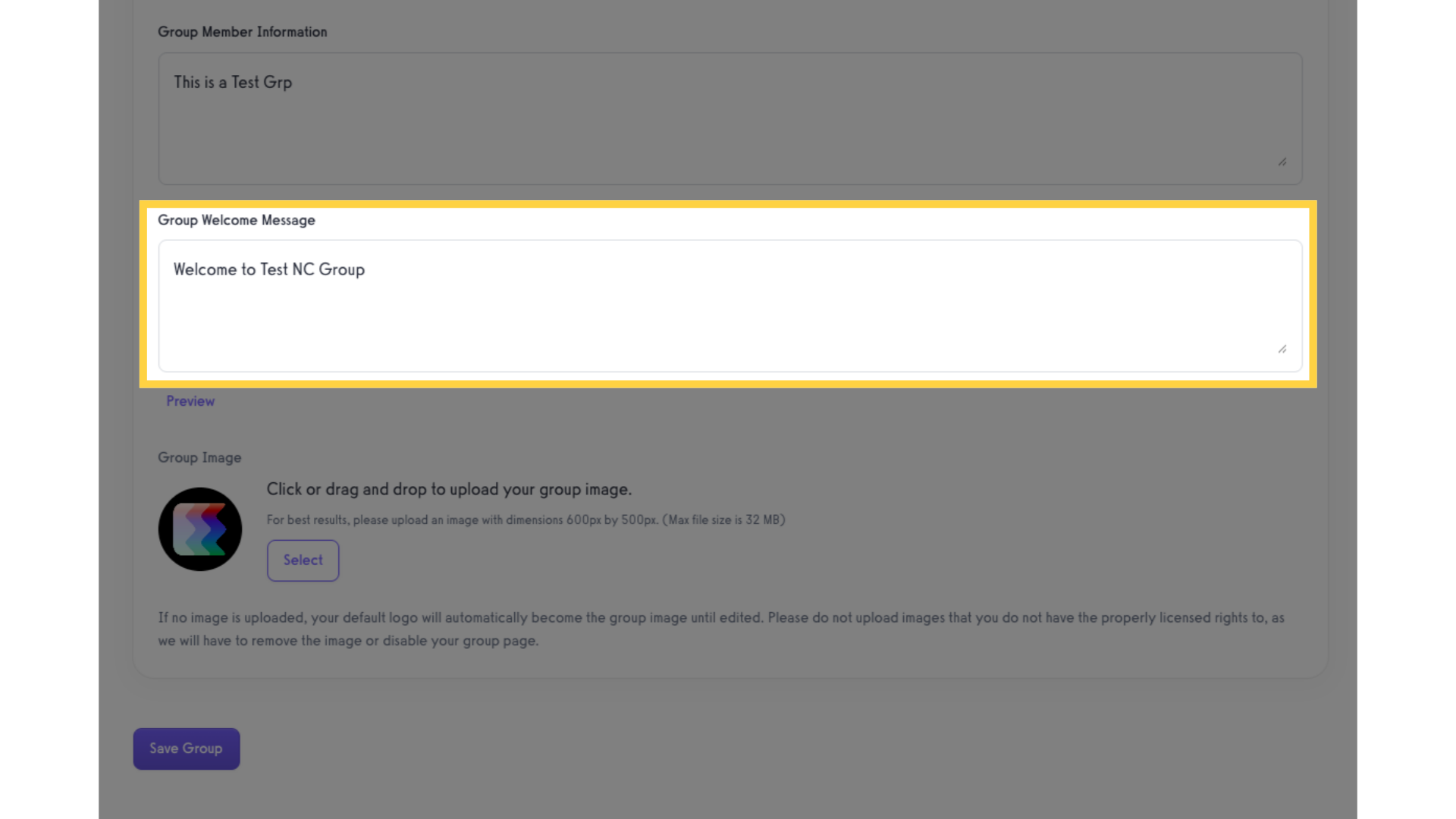
5. Save changes.
Click “Save Group” at the bottom of the page to make your welcome message live.
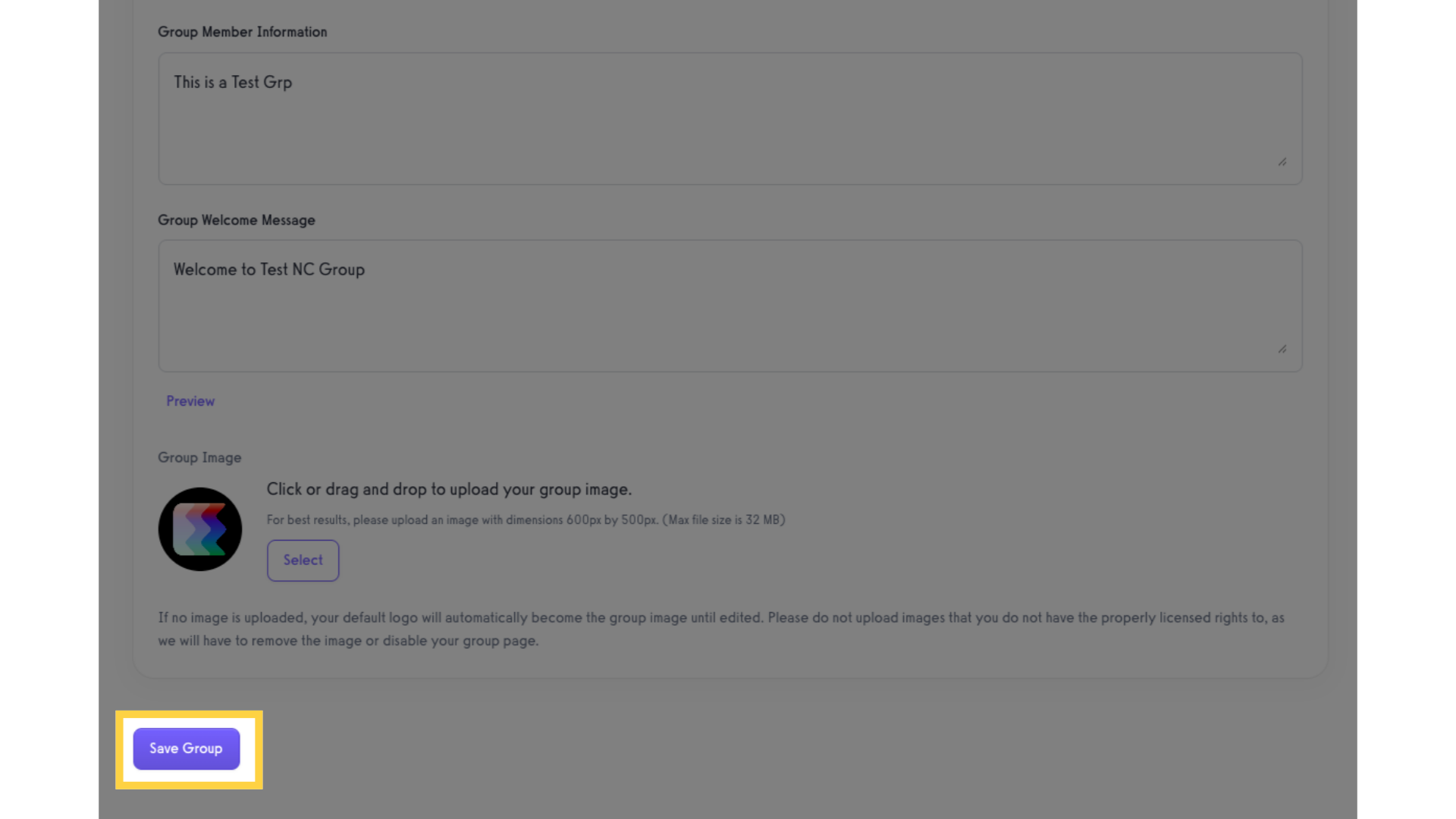
Your group will be updated with the new message as soon as you click “Save Group”.









