Support
Business Account Connected Apps
How to Create or Update ProsperWorks Contacts When They Purchase a New Exercise.com Plan
How to Create or Update ProsperWorks Contacts When They Purchase a New Exercise.com Plan
Posted by
Support Team
on
September 10, 2020
— Updated on
June 13, 2024
Here’s how to create or update ProsperWorks contacts when they purchase a new Exercise.com plan.
*Note – You may want to change the quality of the video below to 1080p by clicking the gear icon and selecting the “1080p HD” option.
Step-by-Step Guide:
Step 1: Click “Create This Zap” to get started. 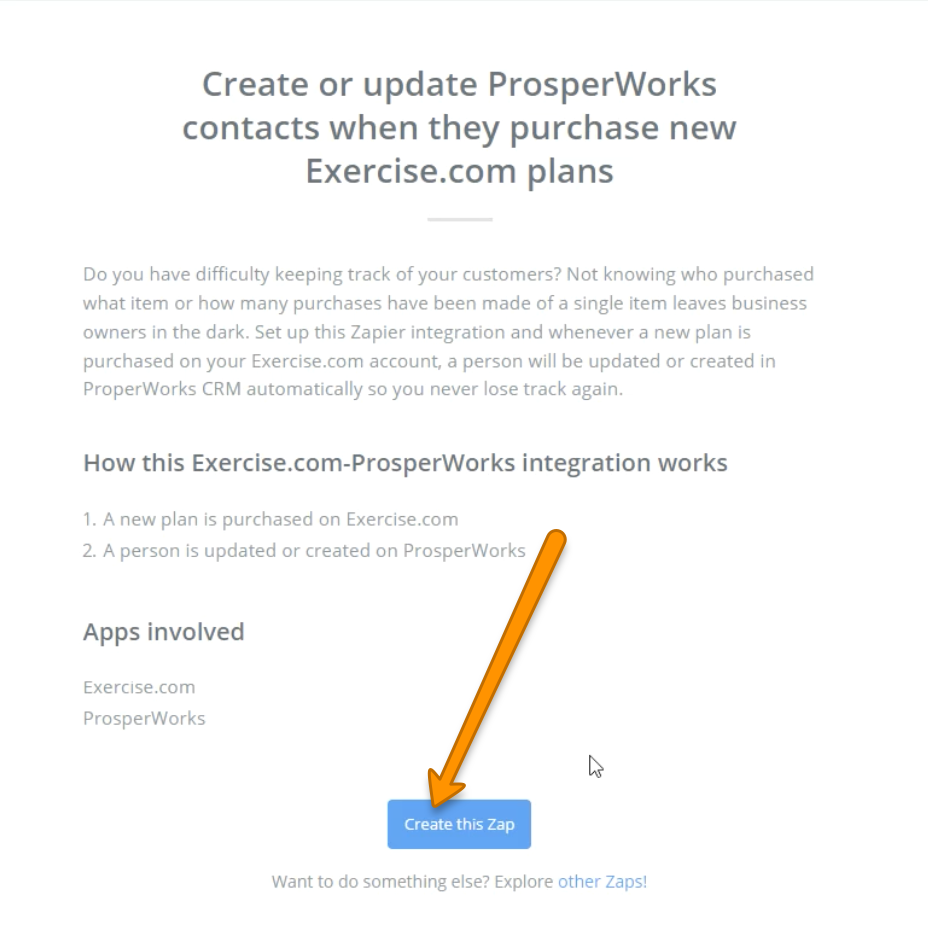
Step 2: Click the radio button for “New Plan Purchased” then click “Continue.”
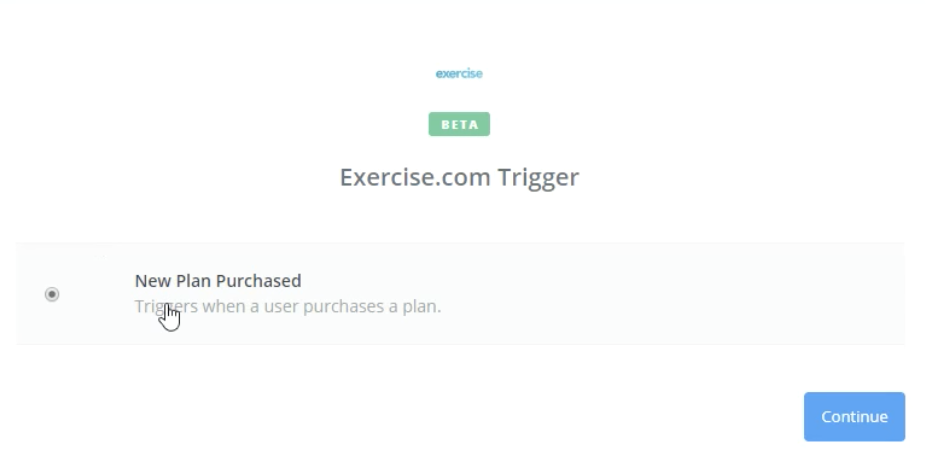
Step 3: Choose your account or connect a new account then choose “Save + Continue.”
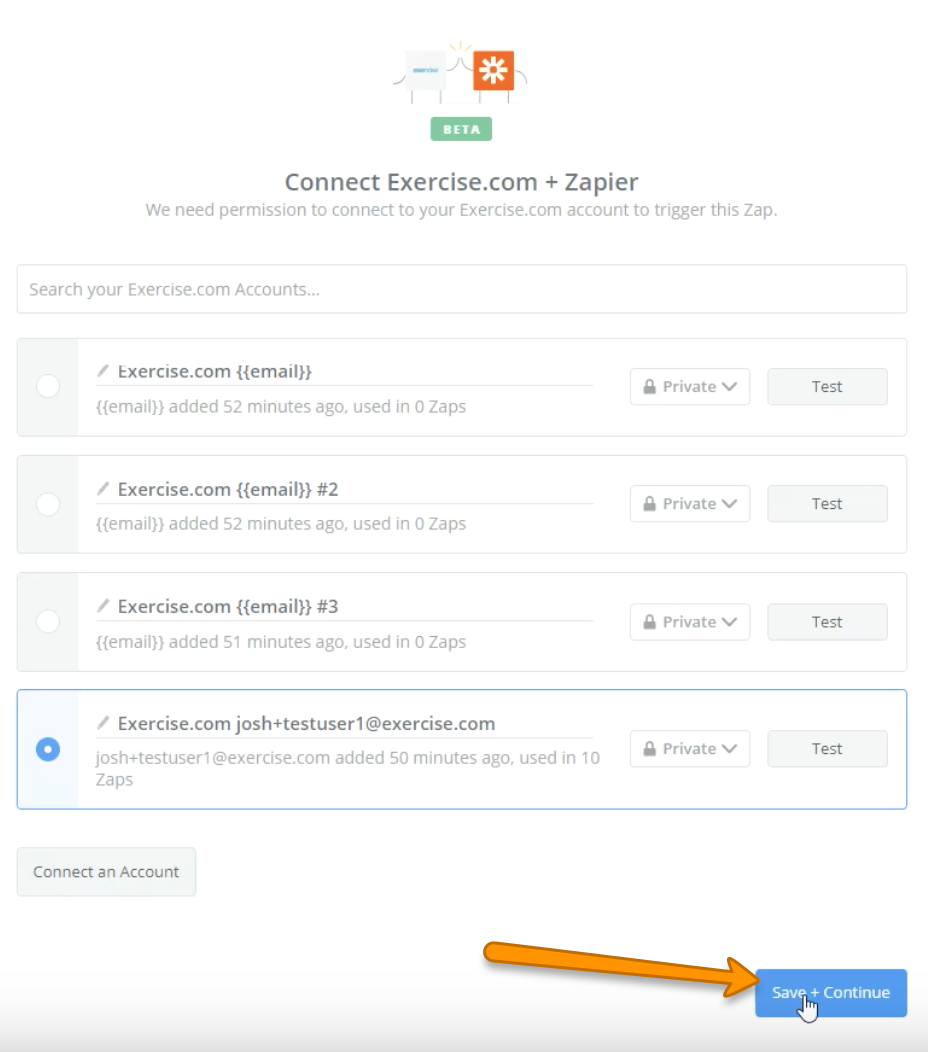
Step 4: Zap will confirm you have at least one workout created then click “Fetch.” 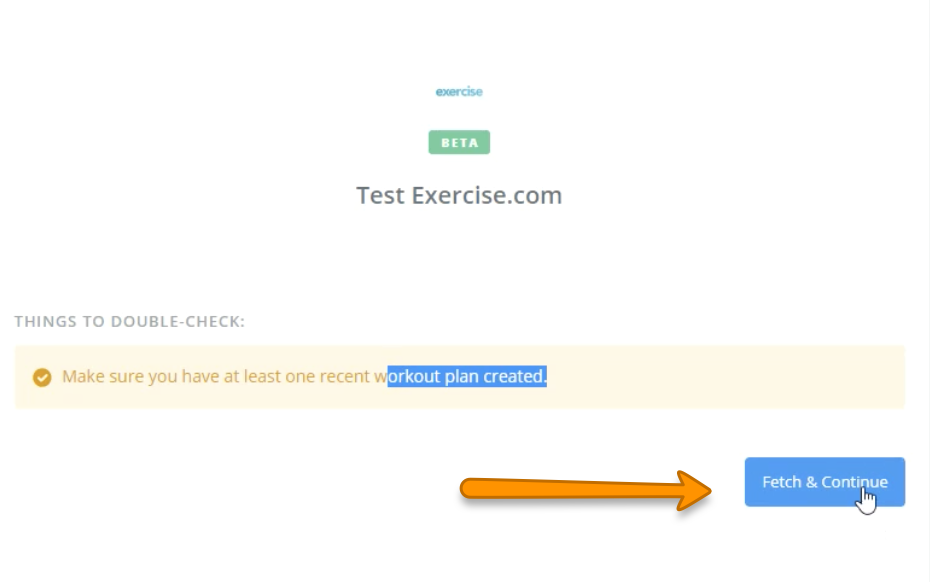
Step 5: Select the radio button for “Create/Update Person” then click “Continue.”
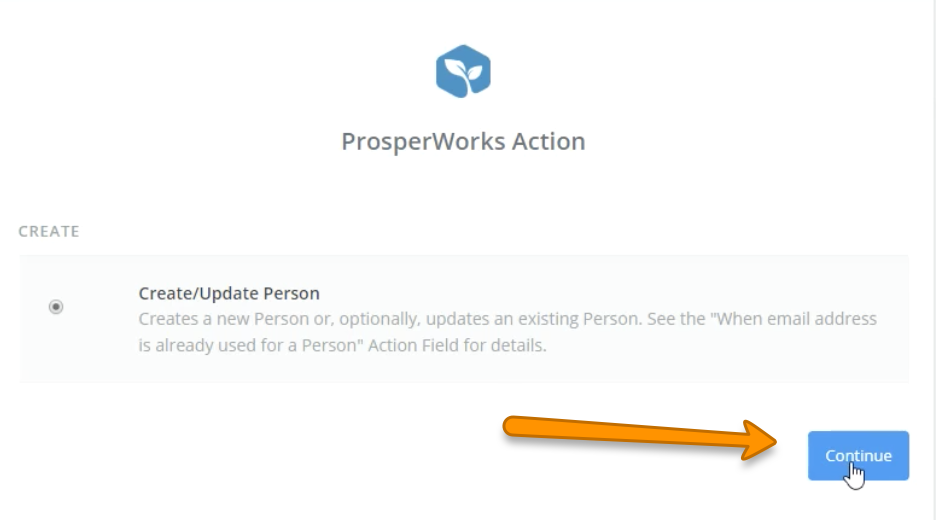
Step 6: Select your account or connect a new account then click “Save + Continue.” 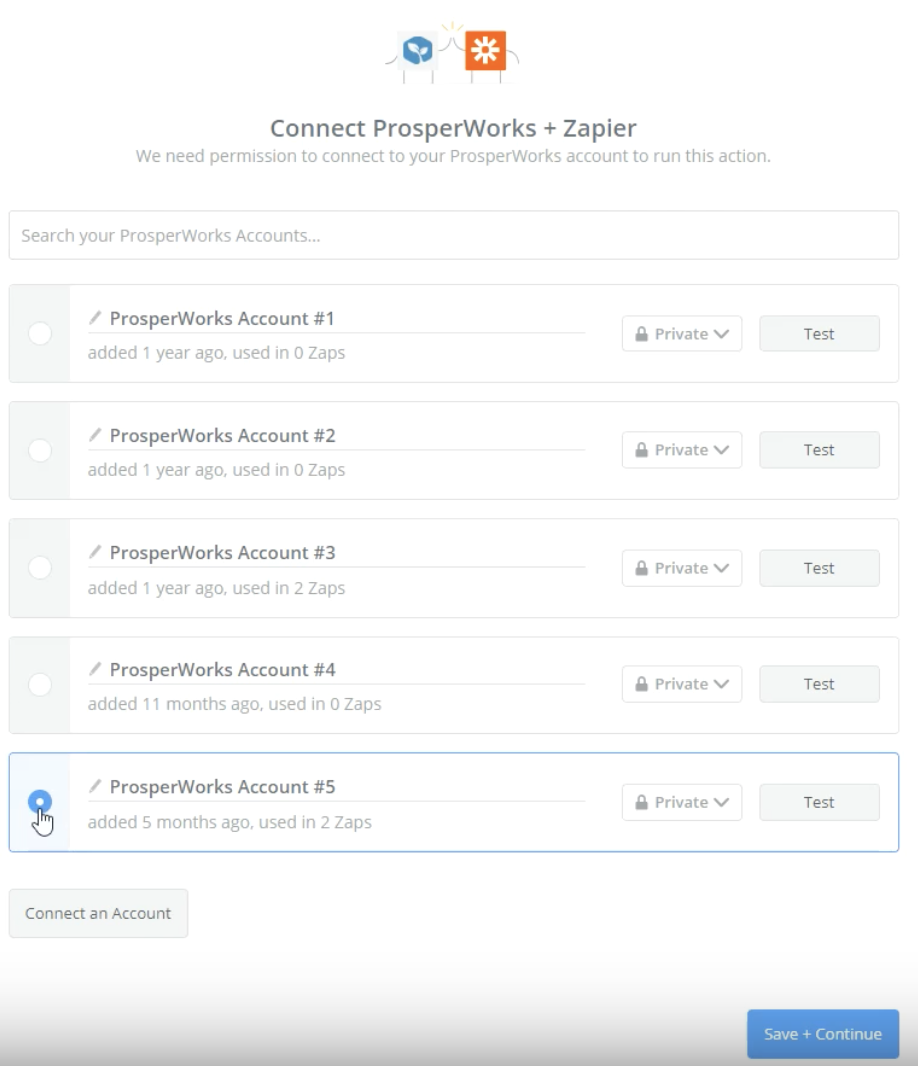
Step 7: Fill out the appropriate information then click “Continue” (bottom right). 
Step 8: Review the information then click “Sent Test to PropserWorks.”
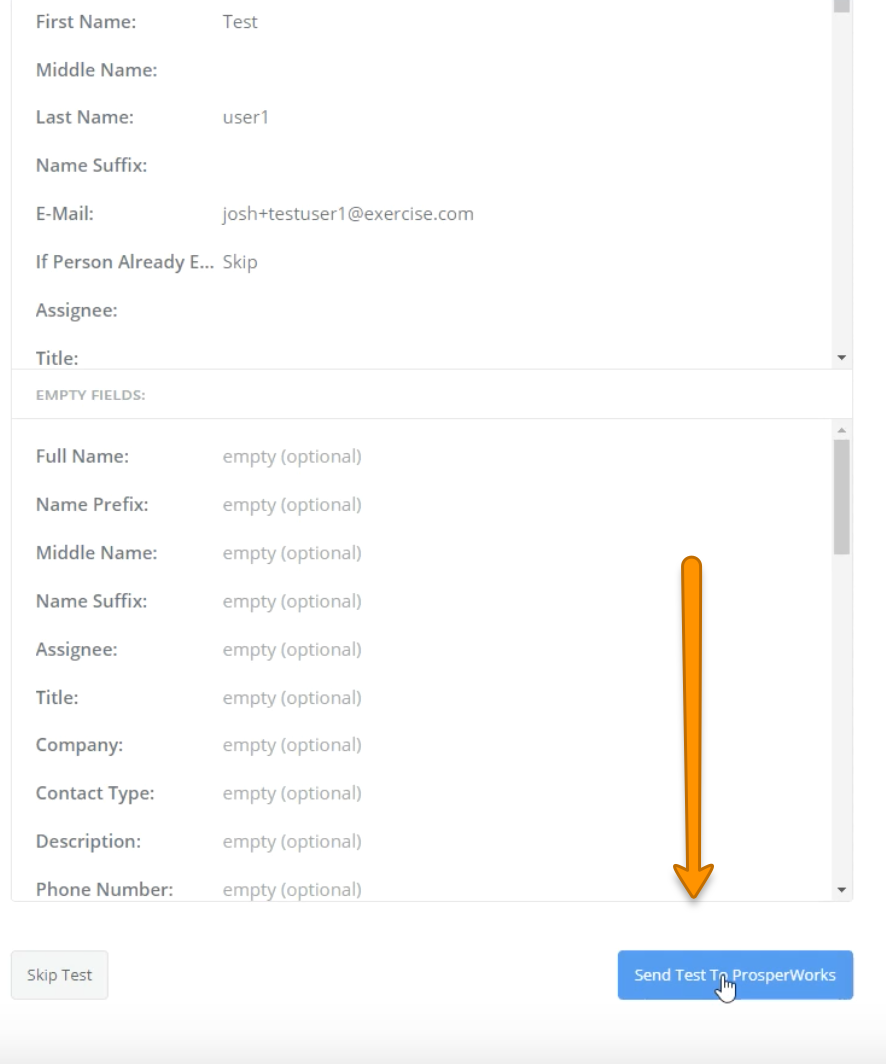
Step 9: Toggle your Zap on.
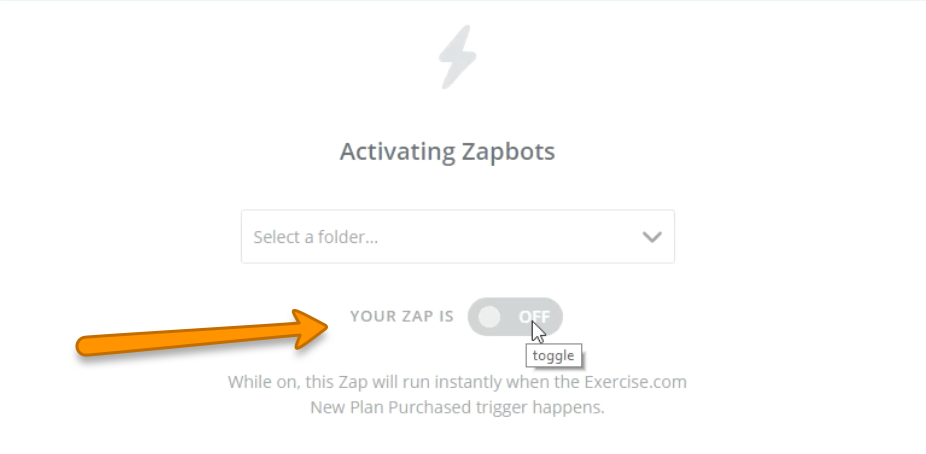
Now that you create or update PropserWorks Contacts when they purchase a new Exercise.com plan, you can take advantage of the full features of ProperWorks with Exercise.com when managing clients.









