Support
Schedule Setup
How do I create a booking schedule that updates automatically based on my availability?
How do I create a booking schedule that updates automatically based on my availability?
Posted by
Support Team
on
September 10, 2020
— Updated on
May 24, 2025
Here’s how to create a schedule based on available times set by the trainer.
1. Click “Schedule”.
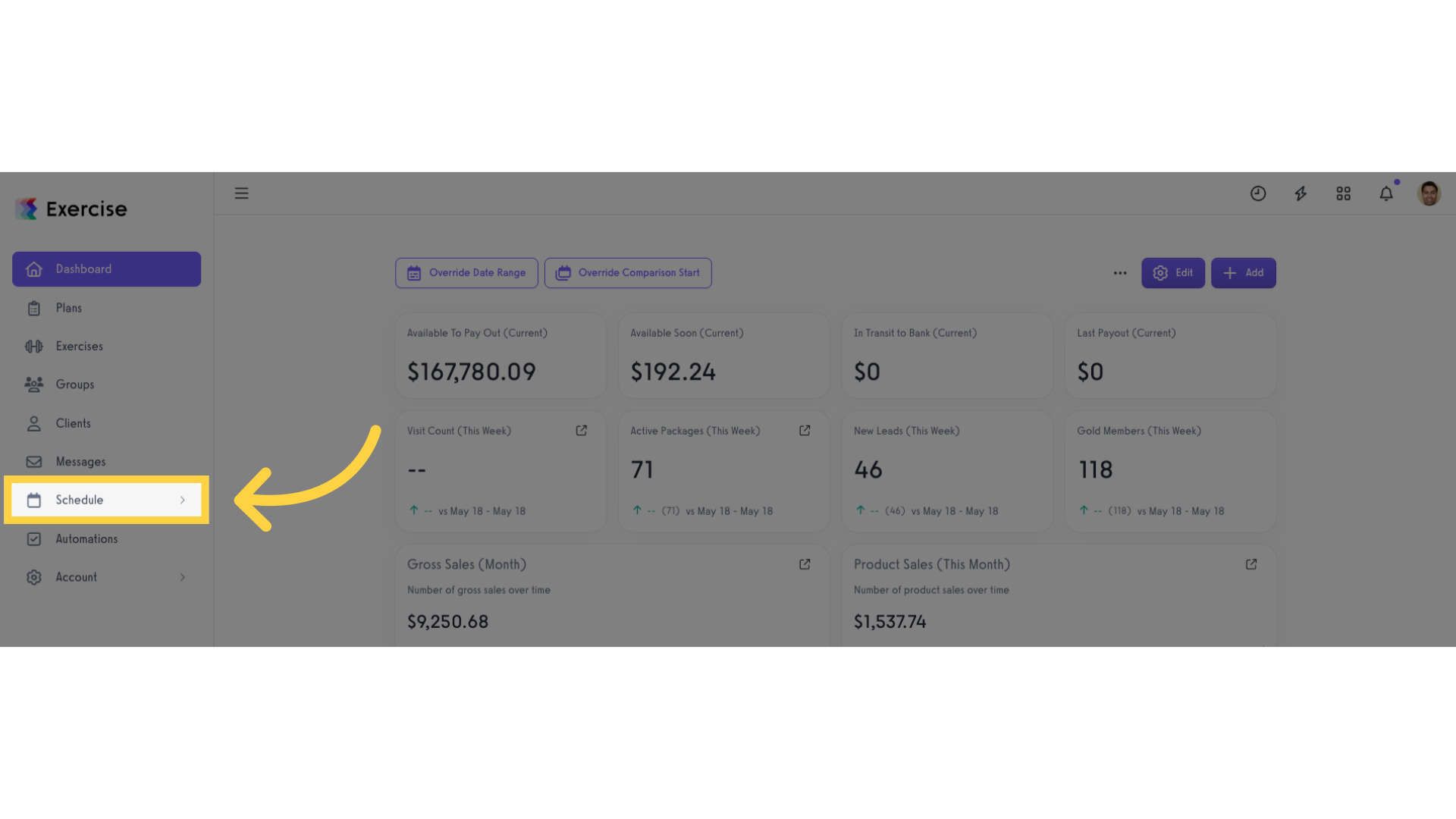
2. Click “Availability Schedules”.
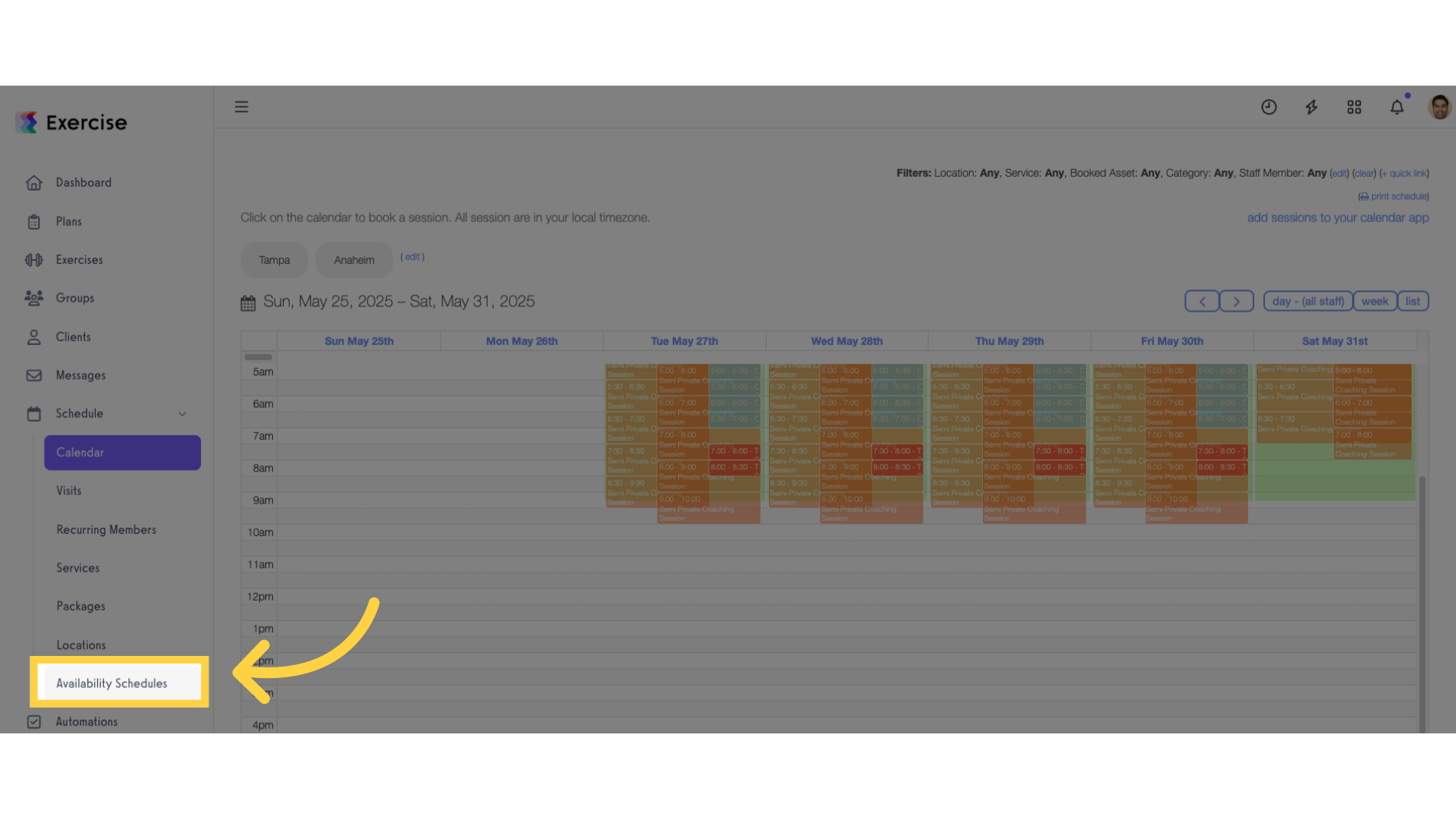
3. Click “New Schedule”.
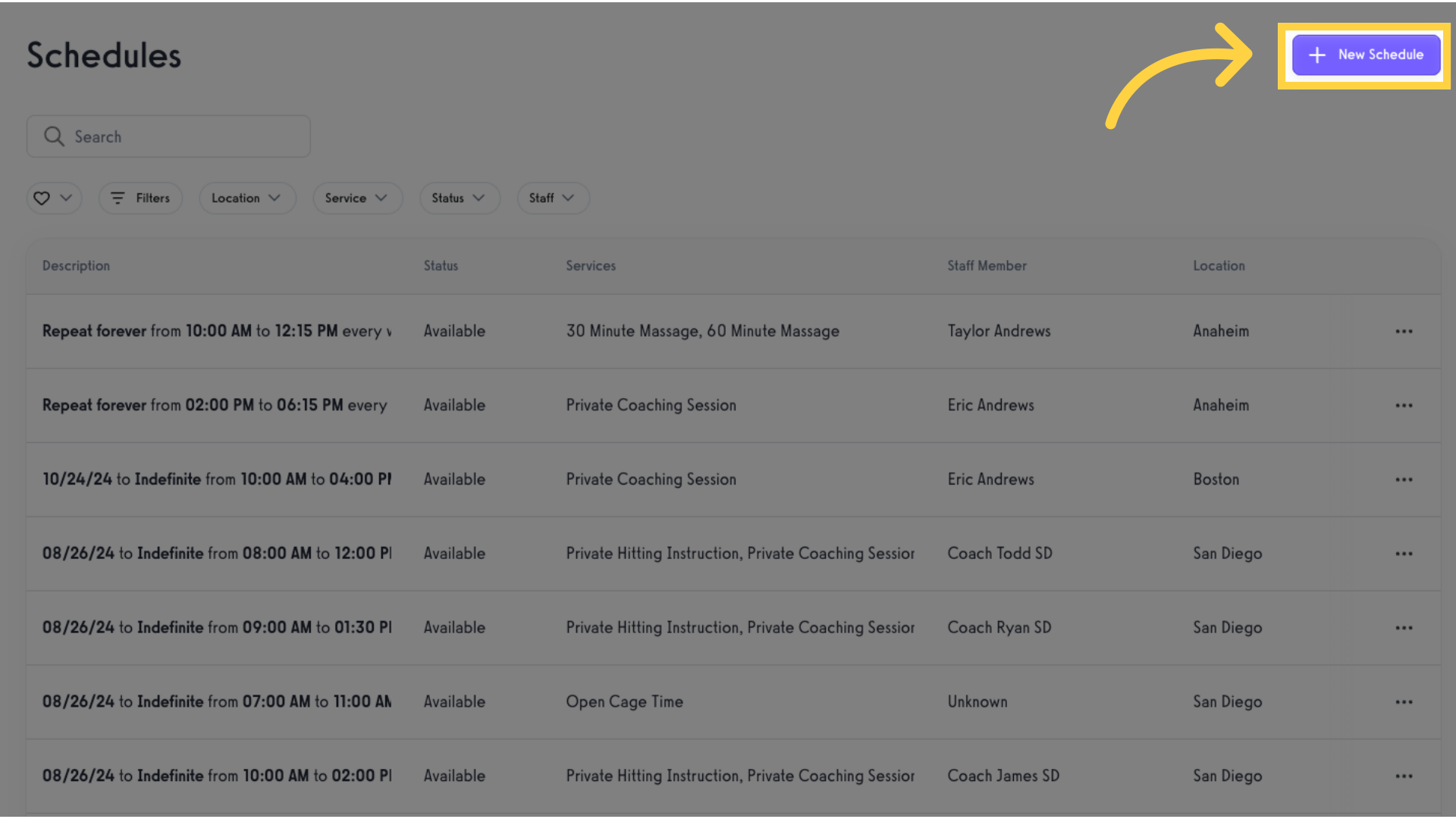
Customize your schedule settings.
4. Select timeframe.
Select the timeframe the services will be available to book.
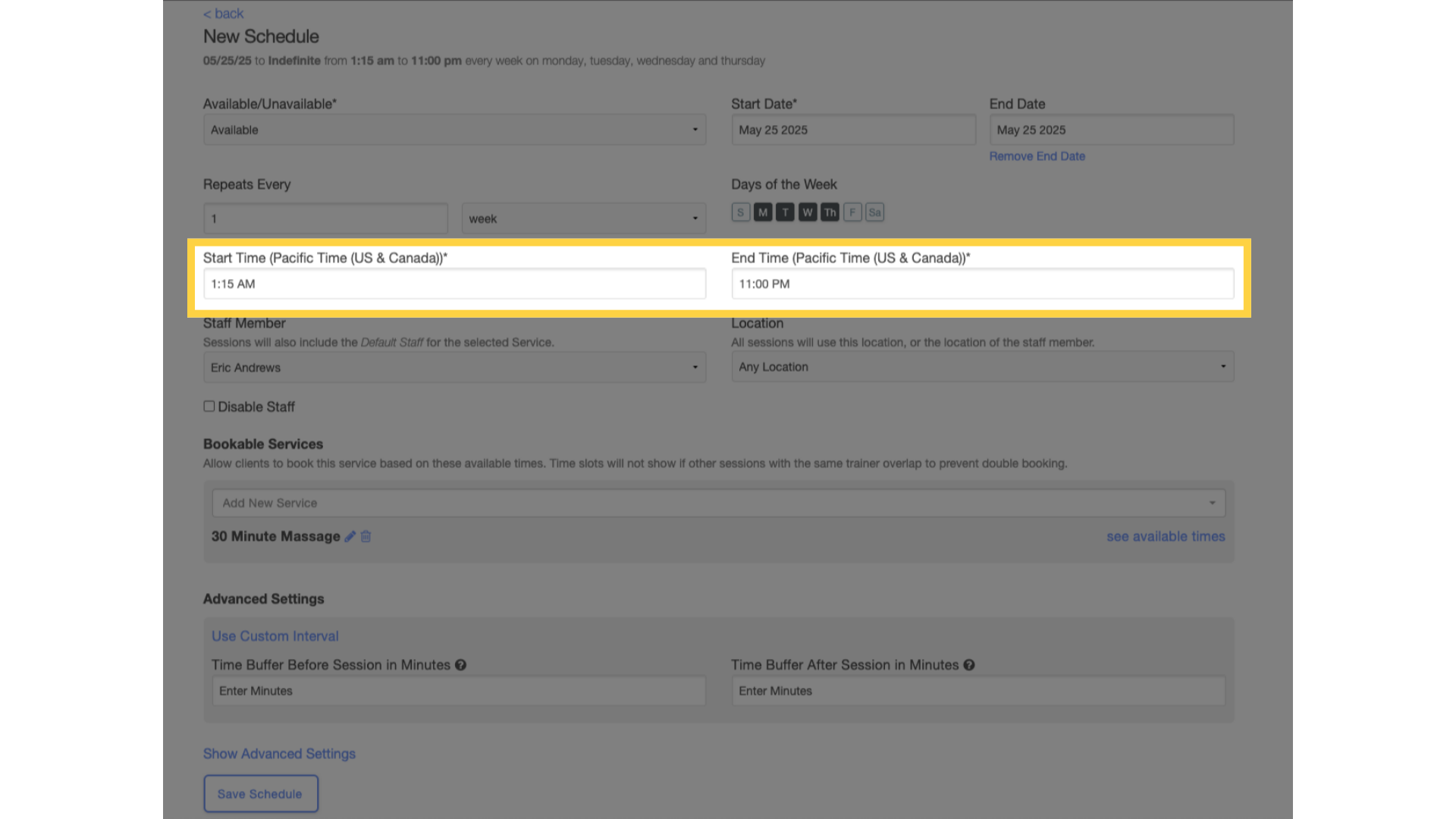
5. Choose Days of the Week.
Choose the days of the week the services will be available to book.
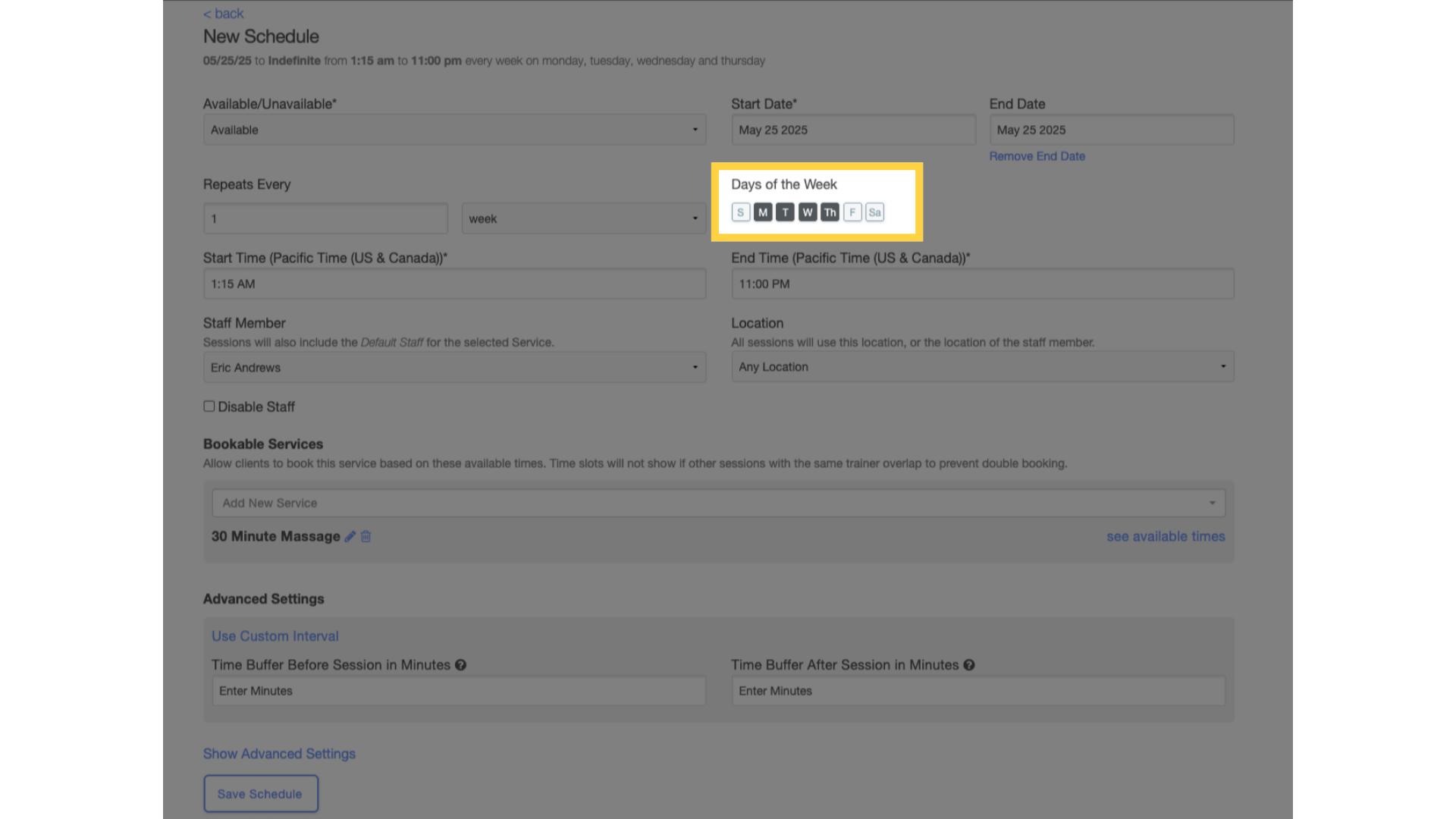
6. Select a Staff Member.
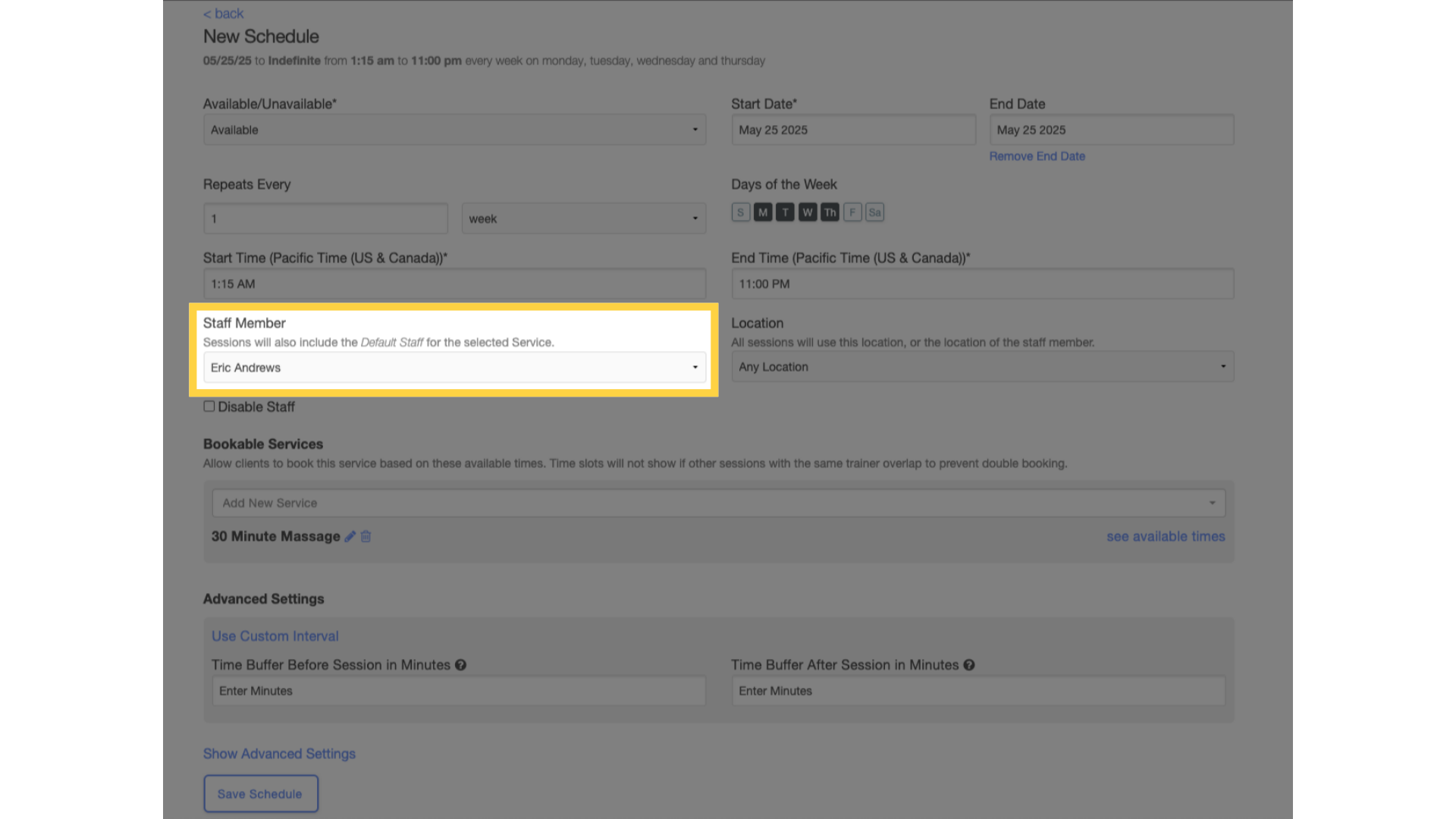
7. Select Services.
NOTE: The services that you select must be public!
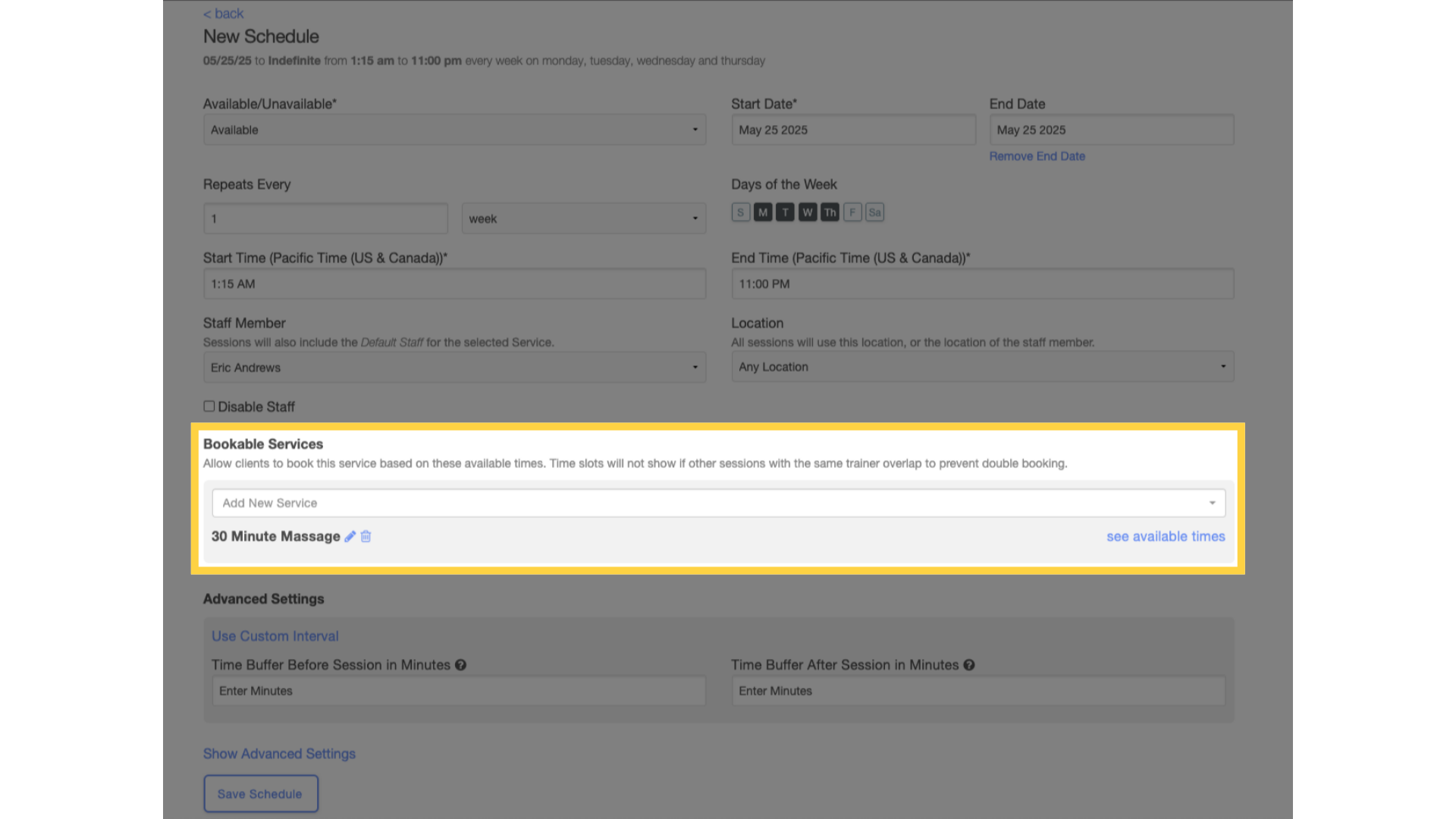
8. Select Start and End Dates.
You have the option to set a start and end date if you do not want the schedule to repeat forever.
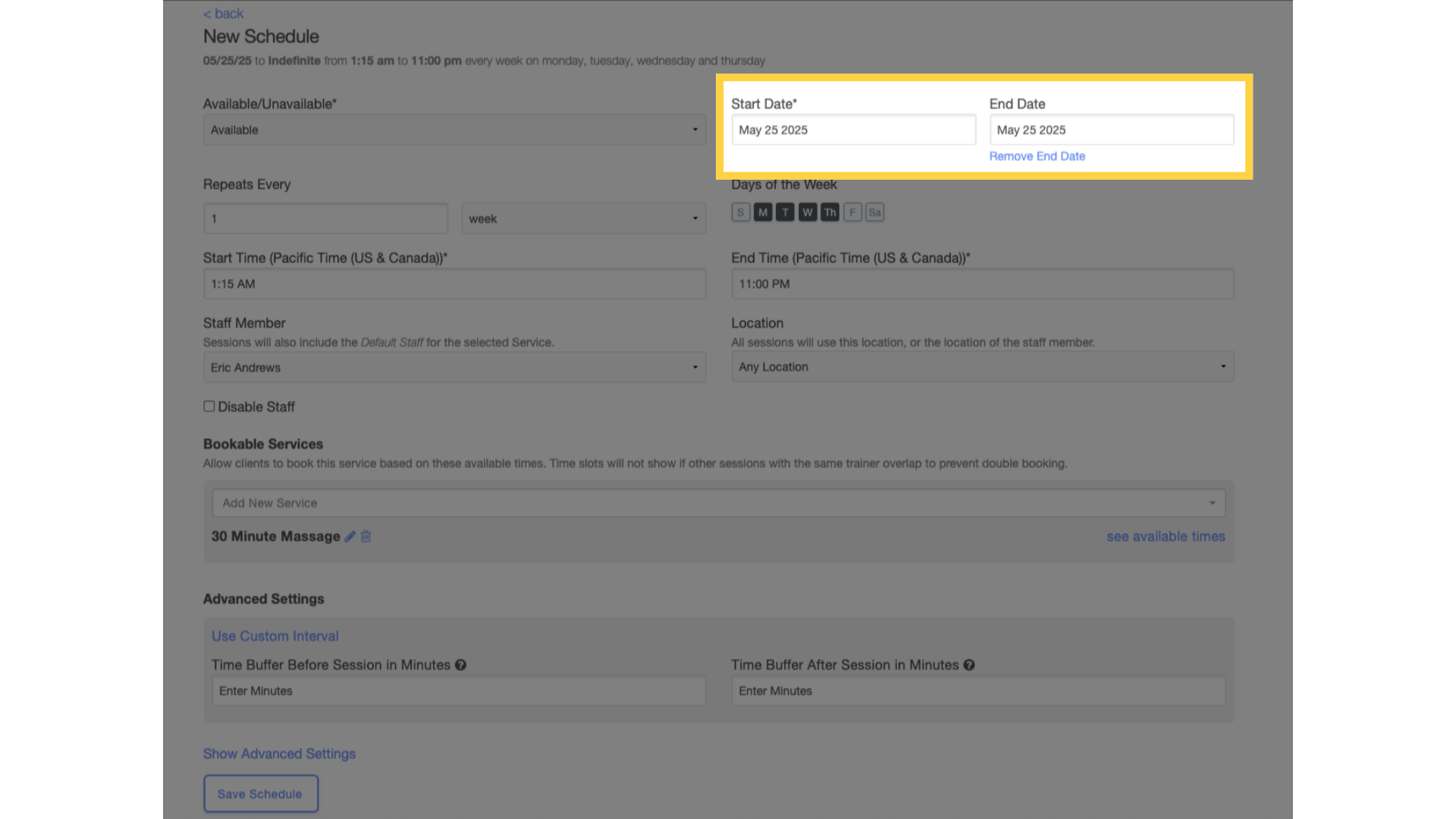
9. Save Schedule.
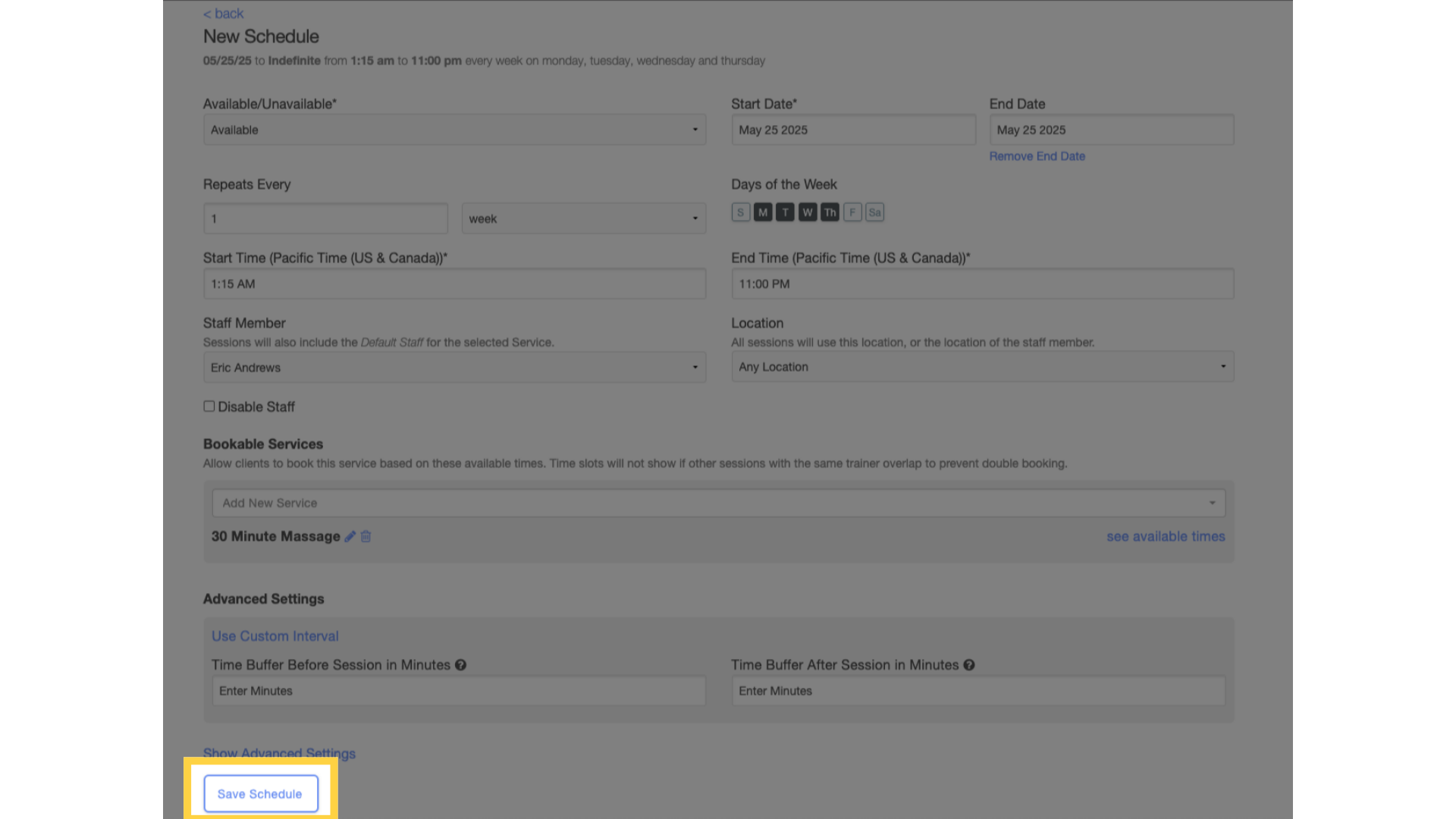
Now you can create a schedule based on available times set by the trainer!









