How to Create a Session with No Staff Member Required
Posted by
Support Team
on
August 30, 2024
— Updated on
June 17, 2025
To create a session with no staff member required within your fitness business management software platform, follow the step-by-step instructions below.
This guide will walk you through the process of creating a session without having a Staff Member assigned to it.
1. Schedule
Click on the calendar tab under “Schedule” on the Dashboard menu.
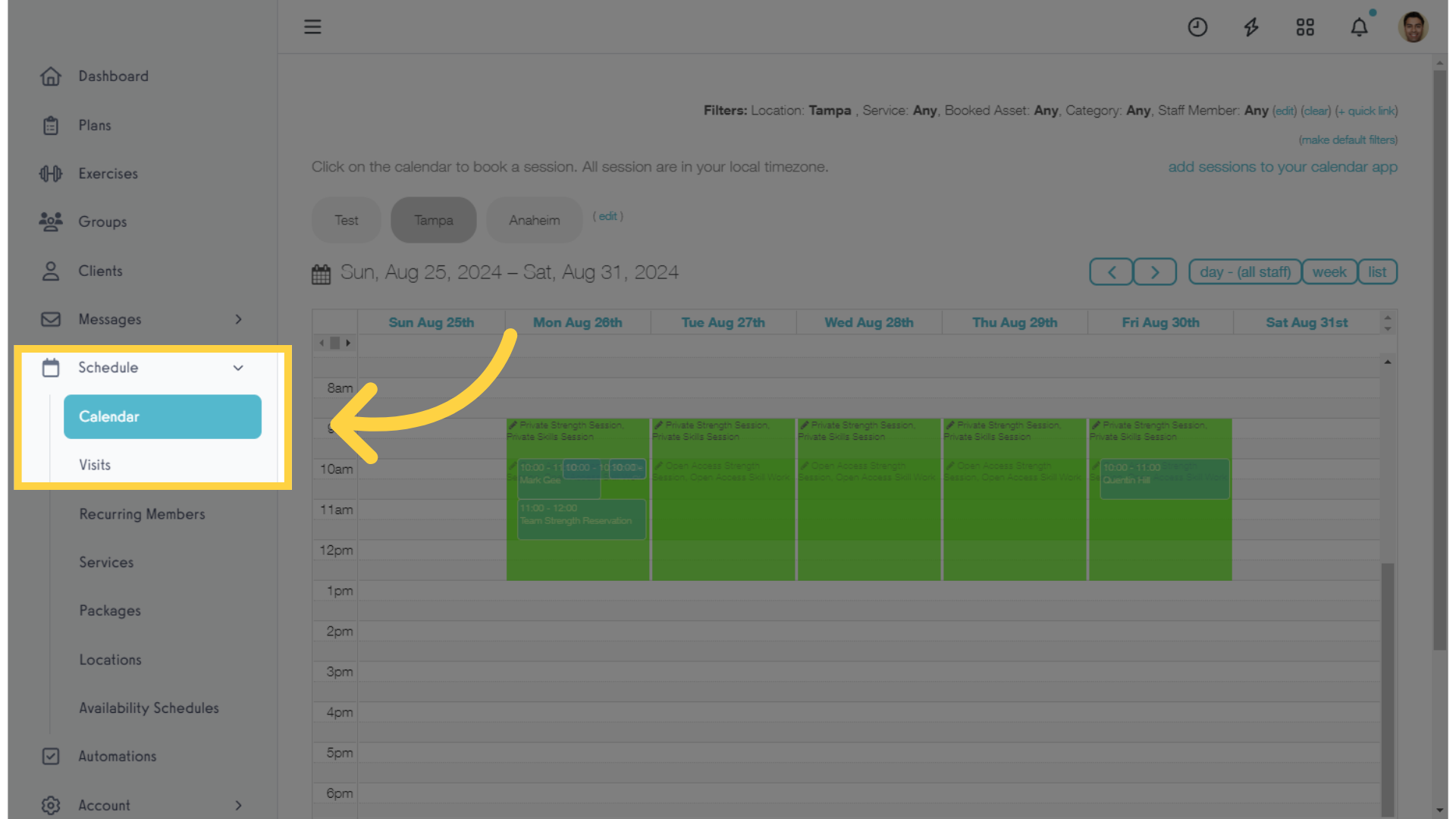
2. Create a Session
Click the Day and Time on the Schedule where you want to add a Session.
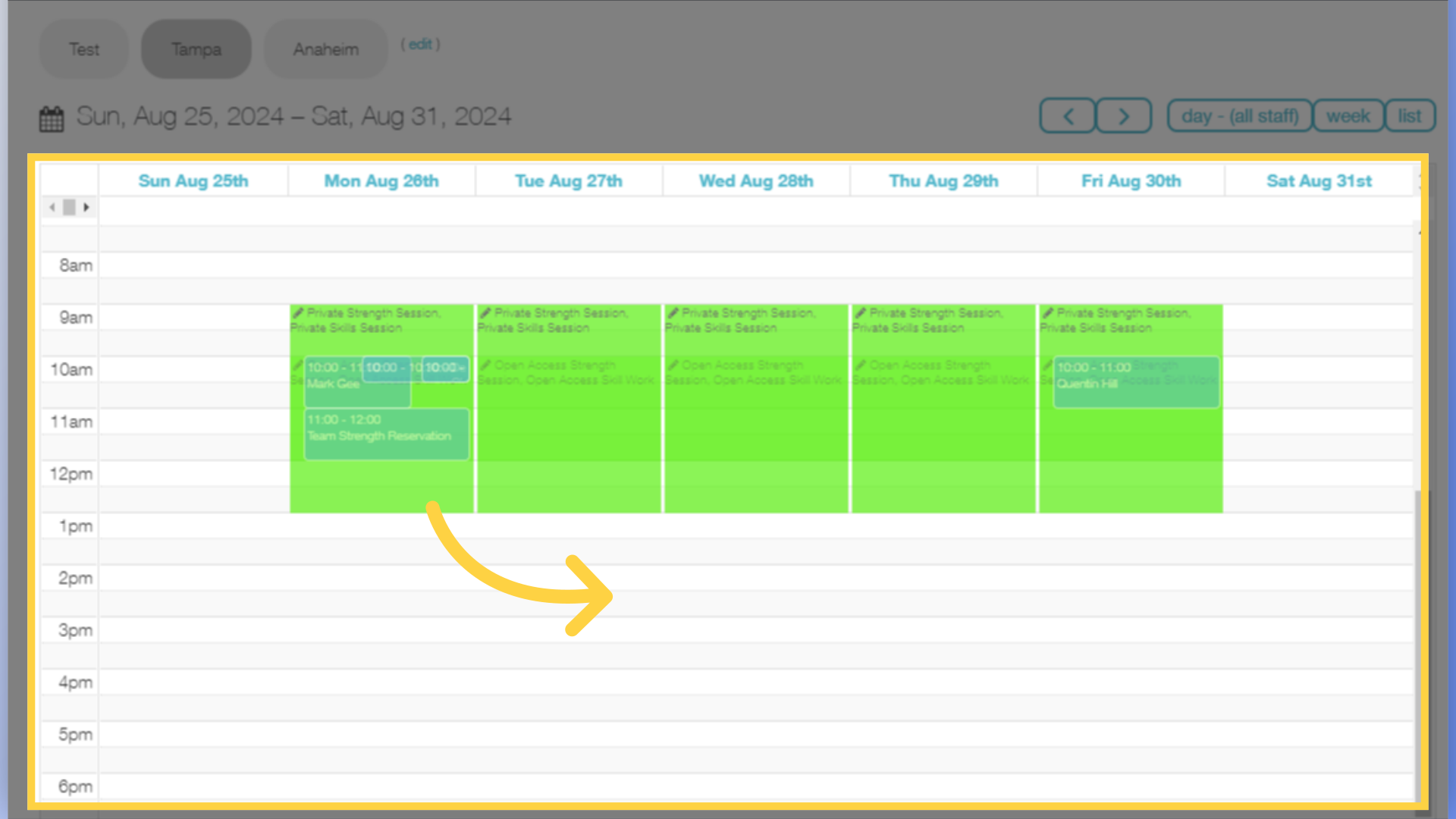
3. Select Service
Select the Service for this session.
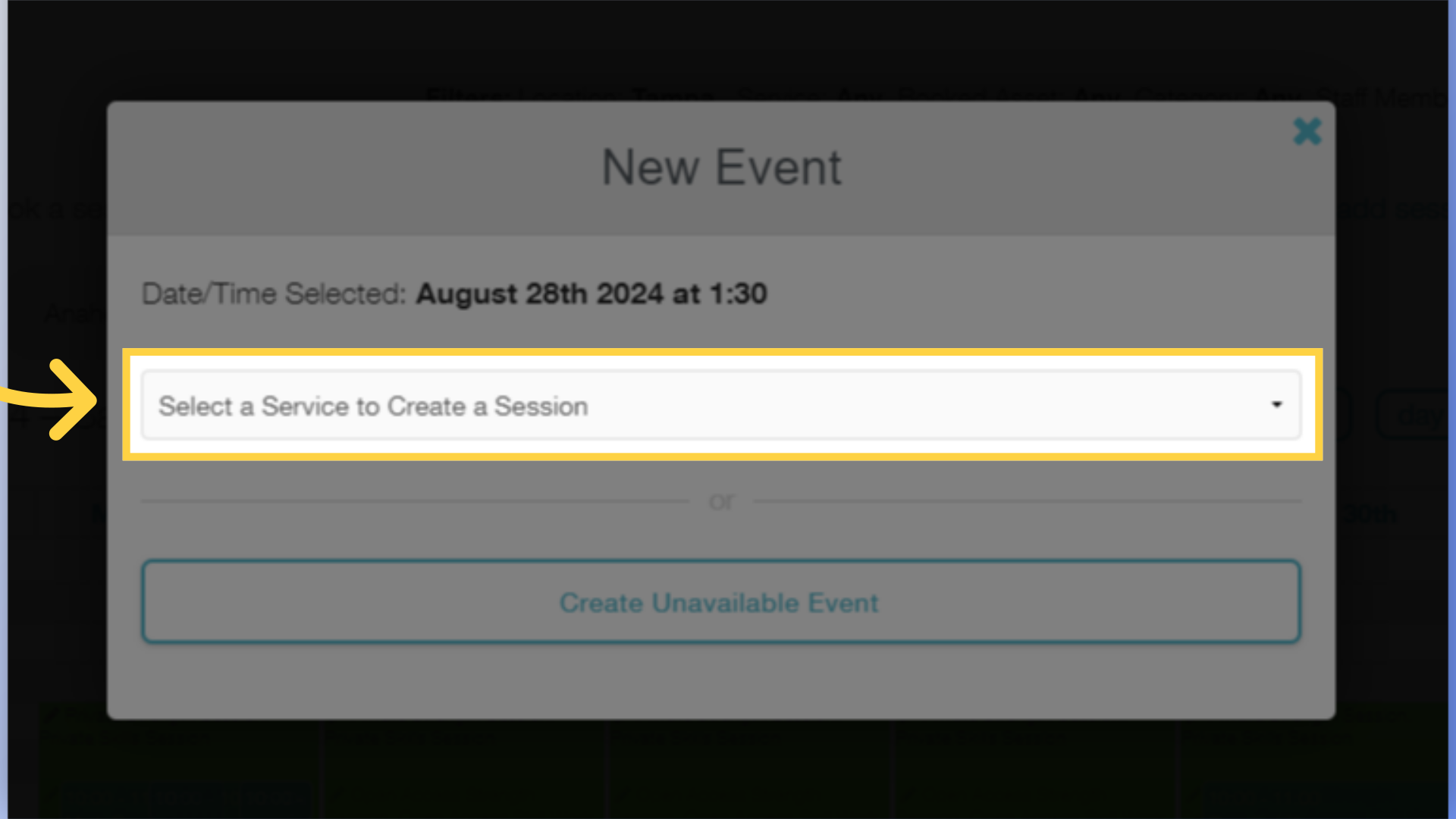
4. Disable Staff
Check the box to “Disable Staff” for this session.
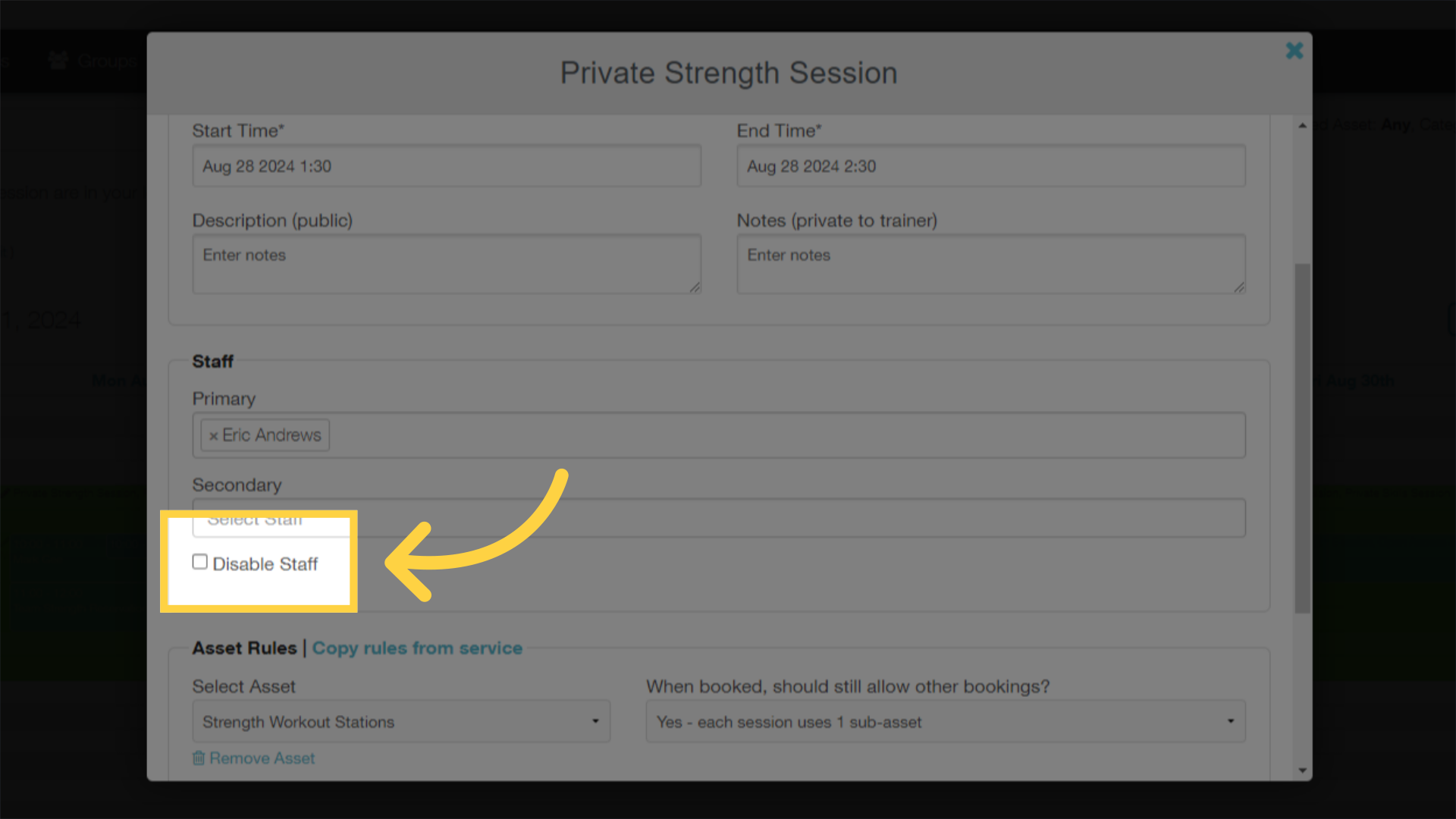
5. Save the Session
Make sure the rest of your session details are correct, and click “Save” to create the session.
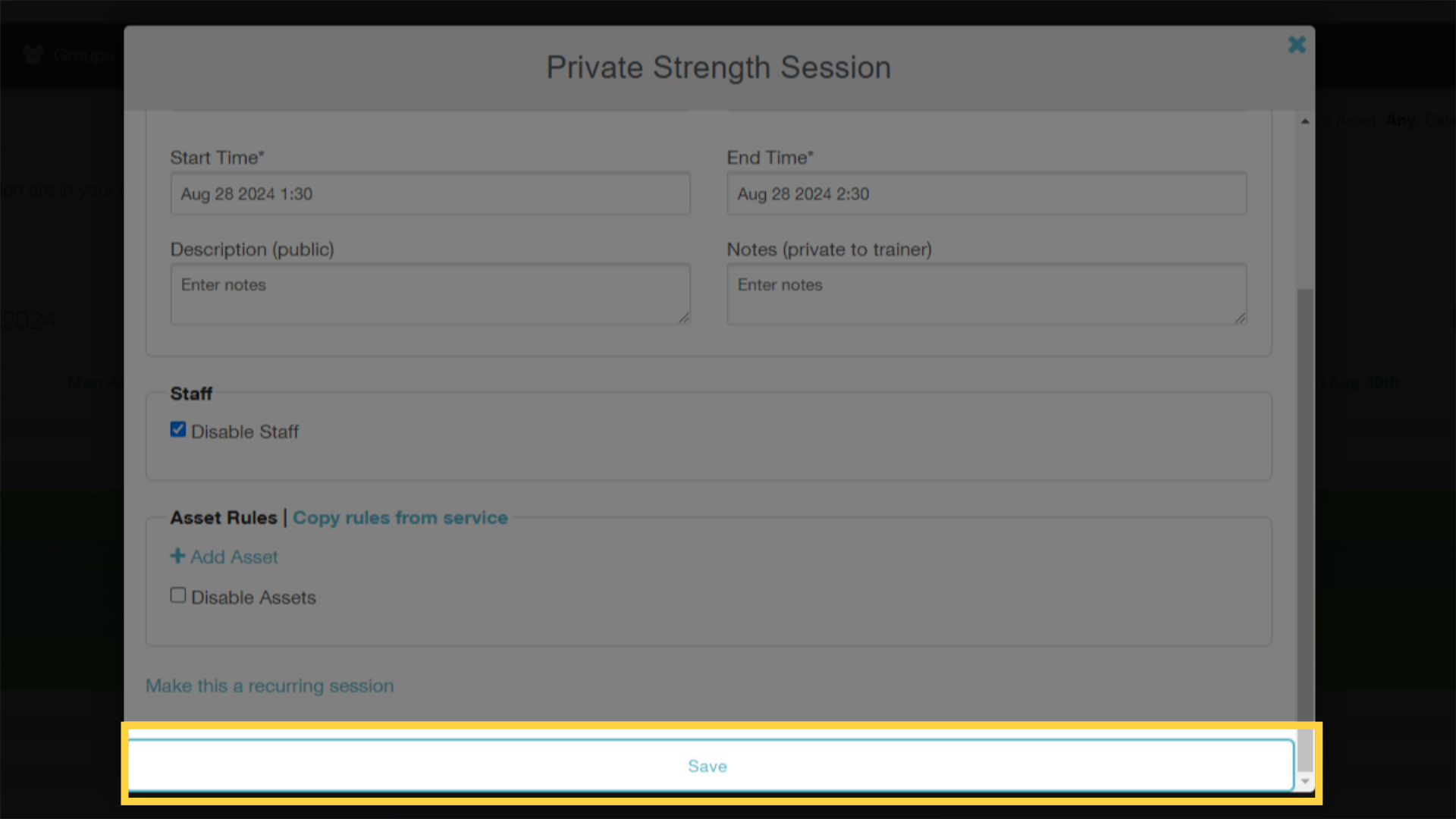
6. Review Details
Review the session details.
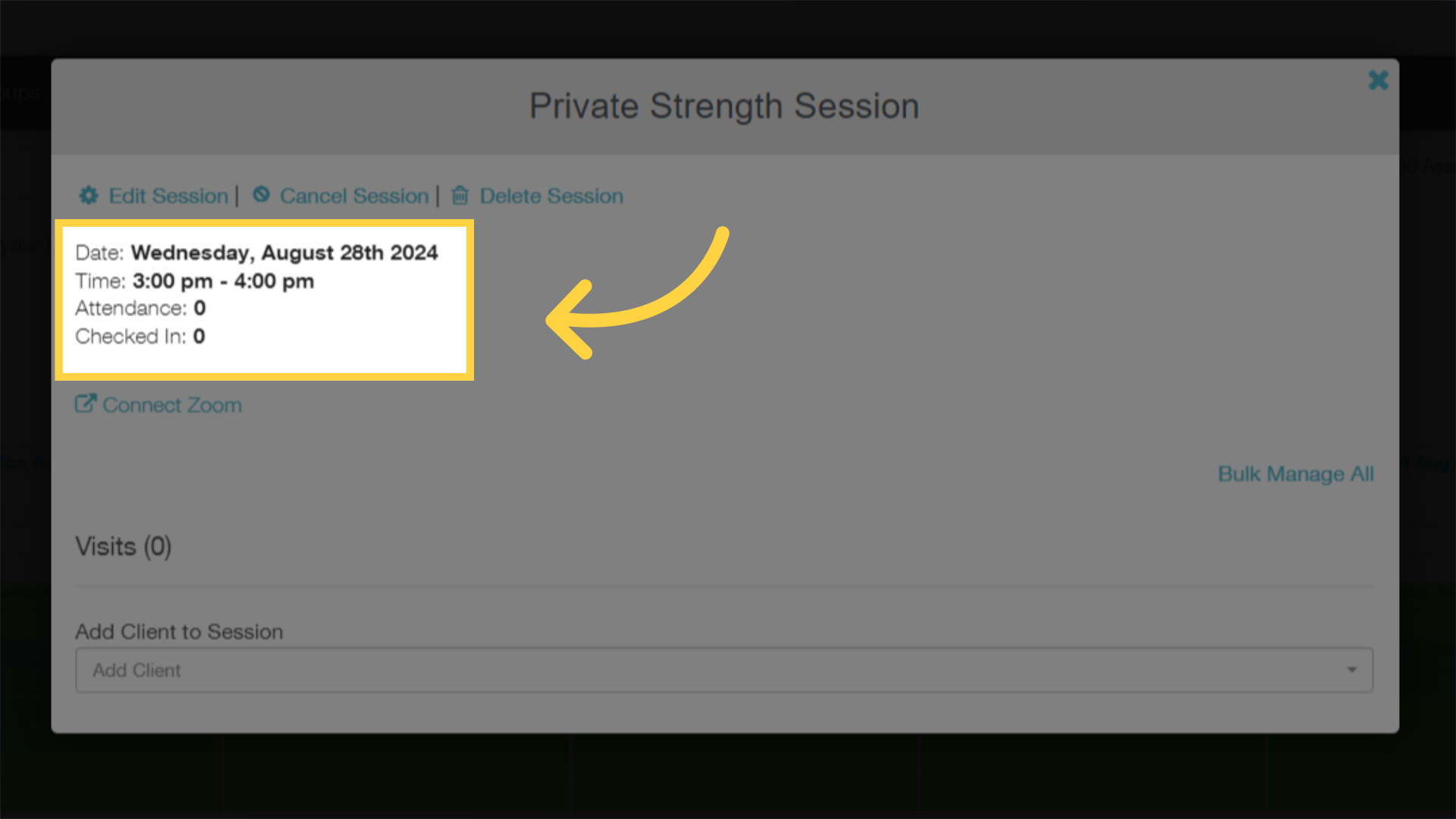
This guide covered how to create a Session with no Staff Member assigned to the session. Now you have more flexibility with your booking options!









