Platform
Solutions
Industries
Compare
Resources
Posted by on March 8, 2021 — Updated on March 8, 2021
When using your workout software, you can customize how workout plans show within groups.
Here’s how to add tags to plans and customize how plans show within groups, starting from the “Plans” tab of your Dashboard. Step-by-step instructions are below.
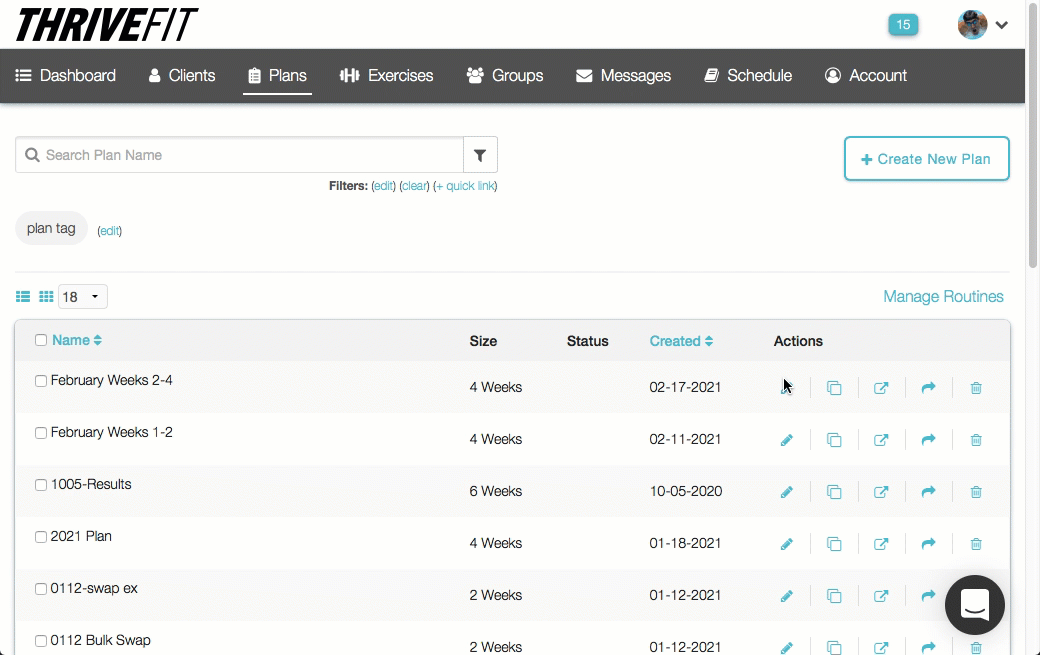


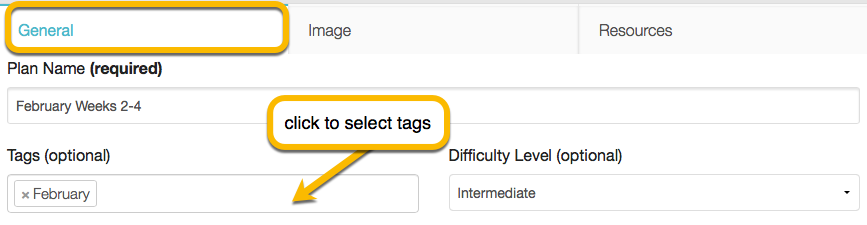
Scroll down and click on the “Save Changes” button. For more information on how to create tags click here.


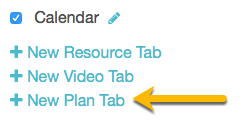


Scroll down to the bottom of the page and click on the “Save Group” button.
Now, you can add tags to plans and customize how plans show within groups!