How to Customize Videos and Resources by Specific Tags
Posted by
Support Team
on
April 25, 2025
— Updated on
April 25, 2025
To customize videos and resources by specific tags within your fitness business management software platform, follow the instructions below.
Step-by-Step Guide:
This guide will walk you through customizing videos and resources by specific tags on the Exercise application
1. Account
Navigate to your “Account” section.
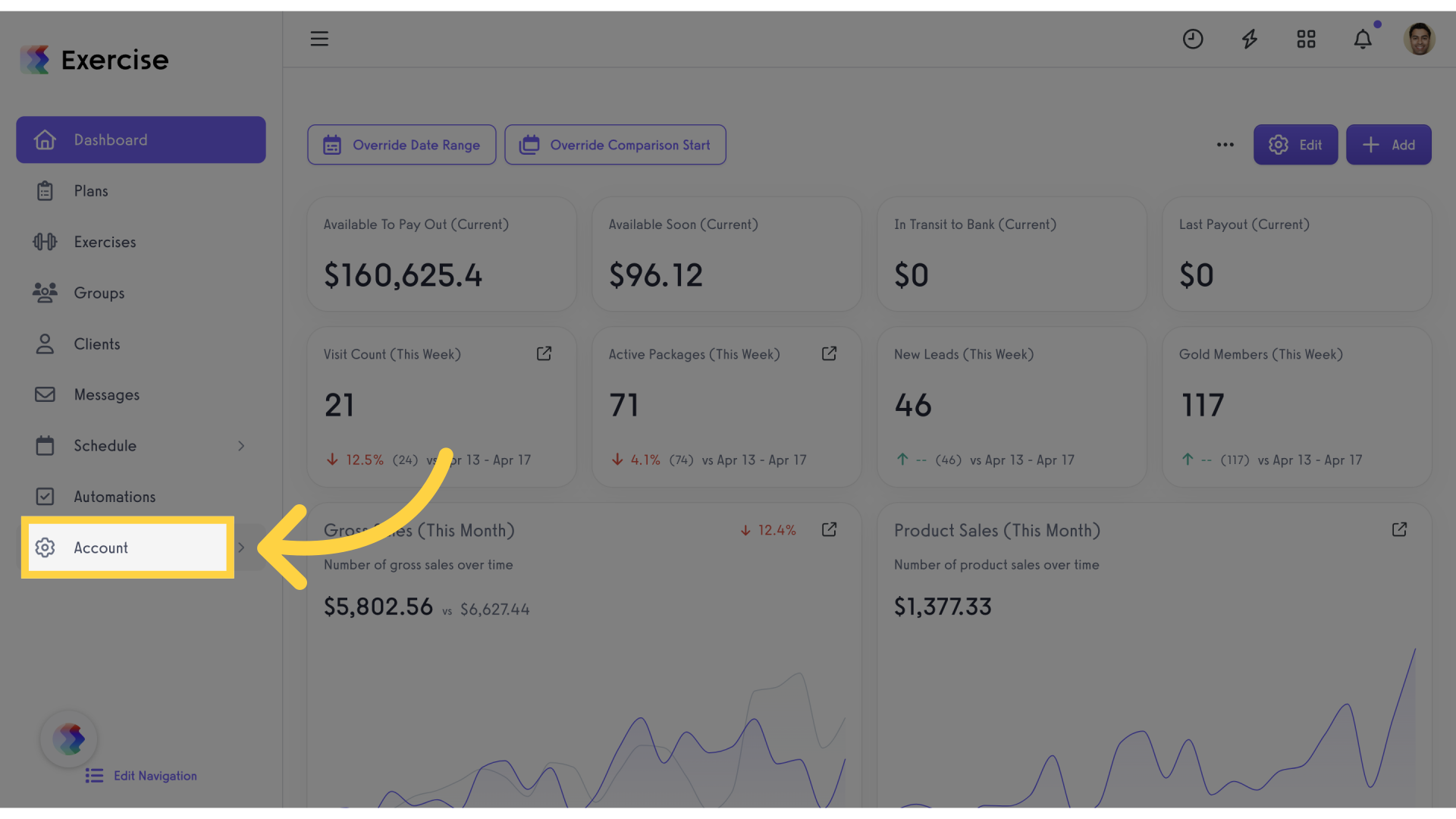
2. Resources
Access the “Resources” tab from the expanded menu.
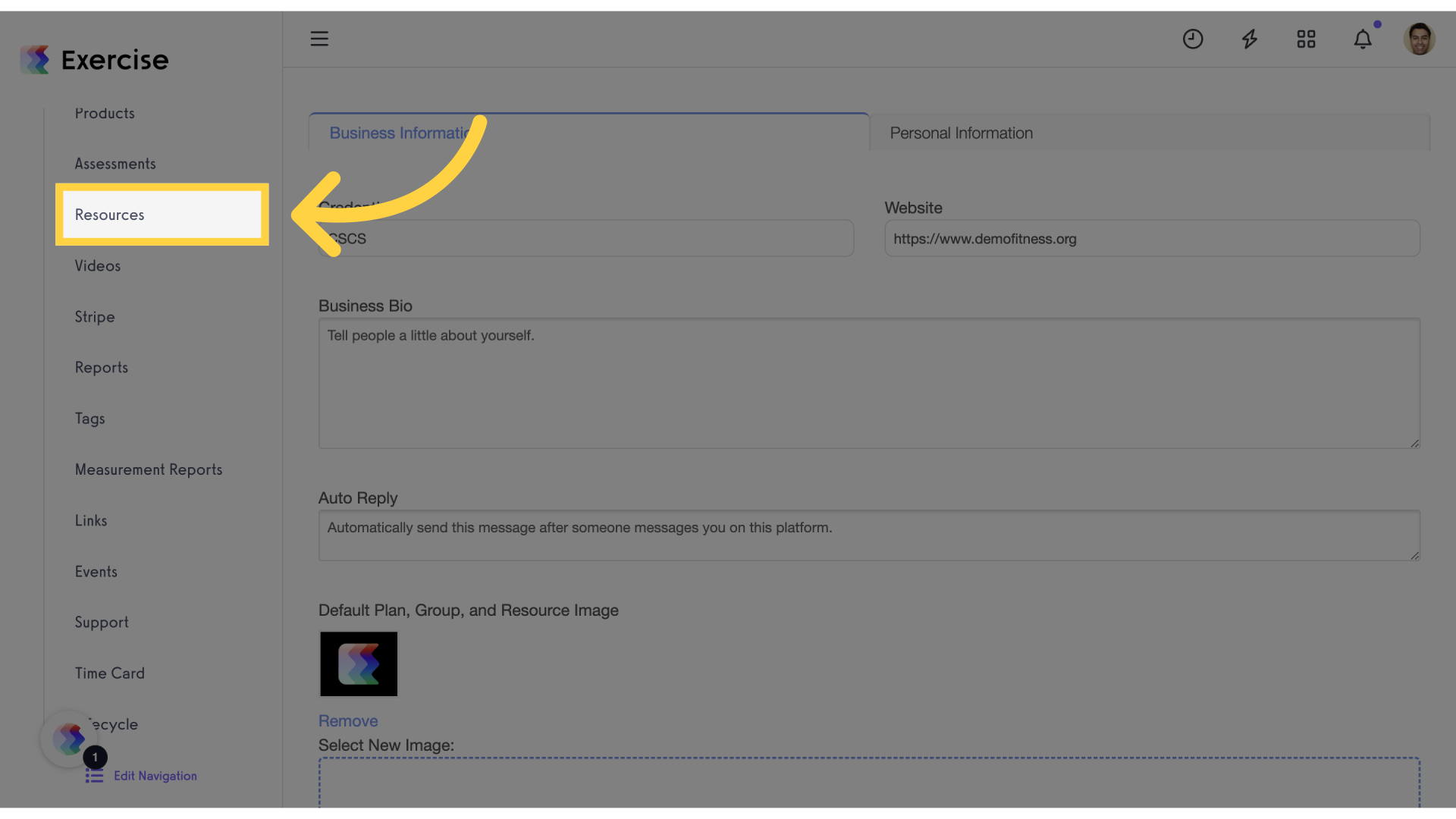
3. Manage Tag Headers
Click on the “Manage Tag Headers” link.
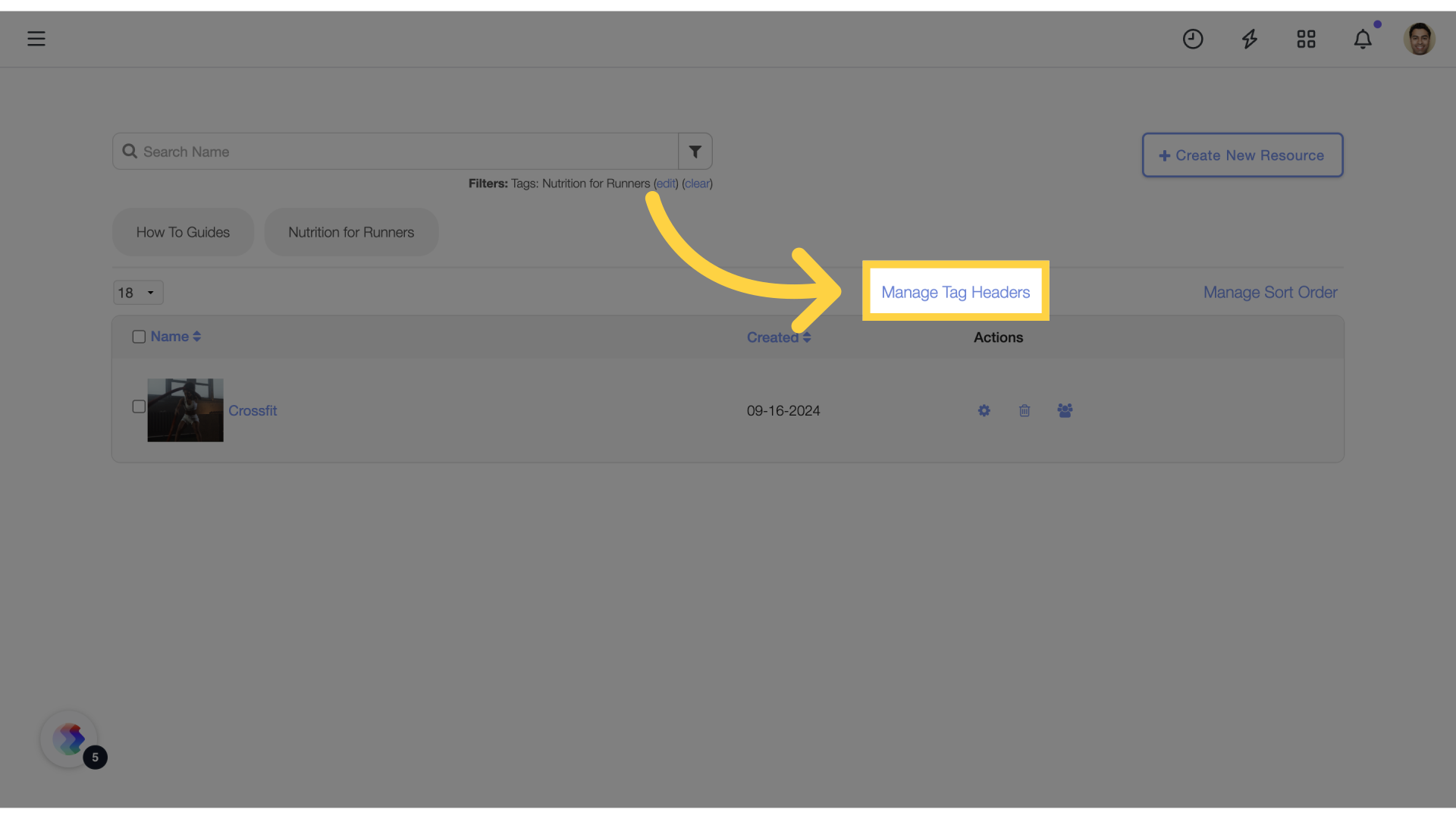
4. Save Tags
Save the tags.
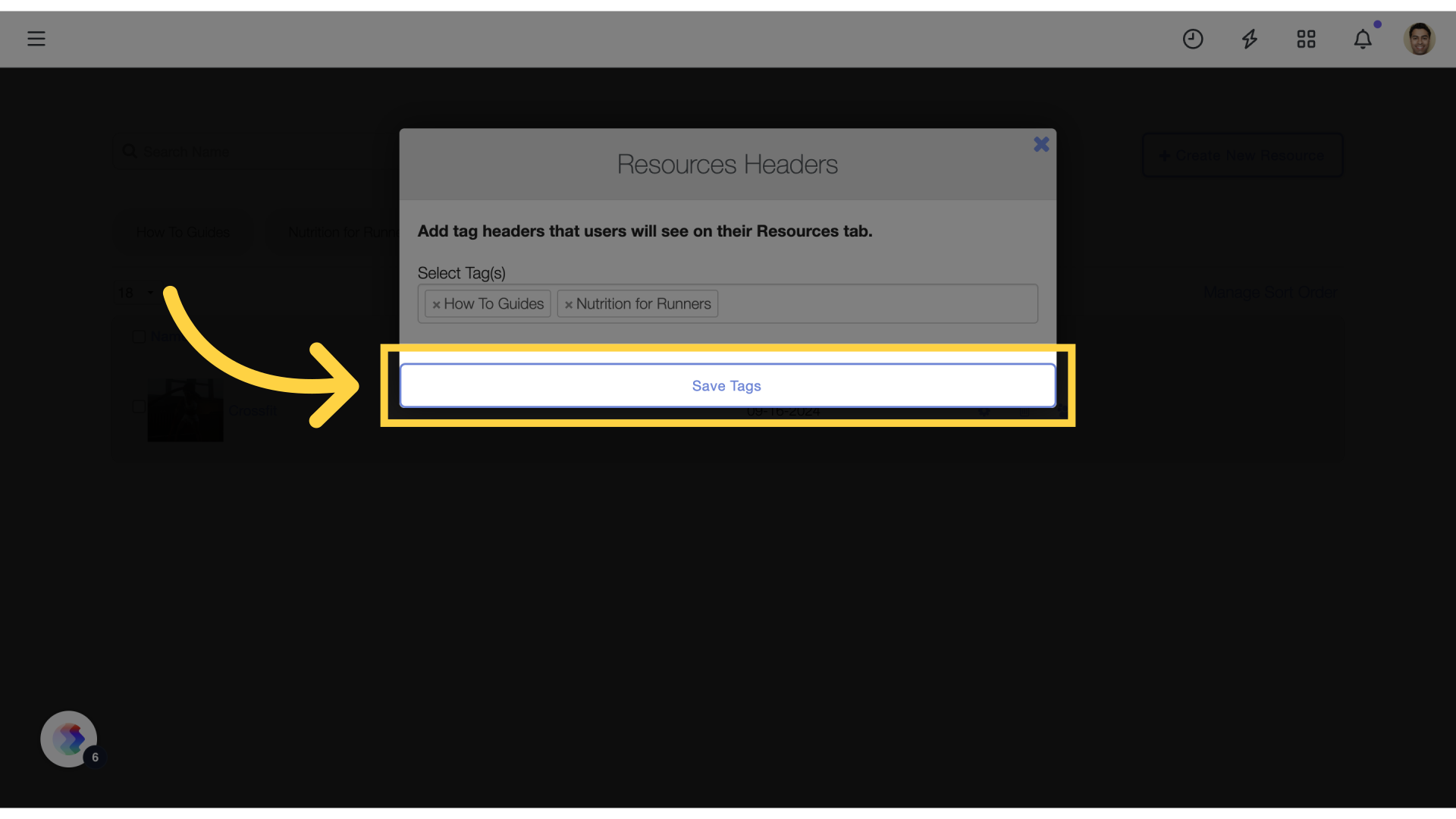
5. Tags
Click on the tag to filter the resources under that tag.
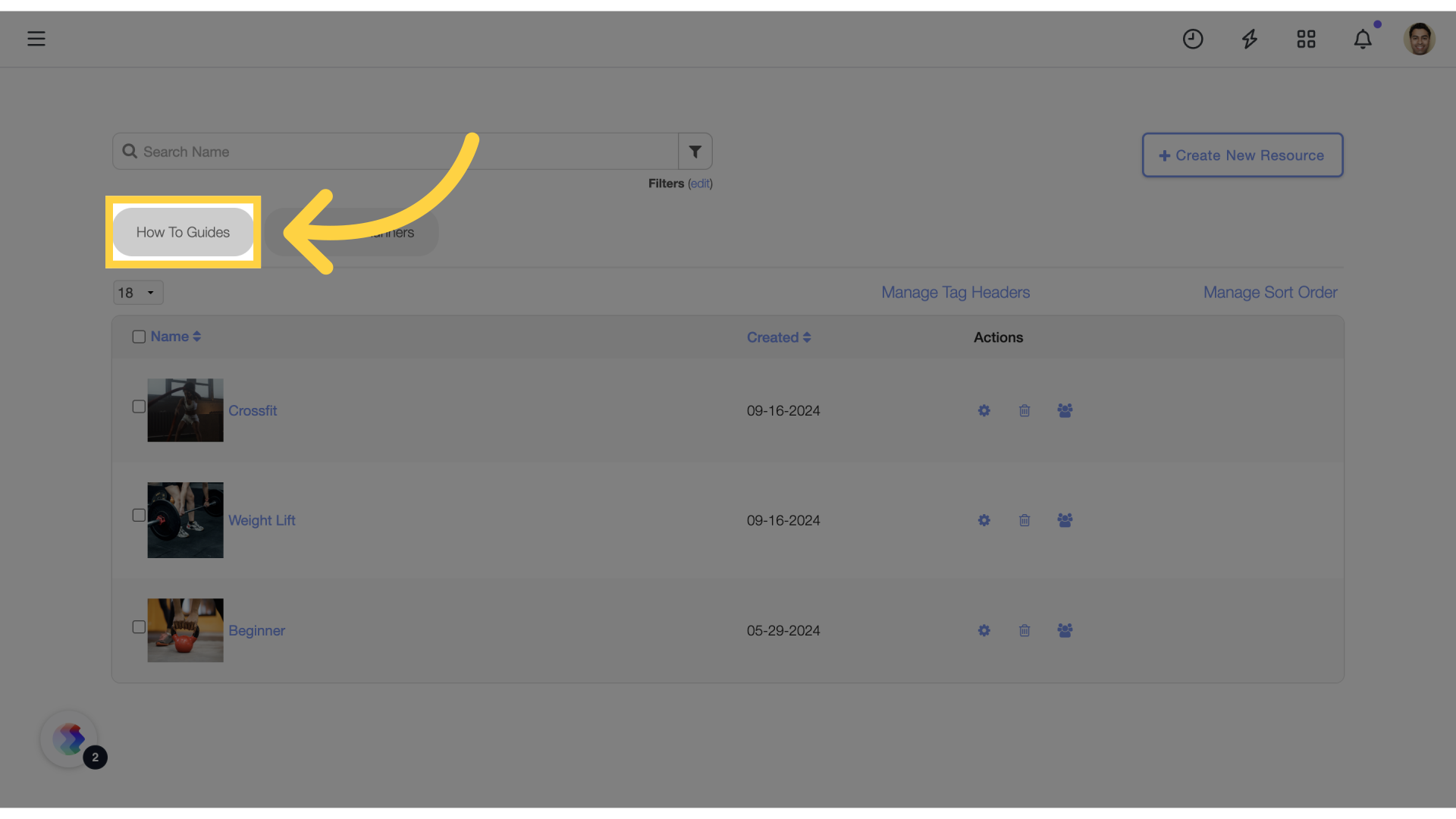
6. Results
View the results.
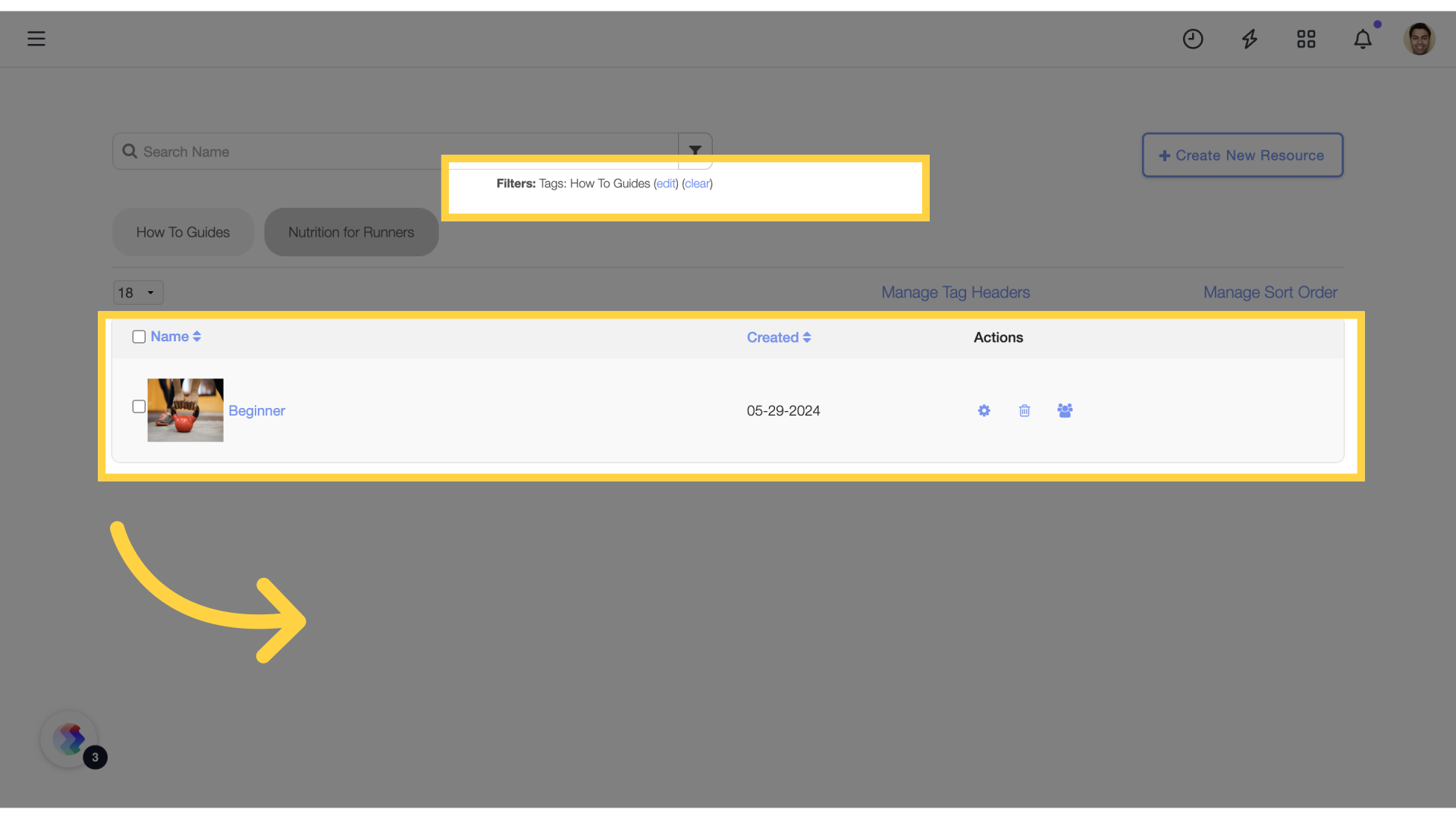
7. Videos
Access the “Videos” tab.
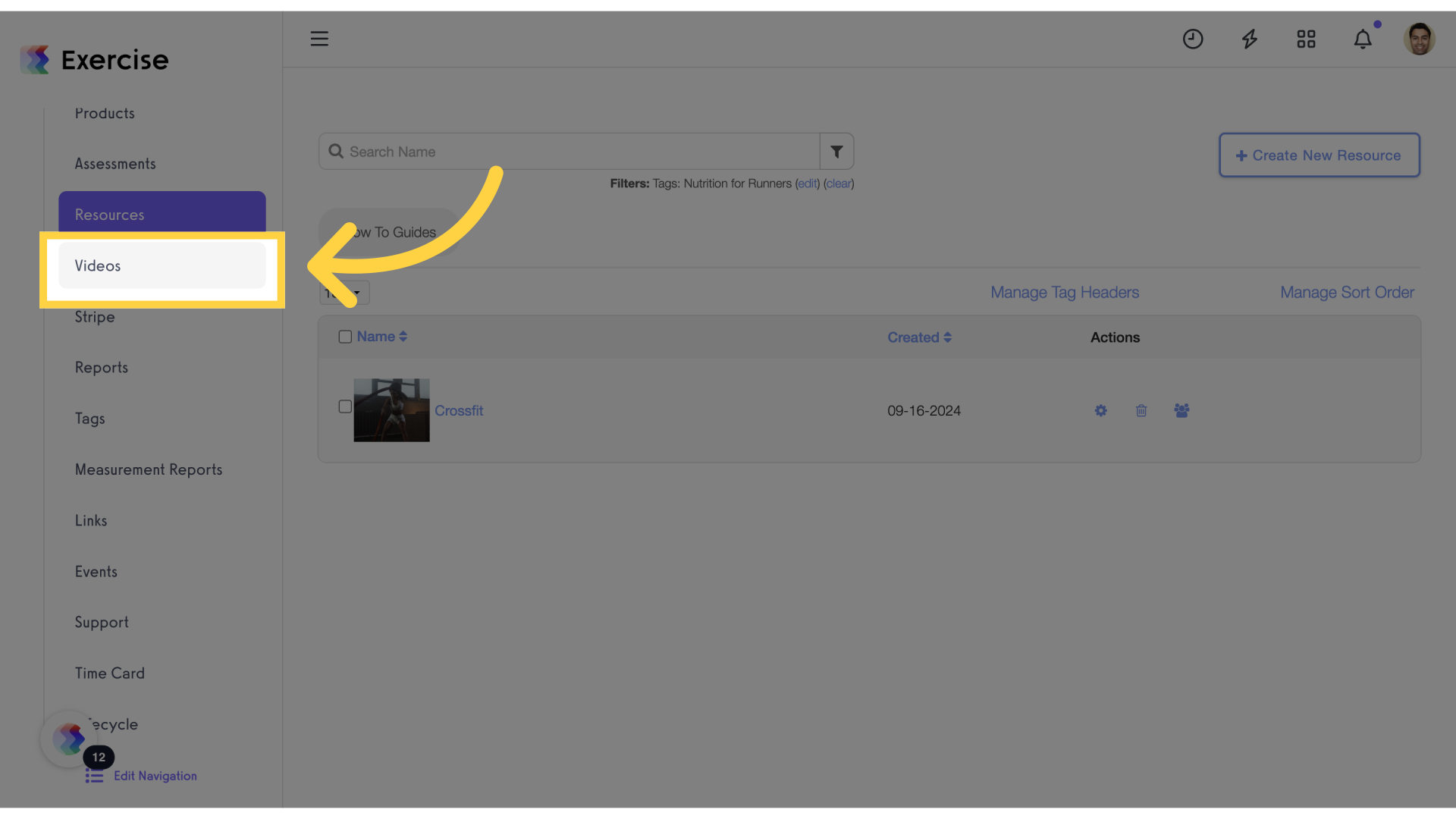
8. Manage Tag Headers
Click the “Manage Tag Headers” link again.
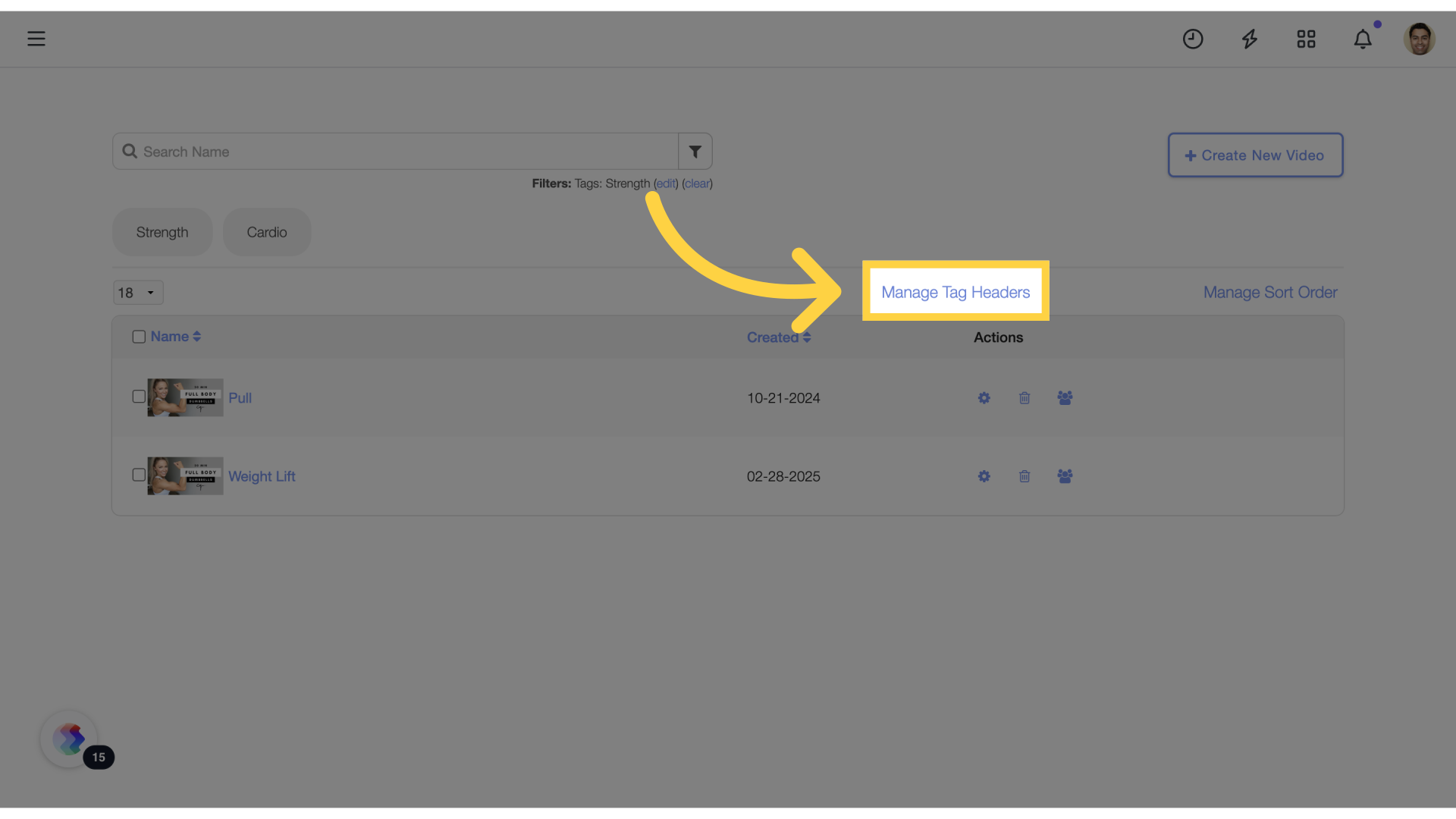
9. Save Tags
Save changes.
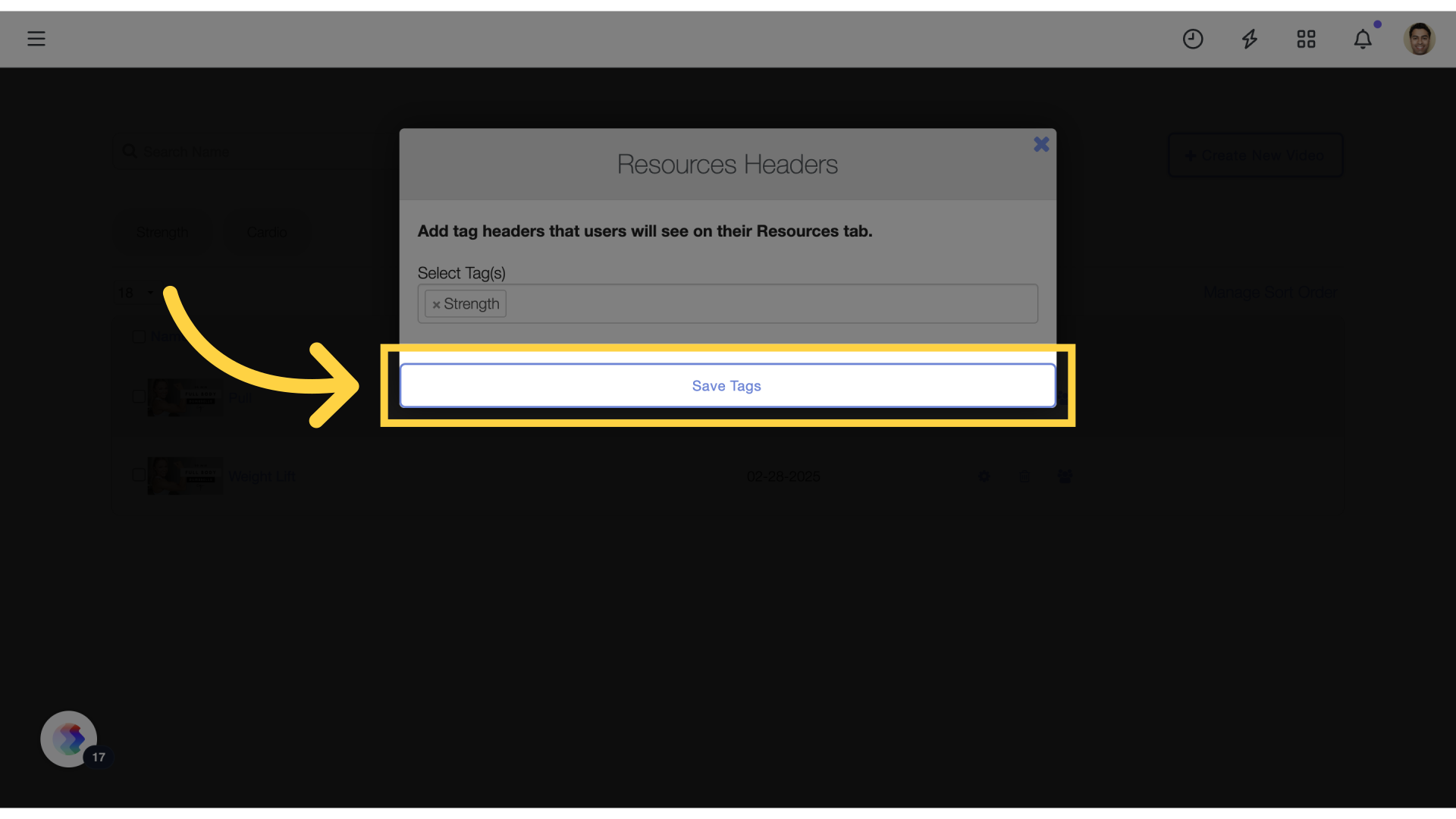
10. Video Category
Select the “Cardio” category to see the videos under that tag.
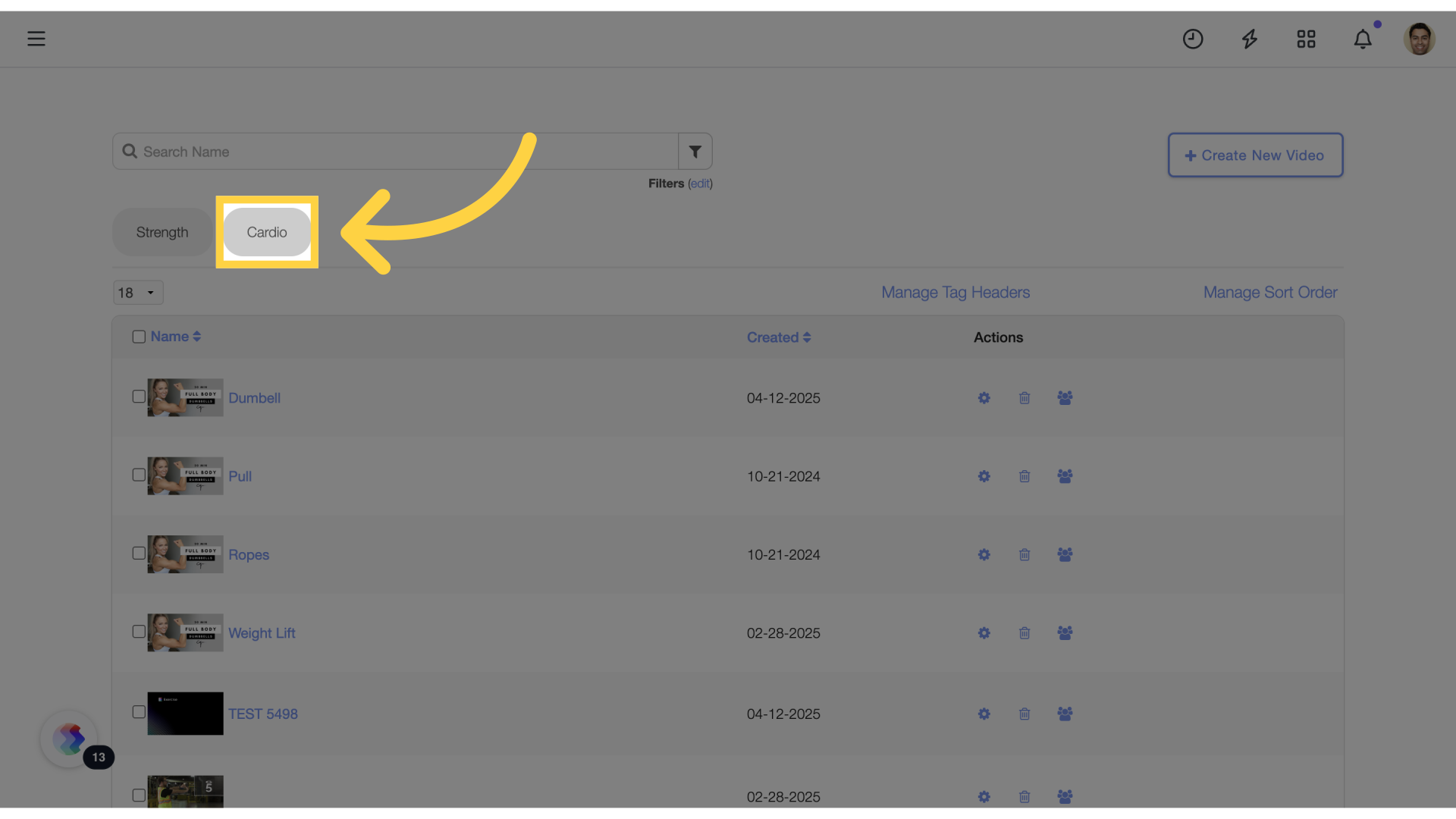
11. View Results
View the results of the tag selected.
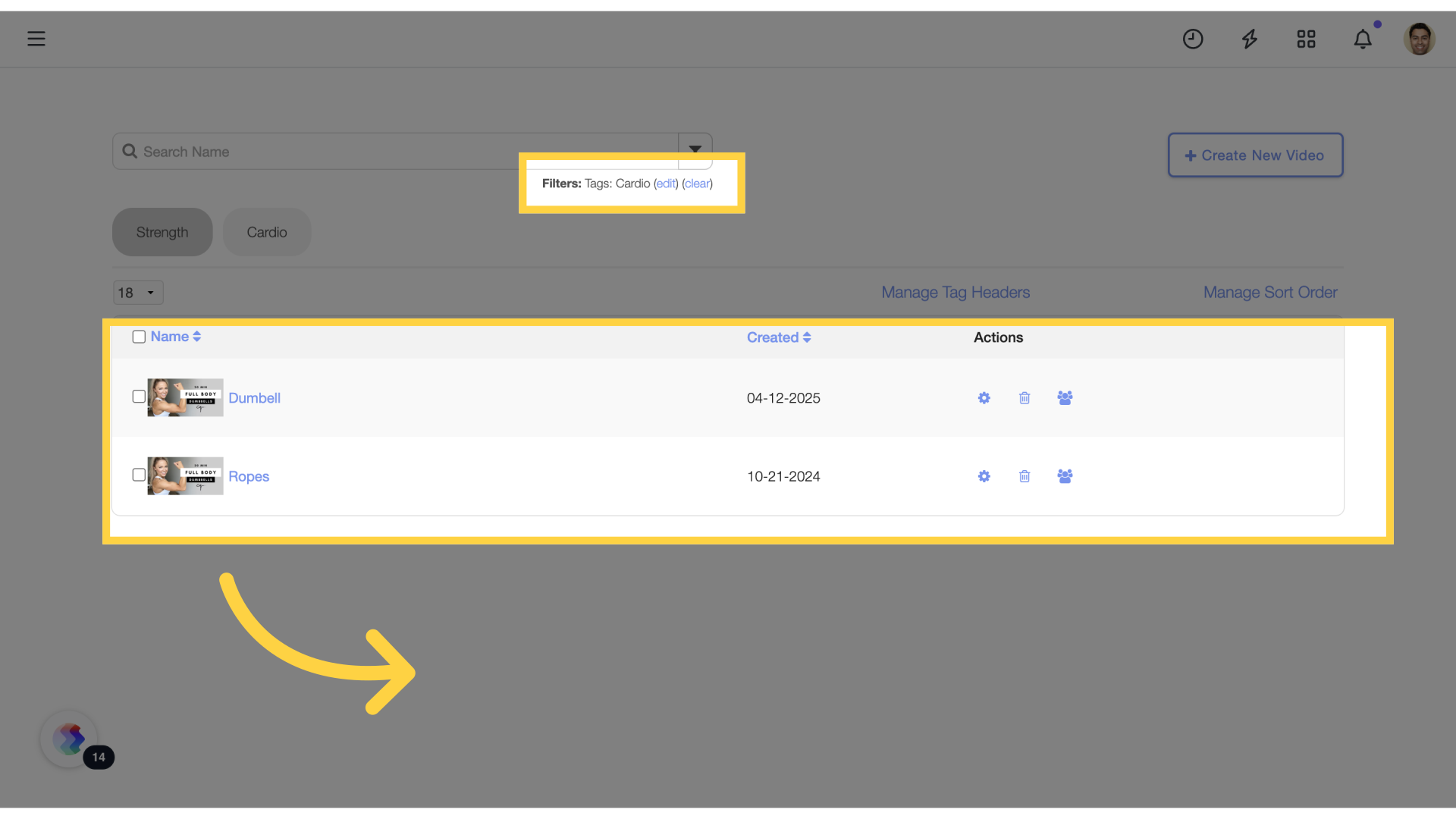
12. Using the webviews for videos
When using the webviews, the videos are shown by their tags.
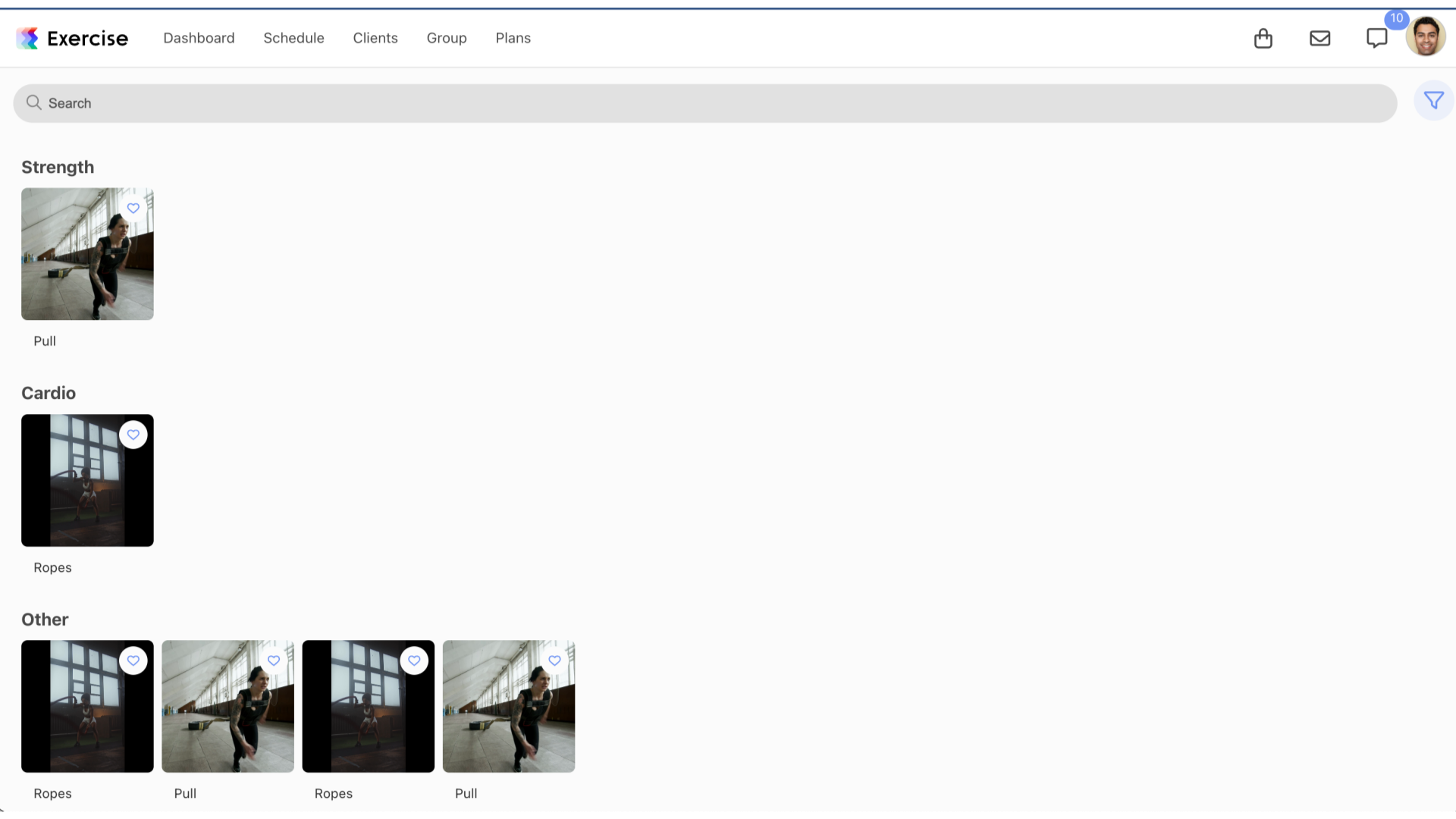
13. Select Tag
To filter videos using tags, simply select your desired tag and click on “Show results” button.
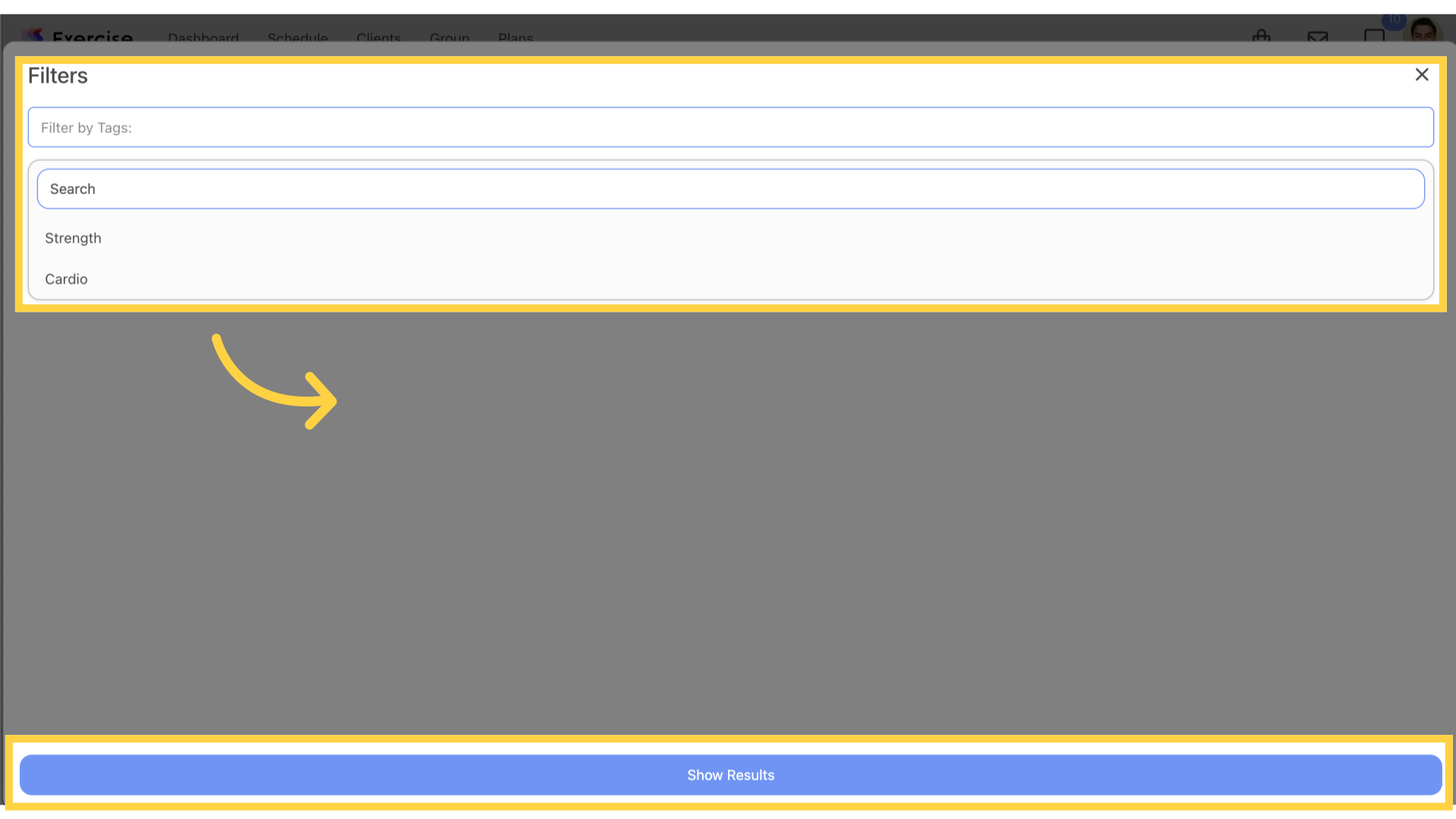
14. Results
View the results of the tag selected.
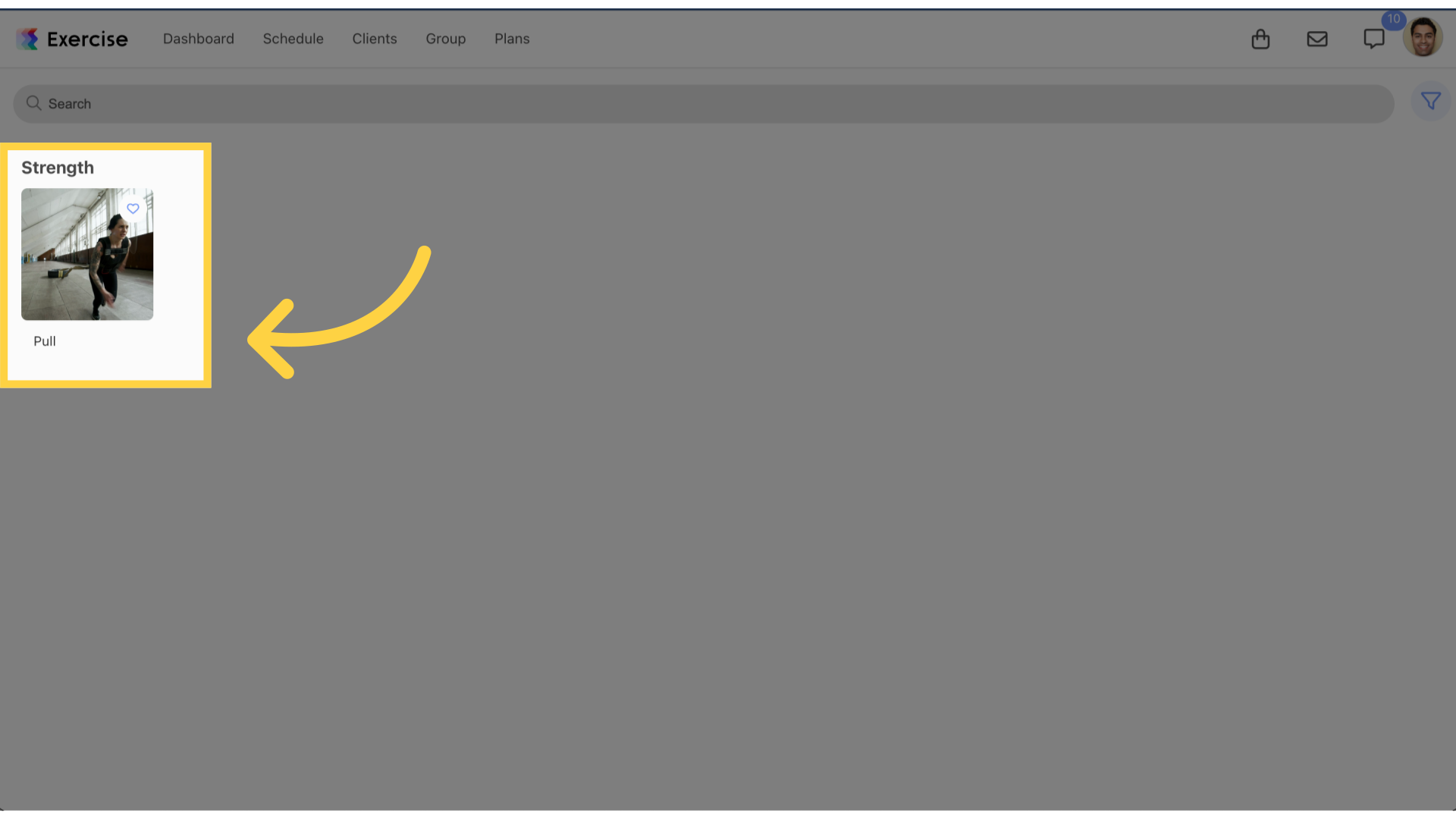
15. Webviews
When using the webviews, the resources are shown by their tags.

16. Select Tag
To filter resources by tags, simply select your desired tag and then click “Show Results” button.
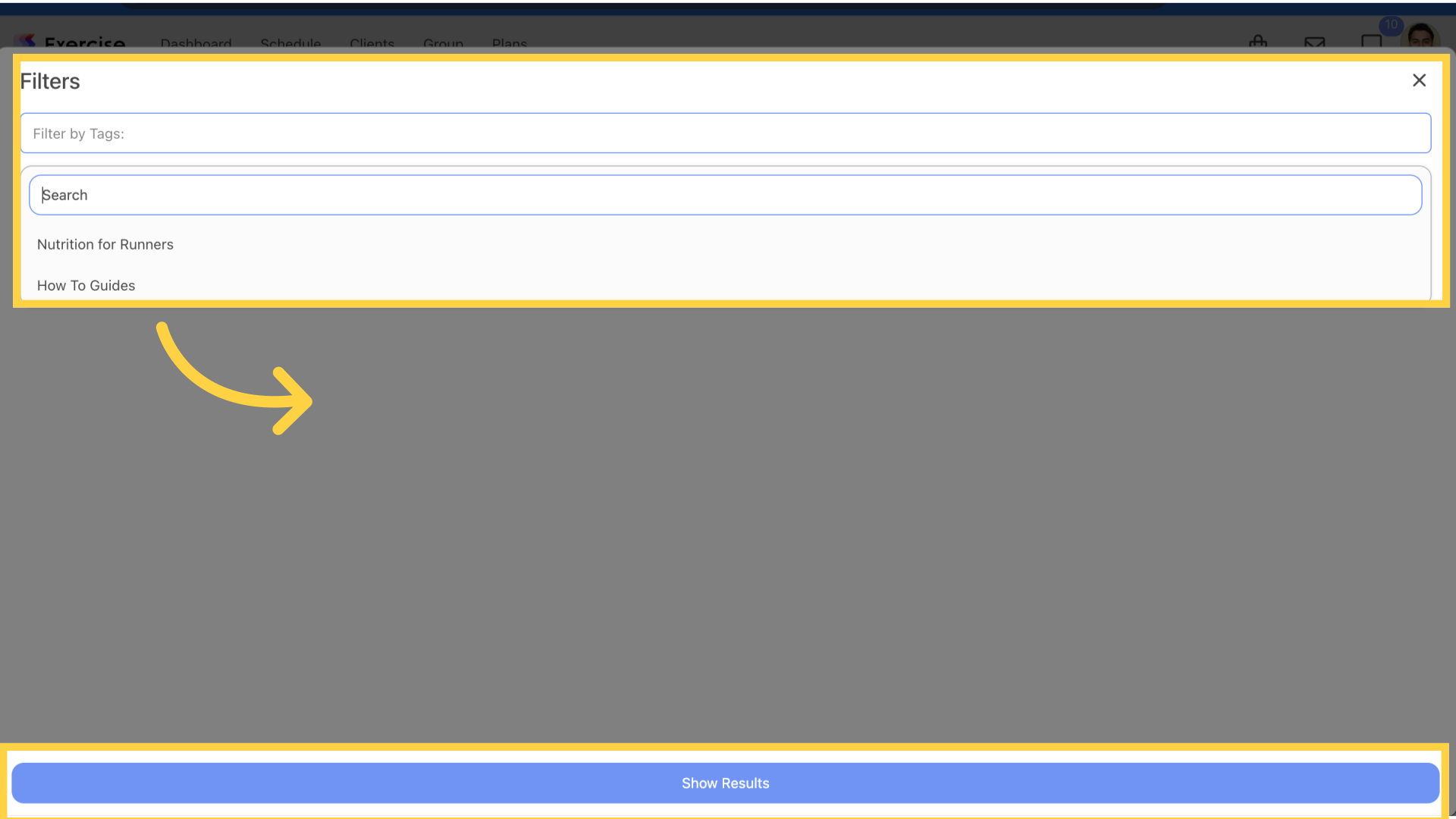
17. Results
View the results.
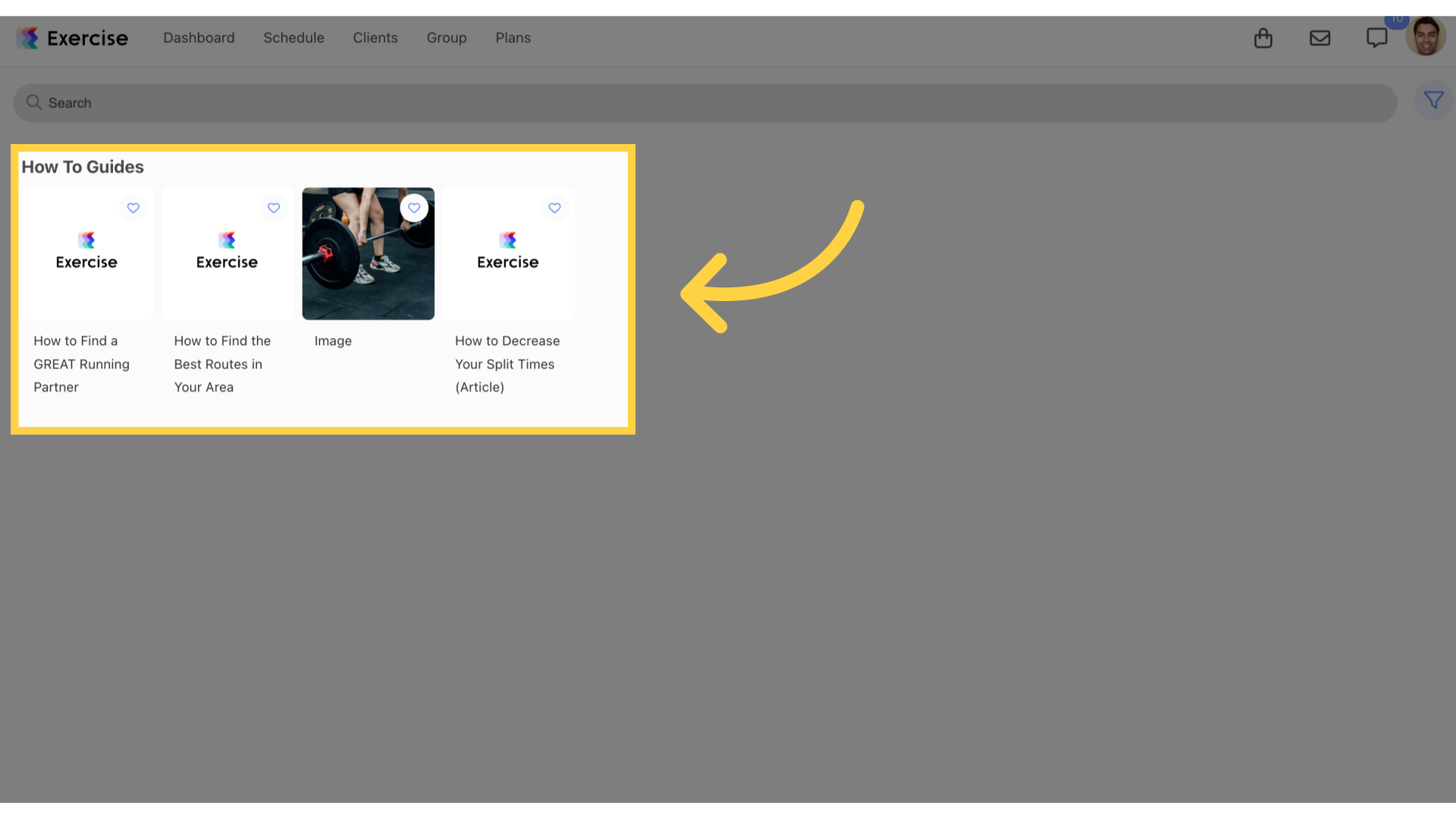
The guide covered customizing videos and resources using specific tags.









