How do I edit the name of a service or appointment?
Posted by
Support Team
on
September 10, 2020
— Updated on
June 14, 2025
Here’s how to edit the name of a service or appointment.
1. Click “Schedule”.
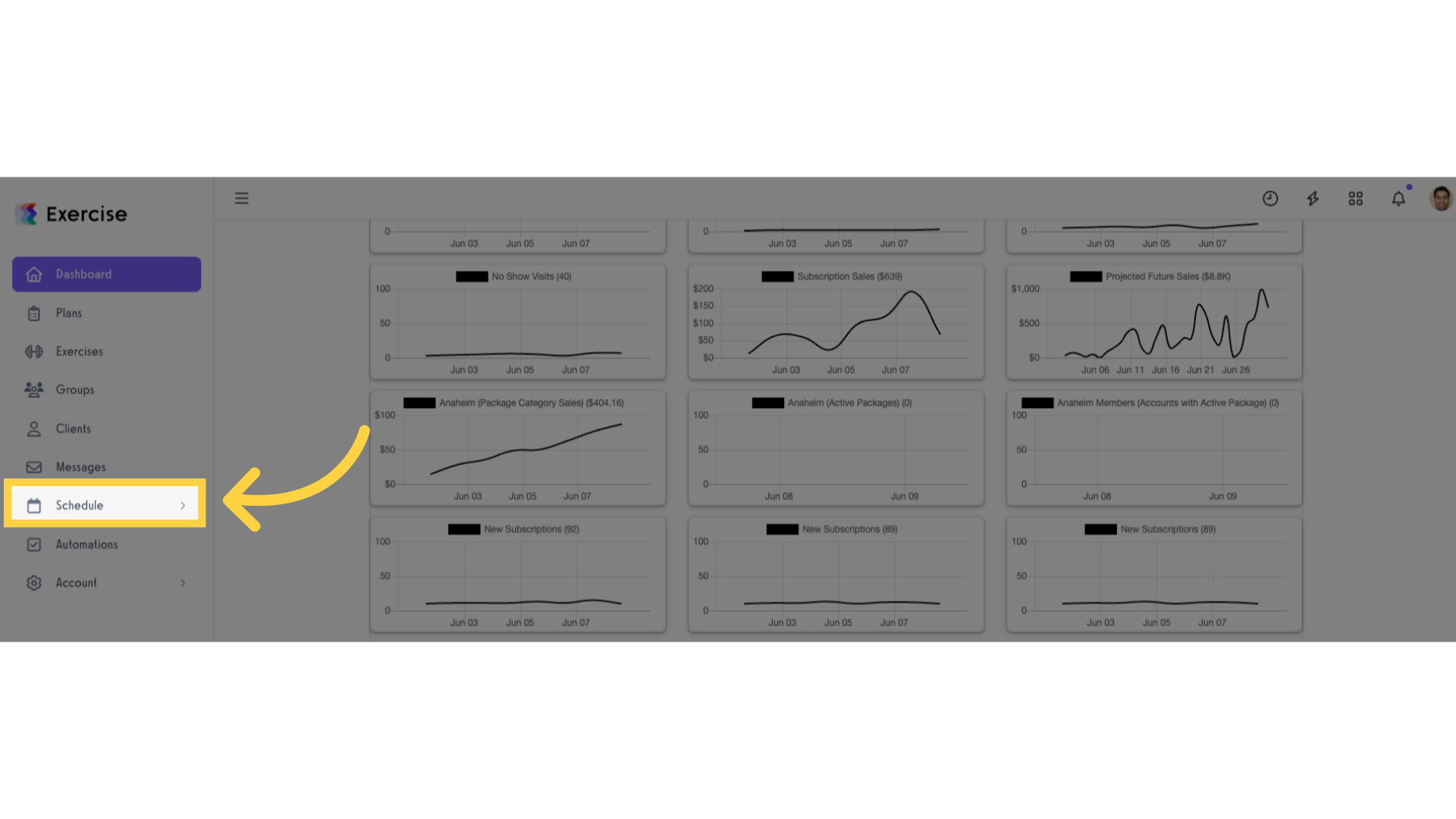
2. Click “Services”.
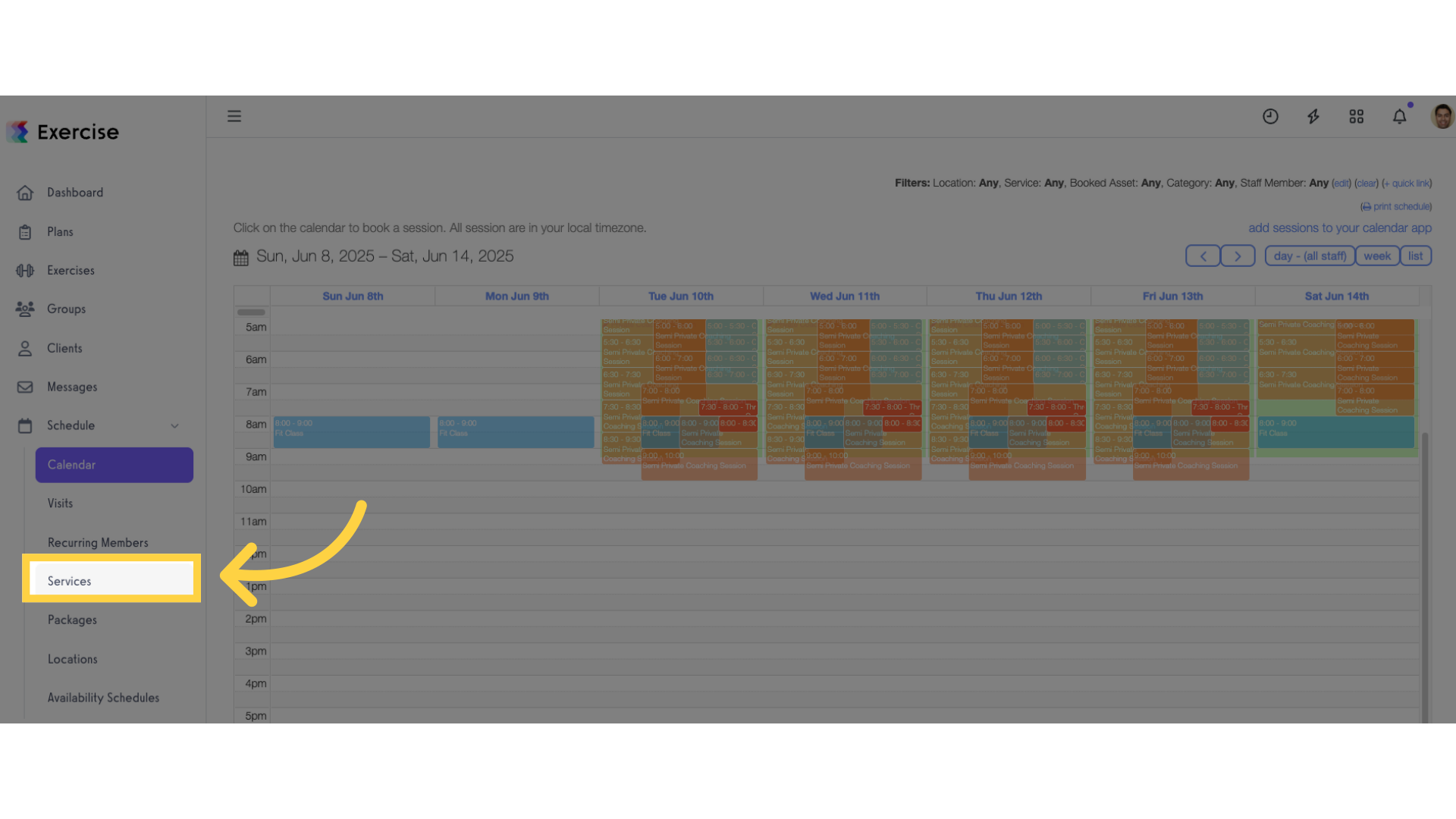
3. Create new or edit a service.
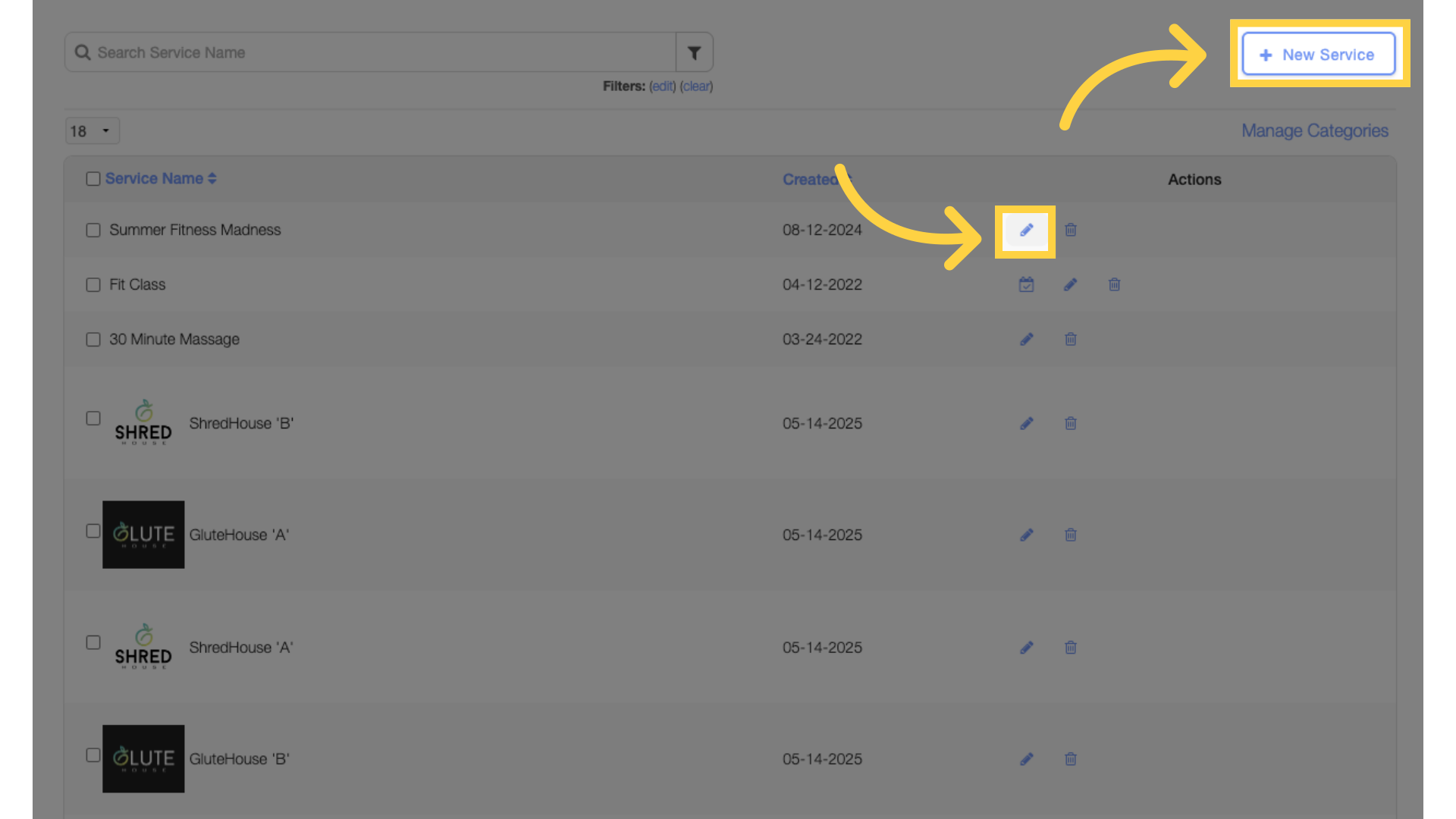
4. Edit the name in the first entry field.
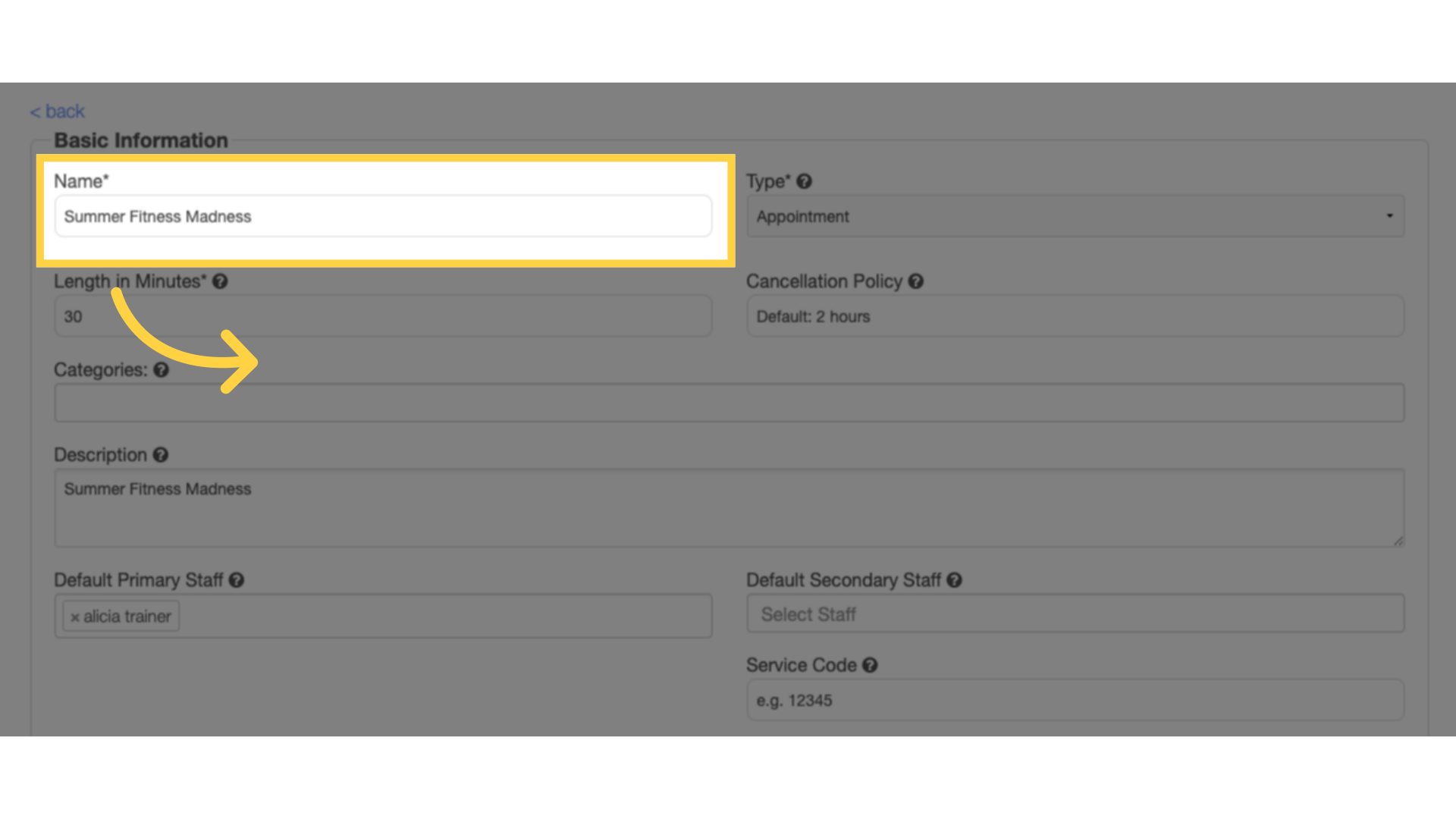
5. Save service.
Scroll down and click the “Save Service” button to save the changes.
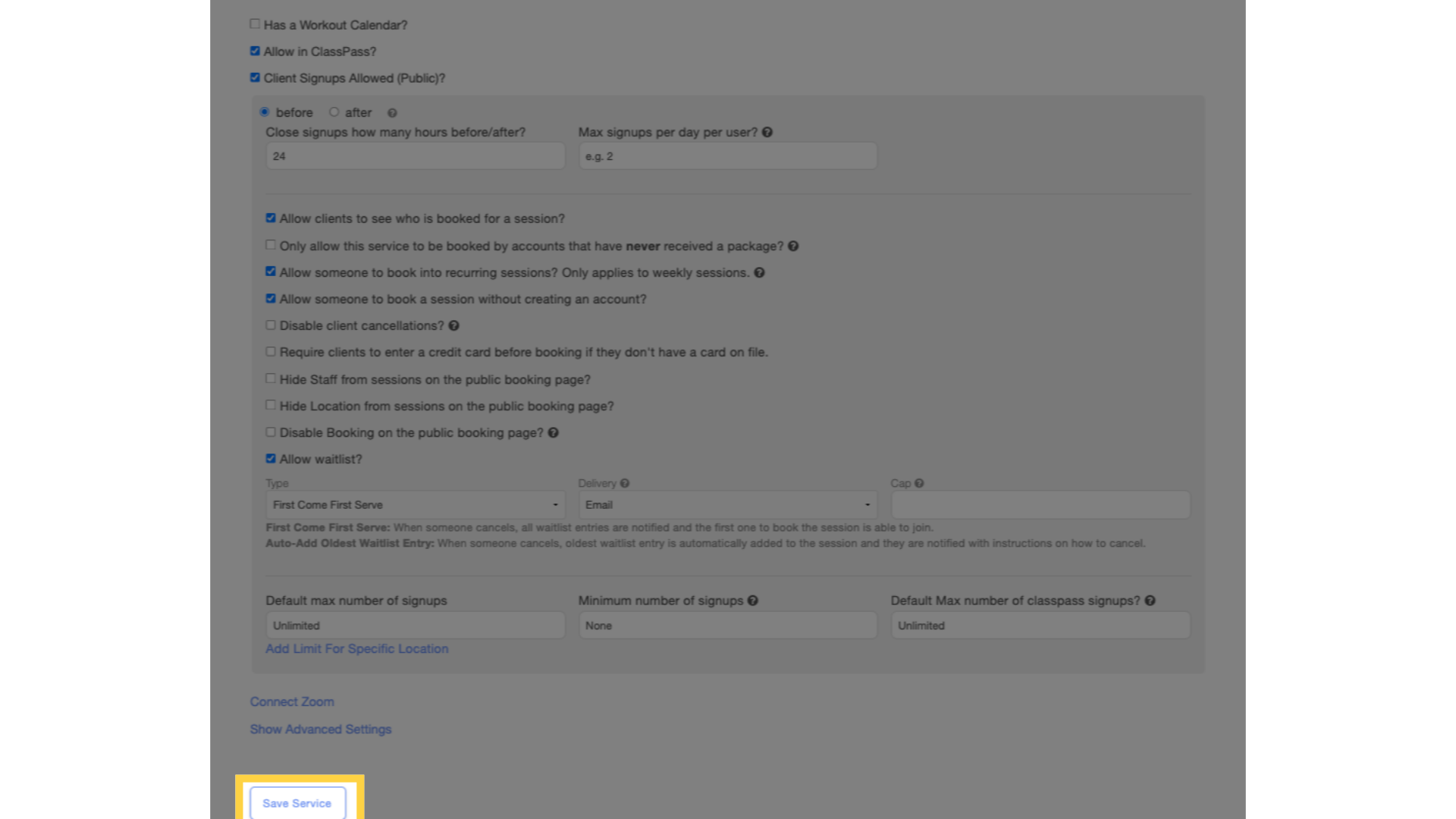
Now that you can edit the name of a service or appointment, you can make the names more descriptive or concise for your clients.









