How do I edit a sub trainer’s account information?
Posted by
Support Team
on
September 10, 2020
— Updated on
June 6, 2025
This guide will walk you through the process of editing a sub trainer’s account information.
1. Click the three-dot menu
Click the three-button menu next to the Account tab to reveal additional tabs.
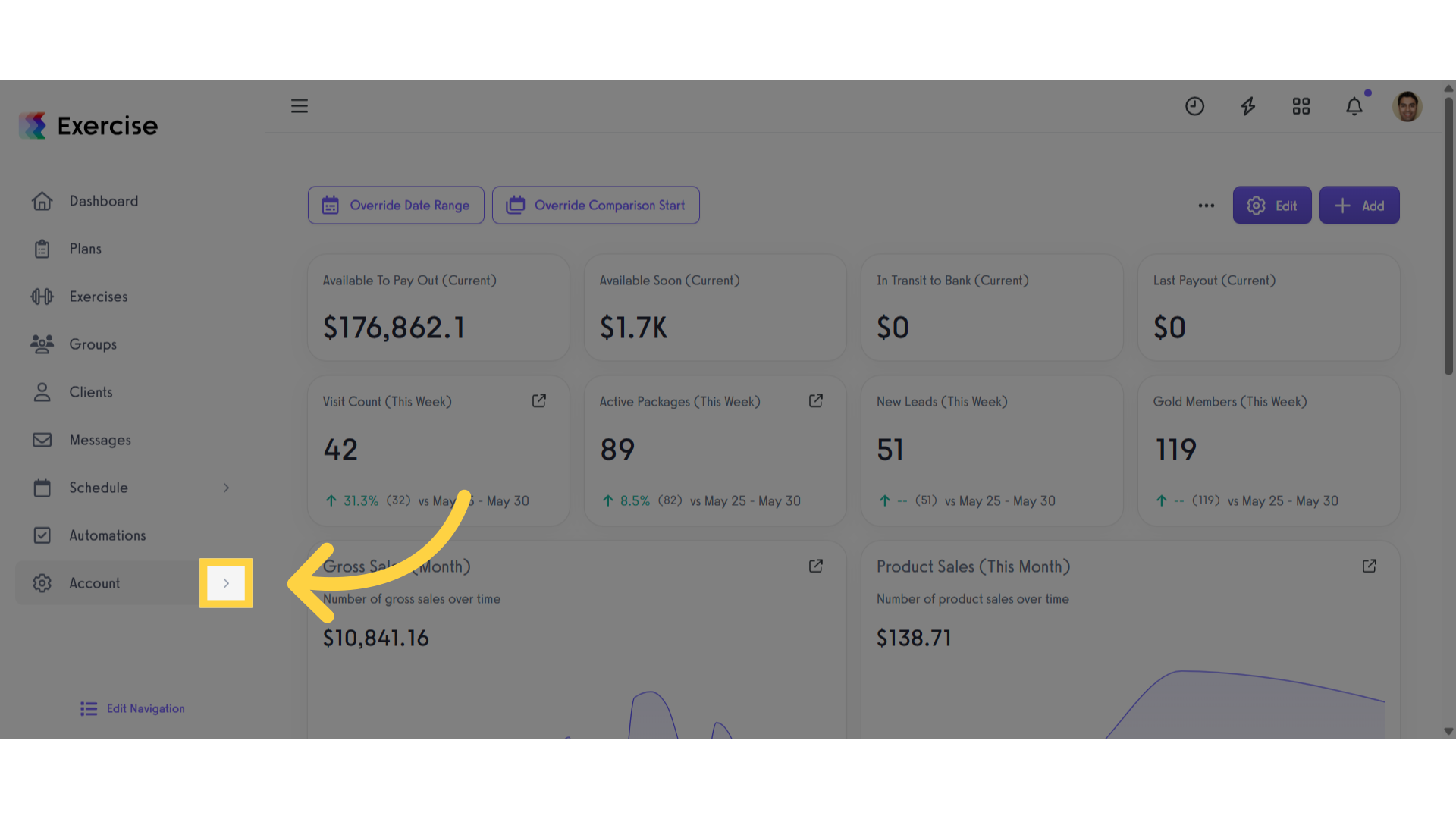
2. Click “Trainers”
Click the “Trainers” tab.
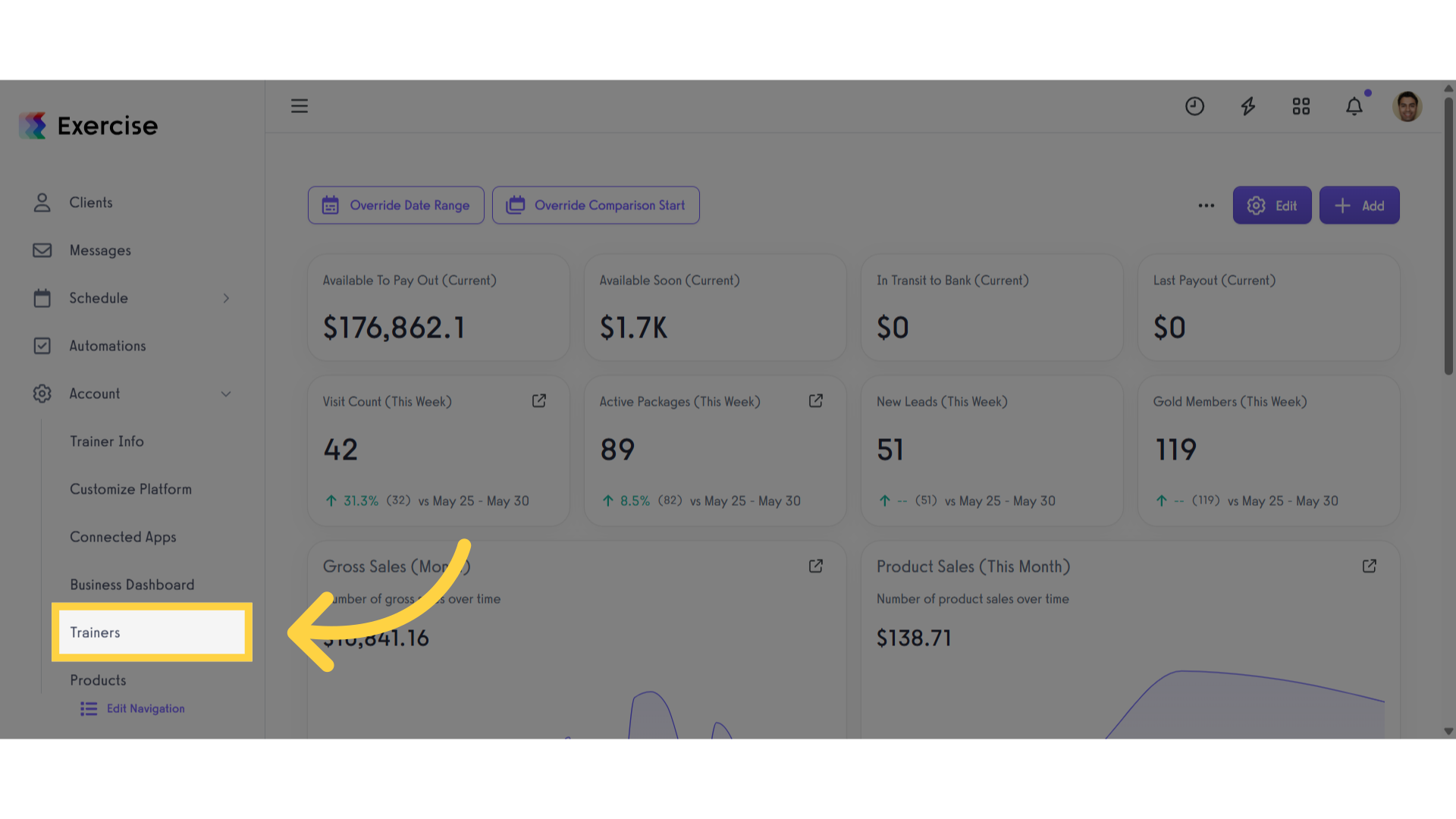
3. Click the gear icon
Click the gear icon to manage the sub-trainer.
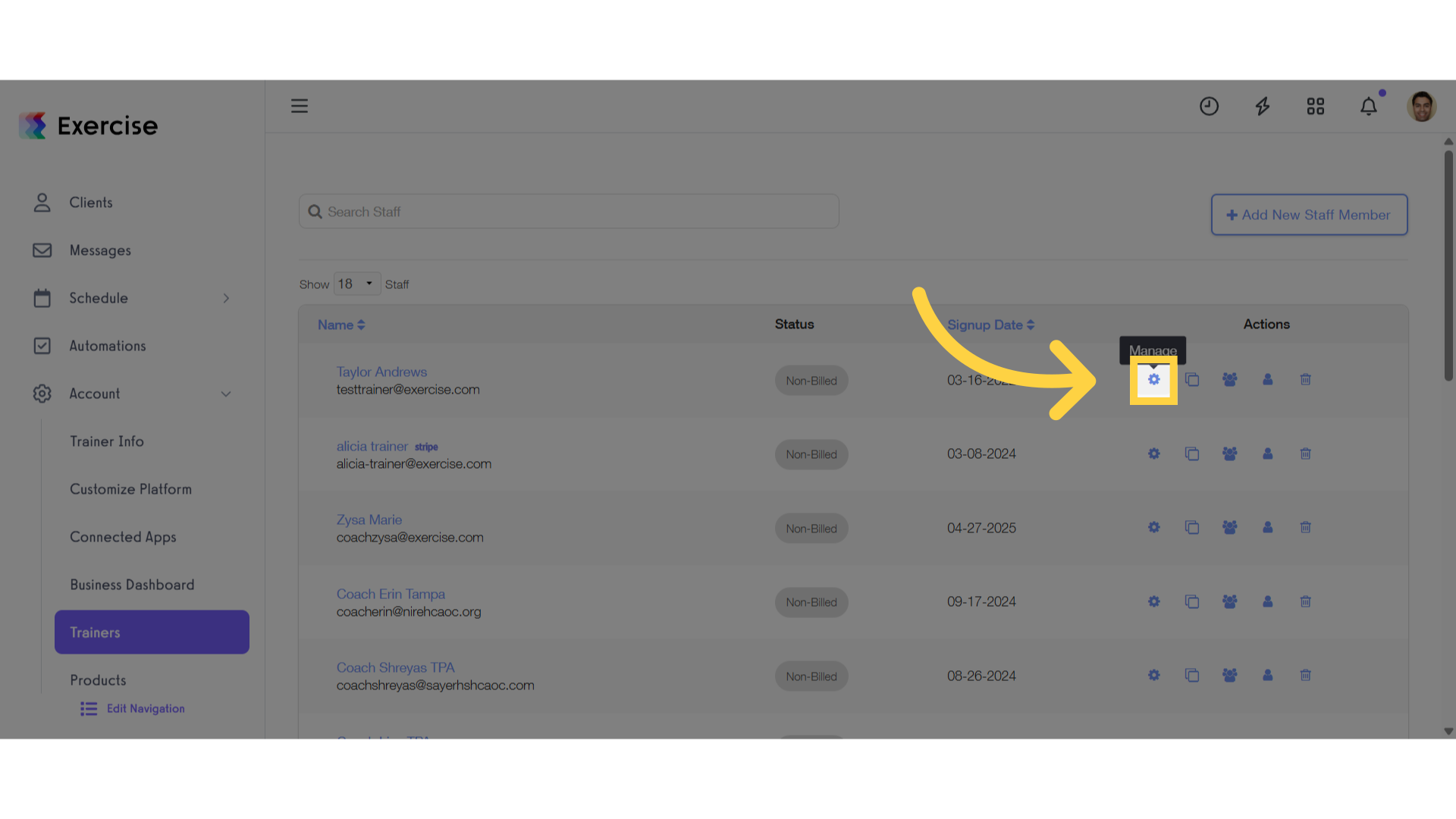
4. Edit the Sub trainer’s Account Information
Edit the Sub trainer’s account information.
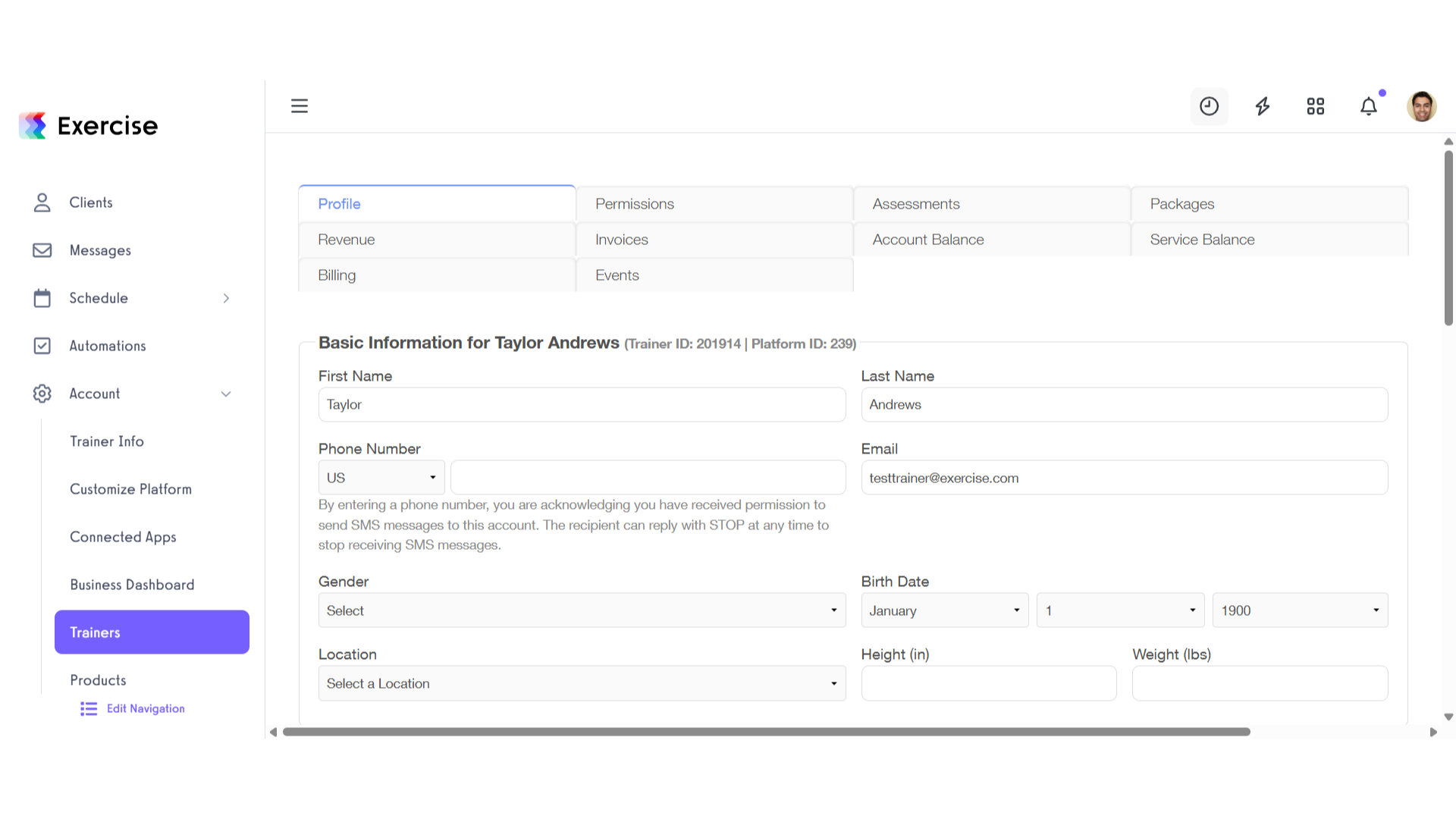
5. Click “Save Staff Member”
Scroll down and click “Save Staff Member” button to save the changes made.
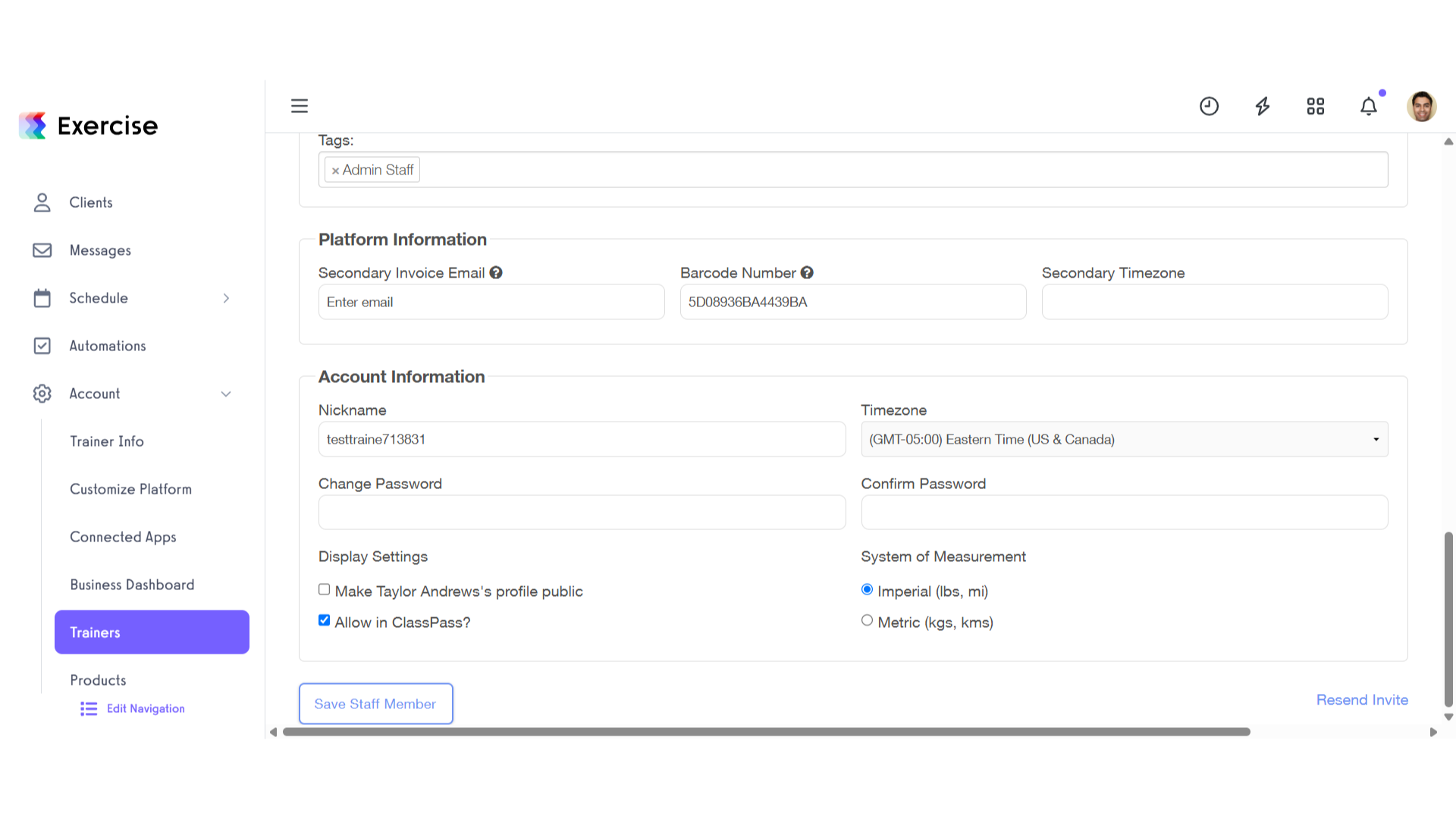
This guide covered the necessary steps to edit a sub trainer’s account information.









