Platform
Solutions
Industries
Compare
Resources
Posted by on September 10, 2020 — Updated on June 13, 2024
You can add or remove days from a plan as needed.
From the “Weeks” view of the Workout Plan Creator, locate the “Workout Days” list near the upper right side of the page. Click on the “edit” link to the right of the days list, and a pop-up box will appear. From the box, deselect the undesired workout days and select your new workout days.
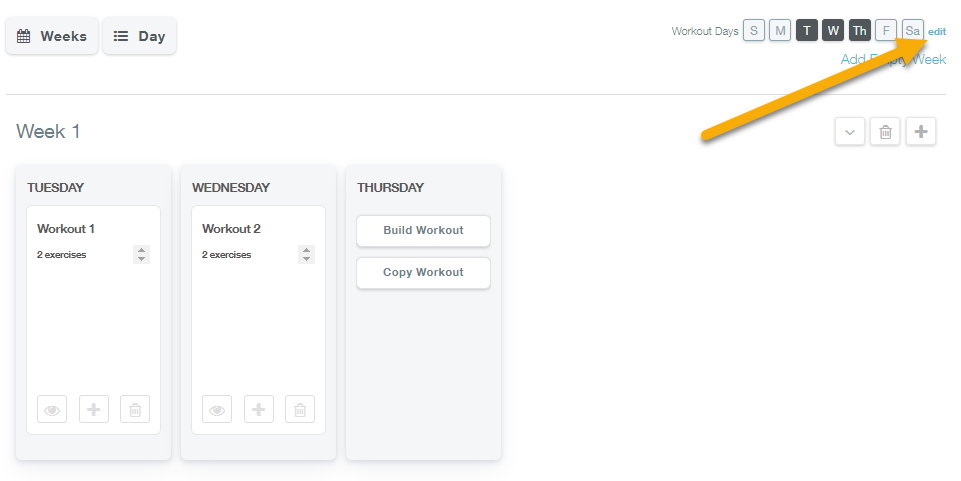
After you choose the new workout days, click “Update” to save your changes.
Now you can customize the active days in your plan!