How Do I Embed a Video in an Assessment?
Videos are a great way to help your clients visualize instructions and ensure that there is no confusion. Add those to your assessments and you have a great combo for getting the best possible results for your clients! Check out the three easy steps below for embedding a video to an assessment.
1. Click “Assessments” tab in the left sidebar.
In the Account tab, click on the “Assessments” option in the left sidebar.
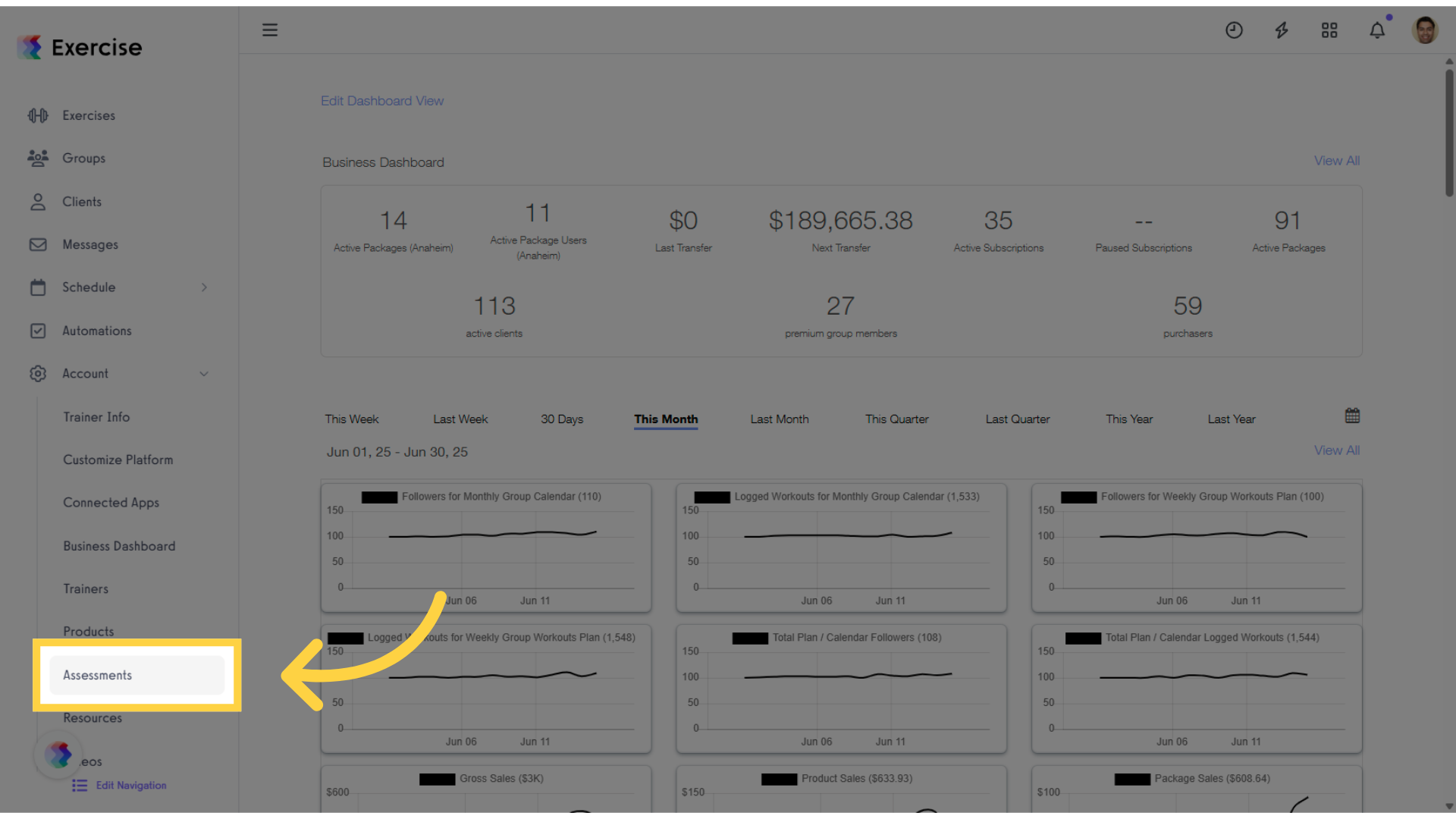
2. Create a new assessment or select an existing one.
In the Assessments tab, select an existing assessment or create a new one, then click “Edit” in the Actions column.
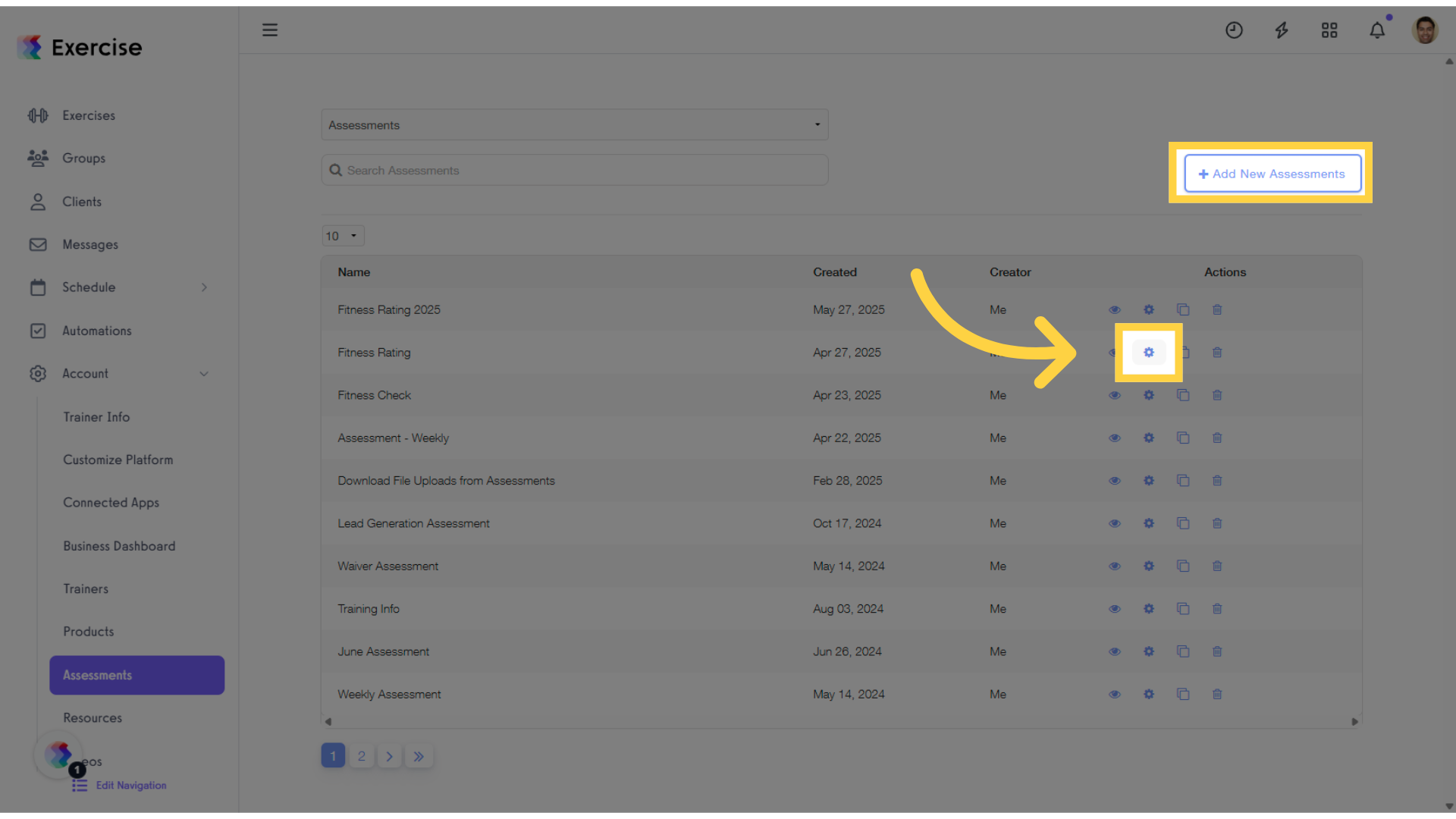
3. Click “Fields” tab.
When editing an assessment, click the “Fields” tab to add a embed video in an assessment.
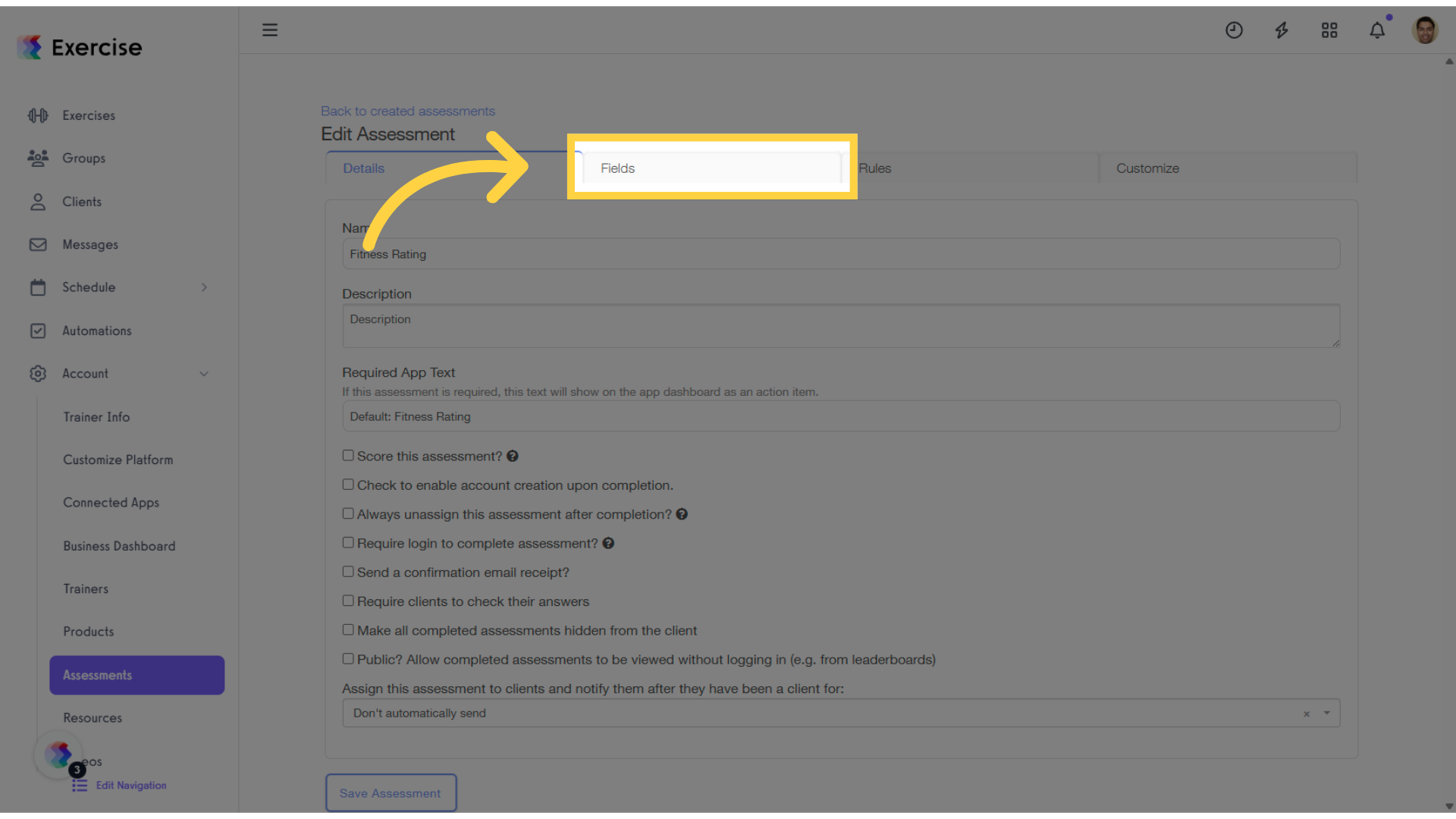
4. Click “Add Instructions / Embed Content or Videos” in the drop-down list.
In the “Add New Field” drop-down list, select “Add Instructions / Embed Content or Videos”.
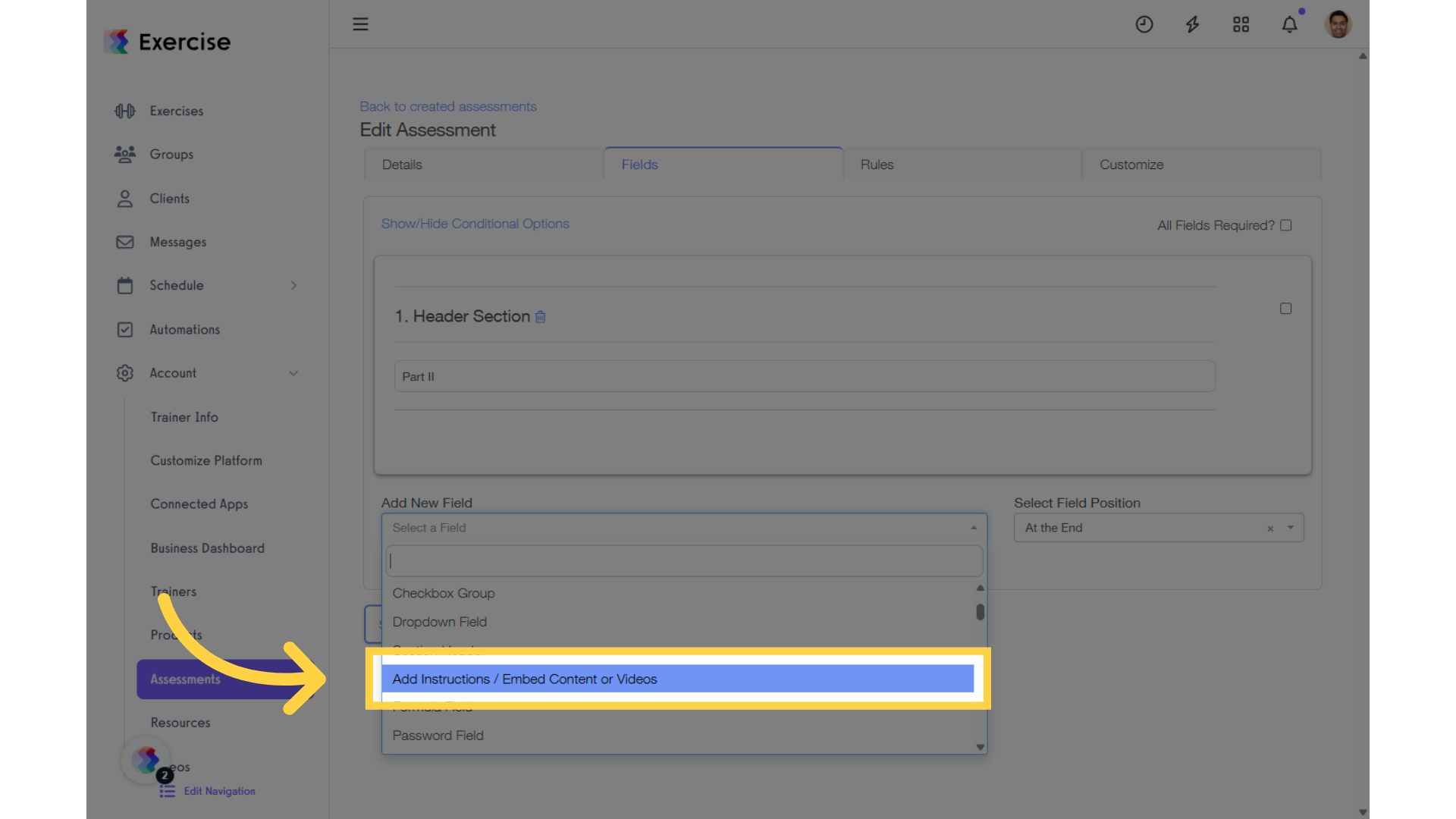
5. Enter the video’s embed code.
In the “Instructions/Details” section, input the video’s embed code into the field. Once you’ve added the embed code and any additional instructions, click “Save Assessment” to save your changes.
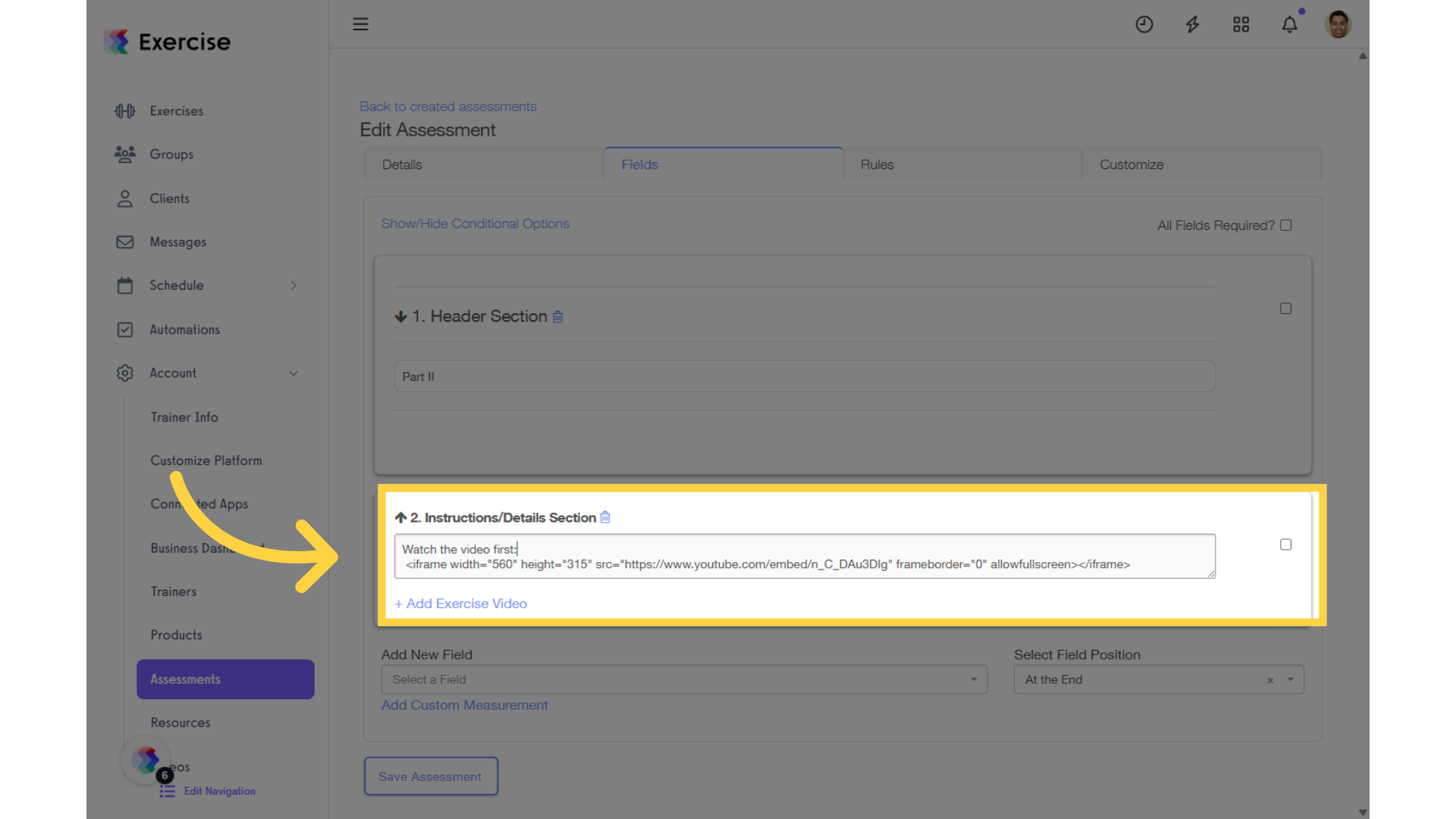
That’s it! Feel free to add videos as needed to help your clients get the best assessment possible.









