How do I enable metric measurements in my account?
Posted by
Support Team
on
September 10, 2020
— Updated on
July 1, 2025
Learn how to adjust your account settings to display metric measurements.
1. Click “My Stuff”
Access your account settings.

2. Click “Edit Profile”
Navigate to your profile settings. Then scroll down to the heading “Account Information.”
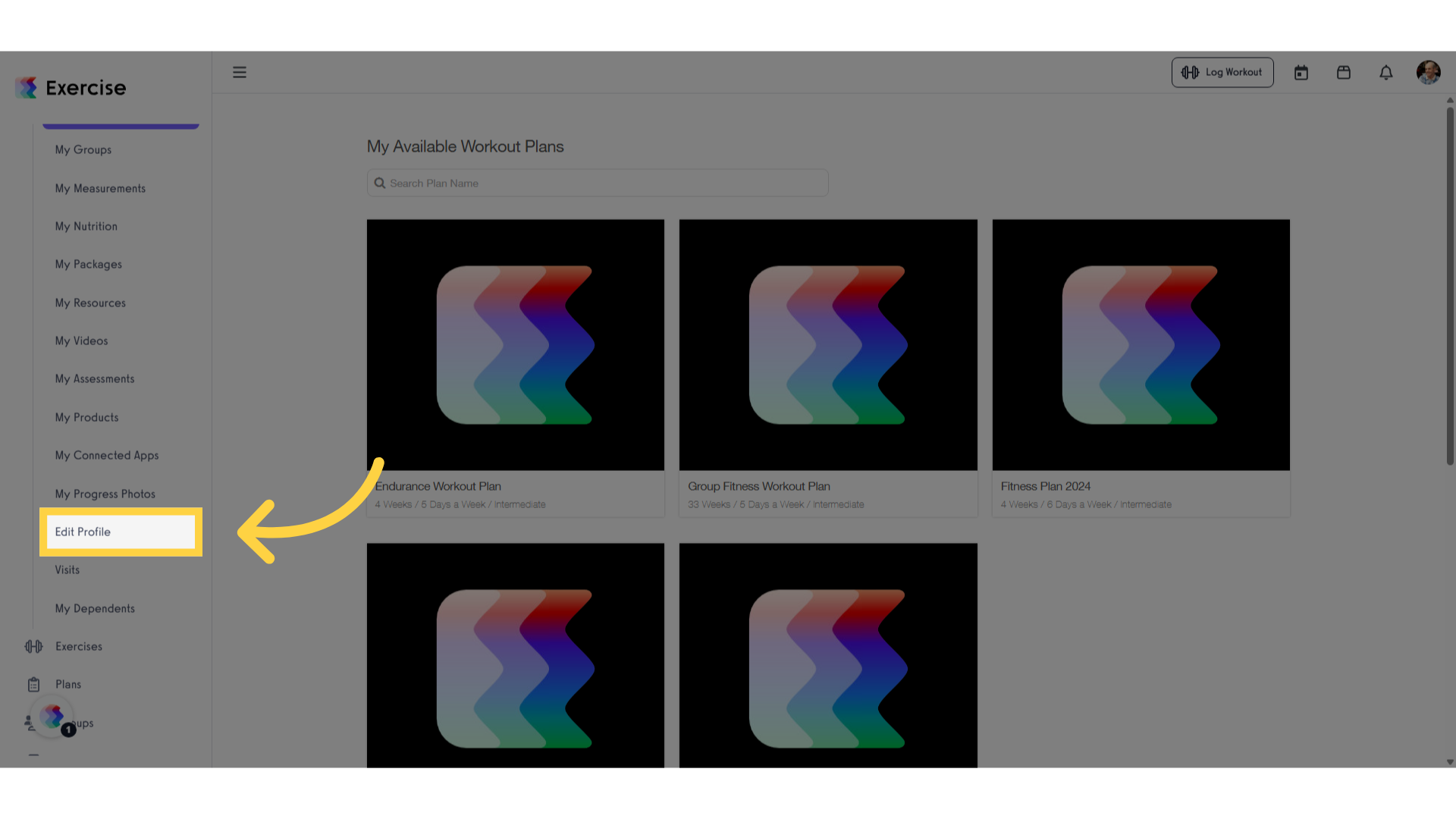
3. Click “Edit”
Enter the editing mode.
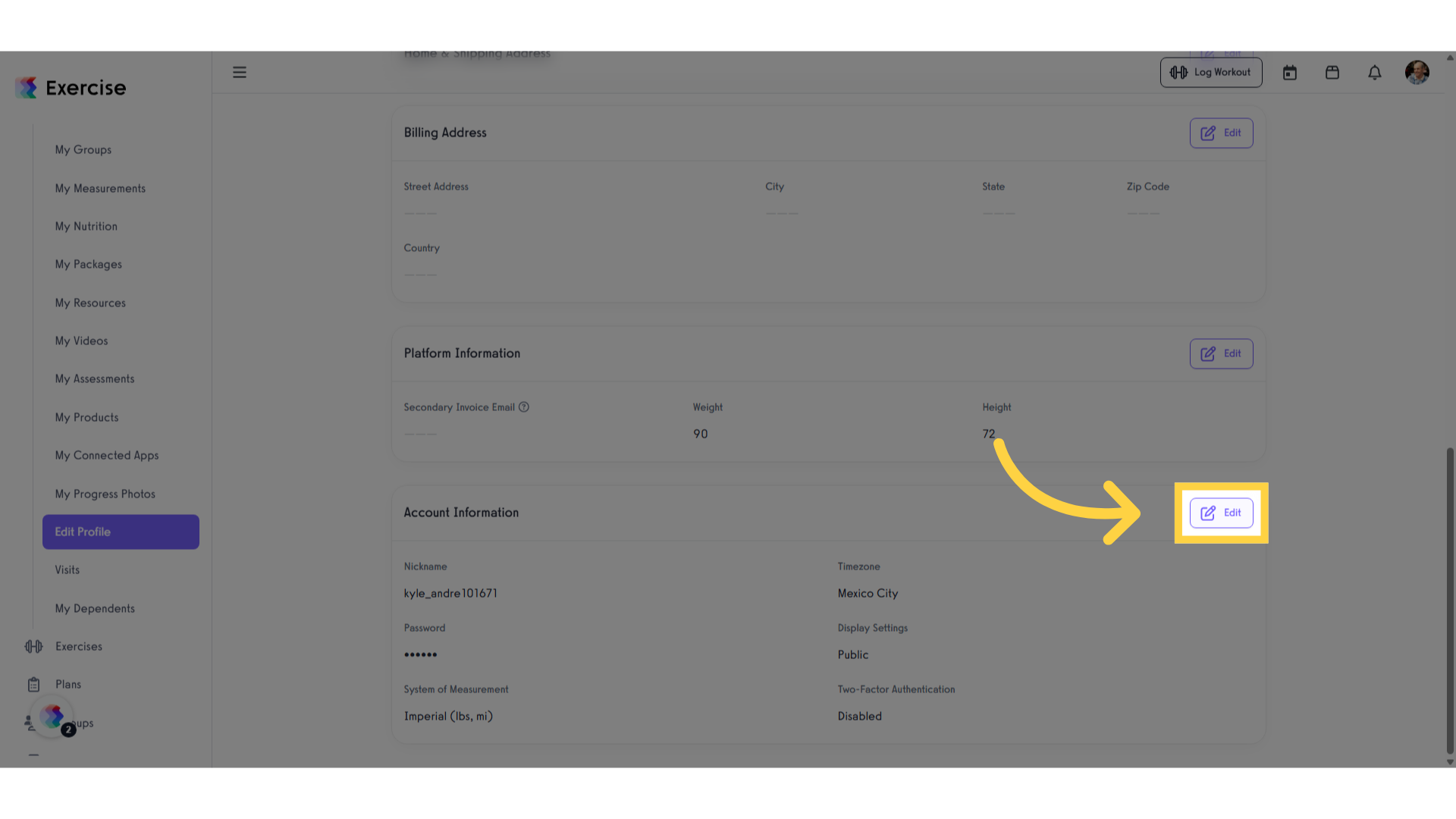
4. Enable metric measurements.
Look for the “System of Measurement” option to the right side of the page. Then click the bubble labeled “Metric System.”
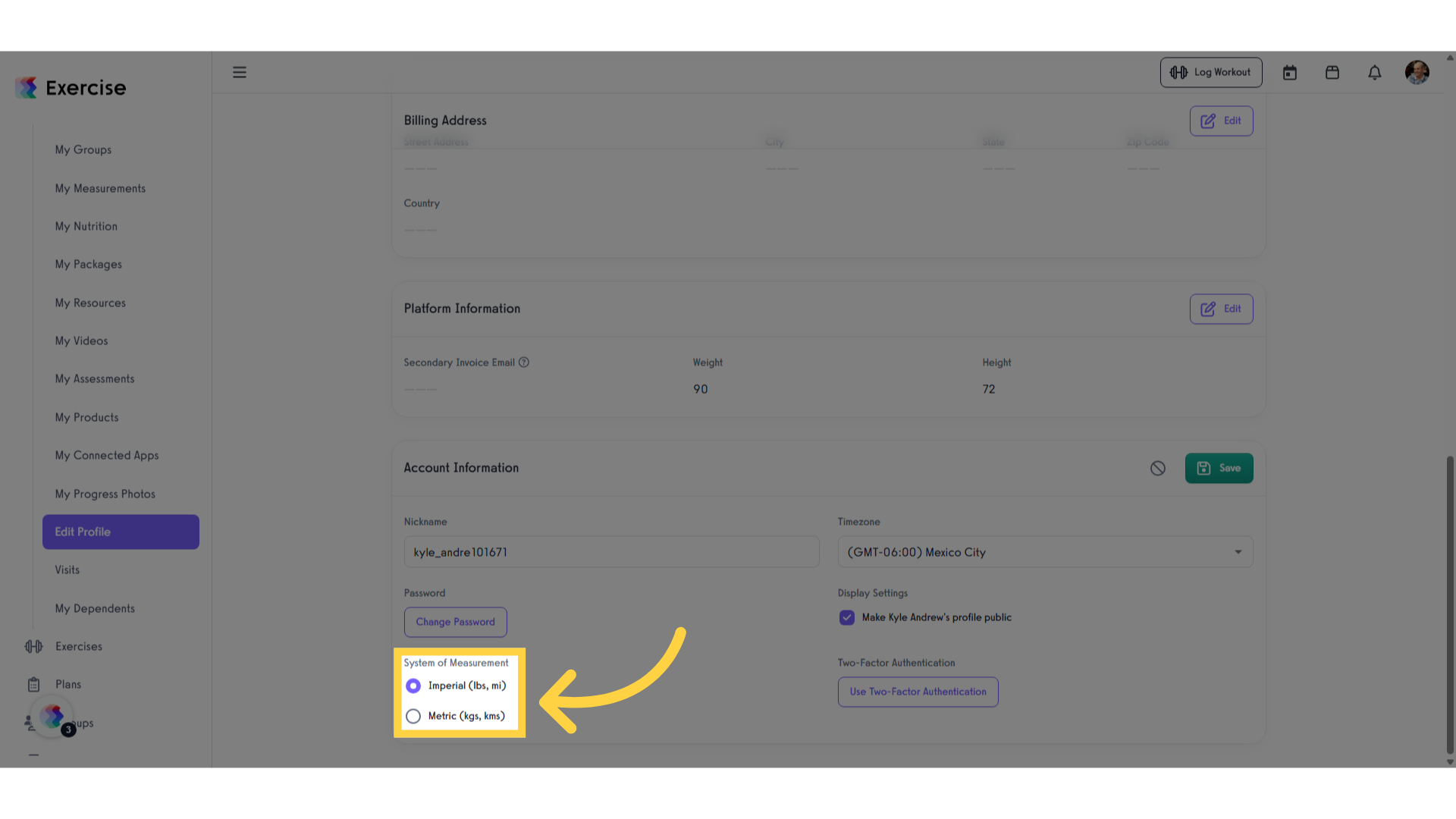
5. Click “Save”
Click “Save Changes” at the bottom of the page, and your account will use the metric system for all measurements.
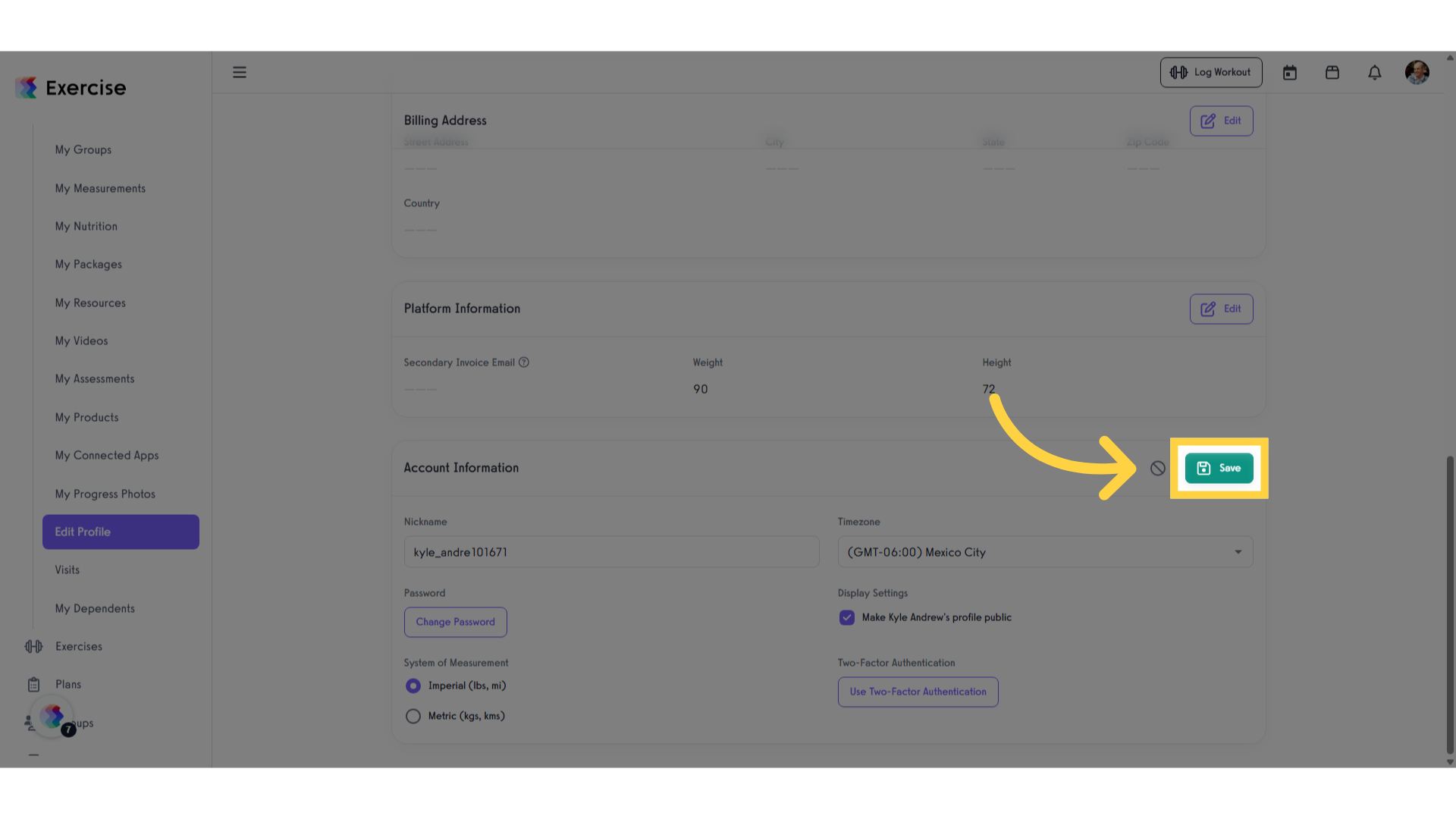
This guide demonstrated how to enable metric measurements in the Exercise app, allowing you to customize your account settings with ease.









