How do I enable/disable all account emails?
This guide will walk you through how to enable or disable all account emails.
1. Click “Account”.
Navigate to the Account tab to view Customize platform page.
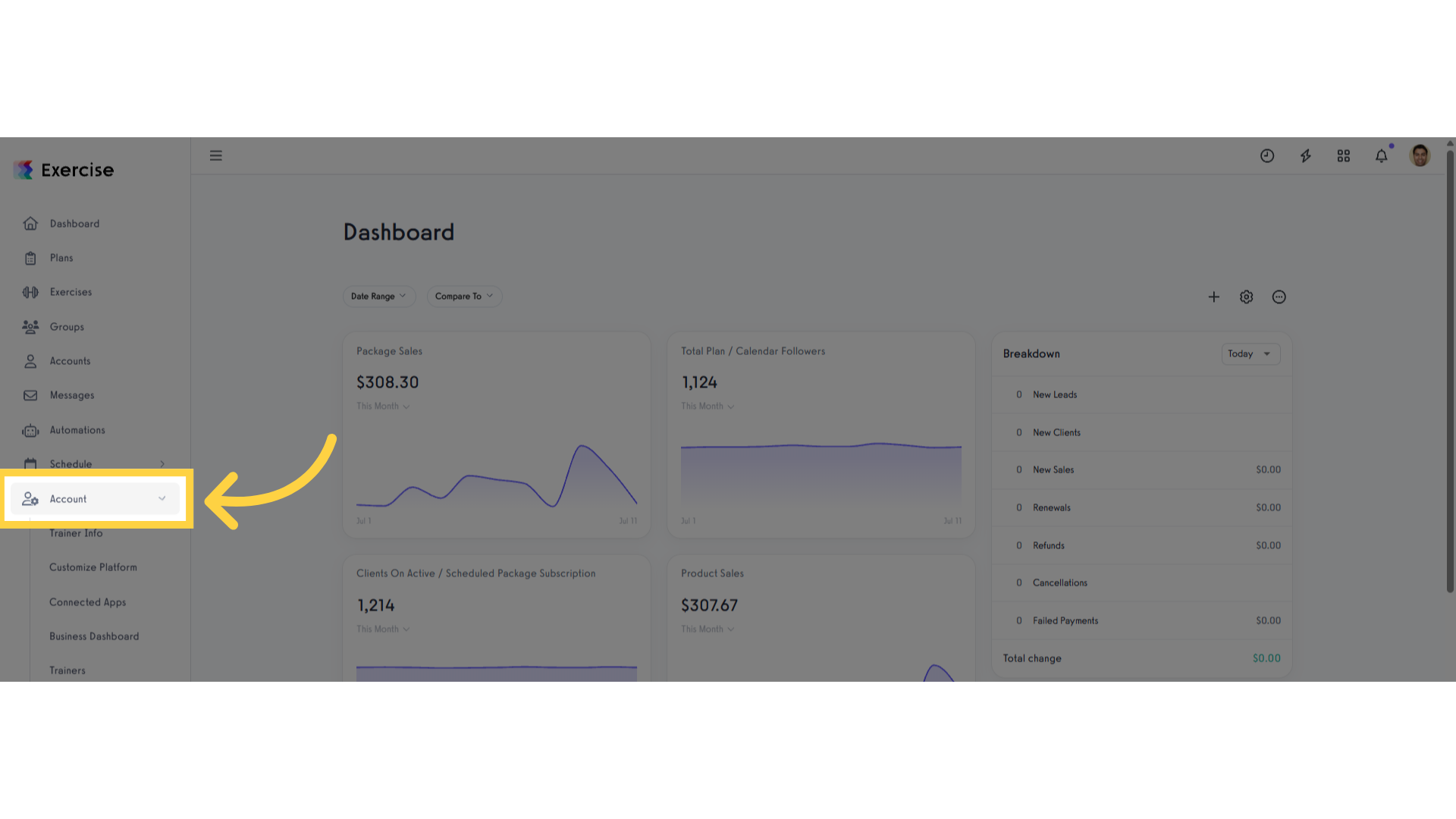
2. Click “Customize Platform”.
Click “Customize Platform” button in order view the feature where you can enable or disable all account emails.
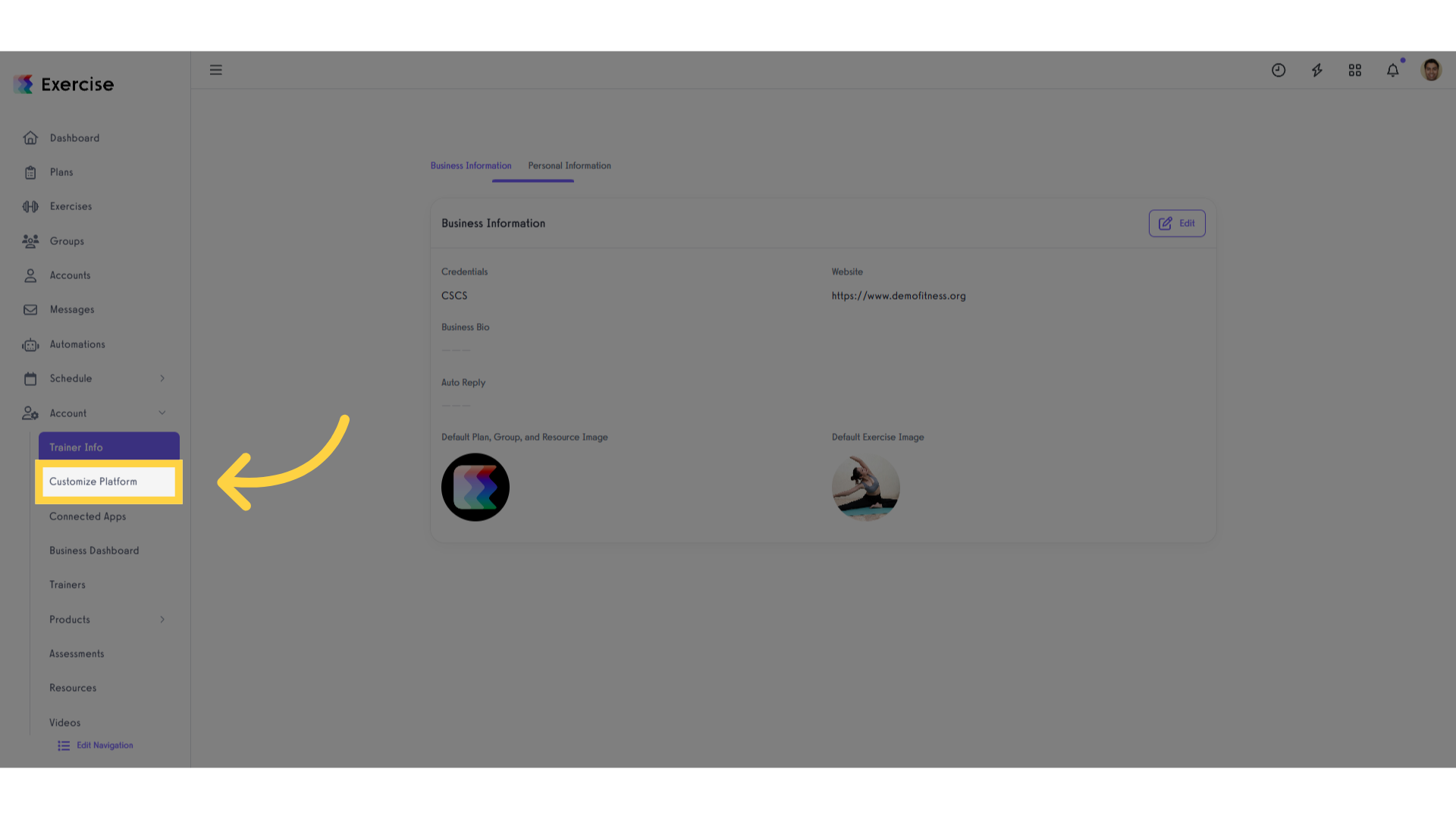
3. Click the checkbox for “Disable All Account Emails”.
Under the Platform Setting tab find the “Disable All Account Emails” section then select the checkbox to enable it.
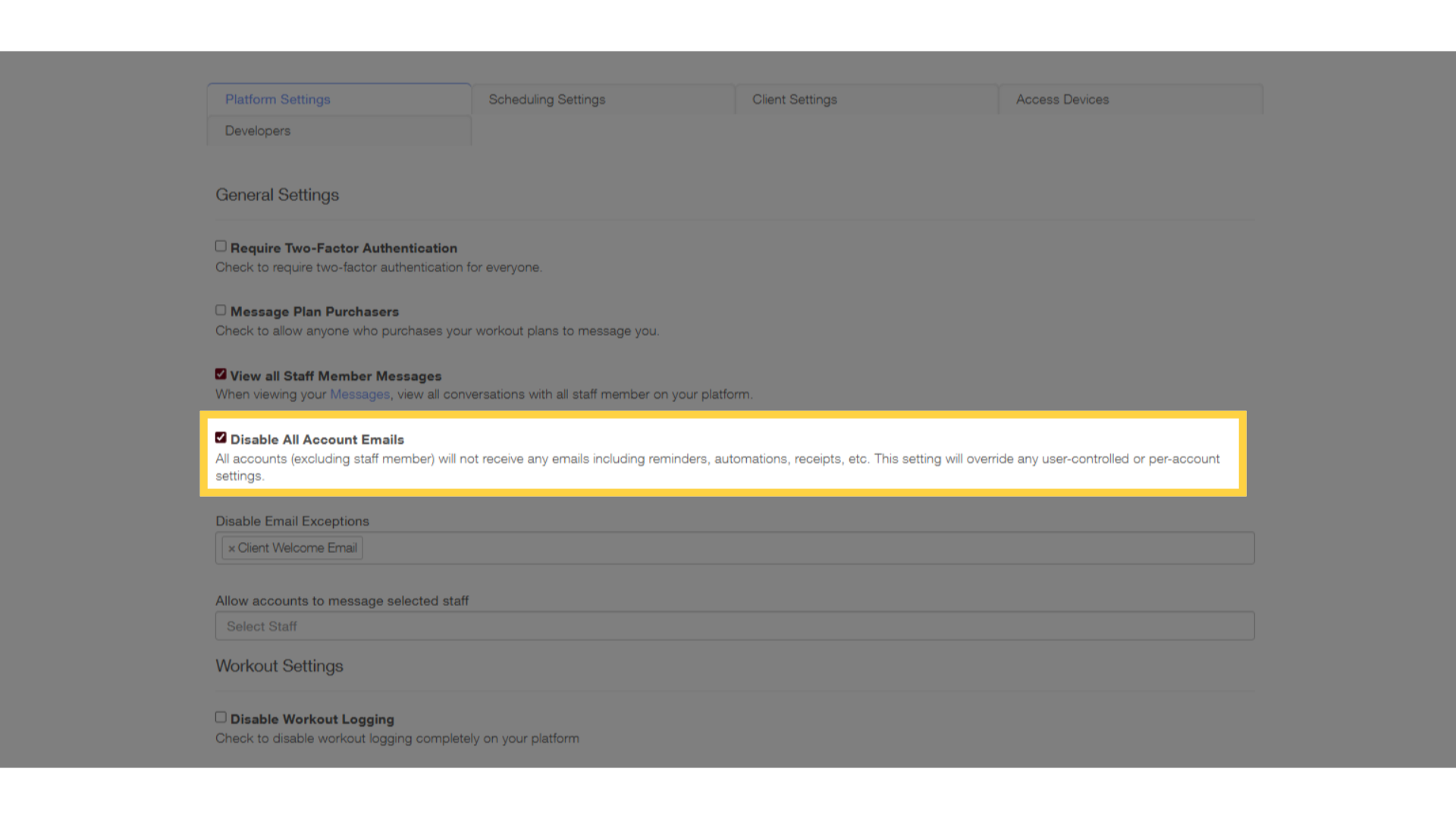
4. Click “Save”.
Finalize your settings by selecting “Save” button
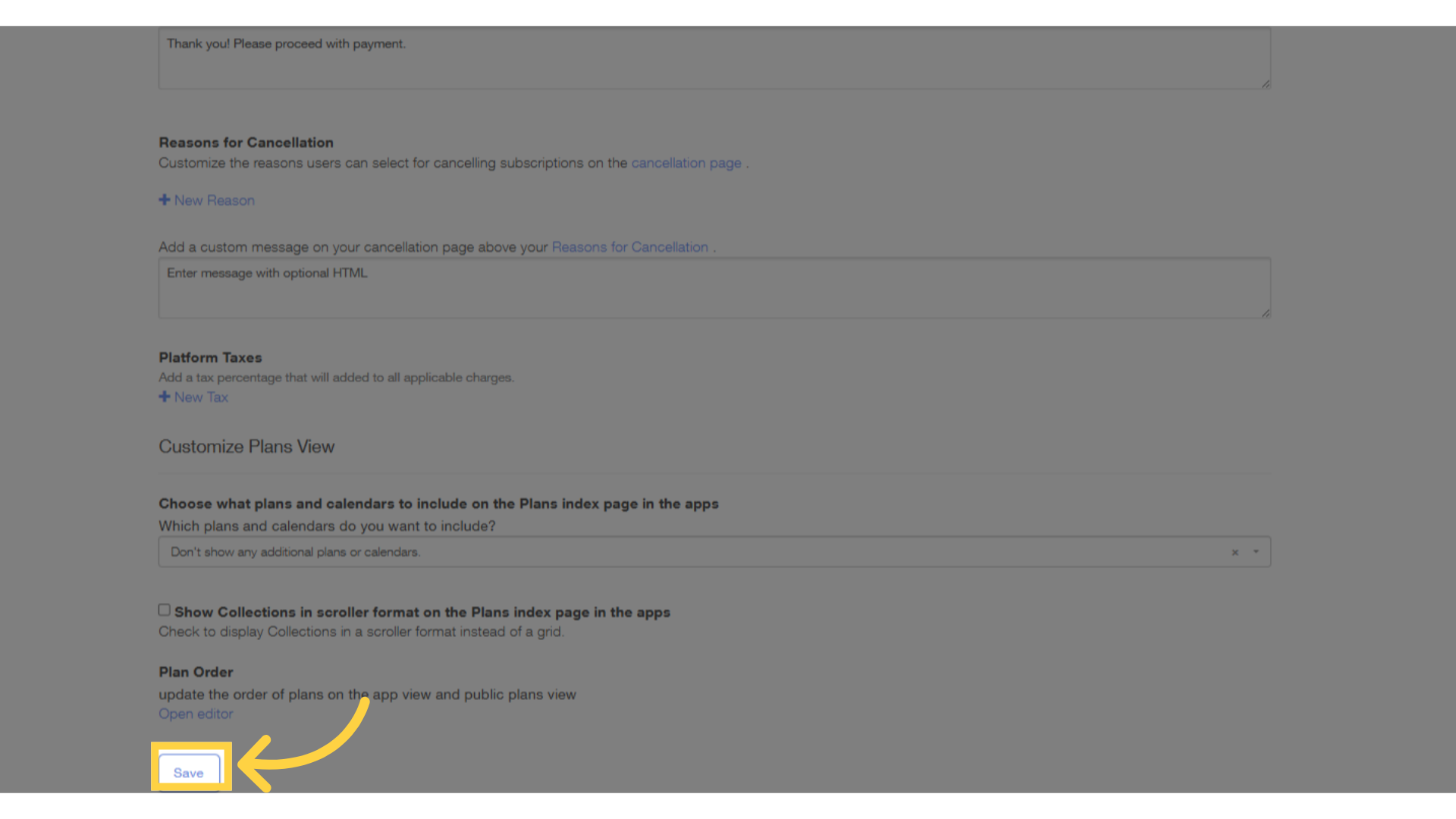
5. Able to save successfully.
After selecting “Save” button you will see that prompt message “Customization settings saved”.
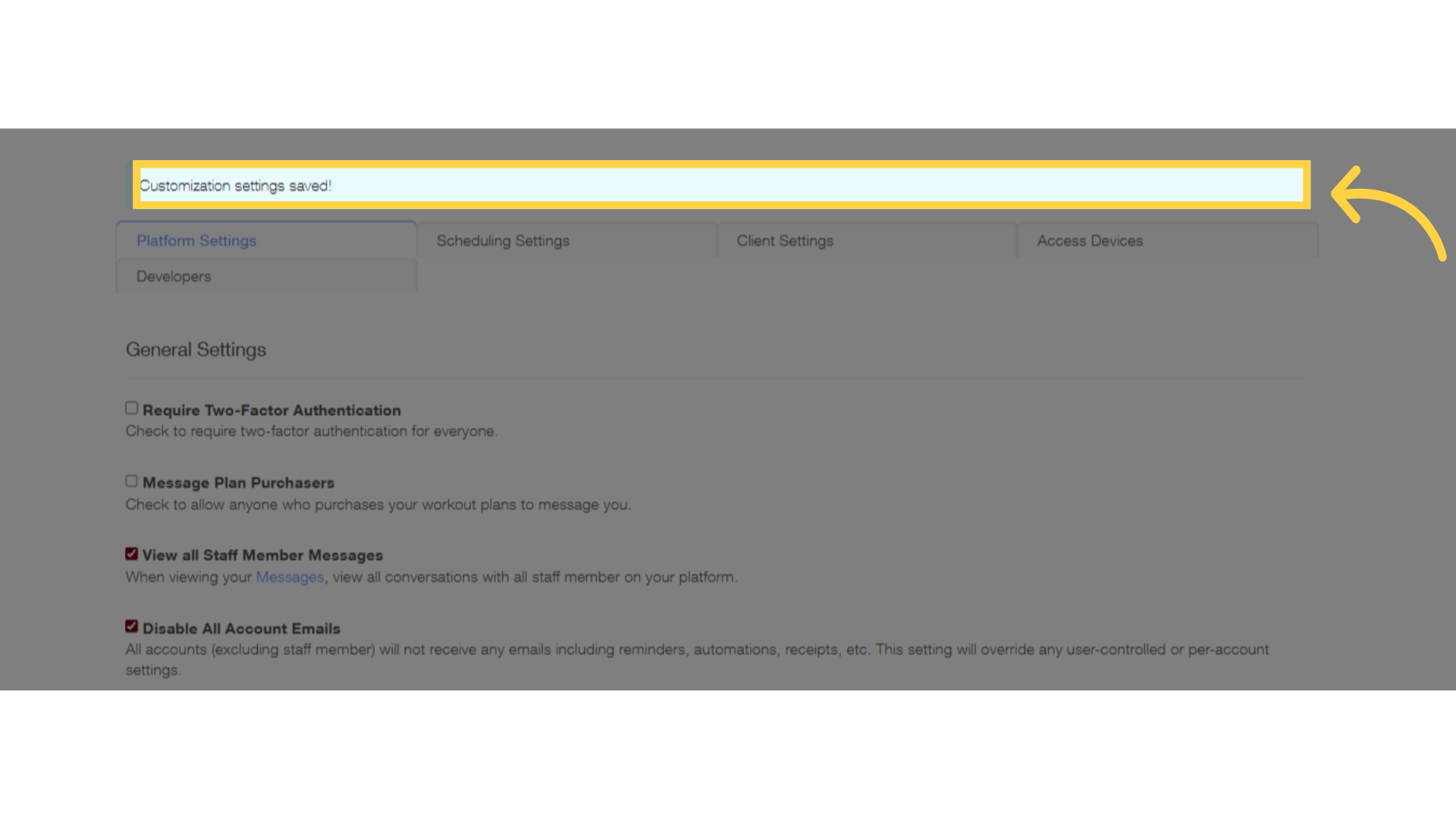
By enabling or disabling account emails, you gain greater control over your communication preferences. This feature enhances your user experience, allowing you to focus on what matters most while staying informed about important updates tailored to your needs.









