How to export Daily Logged Workouts Summary Report
This guide walks you through exporting the Daily Logged Workouts Summary Report in the Exercise.com for Business platform so you can easily export data on how many clients are logging their scheduled workouts.
1. Click the Account tab.
Click the arrow button next to the Account tab.
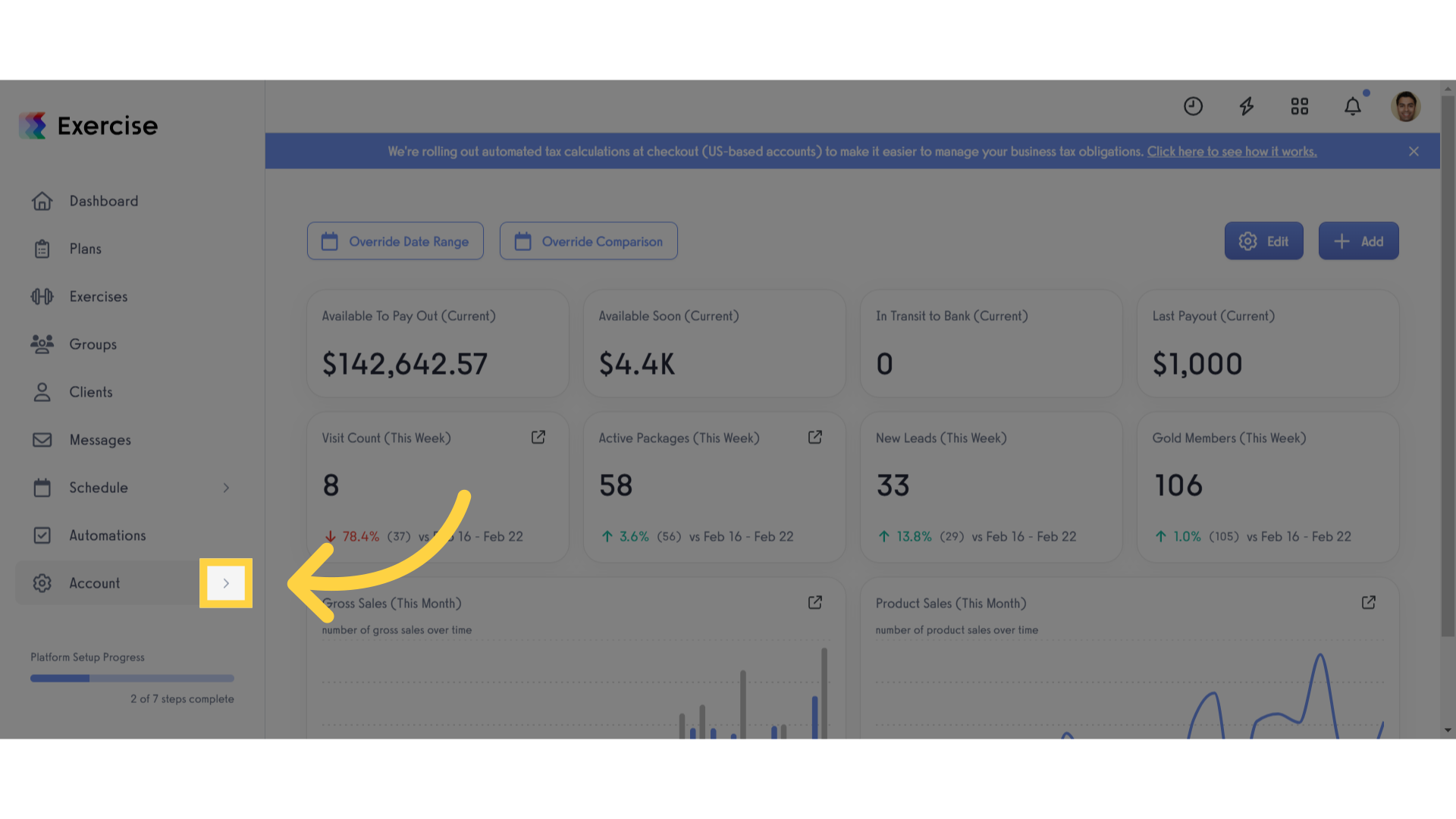
2. Click “Reports”
Click the reports tab in the left side menu.
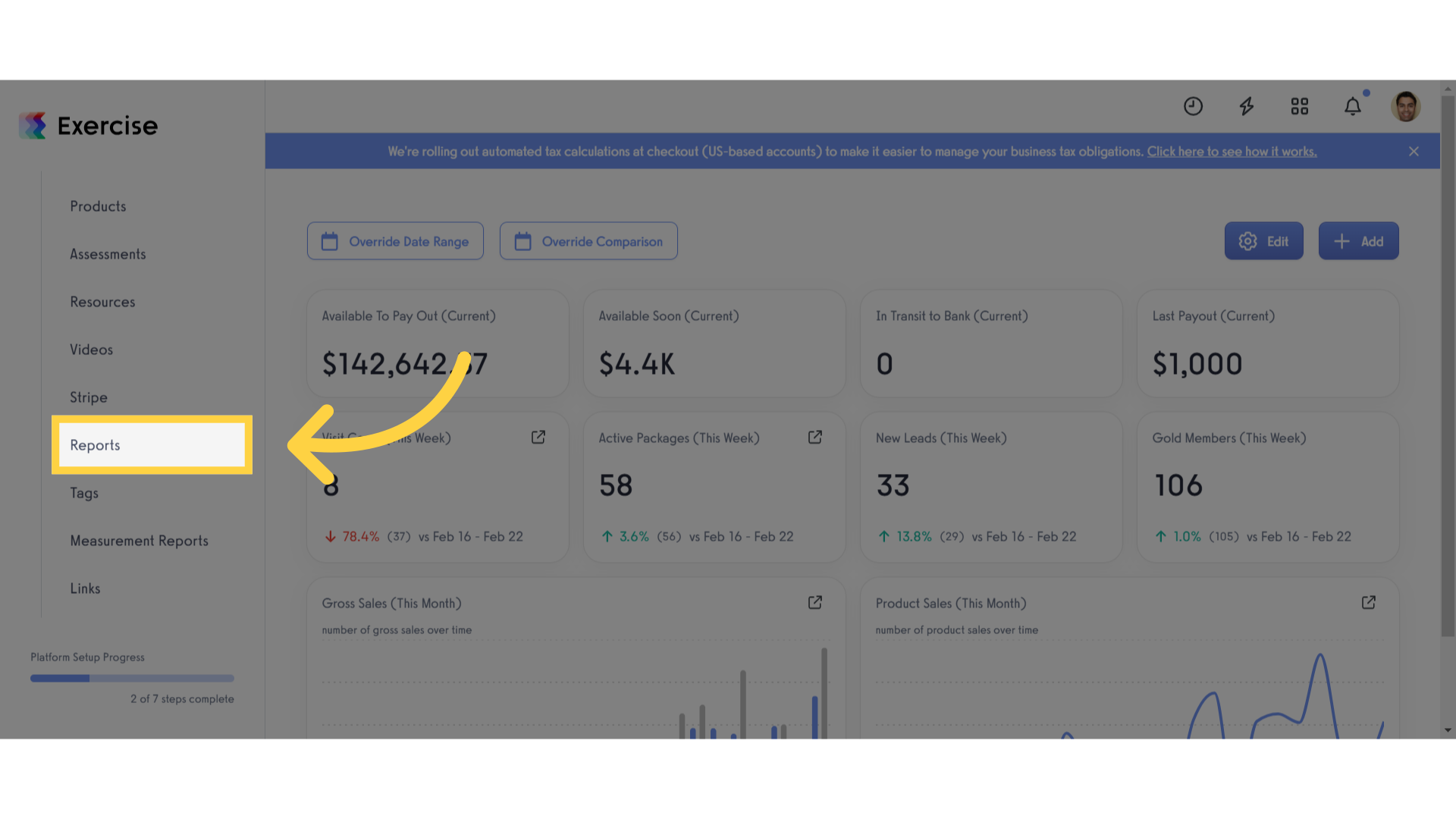
3. Click “Daily Logged Workouts Summary”
Click the “Daily Logged Workouts Summary” Report.
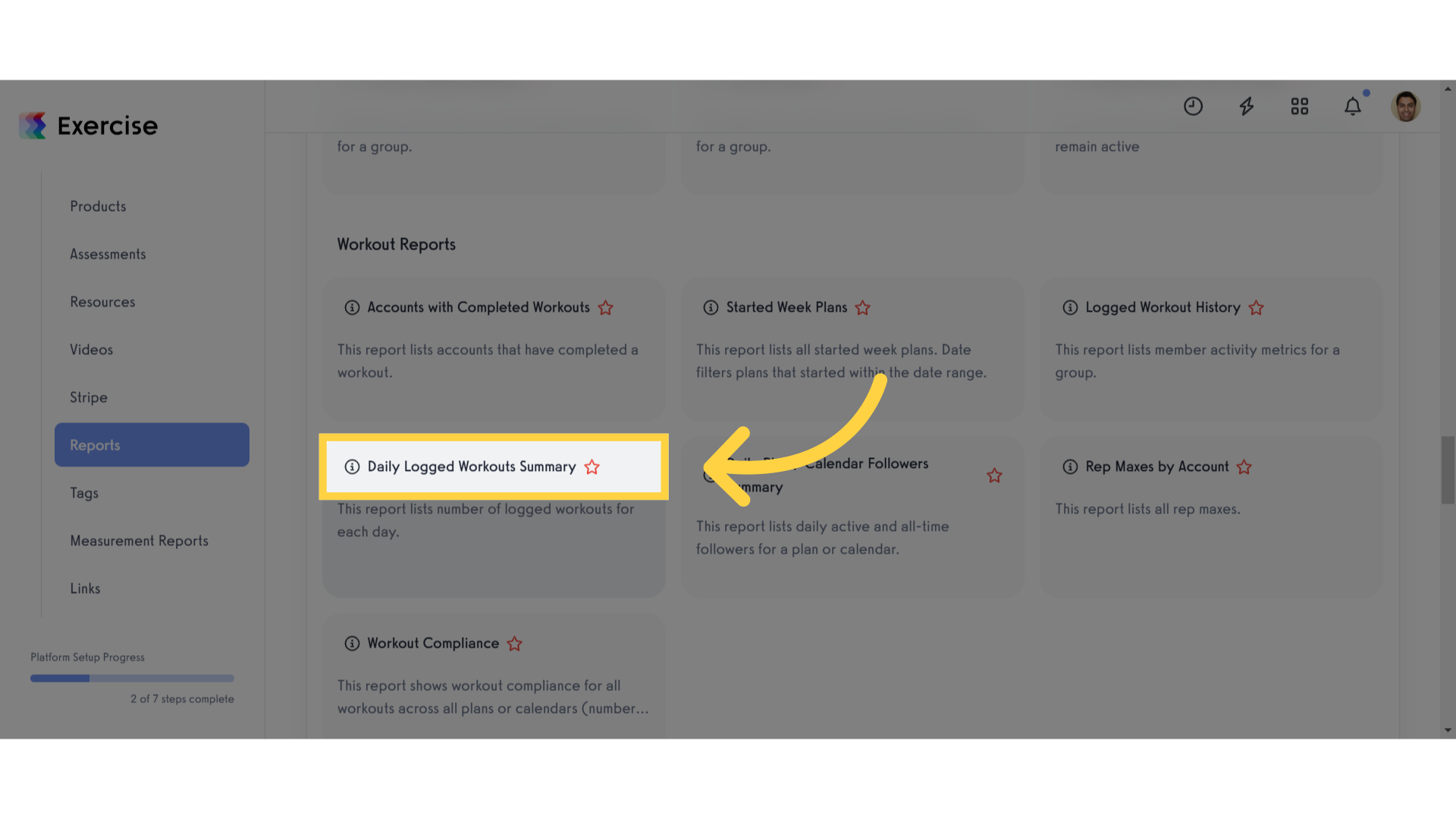
4. Click “Select Date Range”
Select your preferred date range in your report.
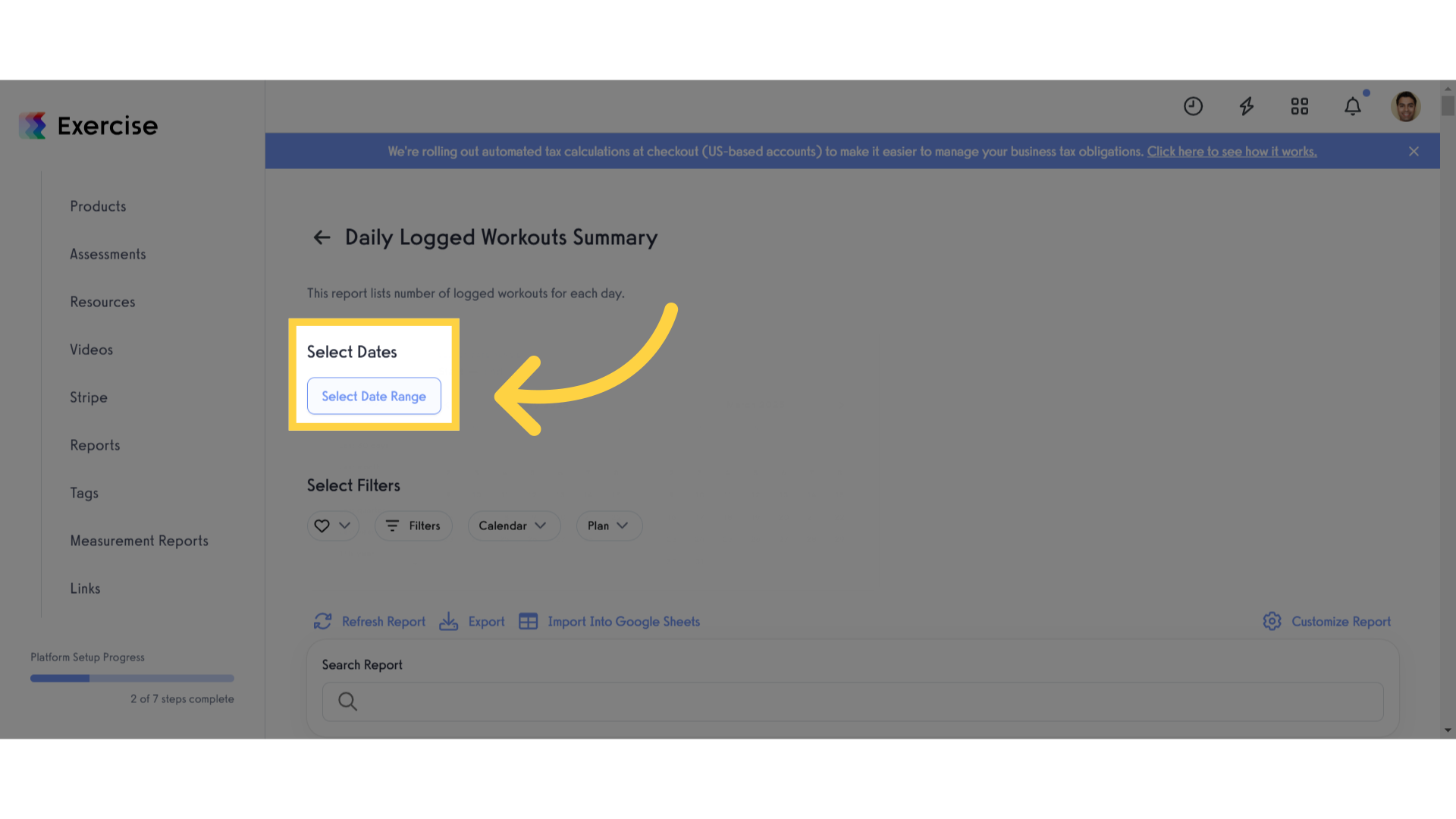
5. Set up your filters.
In the filters section, you can select a group calendar plan from the “Calendar” drop down list or select a workout plan from the “Plan” drop down list.
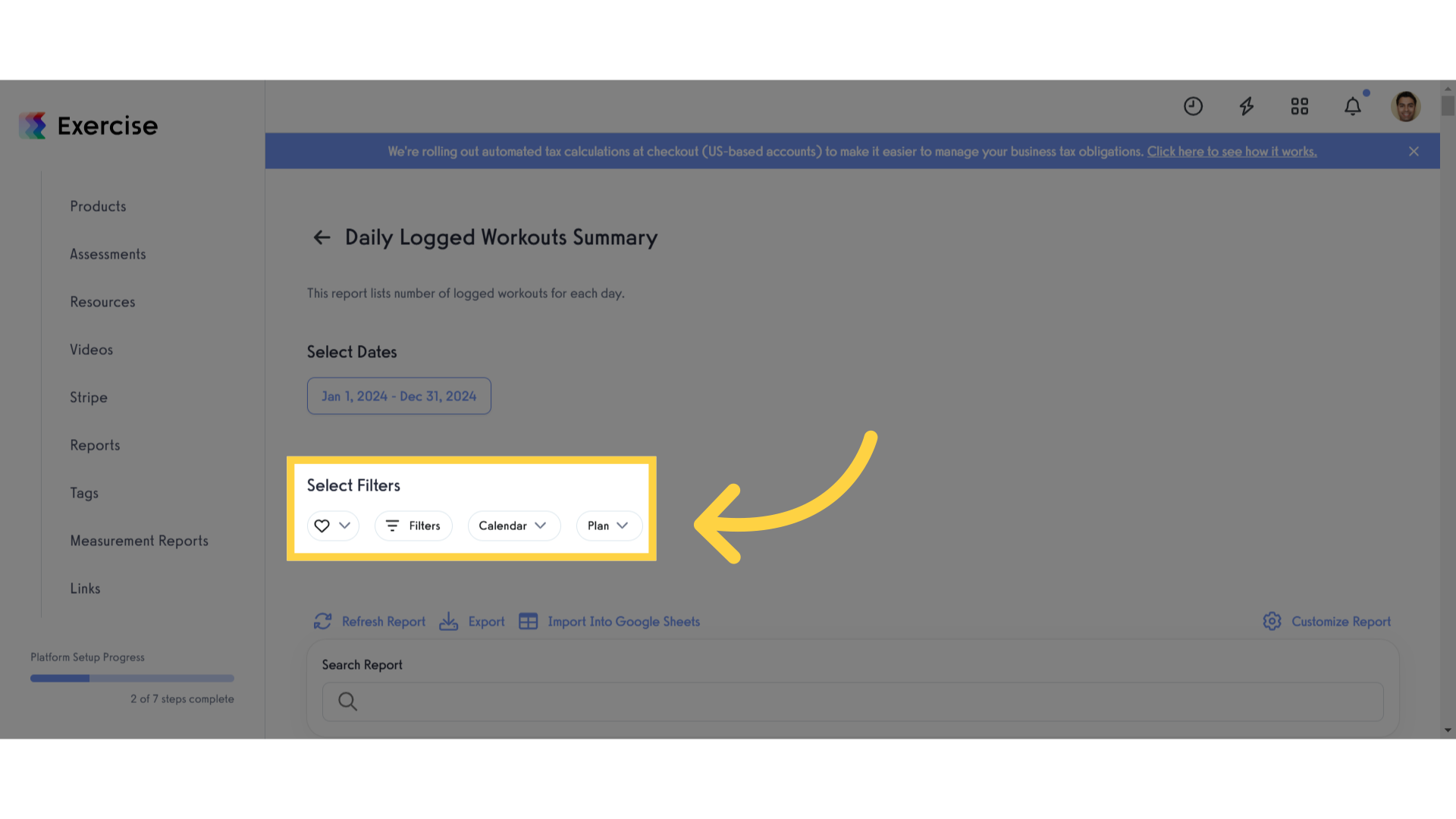
6. Click “Refresh Report”
Update the report by clicking “Refresh Report.”
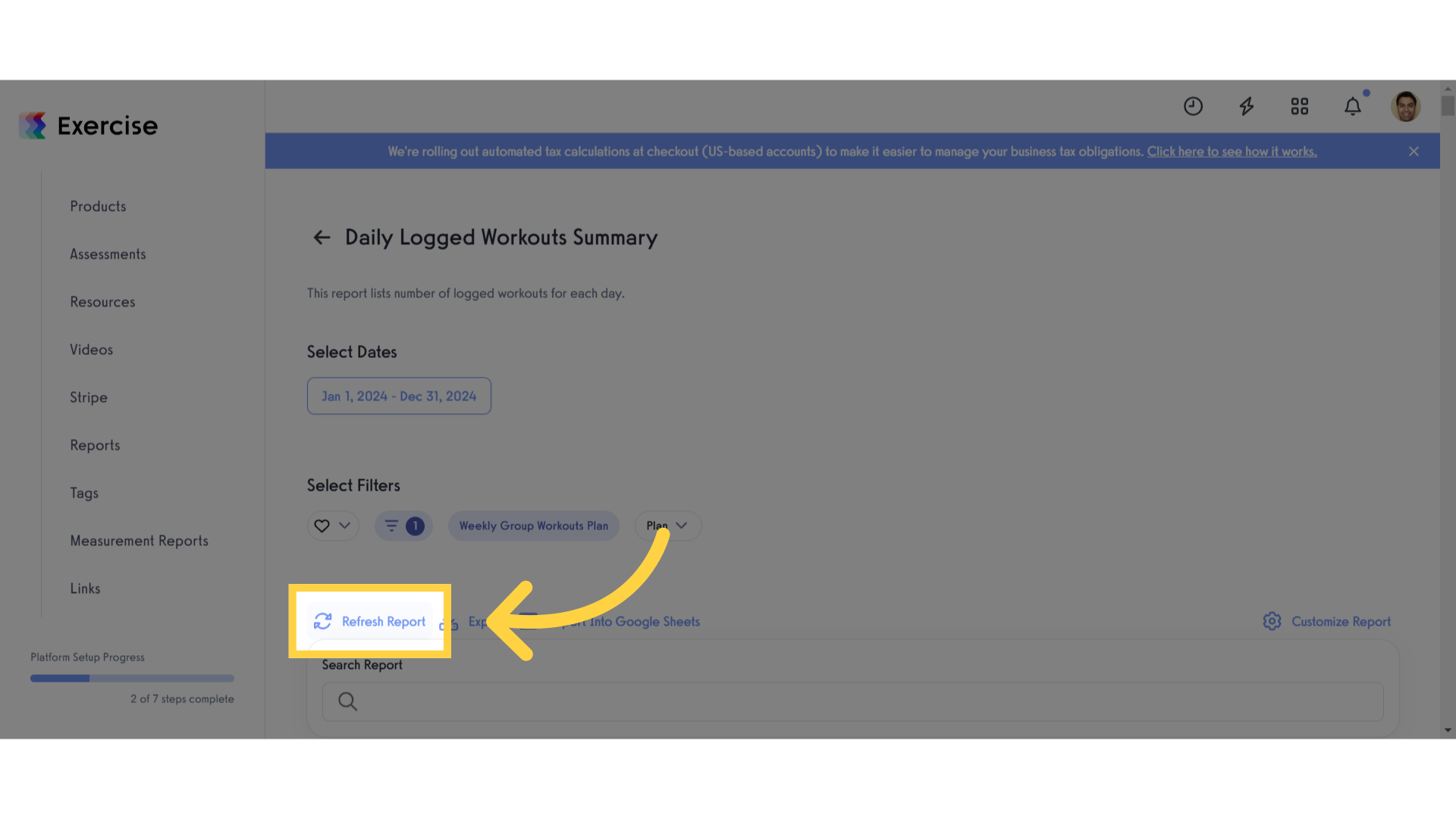
7. Click “Export”
Click the “Export” button to export the report in CSV format. The file will automatically download.
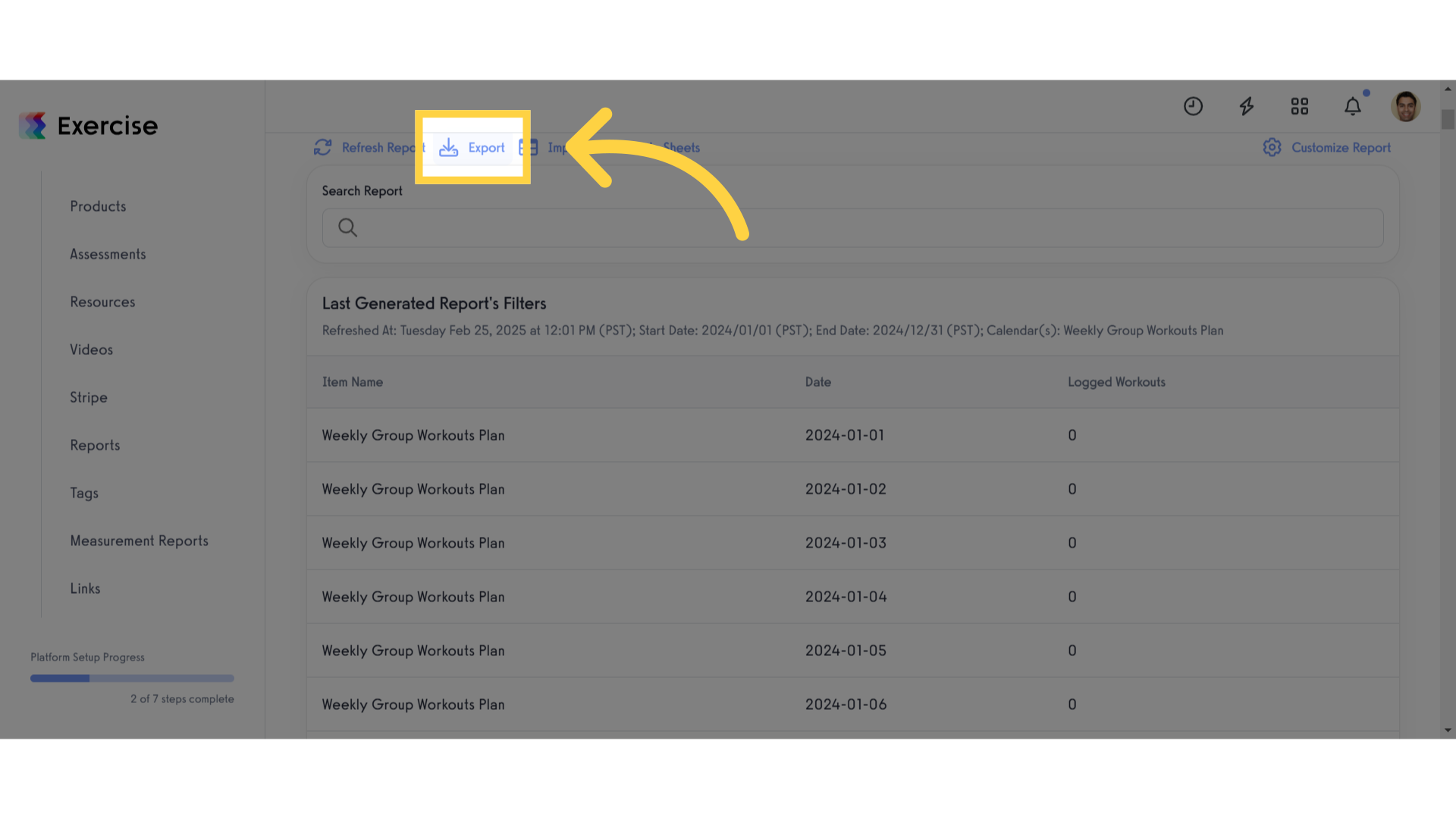
This guide covered the process of exporting the Daily Logged Workouts Summary Report. Now you can export the total number of workouts that your clients are logging.









