How to Export Daily Plan / Calendar Followers Summary Report
Posted by
Support Team
on
March 31, 2024
— Updated on
April 15, 2025
In this guide, we will walk you through the steps to export the Daily Plan/Calendar Followers Summary report so you can easily export data on how many clients are following your scheduled workouts.
1. Click the arrow button next to the “Account” tab.
Click the arrow button on the Account tab.
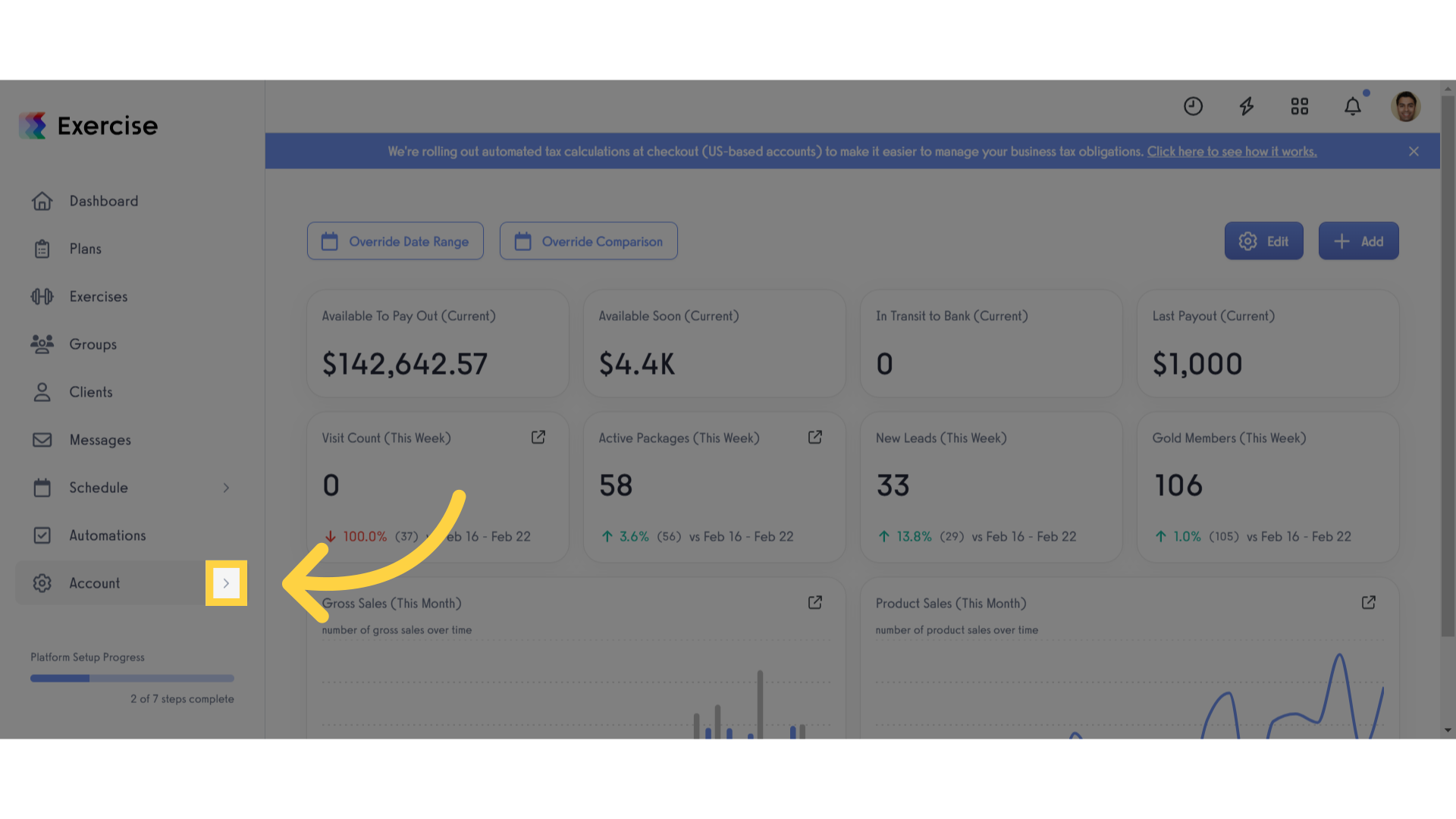
2. Click “Reports”.
Click the Reports tab in the left side menu.
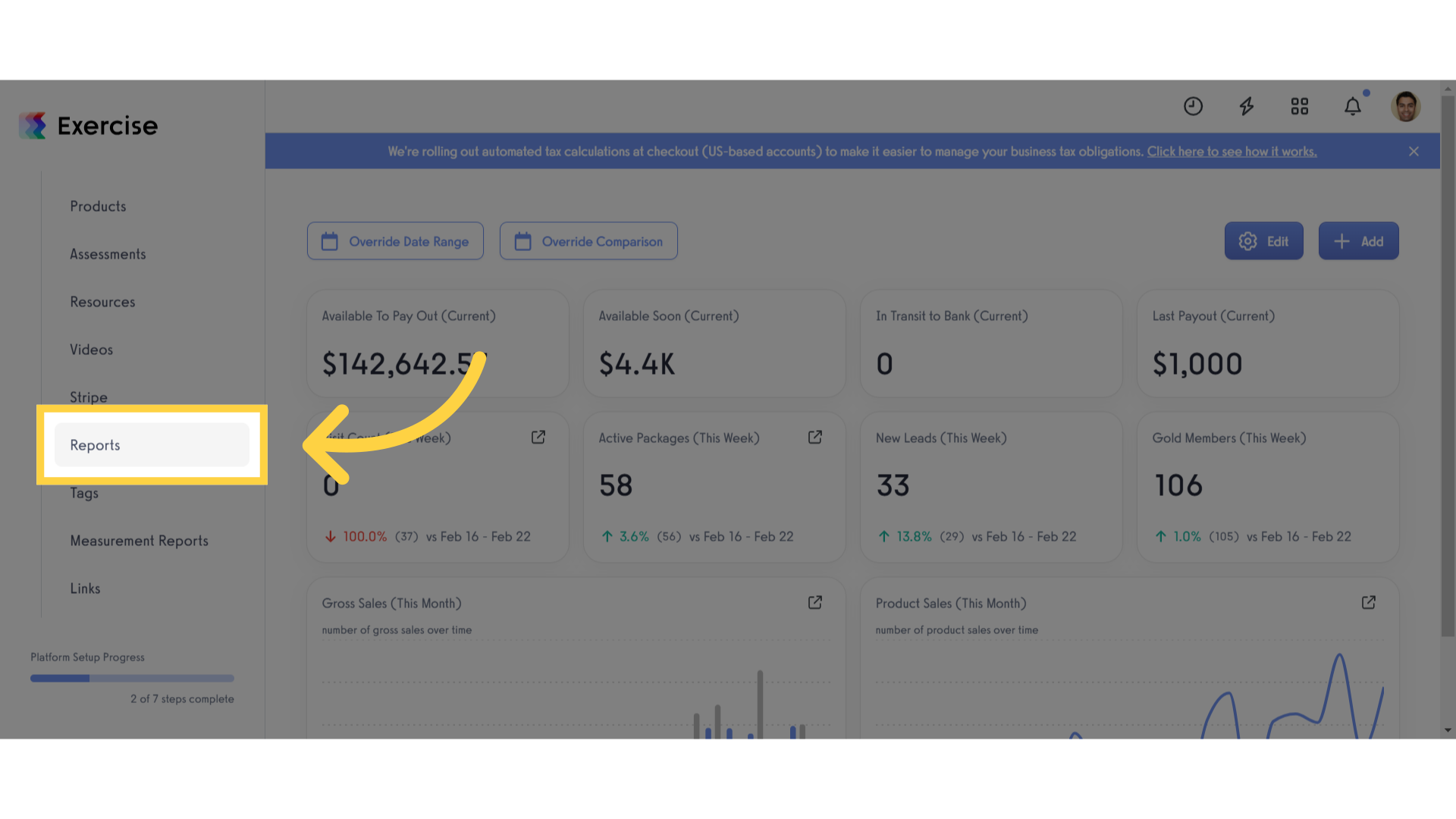
3. Click “Daily Plan / Calendar Followers Summary report”.
Select the “Daily Plan / Calendar Followers Summary” report.
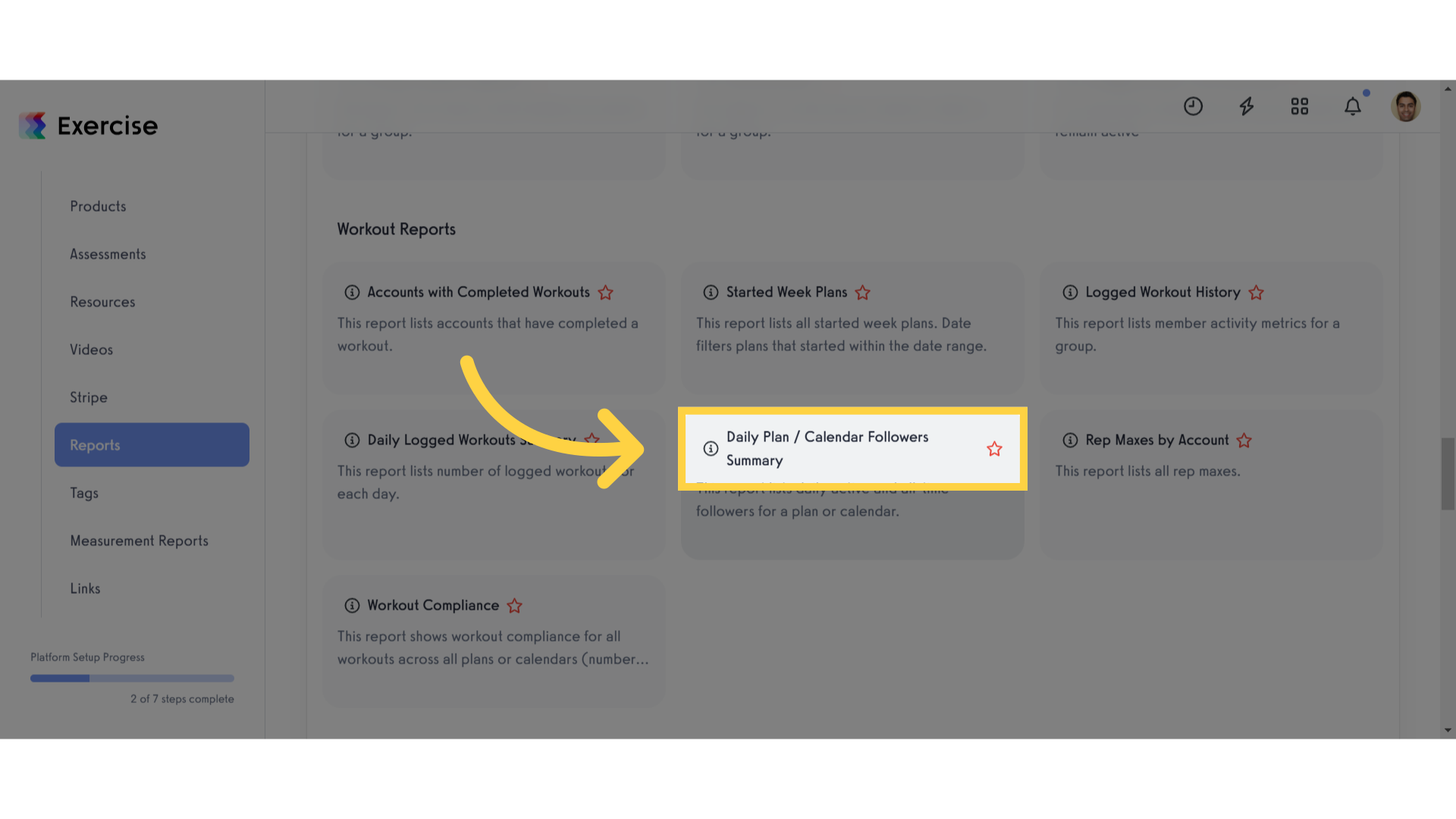
4. Choose your Date Range and filters as needed.
You can filter by calendar or plan to narrow down your report.
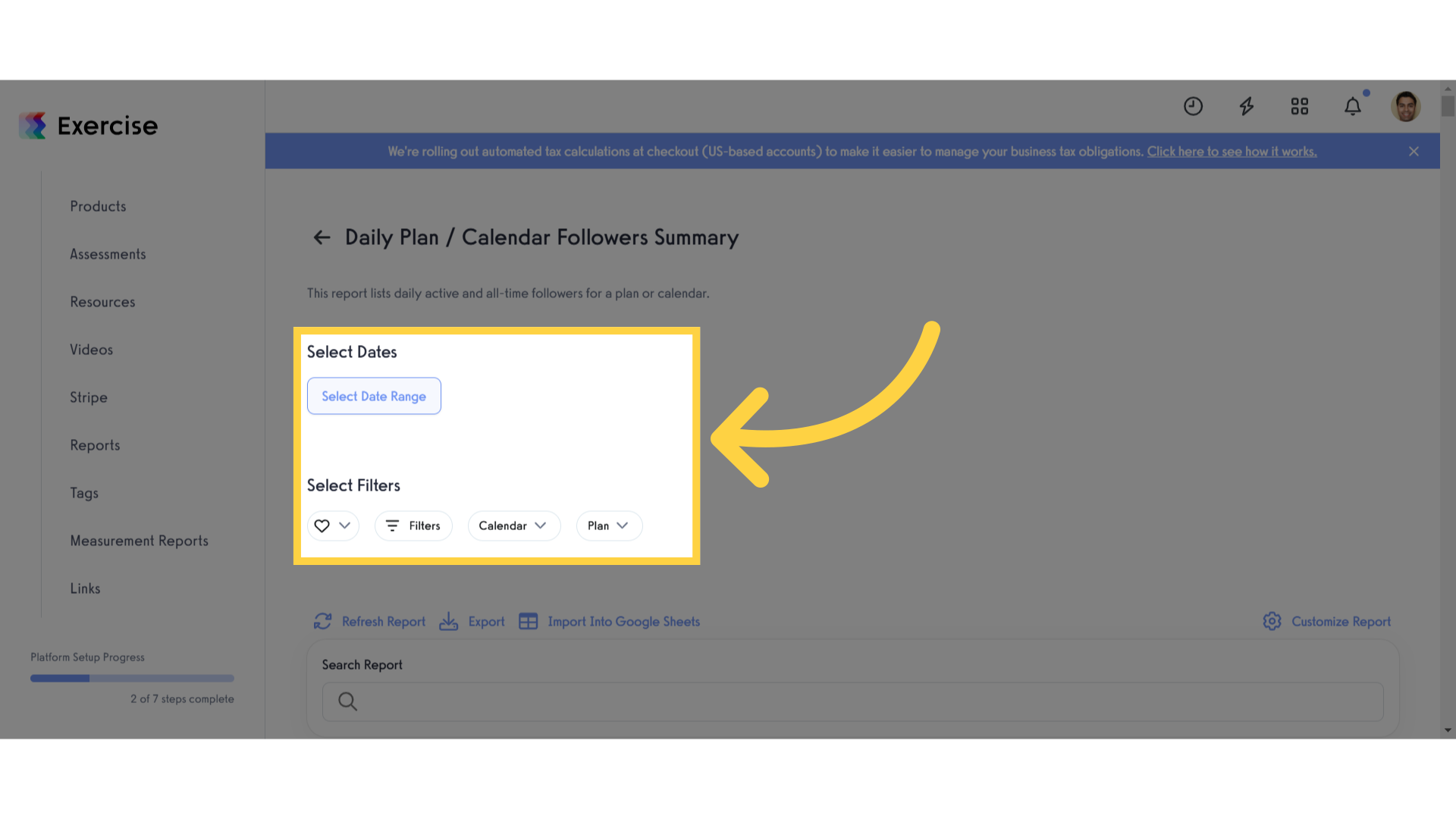
5. Click “Refresh Report”.
Select the “Refresh Report” button.
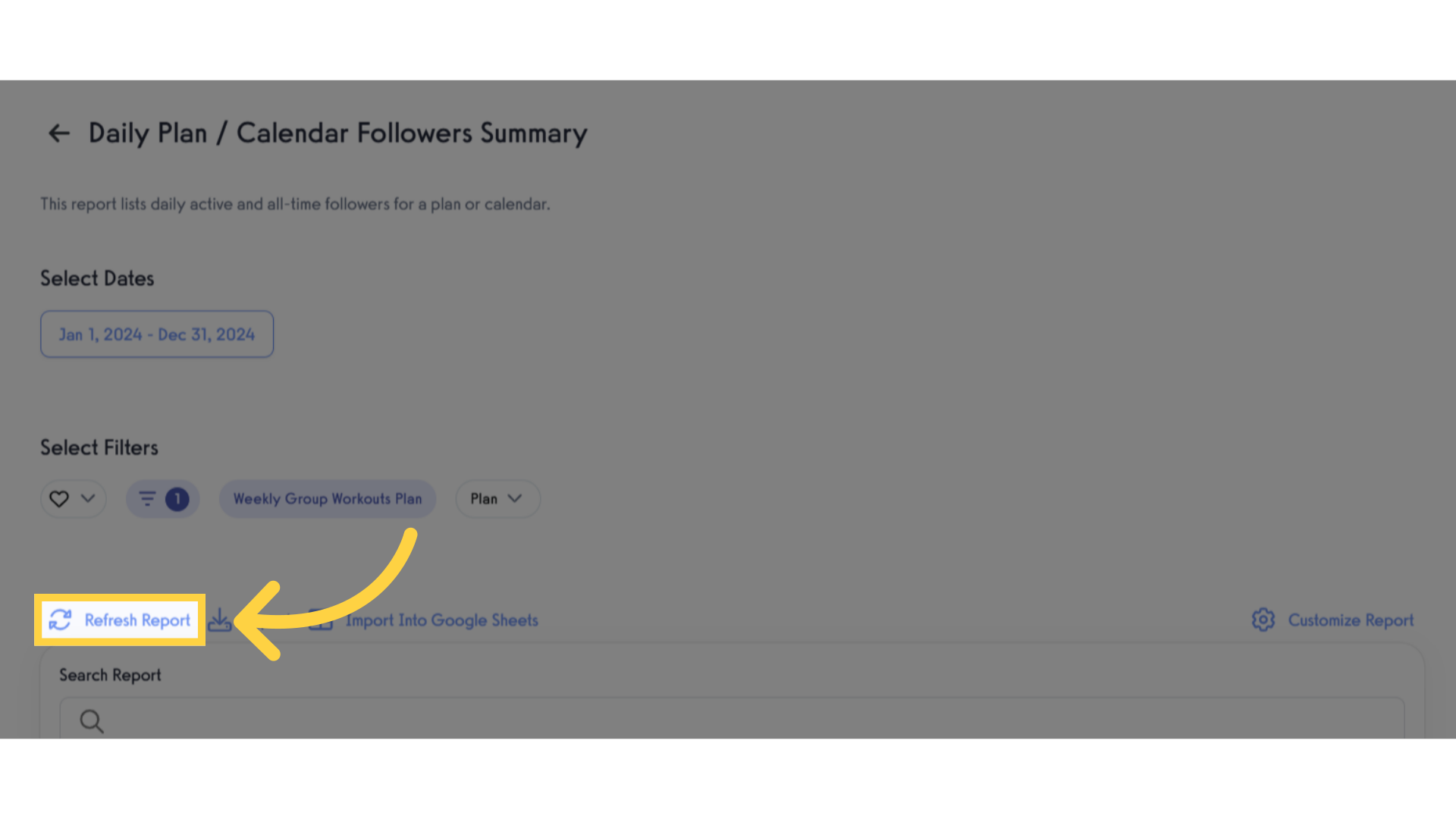
6. Click “Export”
Click “Export” to export the report. After clicking the button it will automatically download the file as a CSV file.
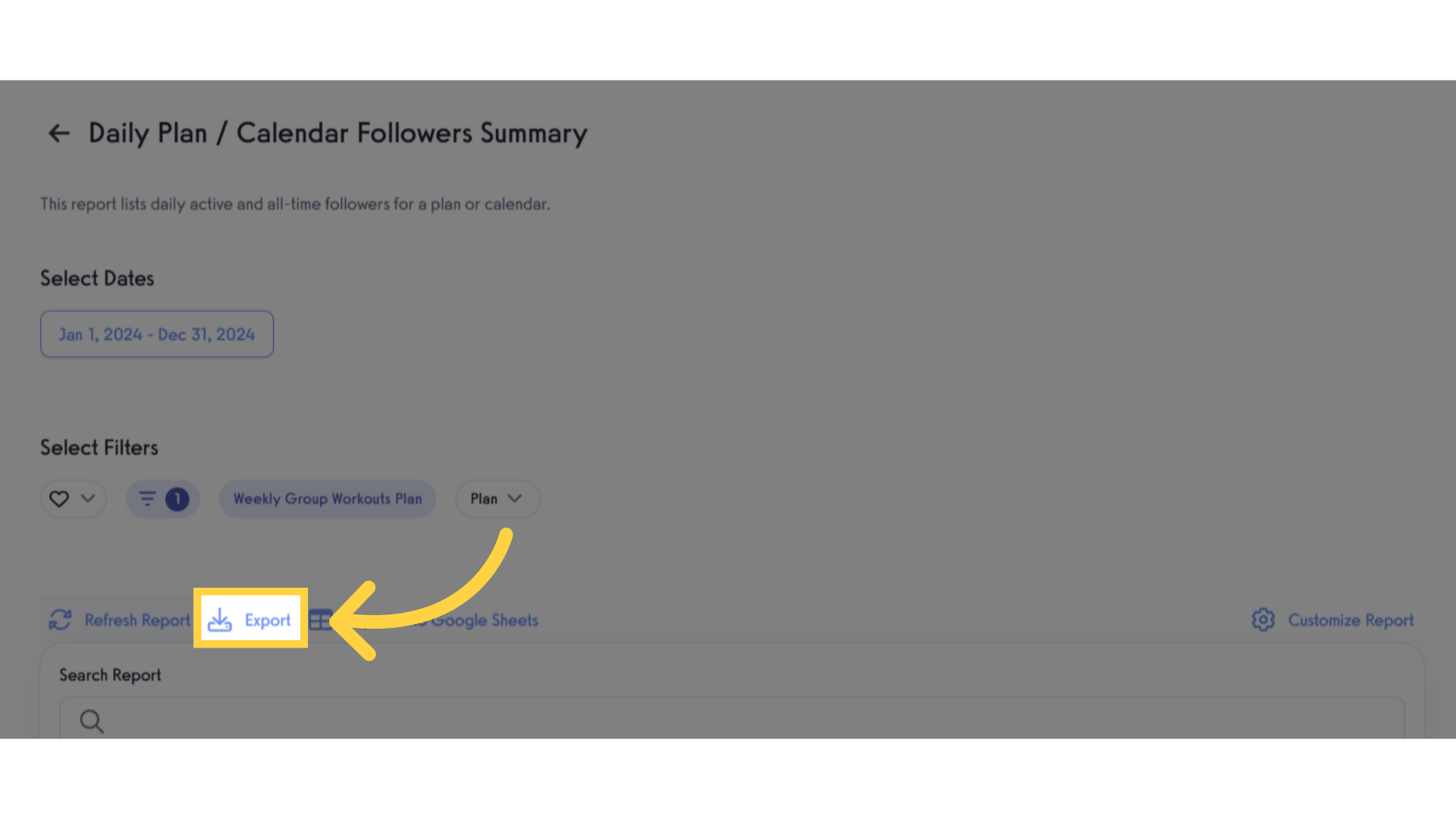
This guide covered the steps to export your Daily Plan/Calendar Followers Summary Report in Exercise. Now you can easily keep track of how many people are following your workouts.









