How to Find Your Partner ID and Venue ID for ClassPass
This guide will walk you through the process of finding your Partner ID and Venue ID for ClassPass.
1. Click the arrow menu
Click the arrow menu next to the Account tab to reveal the additional tabs.
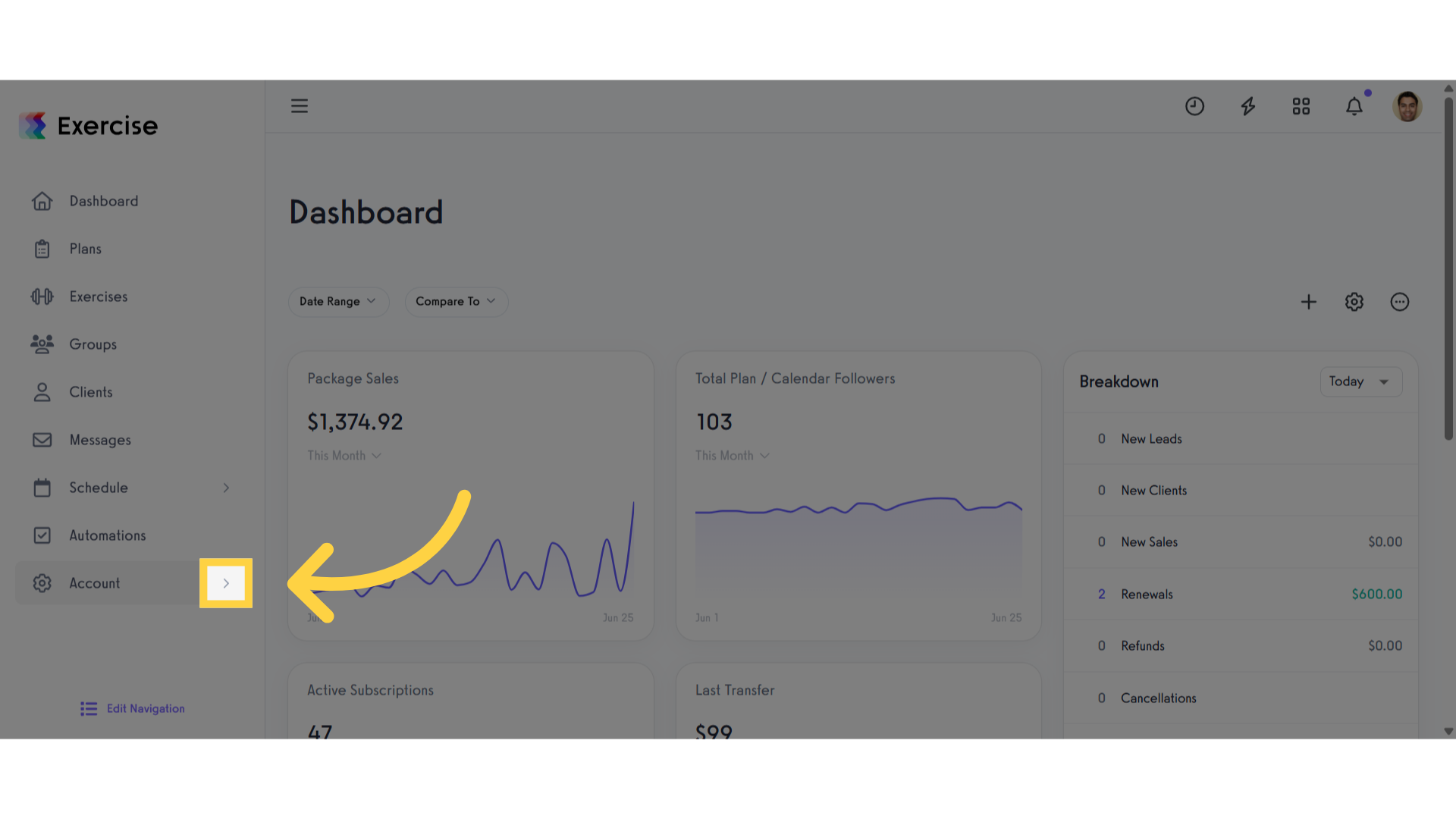
2. Click “Trainer Info”
Click the “Trainer Info” tab.
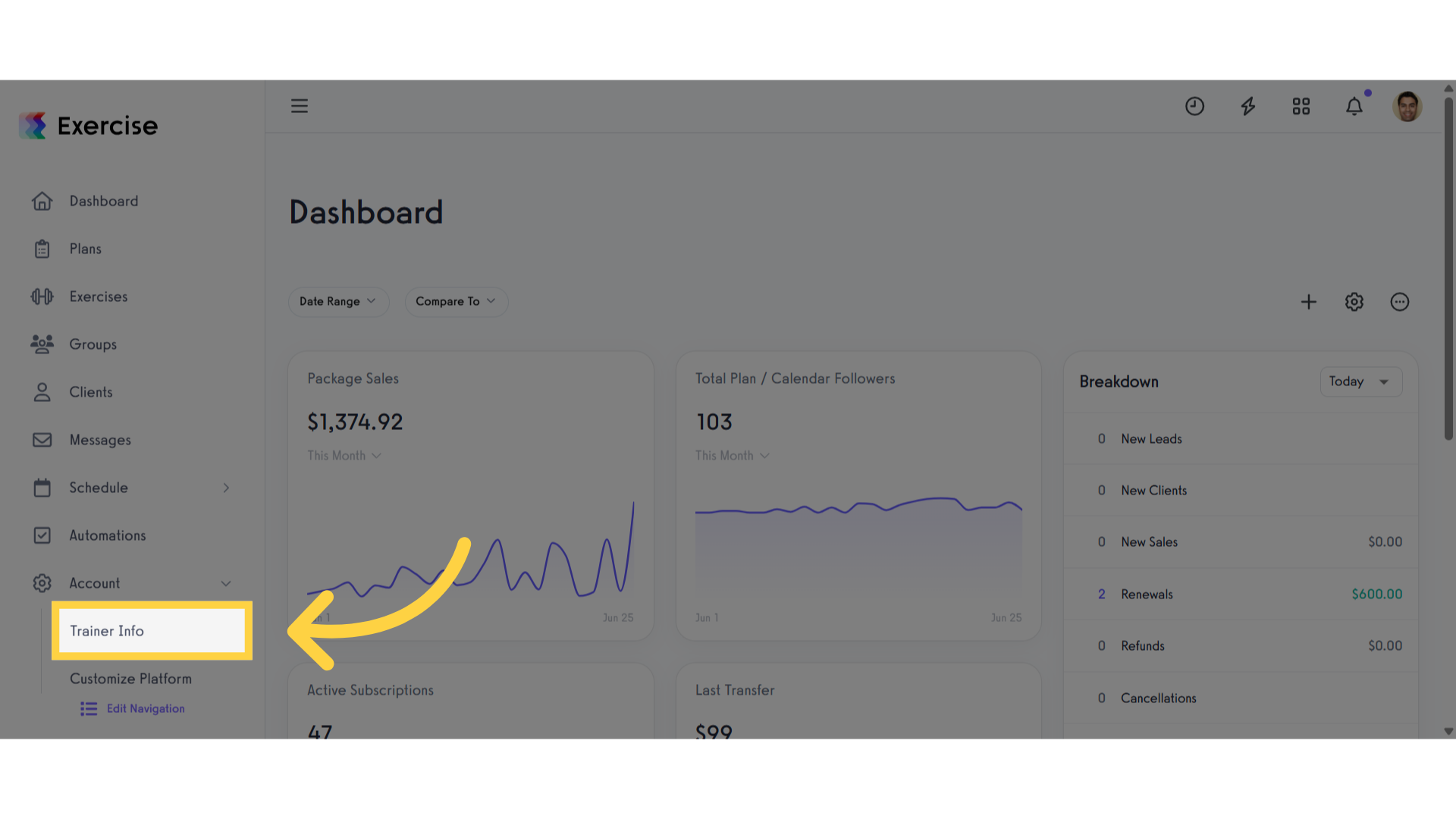
3. Click “Personal Information”
Click the “Personal Information” tab.
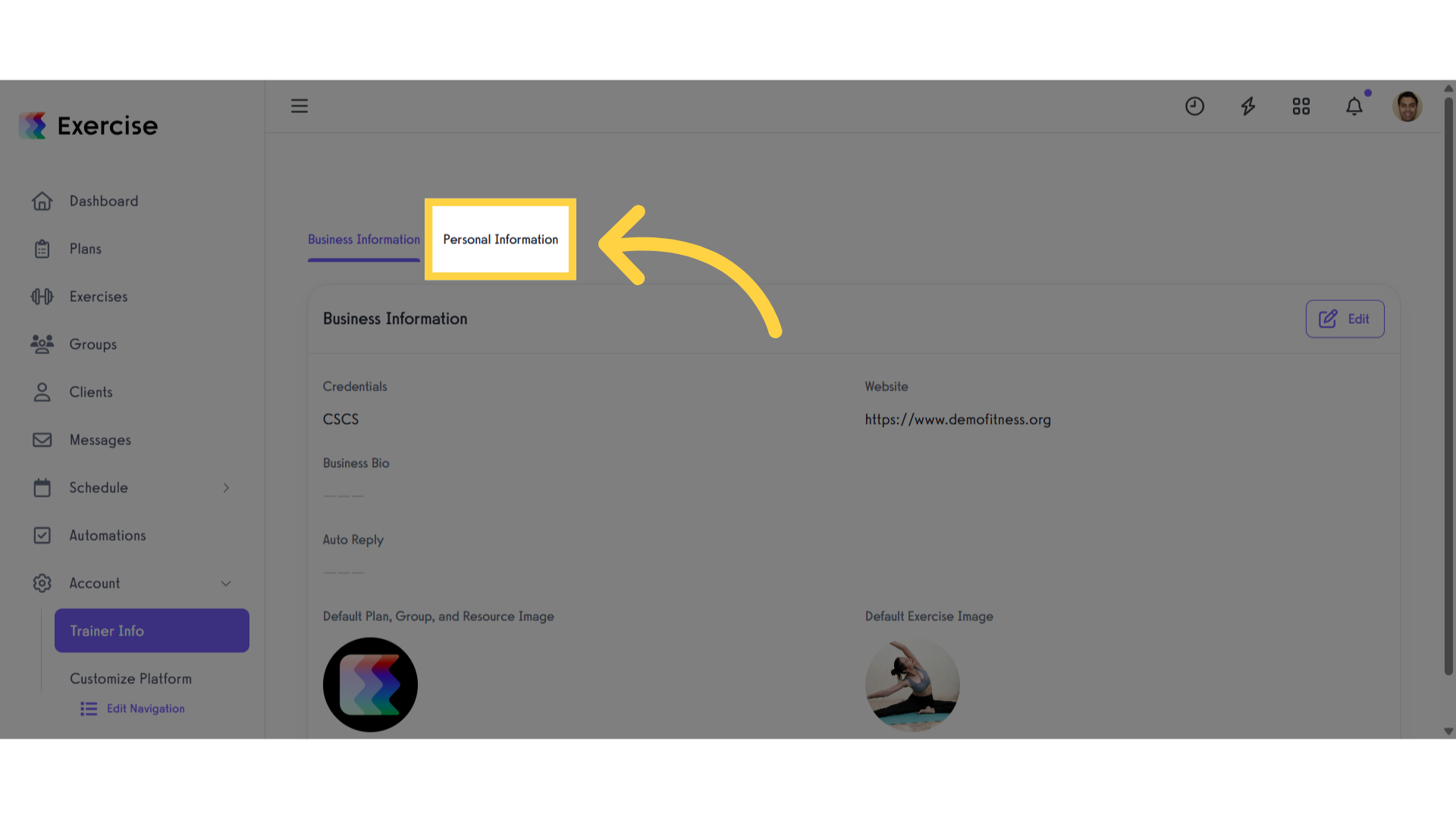
4. You’ll find your Partner ID at the top of this page
Your Platform ID will be displayed at the top of this page, right next to the Trainer ID. Use this Platform ID number as your Partner ID in ClassPass.
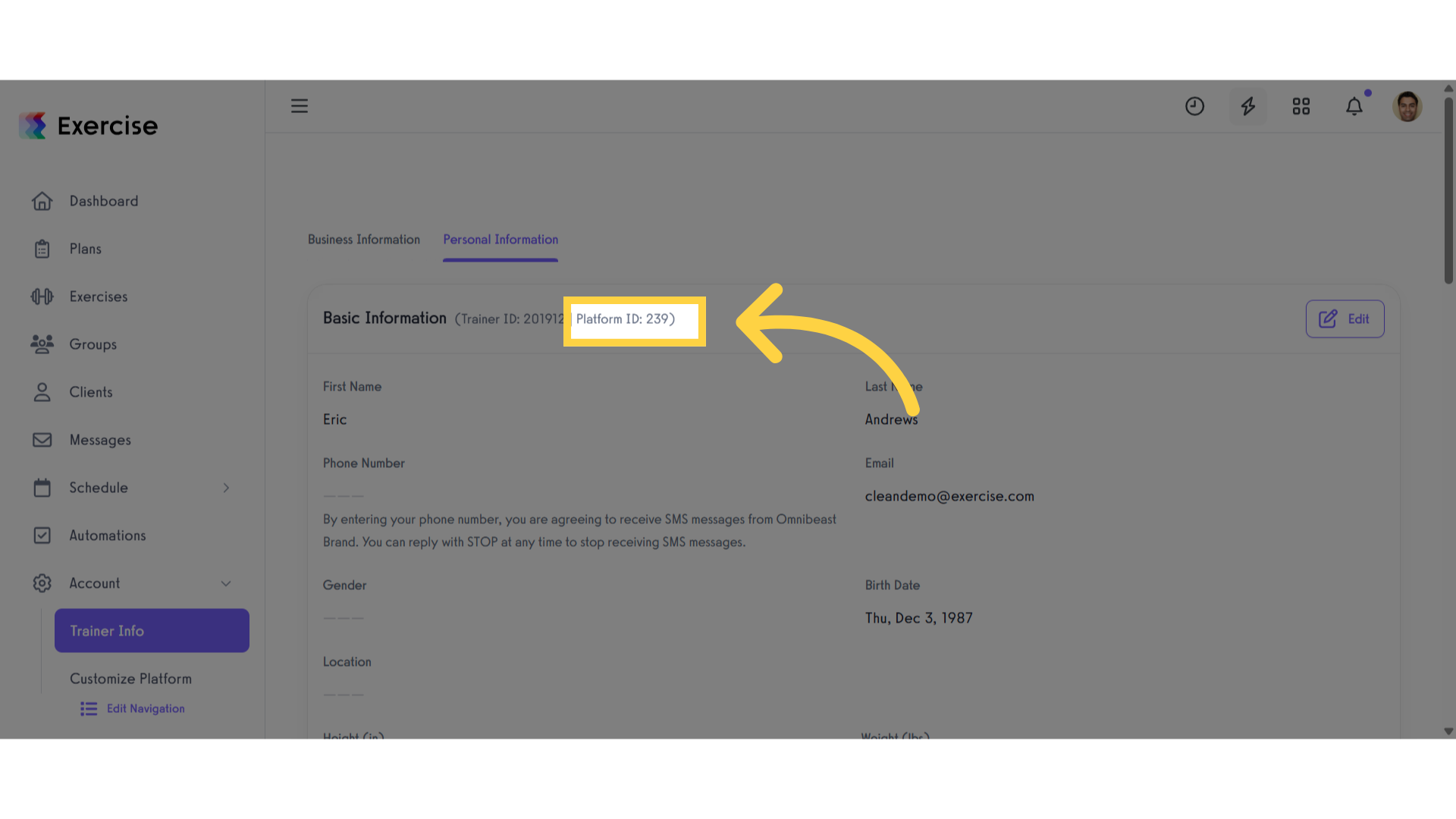
5. Click the arrow menu
Click the arrow menu next to the Schedule tab to reveal additional tabs.
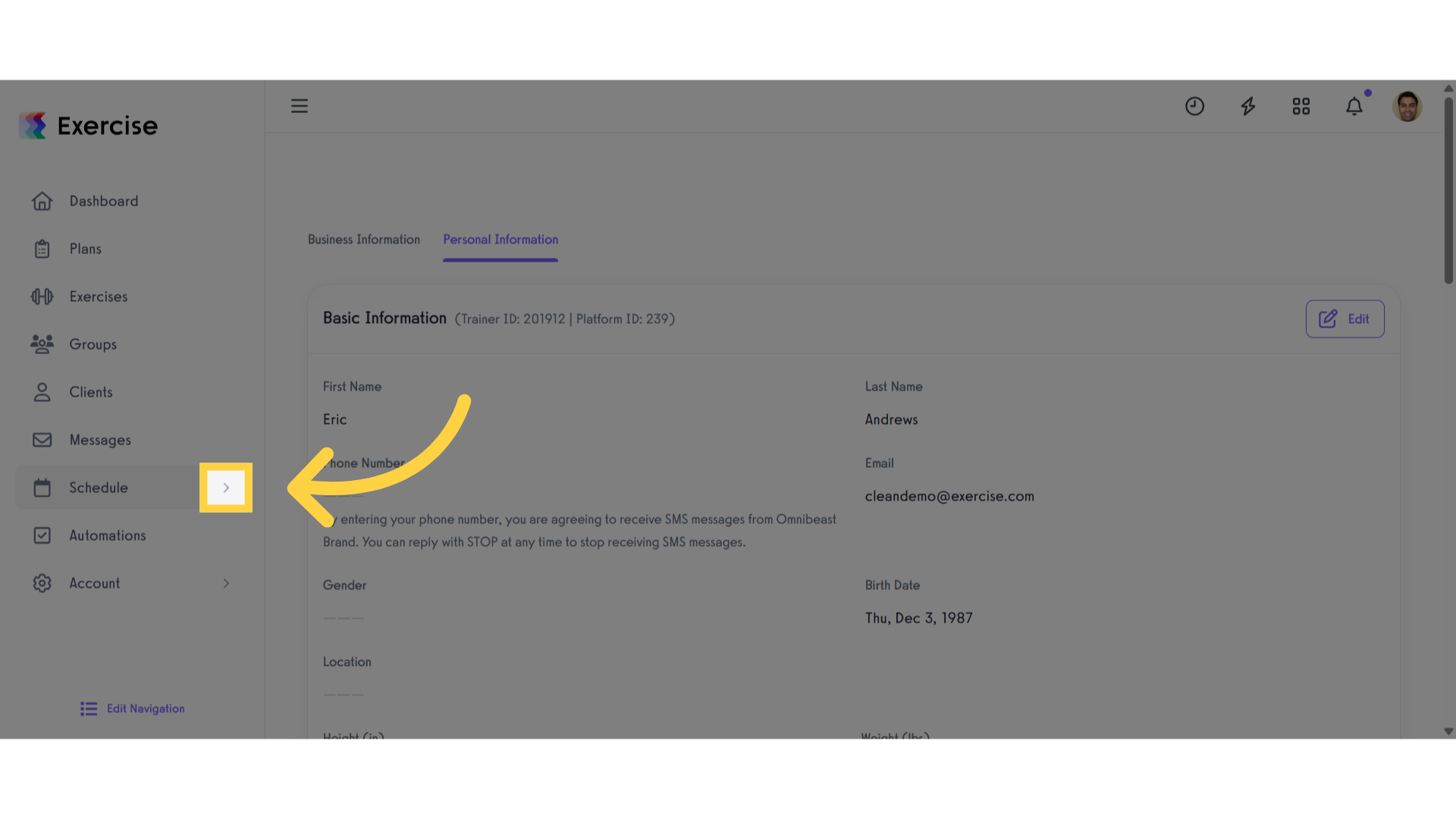
6. Click “Locations”
Click on Locations to open up your list of Locations.
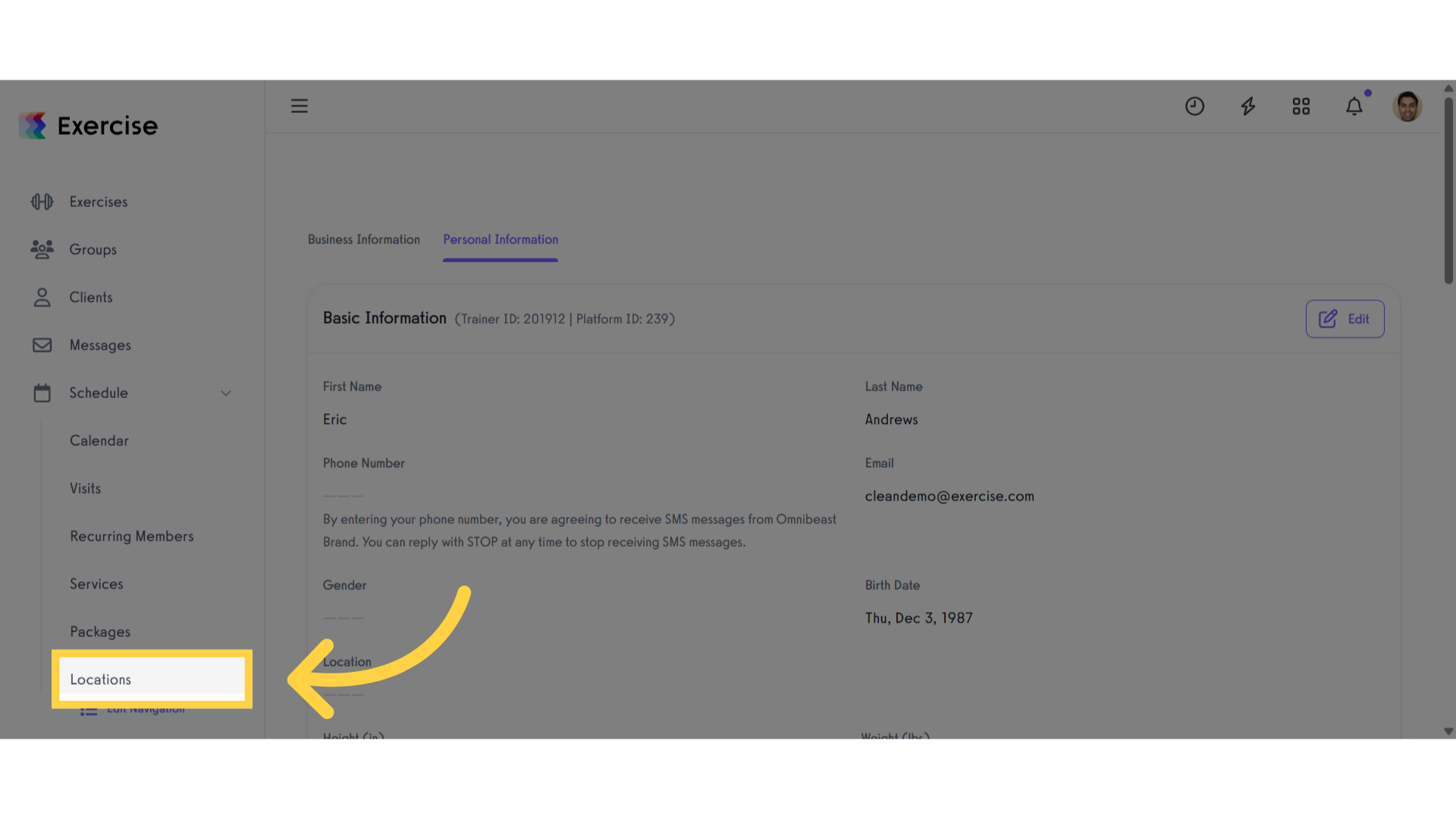
7. Click the three-dot button
Click the three-dot button next to the location to open a modal
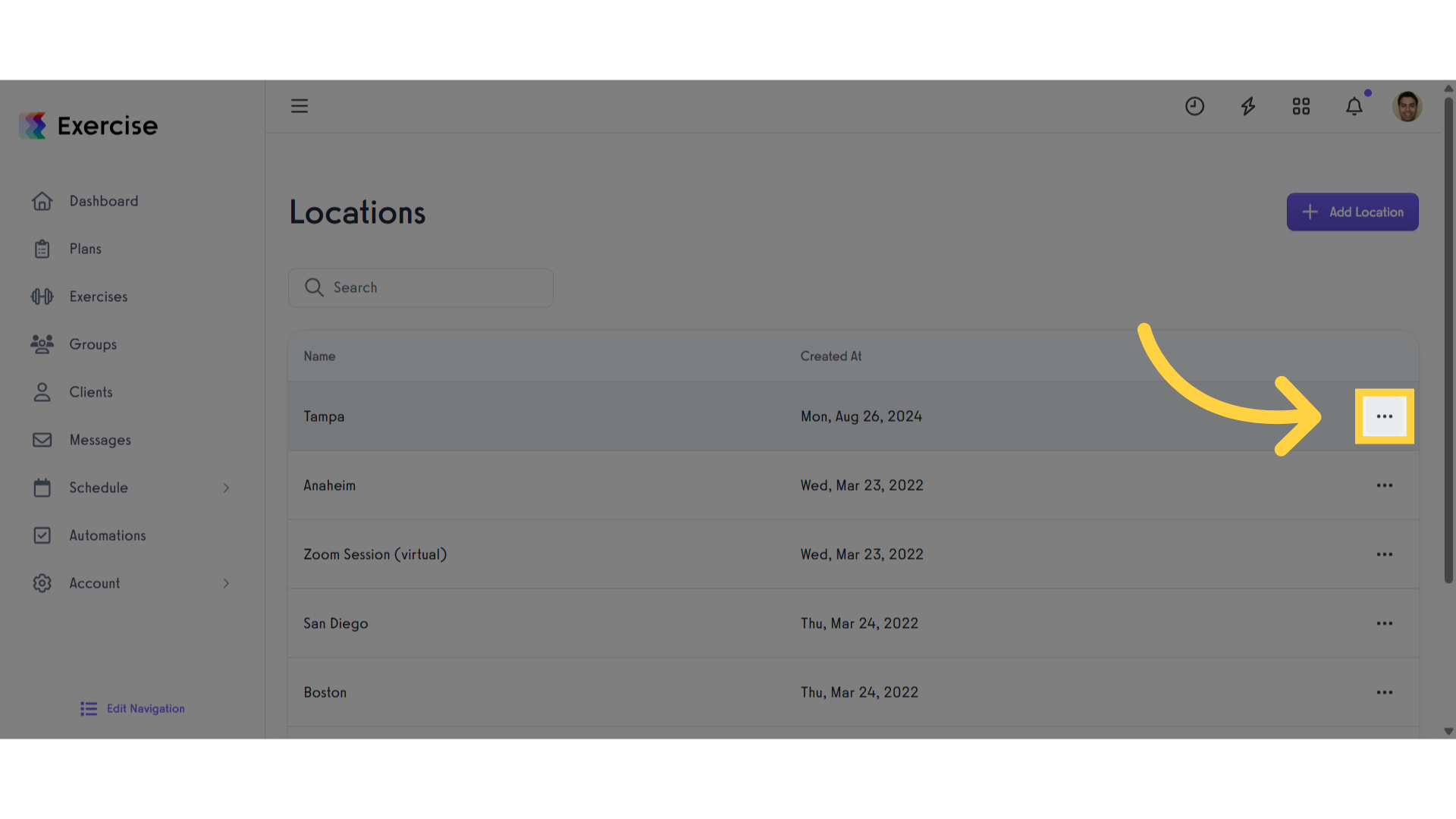
8. Click “Edit location”
Click the “Edit location”.
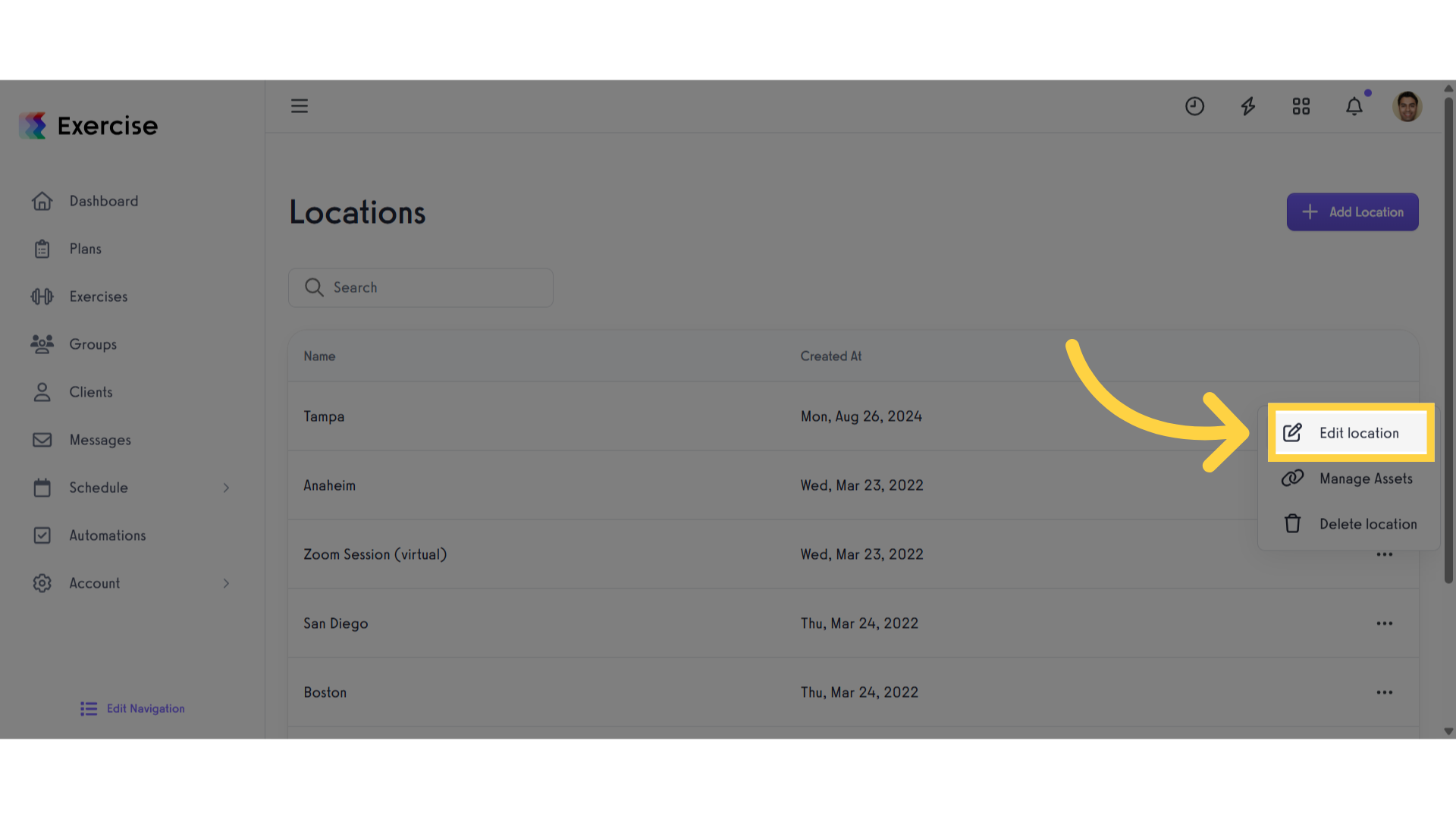
9. You’ll see the Location ID in the Address Bar
To find the location ID, check the URL in your browser’s address bar while you’re editing the location. It will be part of the link.
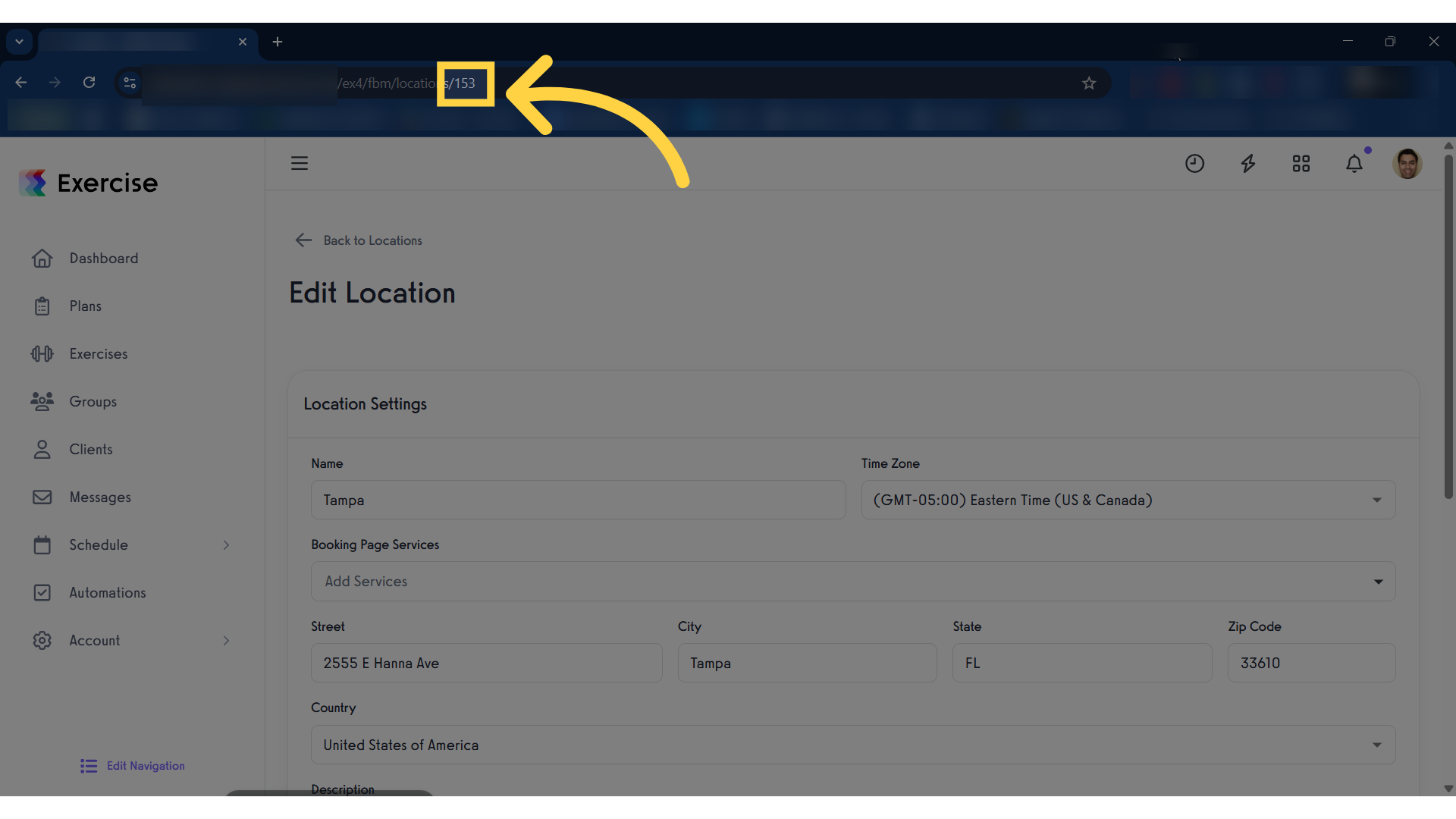
This guide covered the steps to find your Partner ID and Venue ID for ClassPass. Now you can set up your ClassPass account and accept bookings directly from ClassPass.









