How do I follow more than one workout plan?
Have you ever wanted to follow more than one workout plan but weren’t quite sure how? Then this guide is perfect for you!
Click the link to view instructions for the app you’re using:
Step-by-Step Instructions:
How to Follow Additional Plans on the Website
1. Find the plan you want to start, and click “Start This Plan”
To begin following the plan, click “Start This Plan” on the workout plan page.
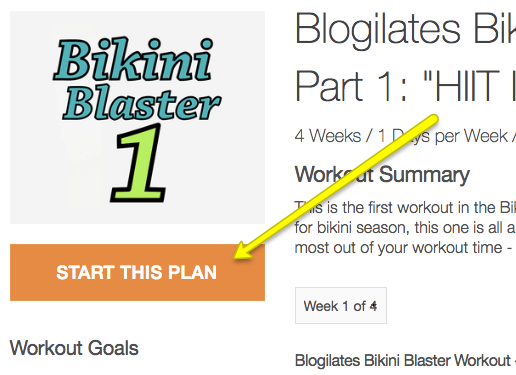
2. When setting up your schedule, make sure to check the box for any other active plans that you want to KEEP on the schedule
In the new window that opens, be sure to check the box for any workout you would like to keep following before you click “Start this Workout Plan!”
Otherwise, any plan you currently follow will be removed from the schedule.
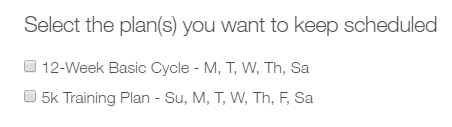
After you’ve followed these steps, you will notice that the plan has been added to your current workout plans.
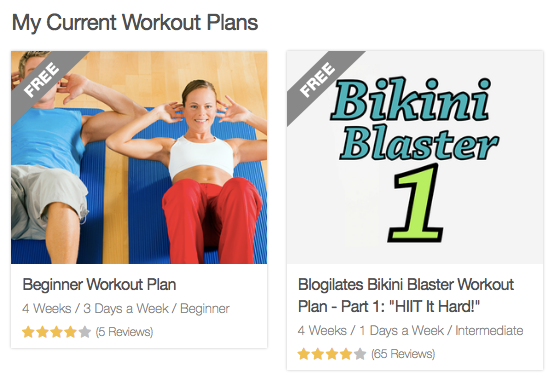
At this point, just click “Log Workout” and choose the plan you would like to use!
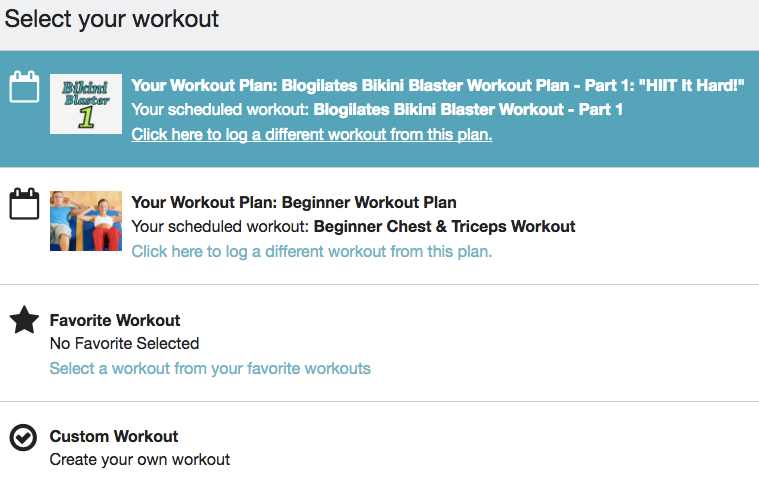
App Instructions:
1. When setting up the schedule for the next plan you want to start, make sure the box is checked for any active plans that you want to KEEP following.
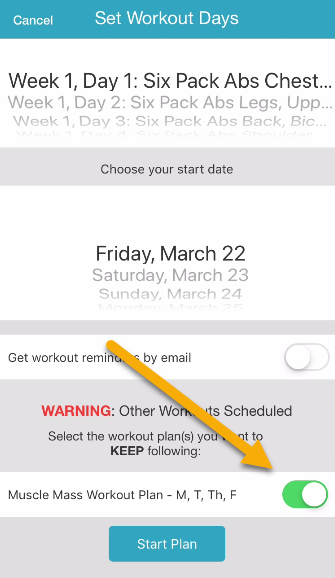
2. Start the additional plan.
Congratulations! You’ve successfully learned how to follow multiple plans! If you need any help, contact the Exercise.com Support Team for assistance.









