How to Generate a Session Asset Usage Report
Posted by
Alicia Esler
on
August 29, 2024
— Updated on
May 19, 2025
To view your Session Asset Usage Report within your fitness business management software platform, follow the instructions below.
This guide will walk you through the process of generating a “Session Asset Usage” report.
1. Account
Navigate to the “Account” section.
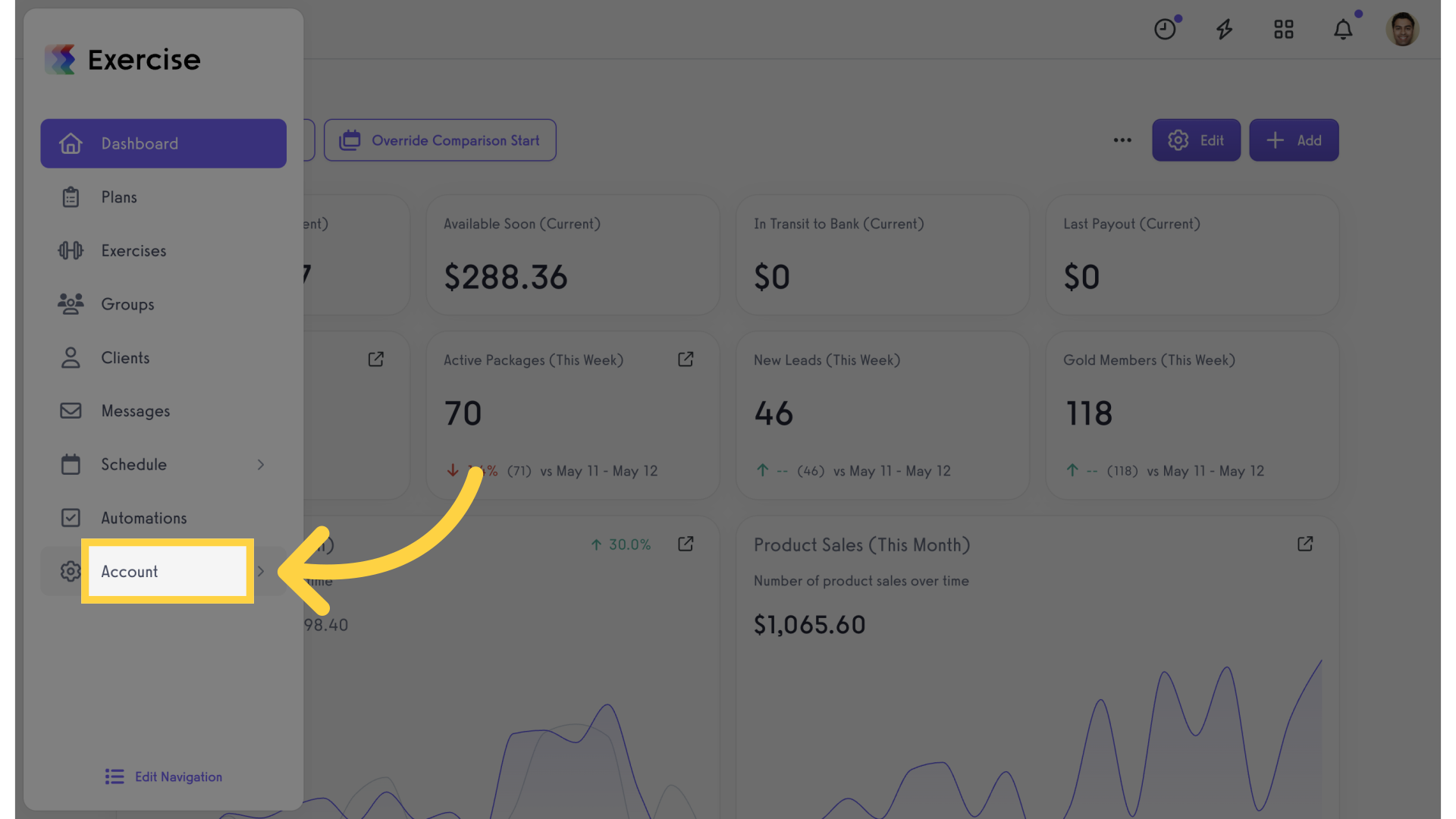
2. Reports
Access the “Reports” tab from the expanded menu.
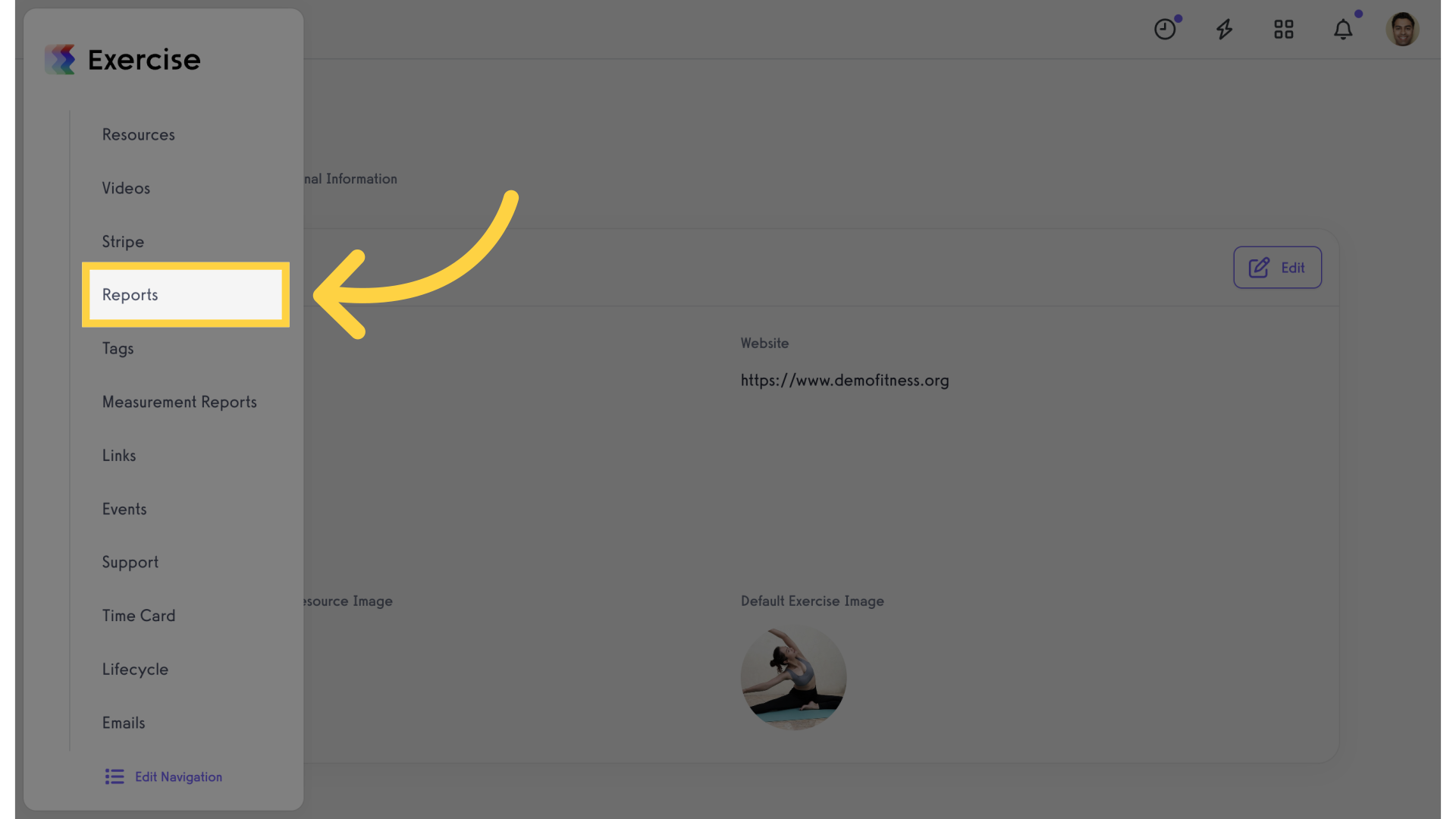
3. Search for Report
Enter “Session Asset Usage” into the search field or look for it under the “Visit Reports” section.
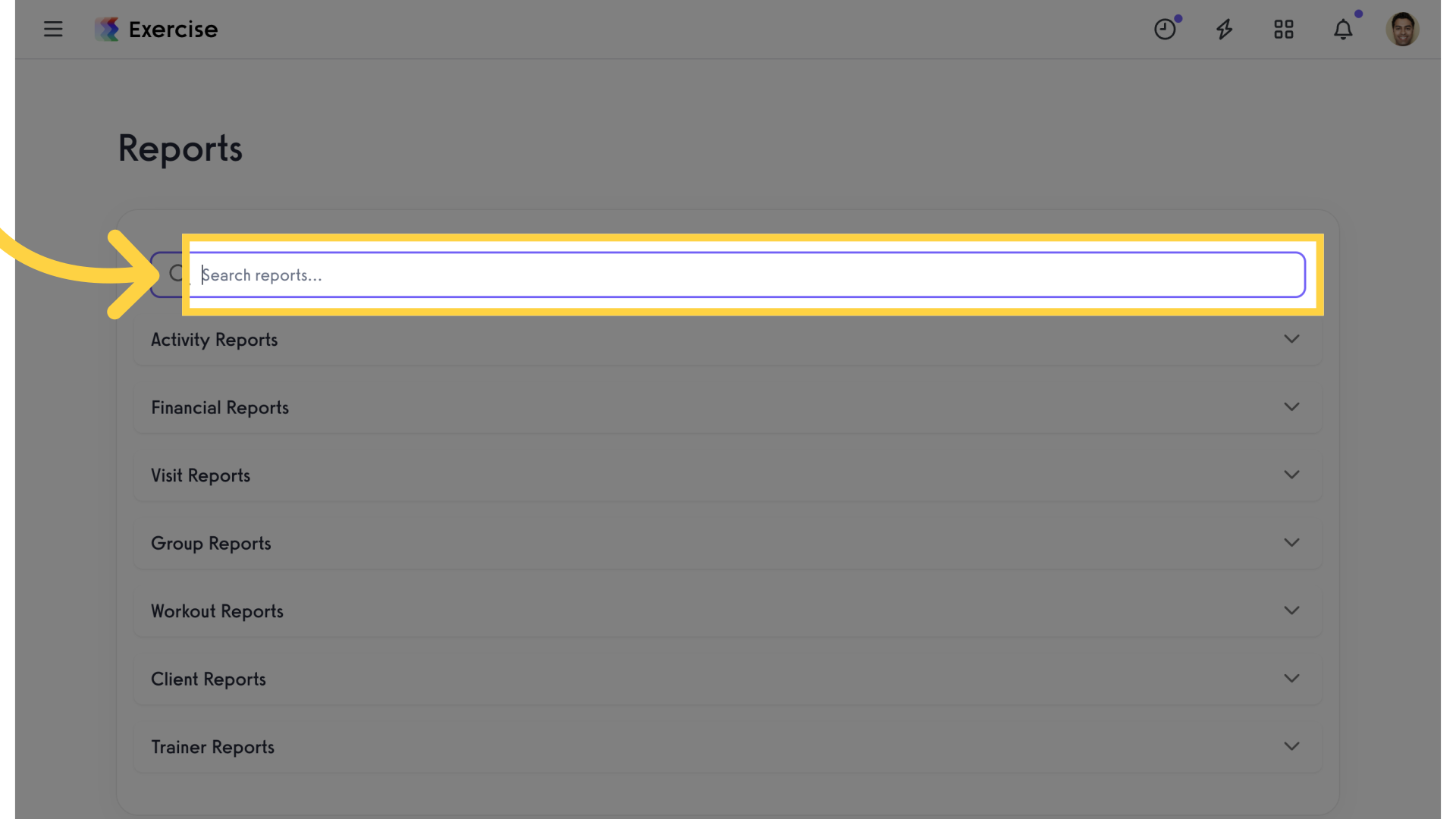
4. Session Asset Usage
Select “Session Asset Usage” report from the results.
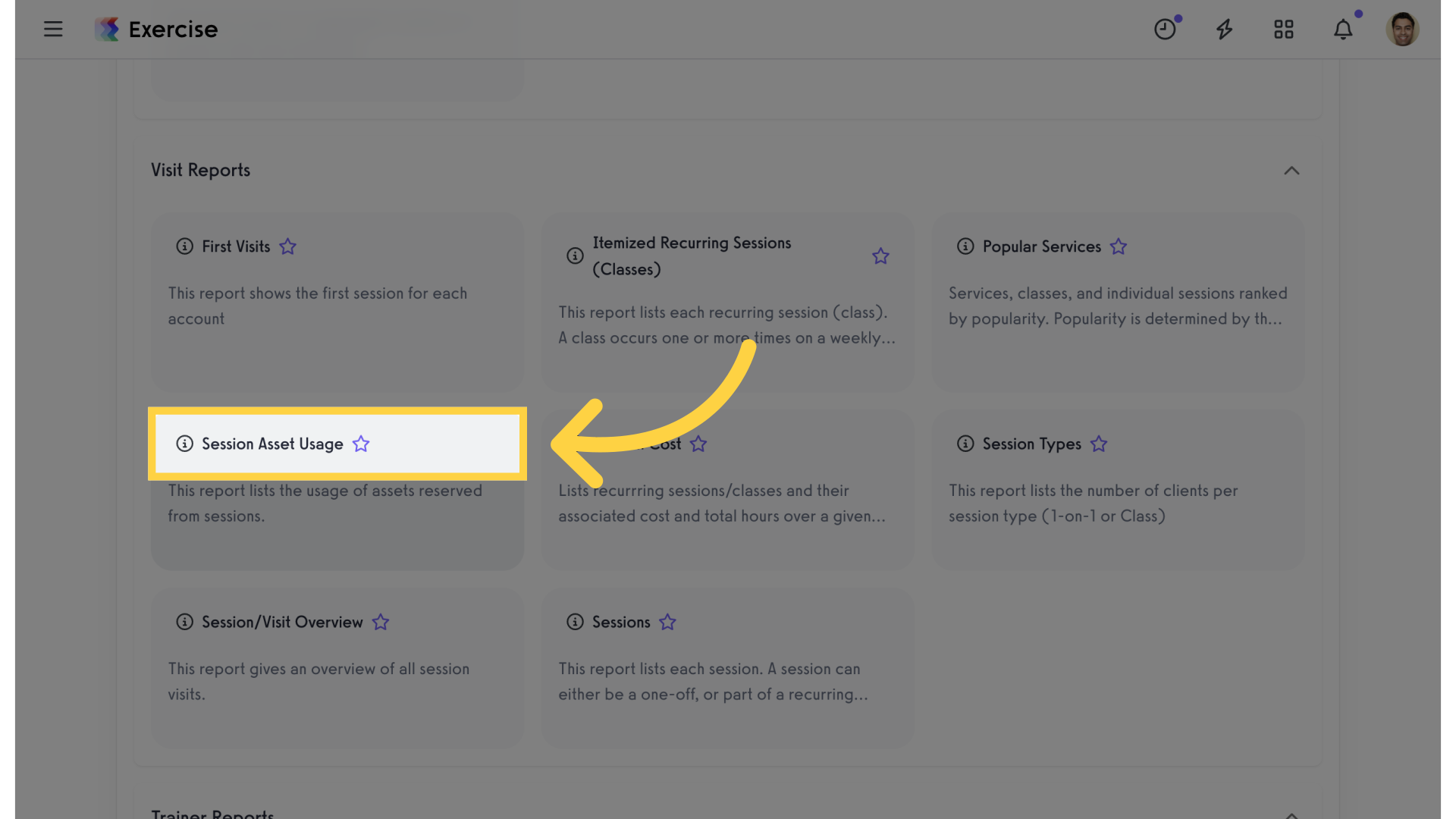
5. Date Range
Click the date range button and customize the date range using the calendar.
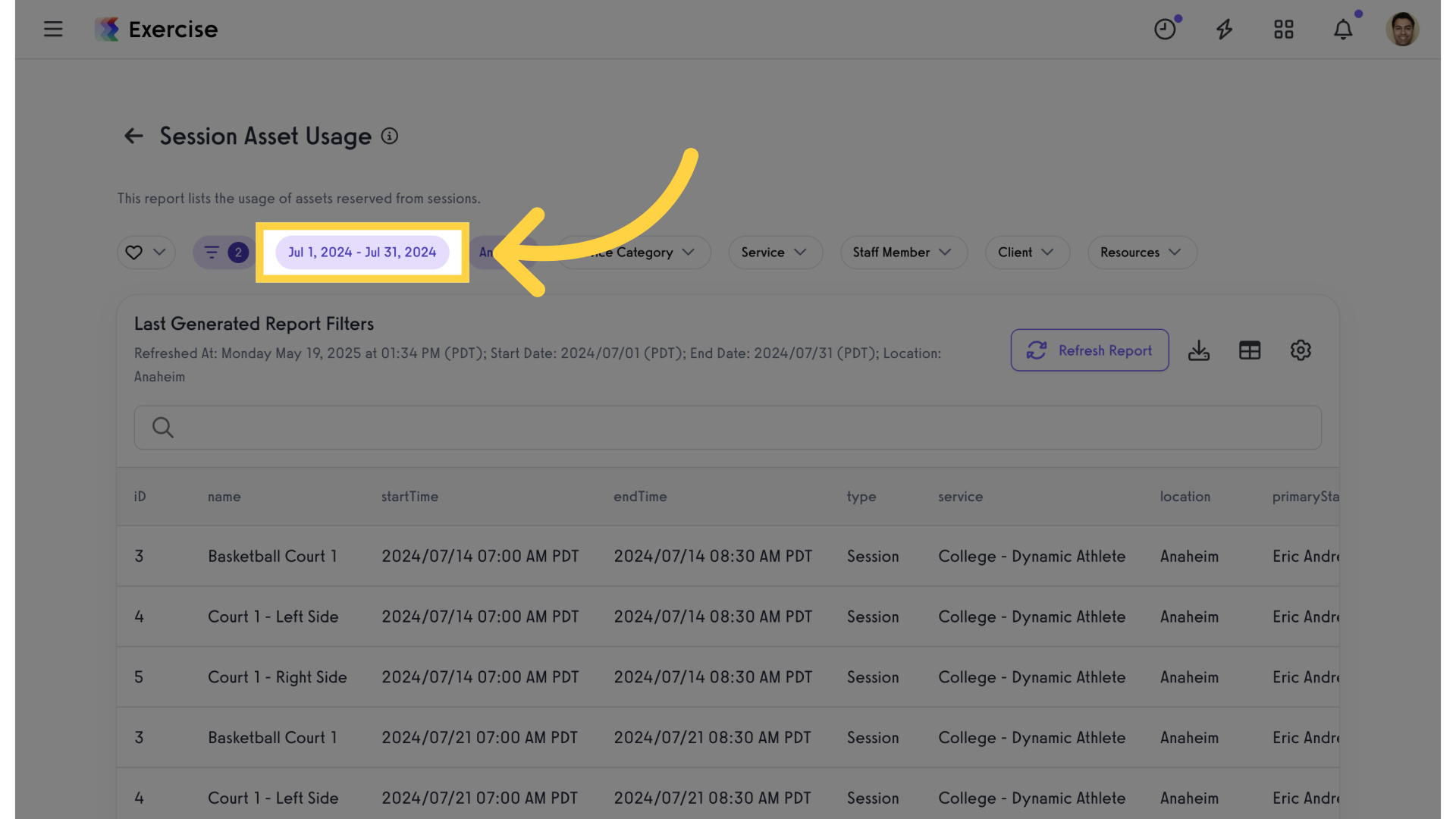
6. Customize Filters
Click on the filters to customize. You can filter by location, service category, service, staff member, specific clients and resources.
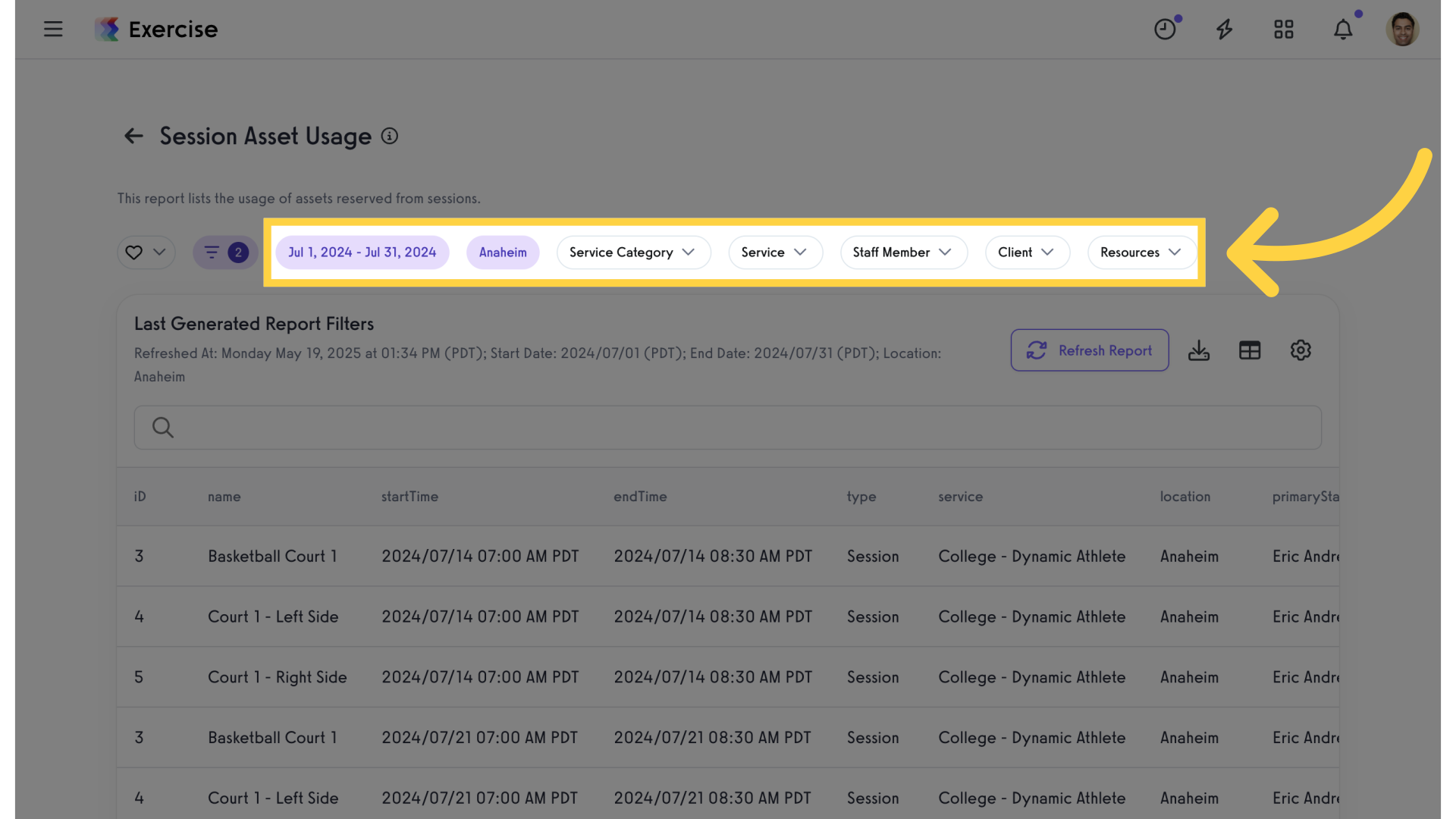
7. Select Location
Click on the “Location” filter and select fom the drop down list or leave blank to filter all locations.
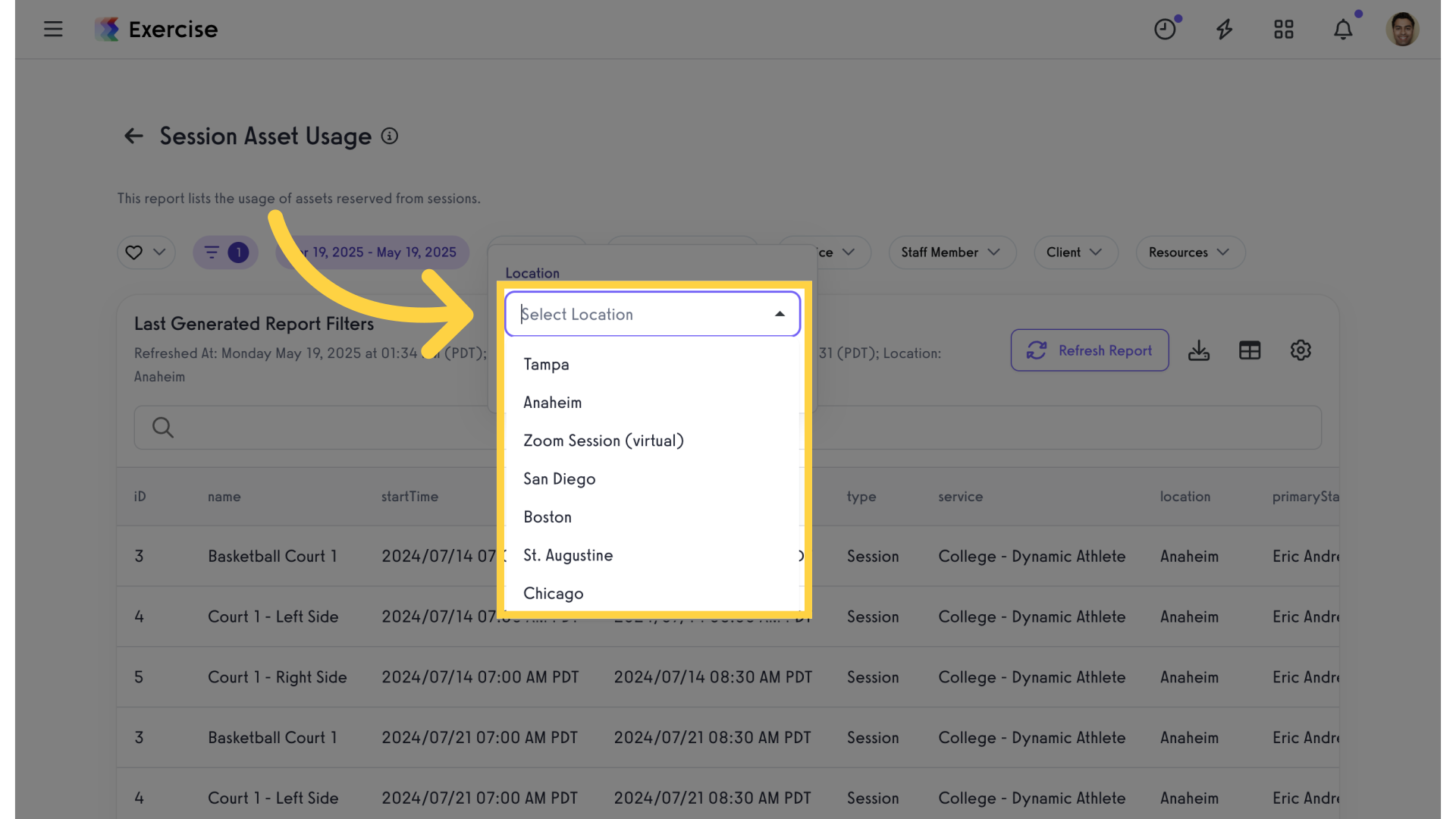
8. Select Category
Click on the “Service Category” filter and select from the list or leave as “Any” to filter all service categories.
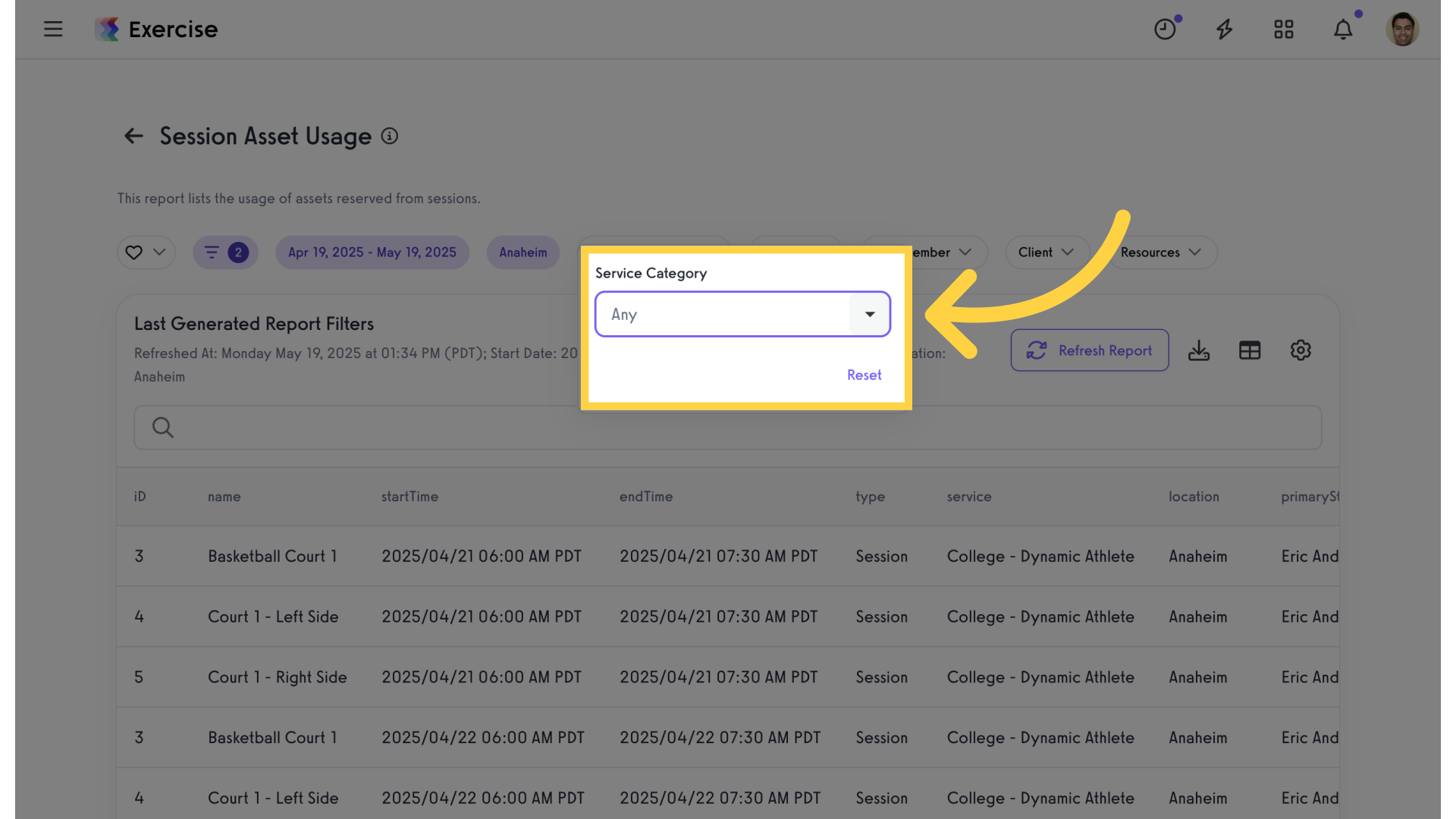
9. Select Service
Click on the “Service” filter and select a specific service if applicable or leave blank to filter all services.
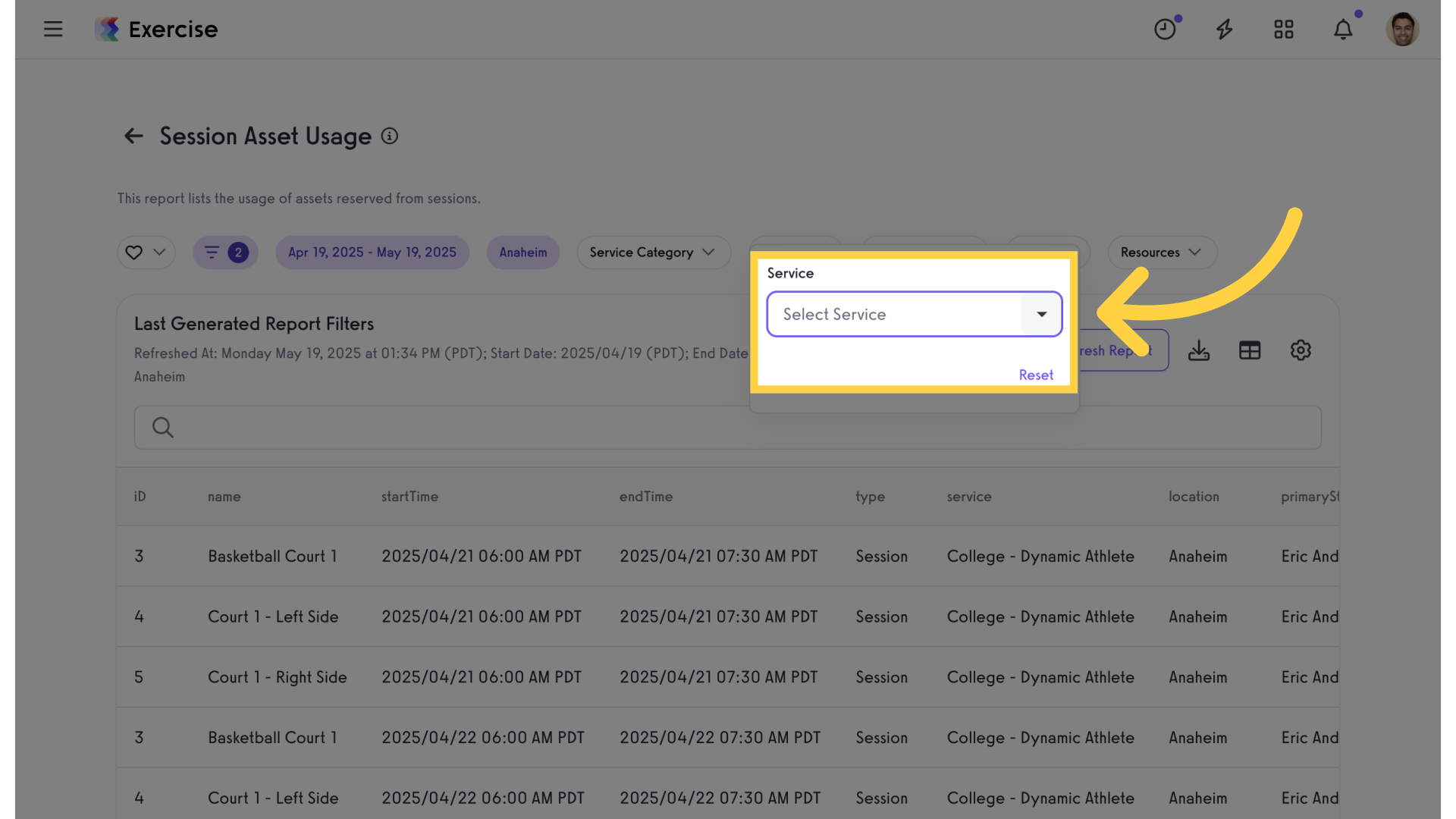
10. Select Staff Member
Click on the “Staff Member” filter and select a specific staff member. Leave as “Any” to filter all staff members.
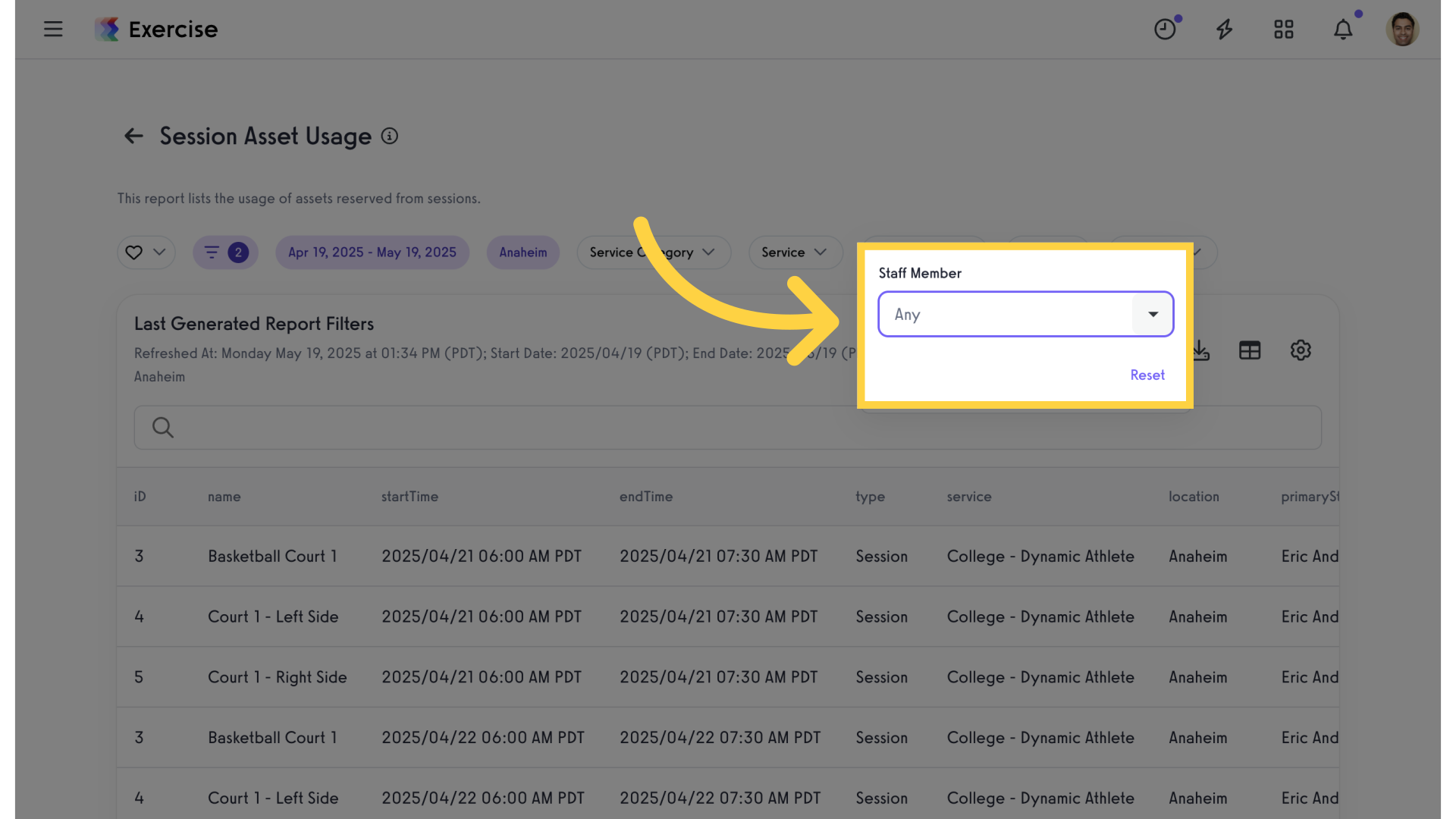
11. Enter Client Name
Click on the “Client” filter and enter the first few letters of a client’s name. Select from the list or leave it blank to filter through all clients.
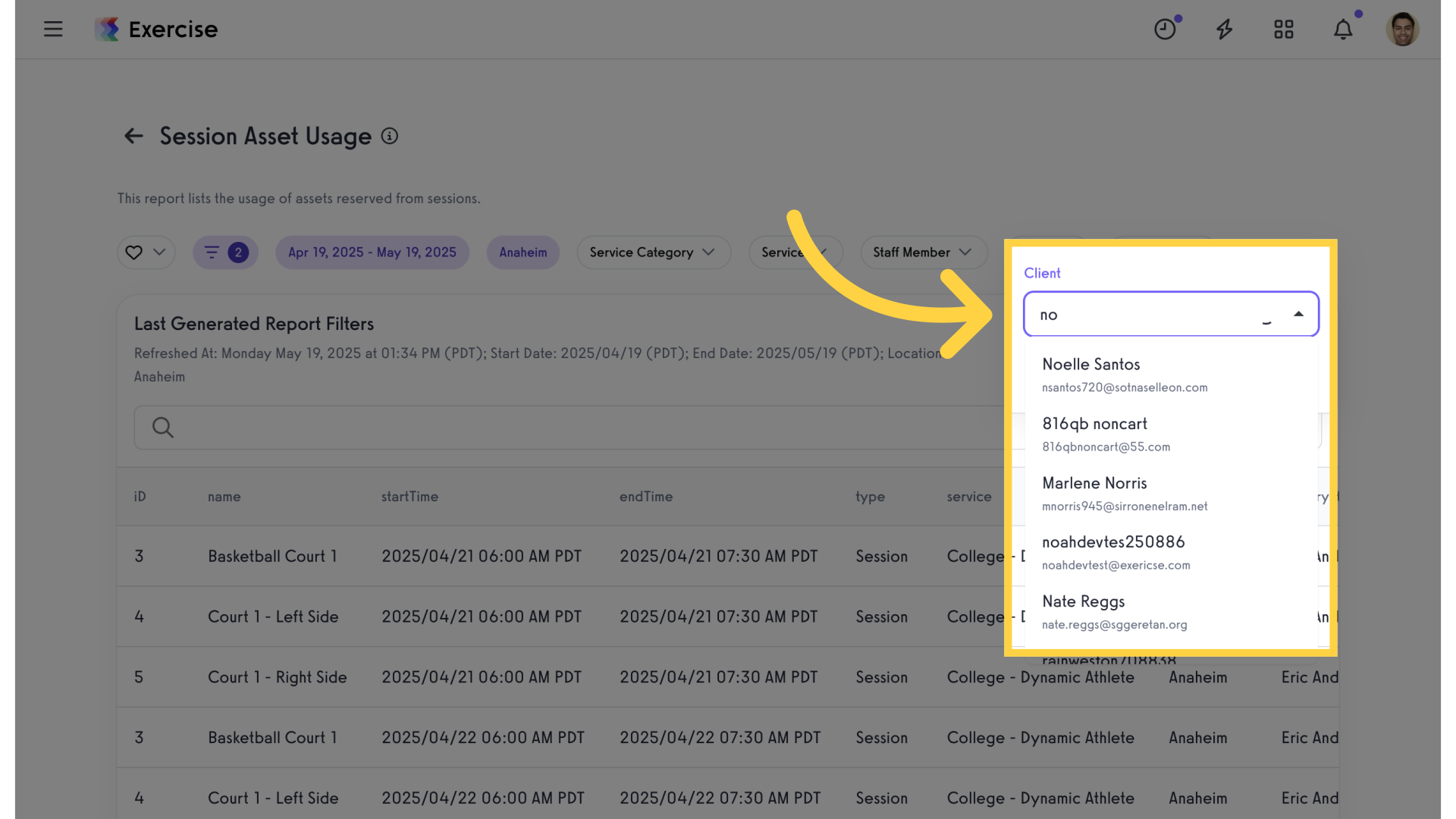
12. Select Resource
Click on the “Resource” filter and select a resource from the list or leave blank to filter all resources.
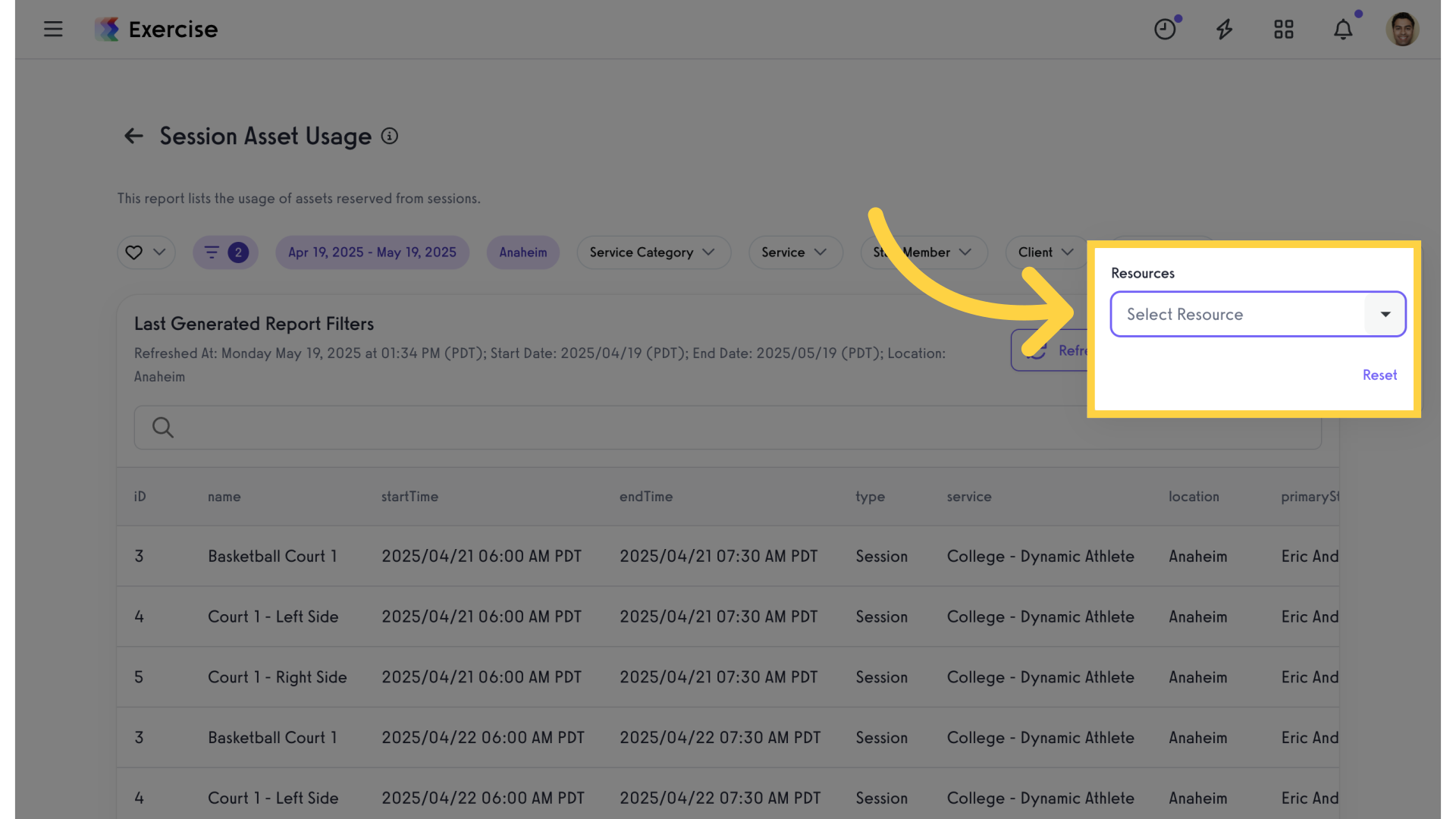
13. Refresh Report
Refresh the report.
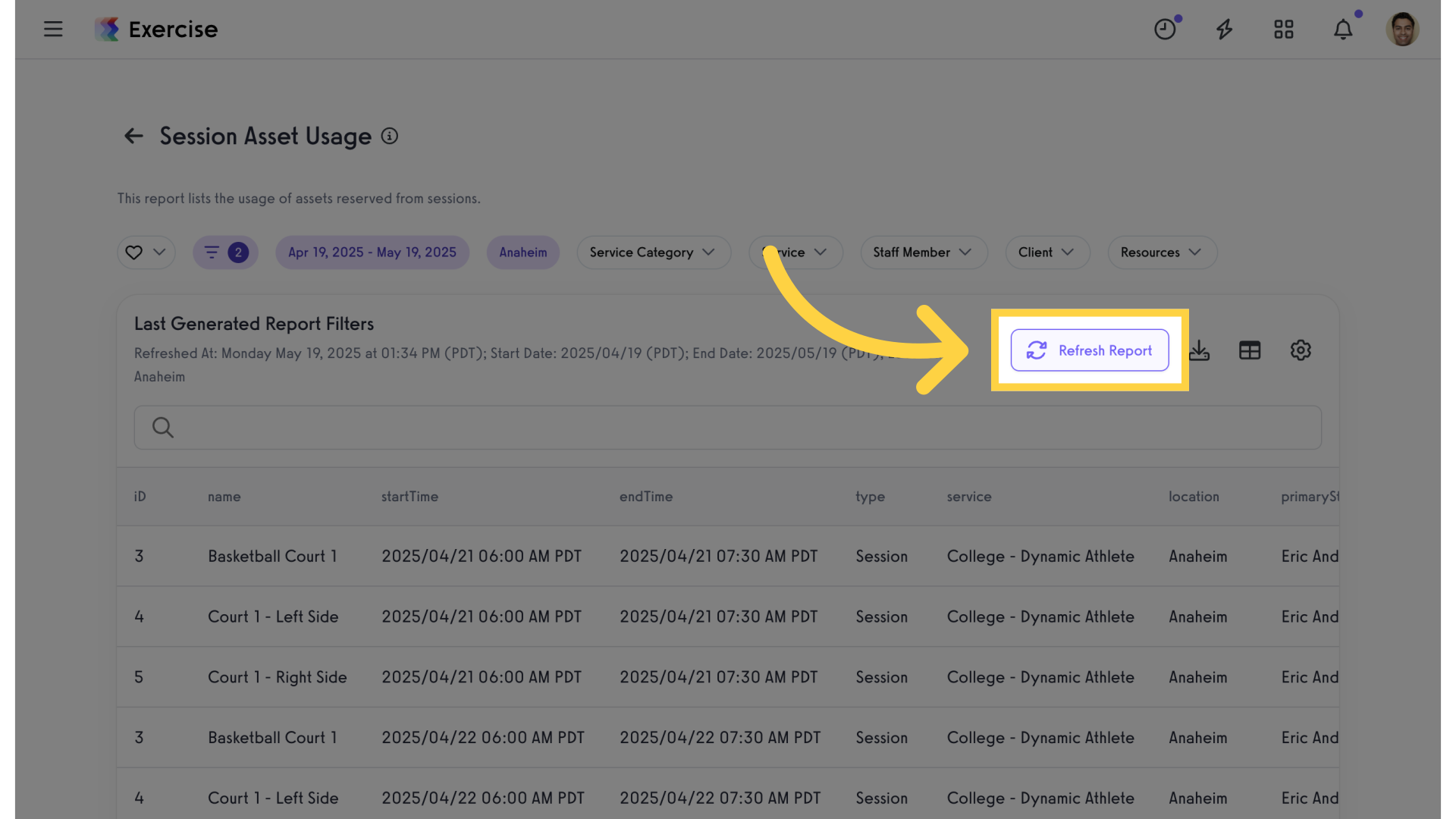
The guide covered the steps required to generate a “Session Asset Usage” report.









