How to hide scores until a specific date set by trainer in the leaderboard?
Posted by
Support Team
on
July 9, 2025
— Updated on
July 10, 2025
Introducing this new feature that allows trainers to hide leaderboard scores until a specific date.
1. Search or Select Leaderboard
On your admin leaderboard page, search or click on a specific leaderboard.
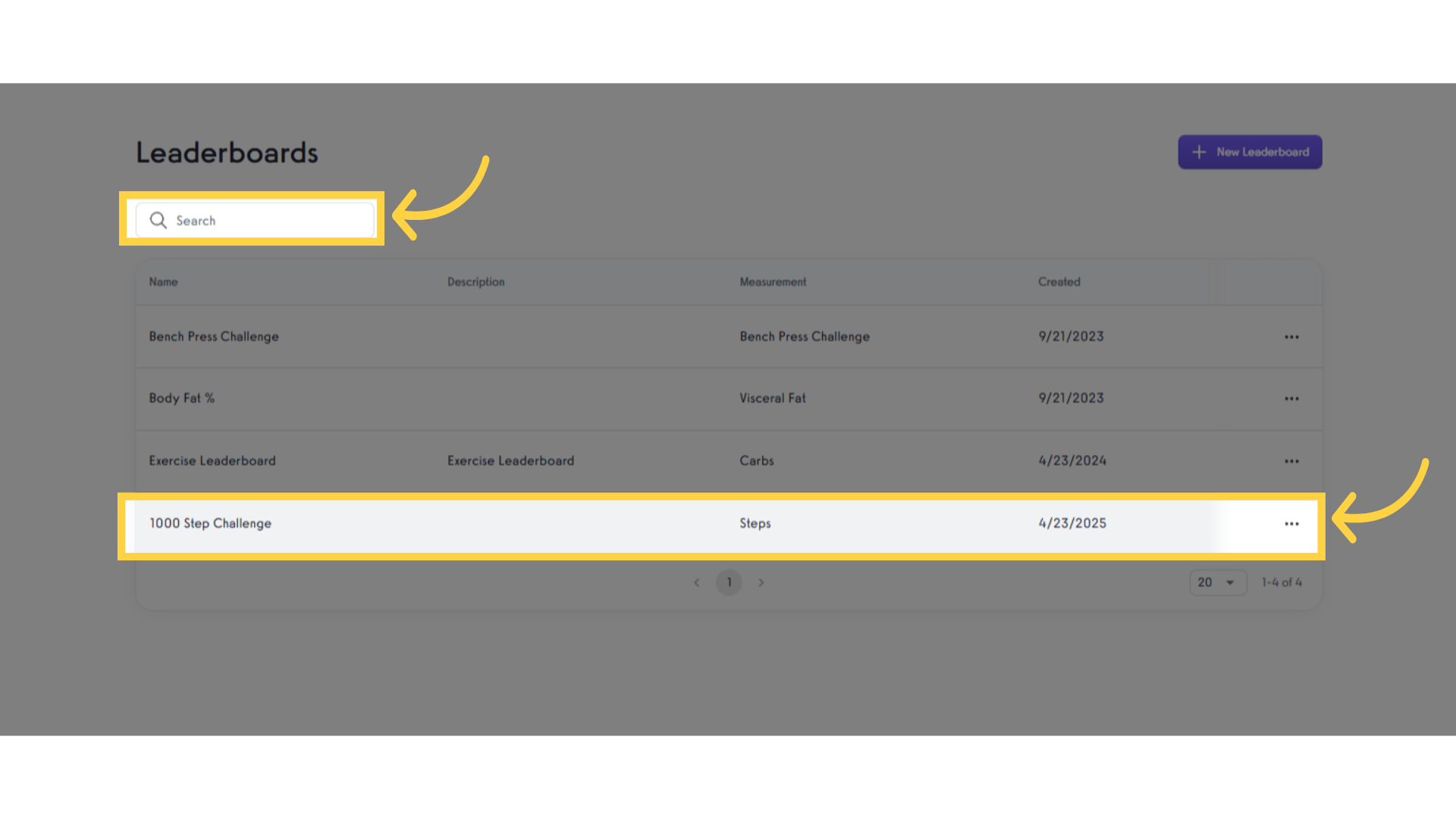
2. Access Hide Scores Until – Section
Navigate to the “Hide Scores Until” section
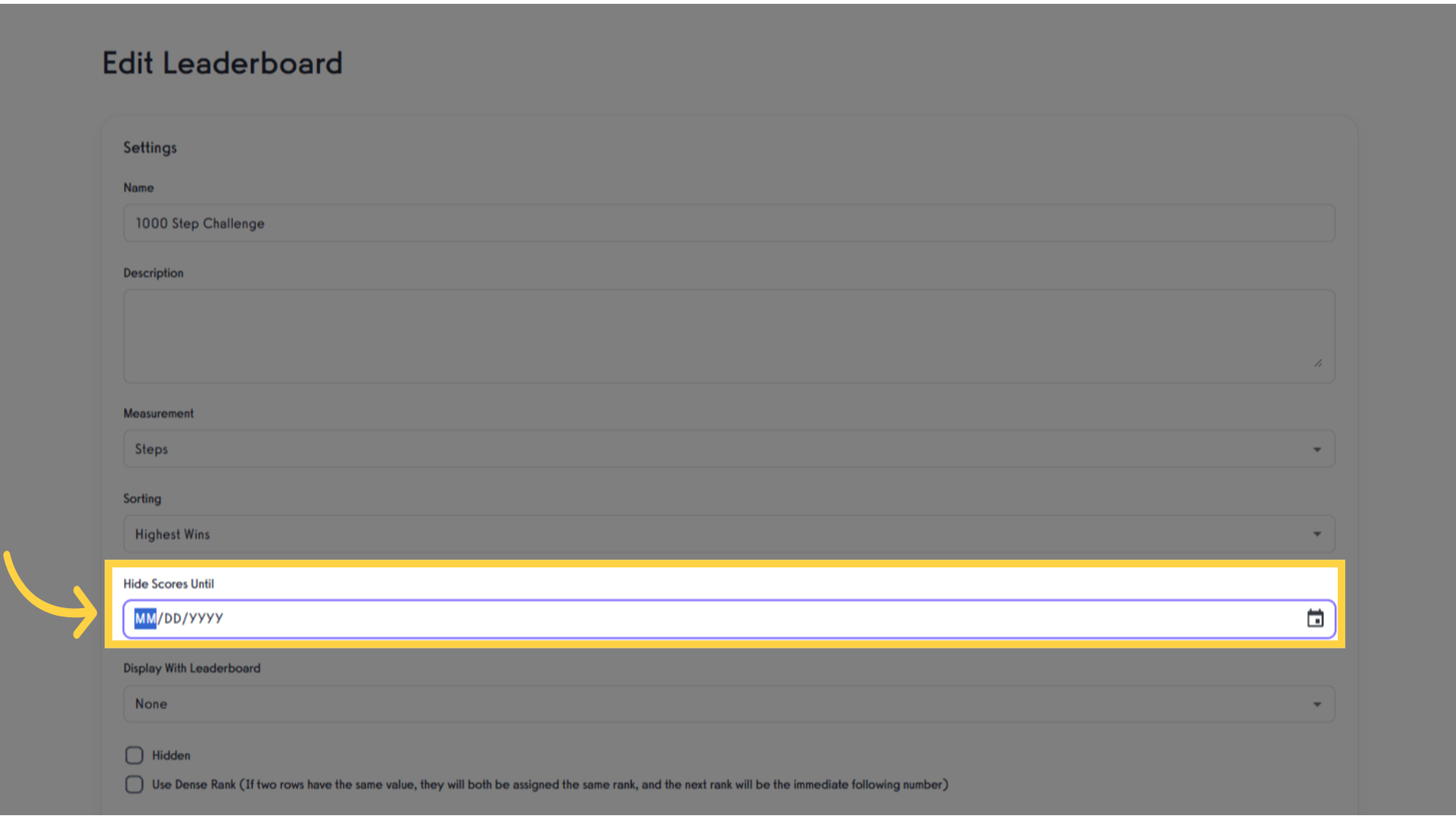
3. Click Calendar Icon
Click the calendar icon and choose a date to hide the scores until that day.
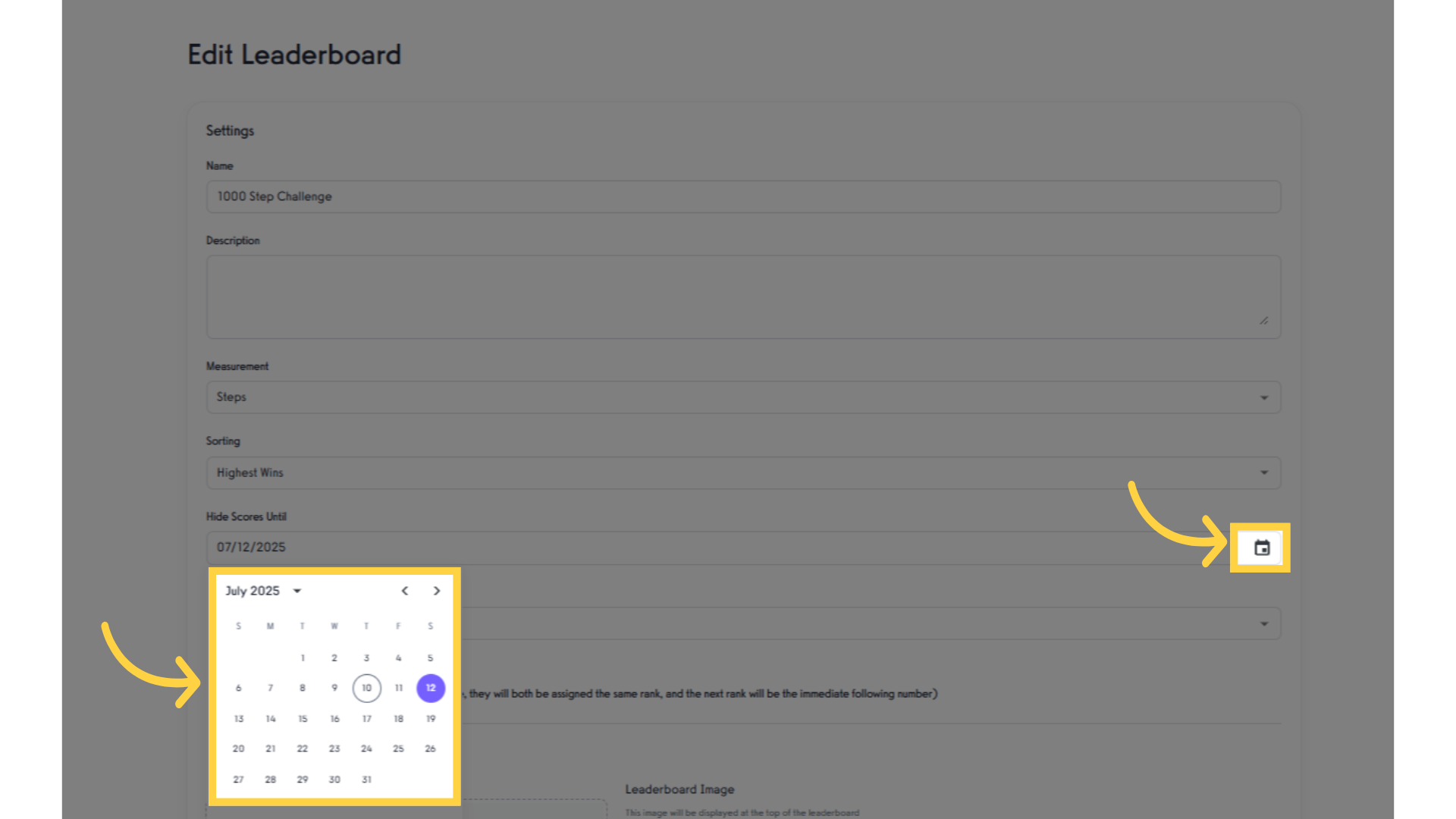
4. Save Leaderboard
Finalize your settings by clicking “Save Leaderboard” button. This ensures that your adjustments are effective and the scores will remain hidden until the chosen date.
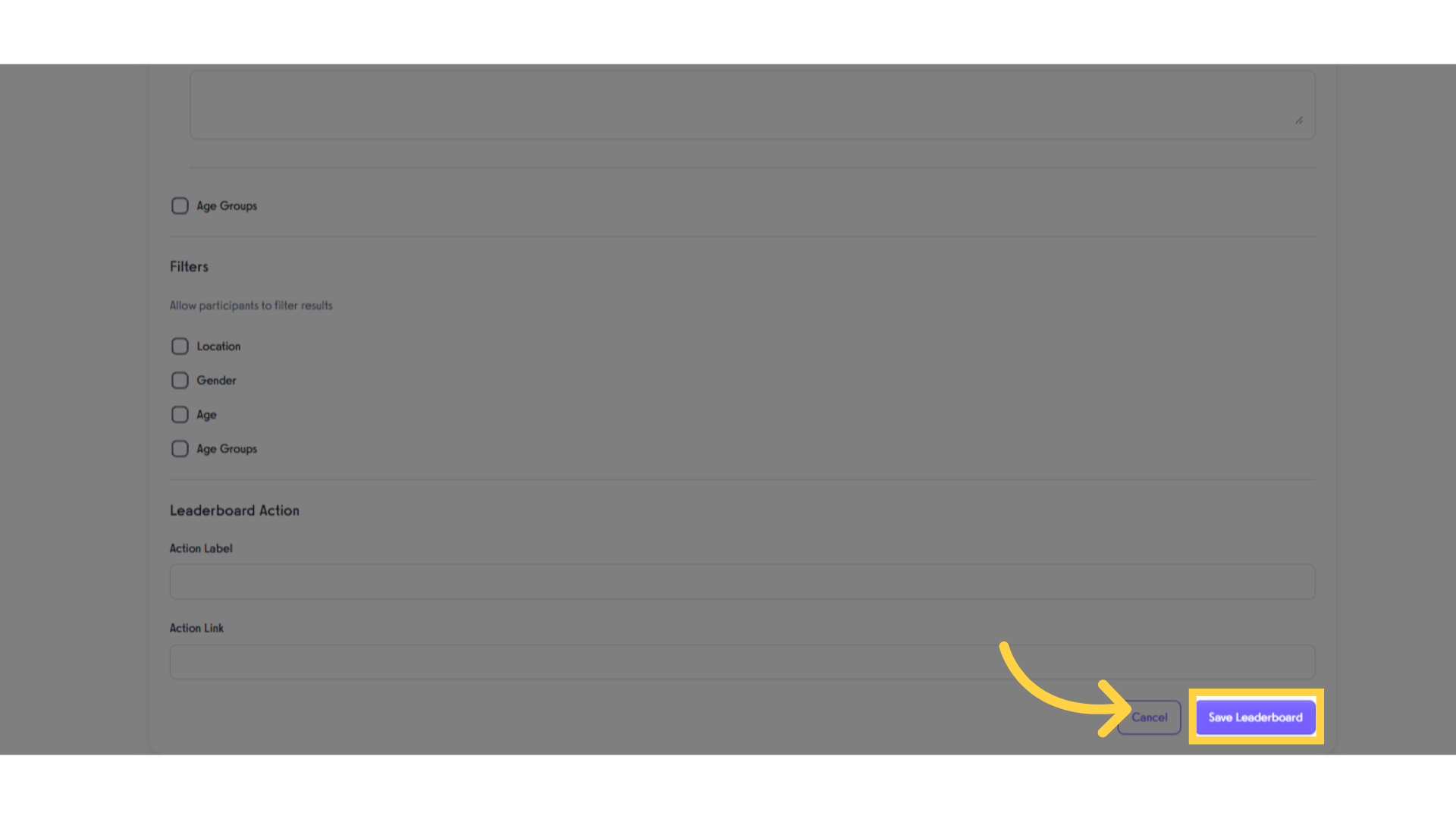
5. View the Leaderboard
Go to the leaderboard results verify your changes.
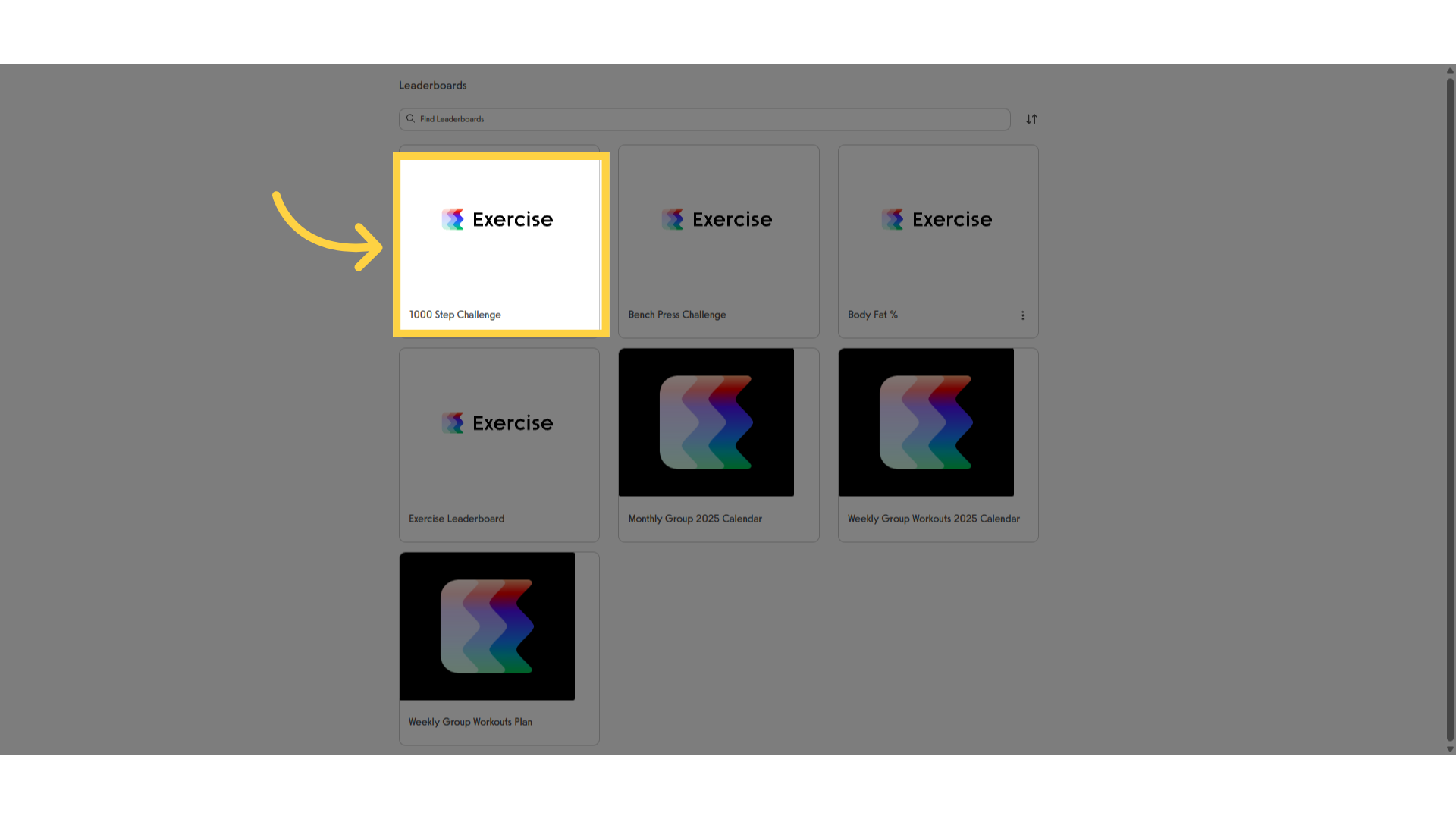
6. Scores Hidden Until Selected Date
You can now hide leaderboard scores until a specific date.
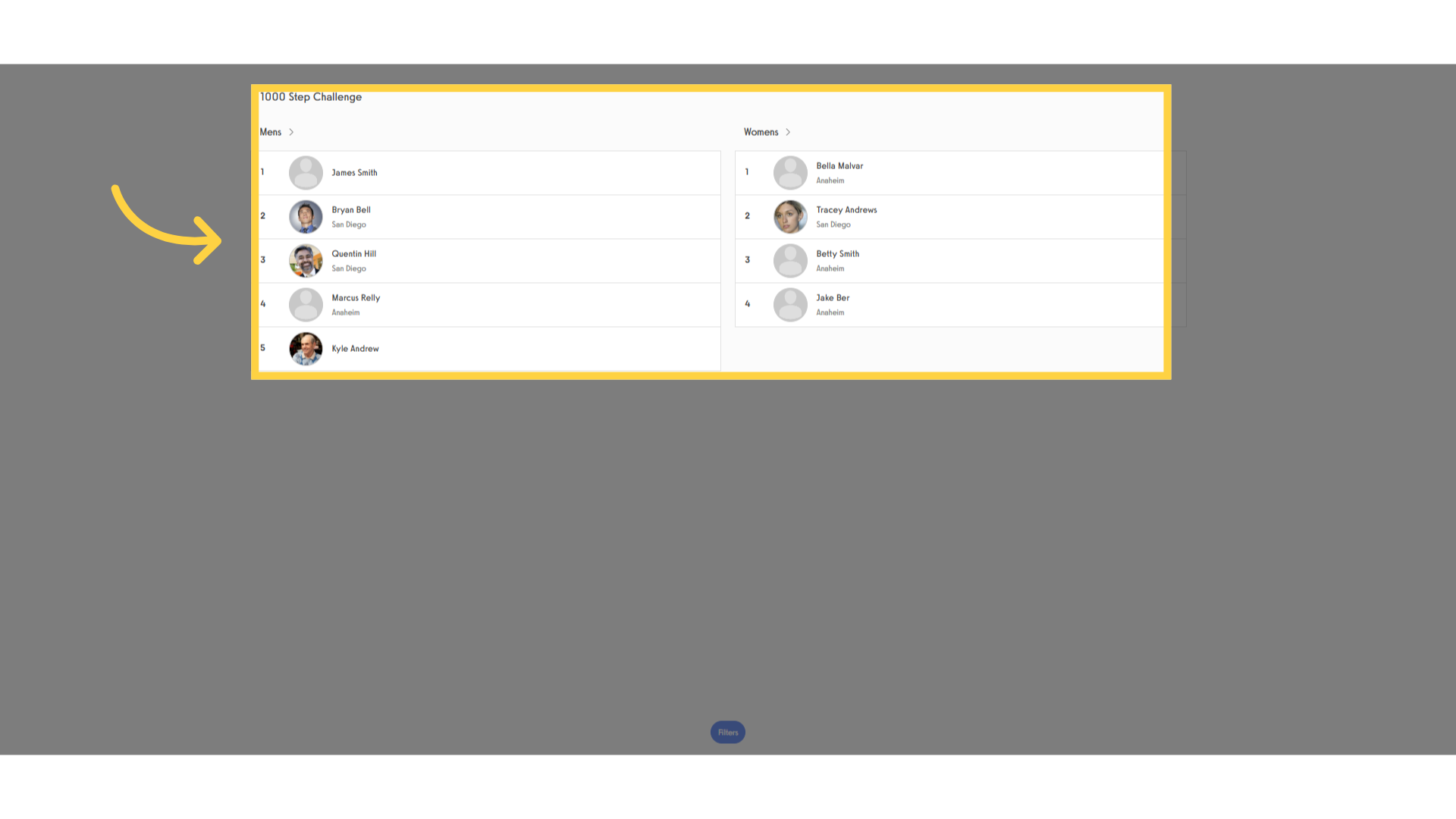
By following this guide, you can now hide scores until a specific date, helping prevent score chasing and keeping the test fair for everyone.




