How do I hide or “unpublish” a workout plan?
Posted by
Support Team
on
September 10, 2020
— Updated on
June 13, 2024
From the “Plans” tab of your Dashboard, locate the plan that you want to unpublish and click the gear icon button the the “Actions” column. You will then be redirected to the Workout Plan Creator where you can edit the workout plan’s details.
Step-by-step Guide:
Step 1: Click the “Edit Publish Settings” icon for the plan you want to un-publish.
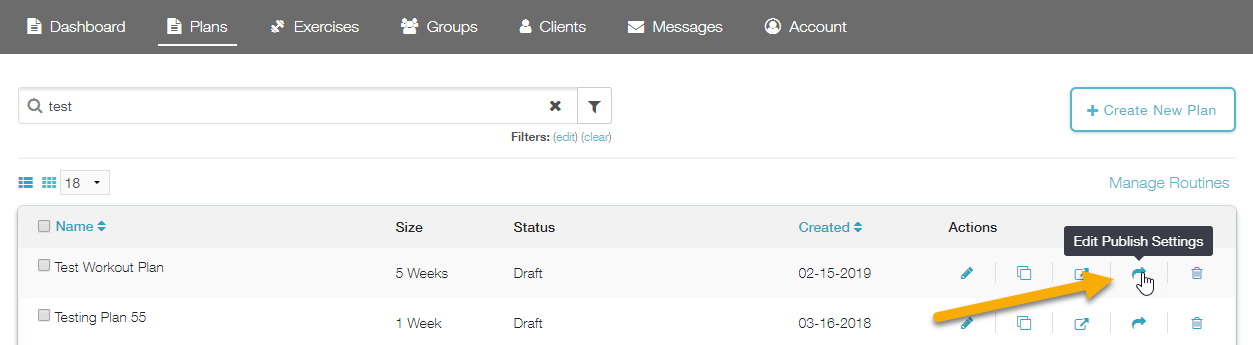
Step 2: Click the “Unpublish” link.
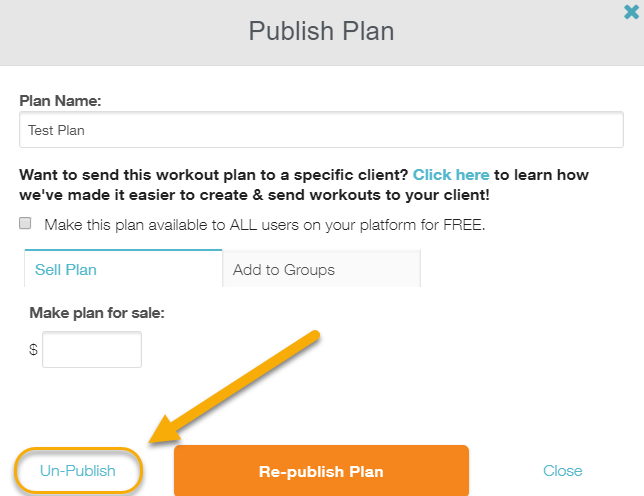
Once you click “Unpublish”, the workout plan will be unpublished, or hidden.
However, you can still access the workout plan from the “Workout Plans” tab of your Trainer Dashboard, and you can re-publish the workout plan at a later time.









