How to Assign Assets
Posted by
Support Team
on
December 19, 2024
— Updated on
June 17, 2025
Within our Workout Software, you have the ability to assign assets in the service settings.
This guide will walk you through the process of assigning assets in the service settings.
1. Schedule
Navigate to the “Schedule” section.
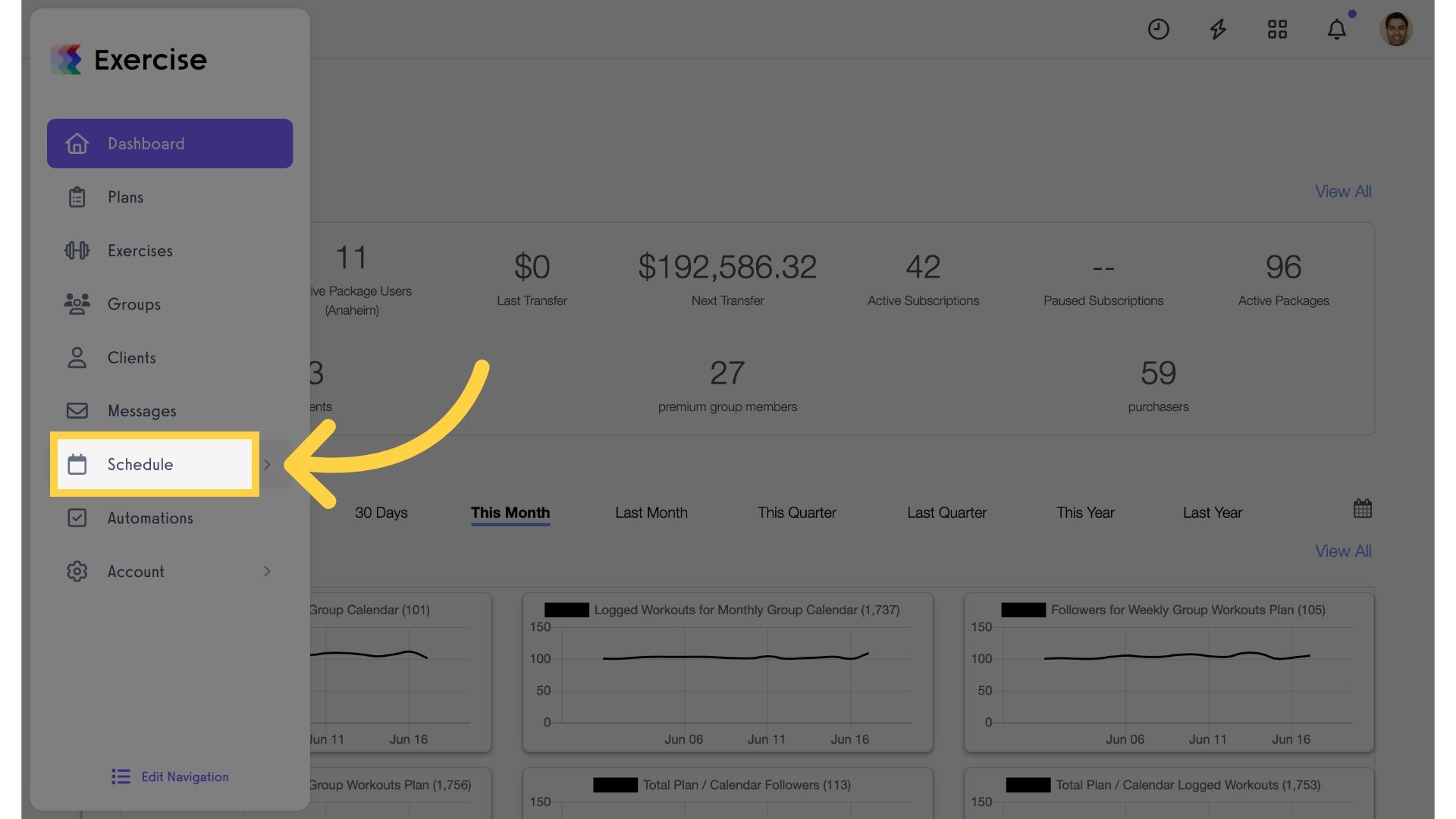
2. Services
Access the “Services” tab.
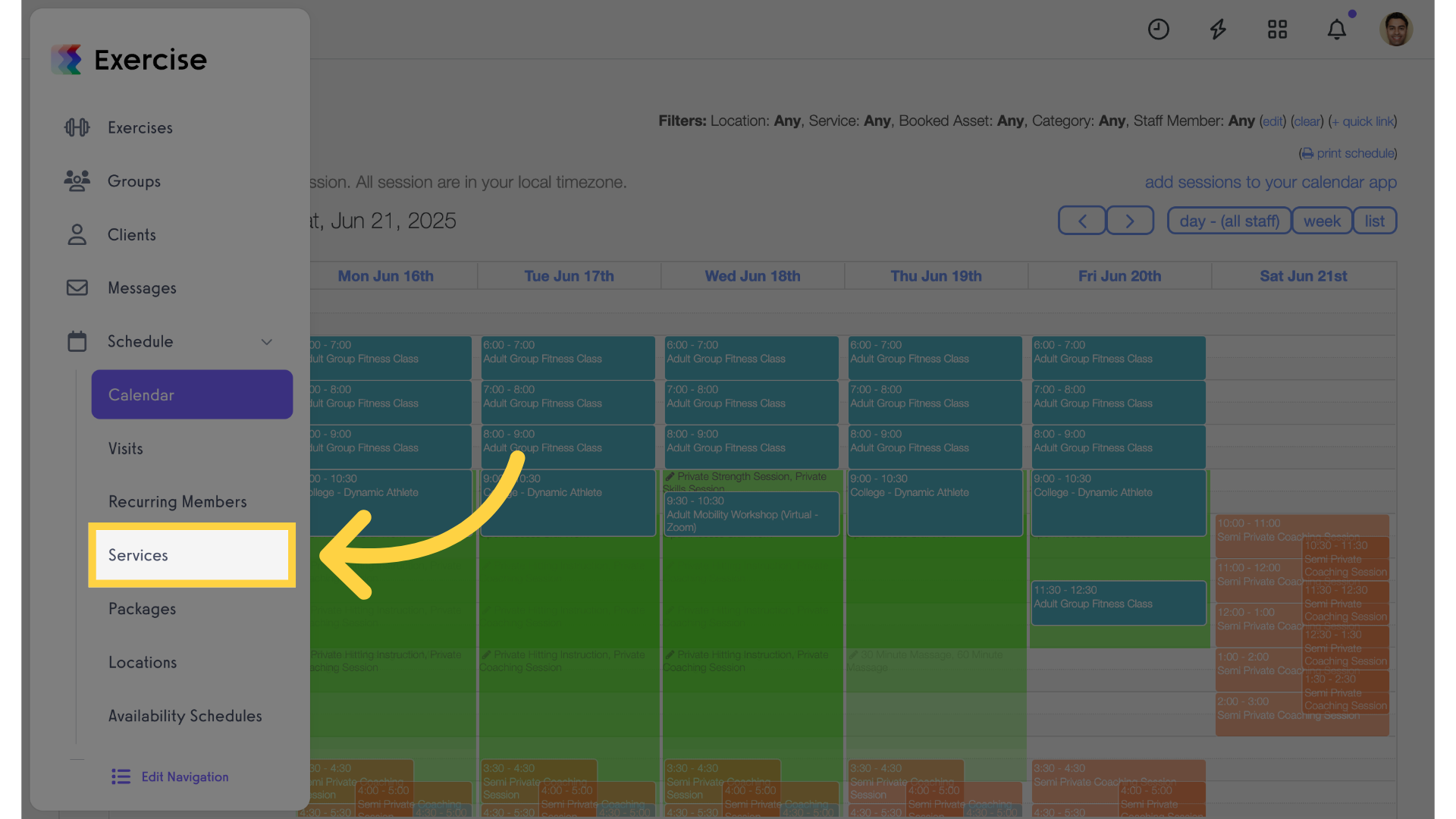
3. New Service
Create a new service.
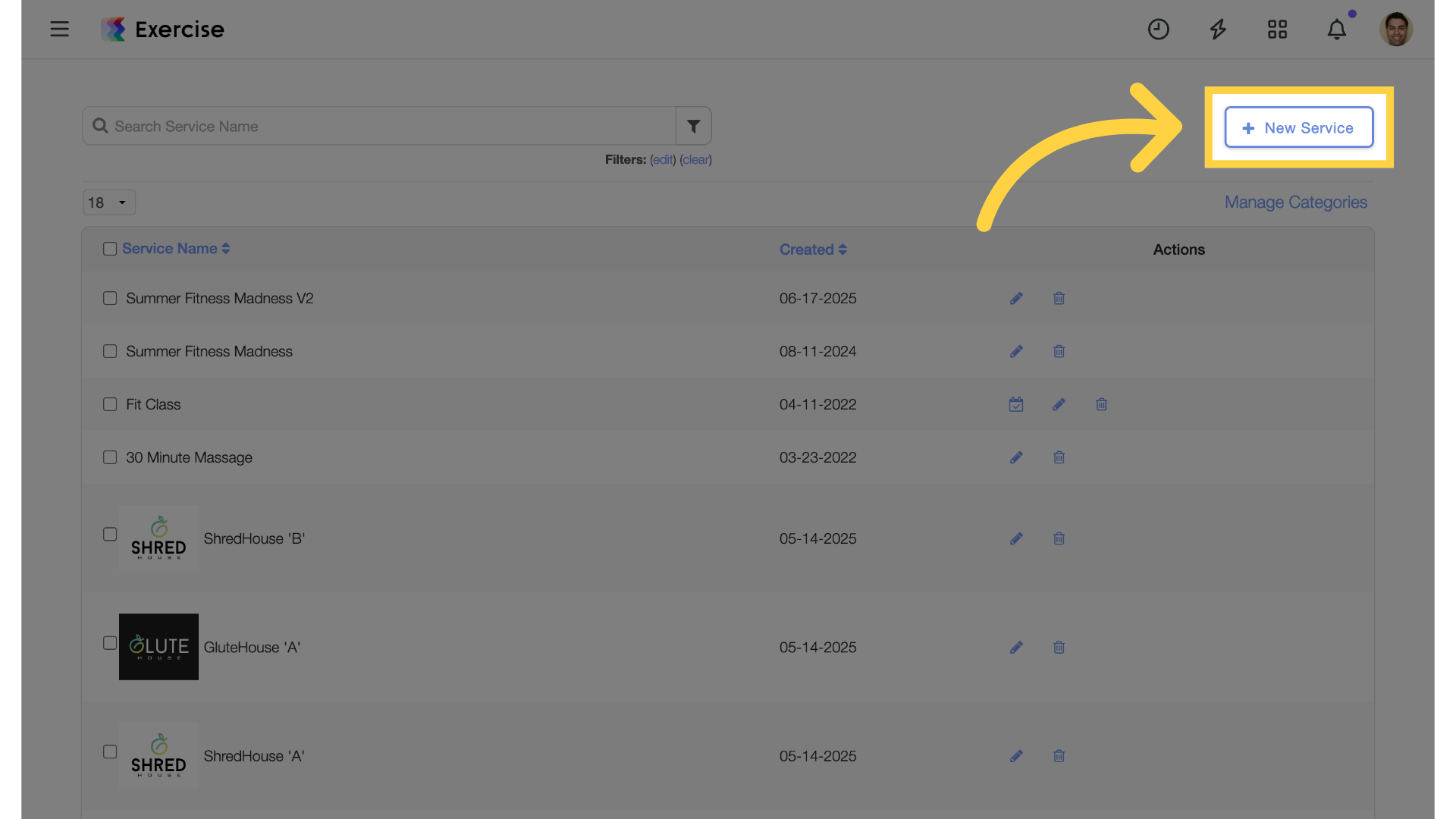
4. Add Asset
Enter the new service details and scroll down to the “Add Asset” link.
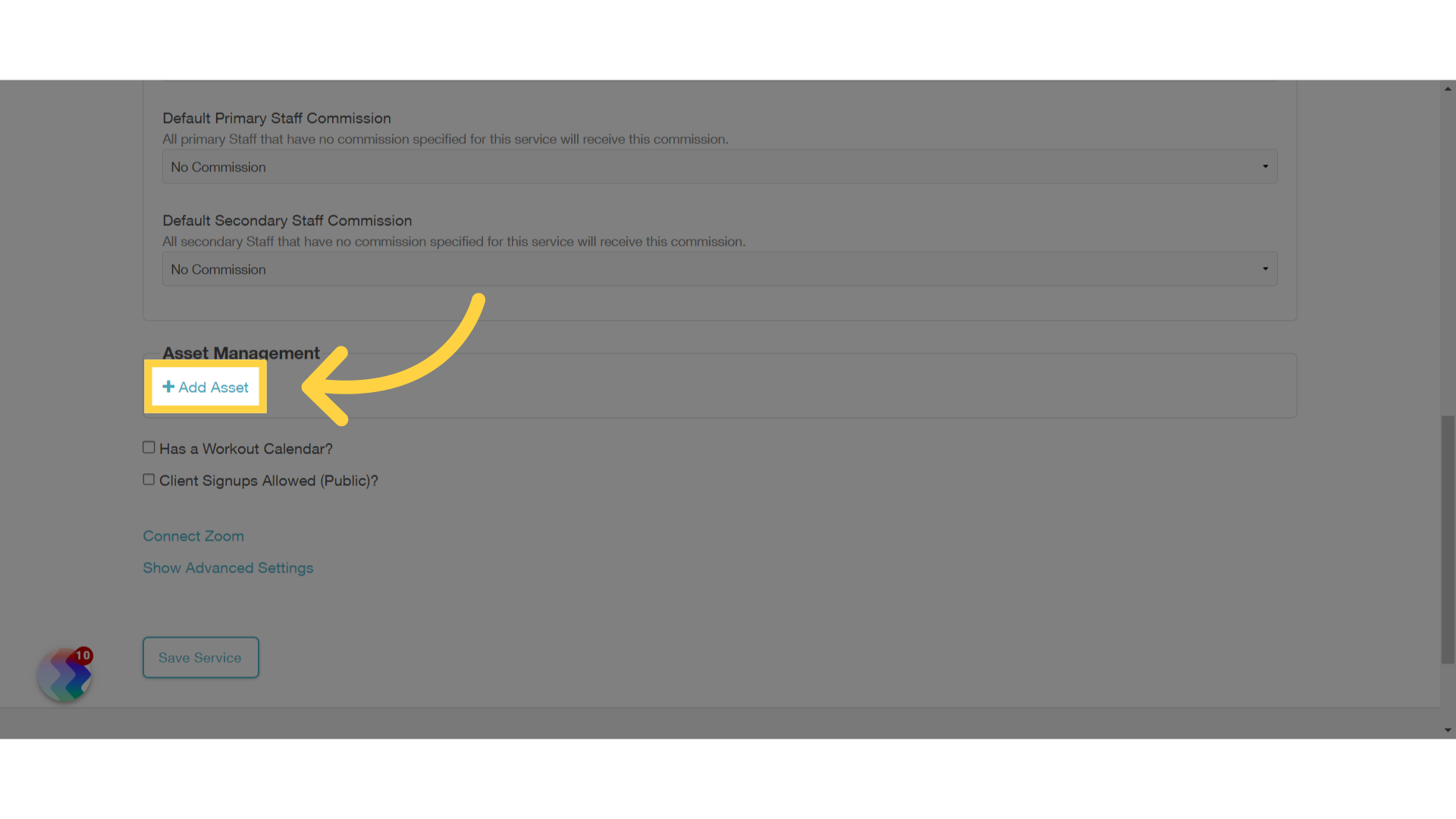
5. Select Asset
Select the parent asset from the list.
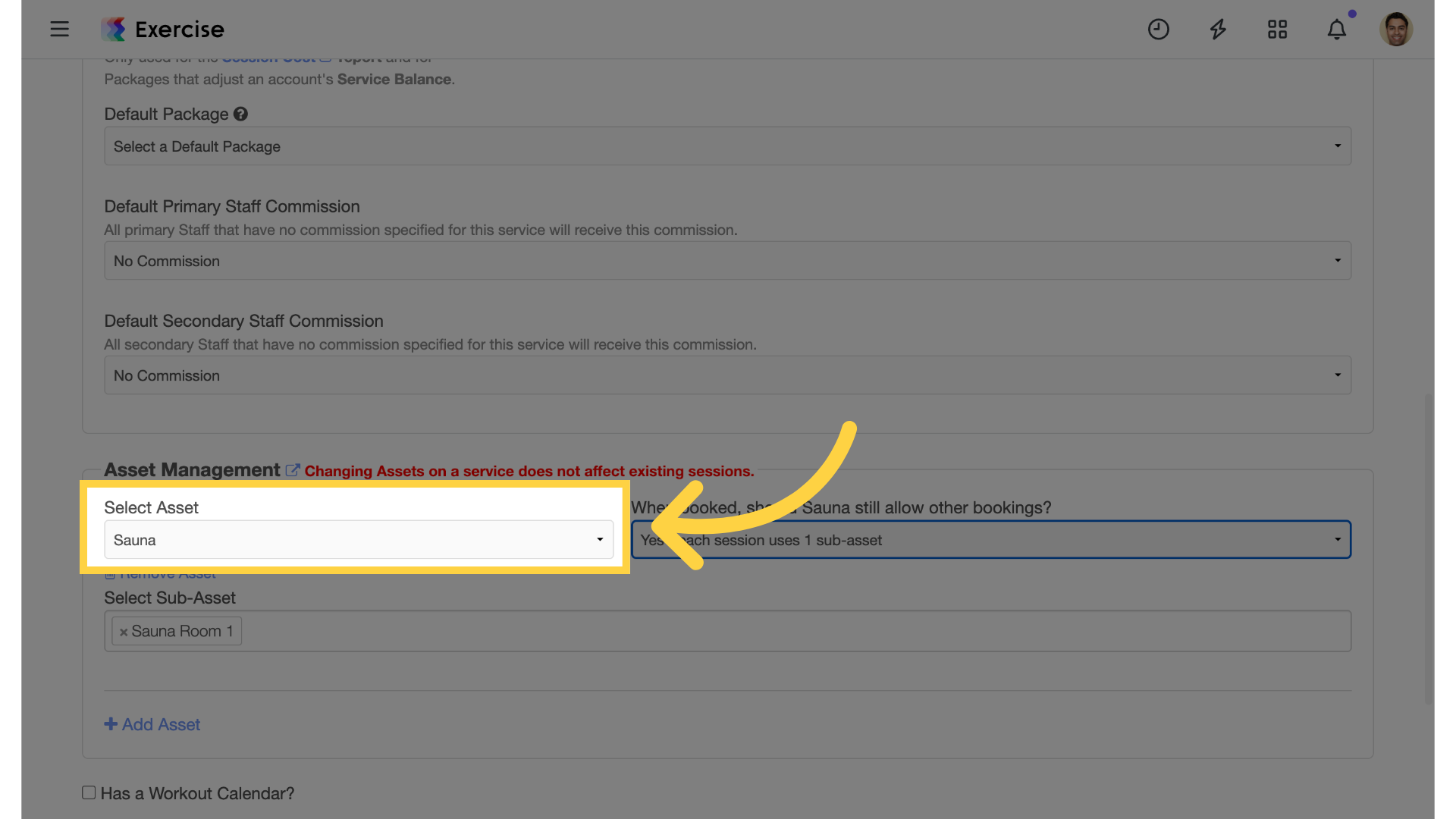
6. Specify Behavior
Specify behavior when booked. Should the parent asset still allow other bookings, select an option from the dropdown.
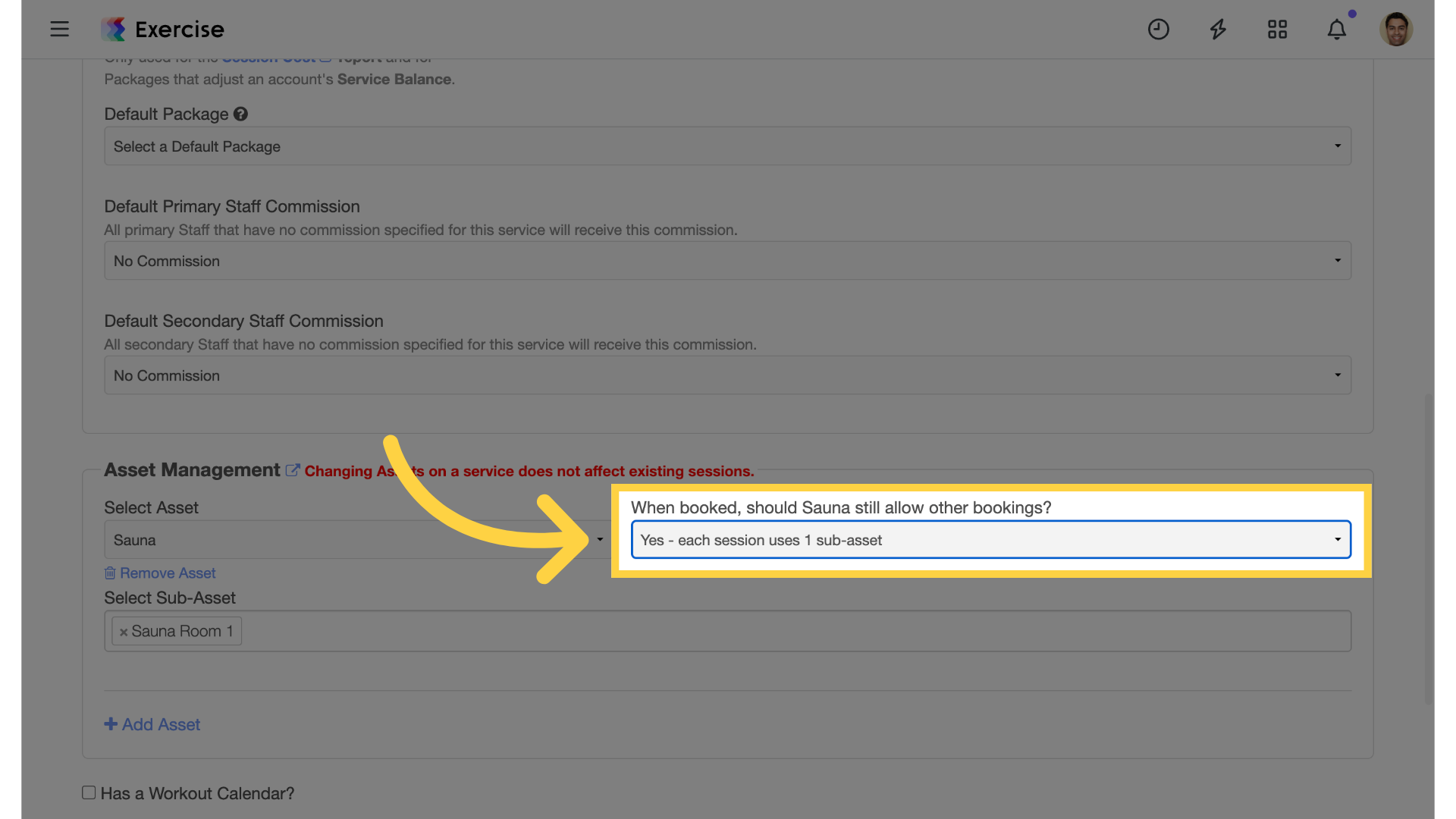
7. Sub-Asset
Select sub-assets if applicable.
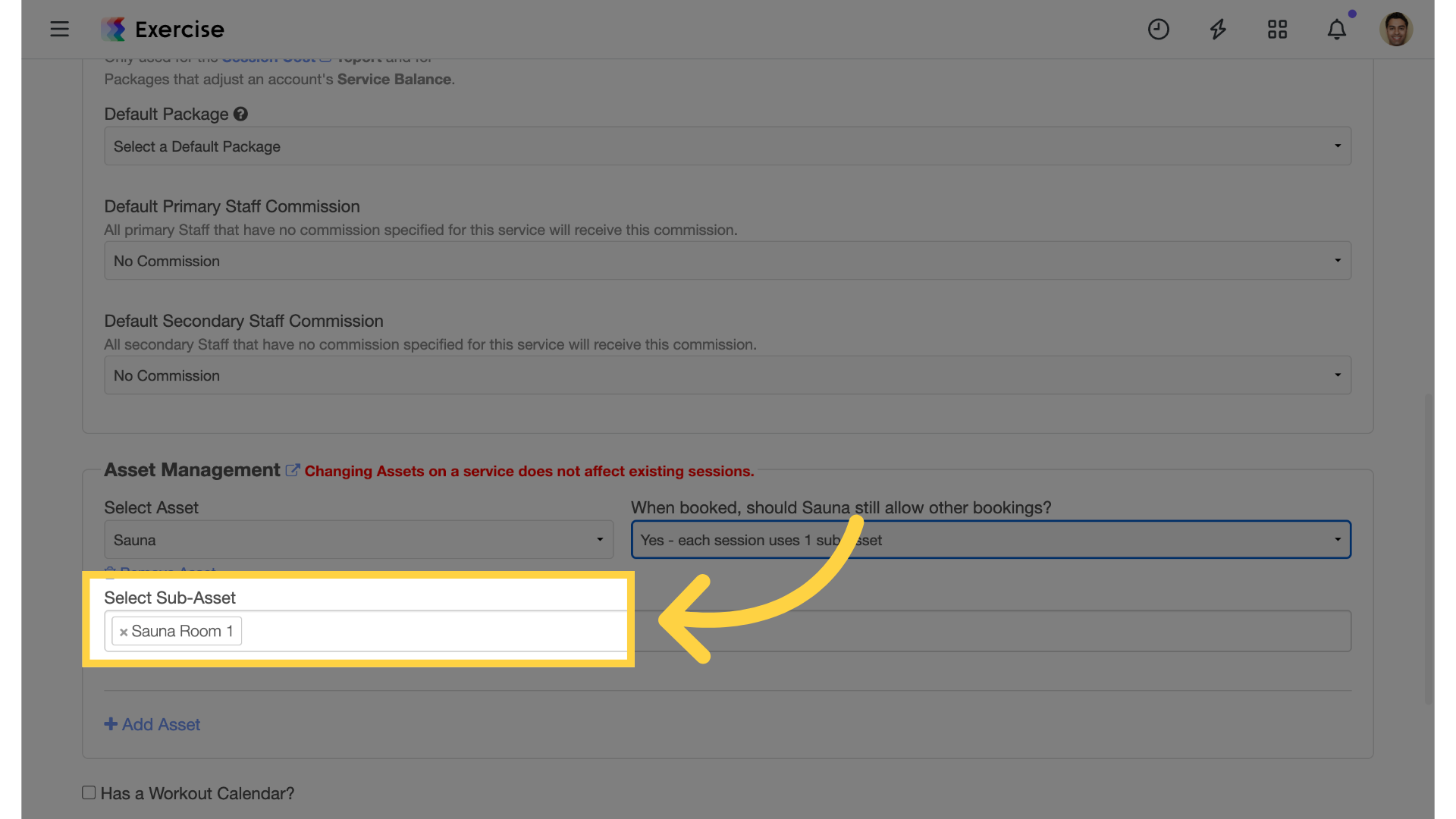
8. Public Signups
Enable public signups
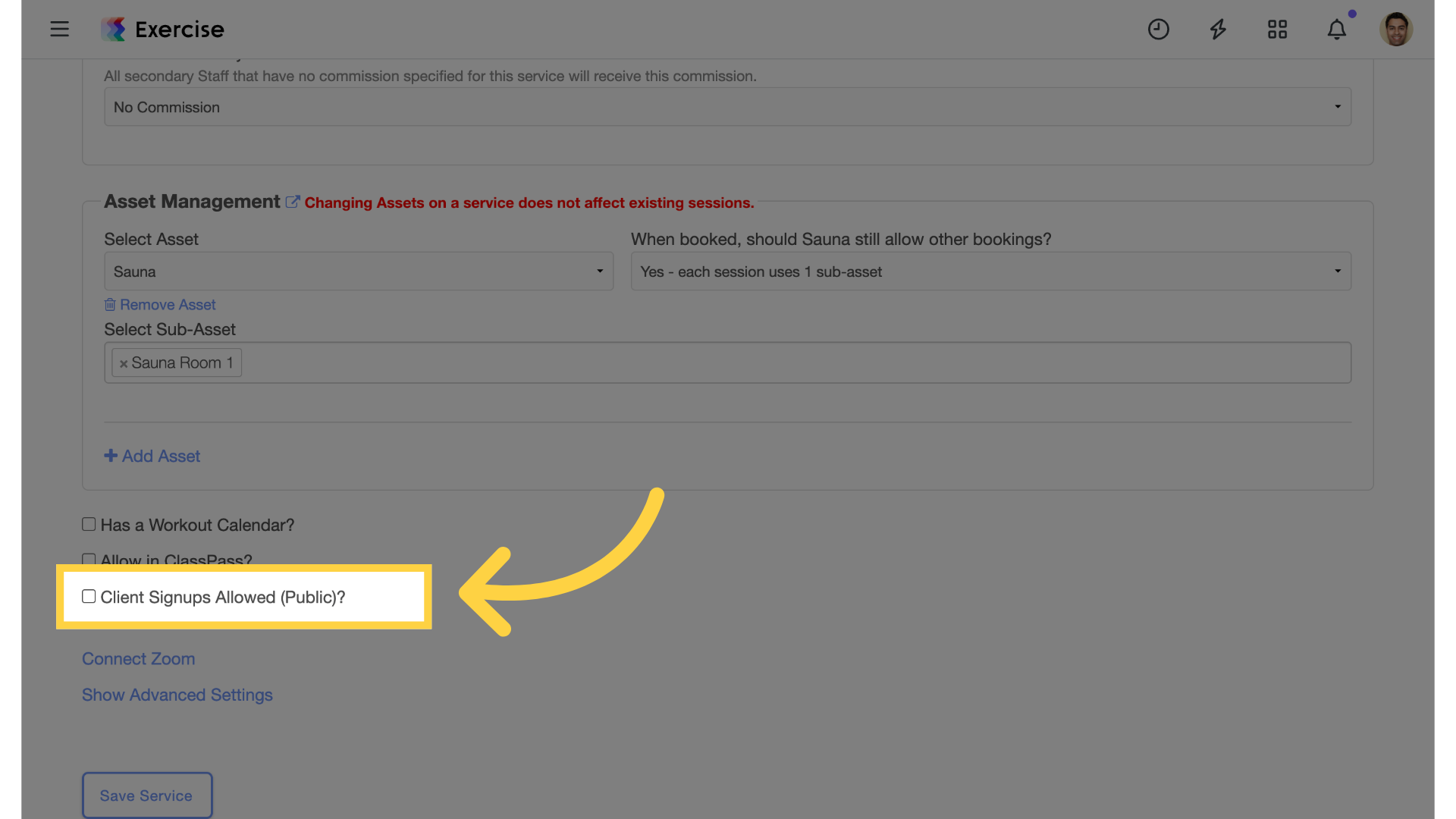
9. Save Service
Save the service.
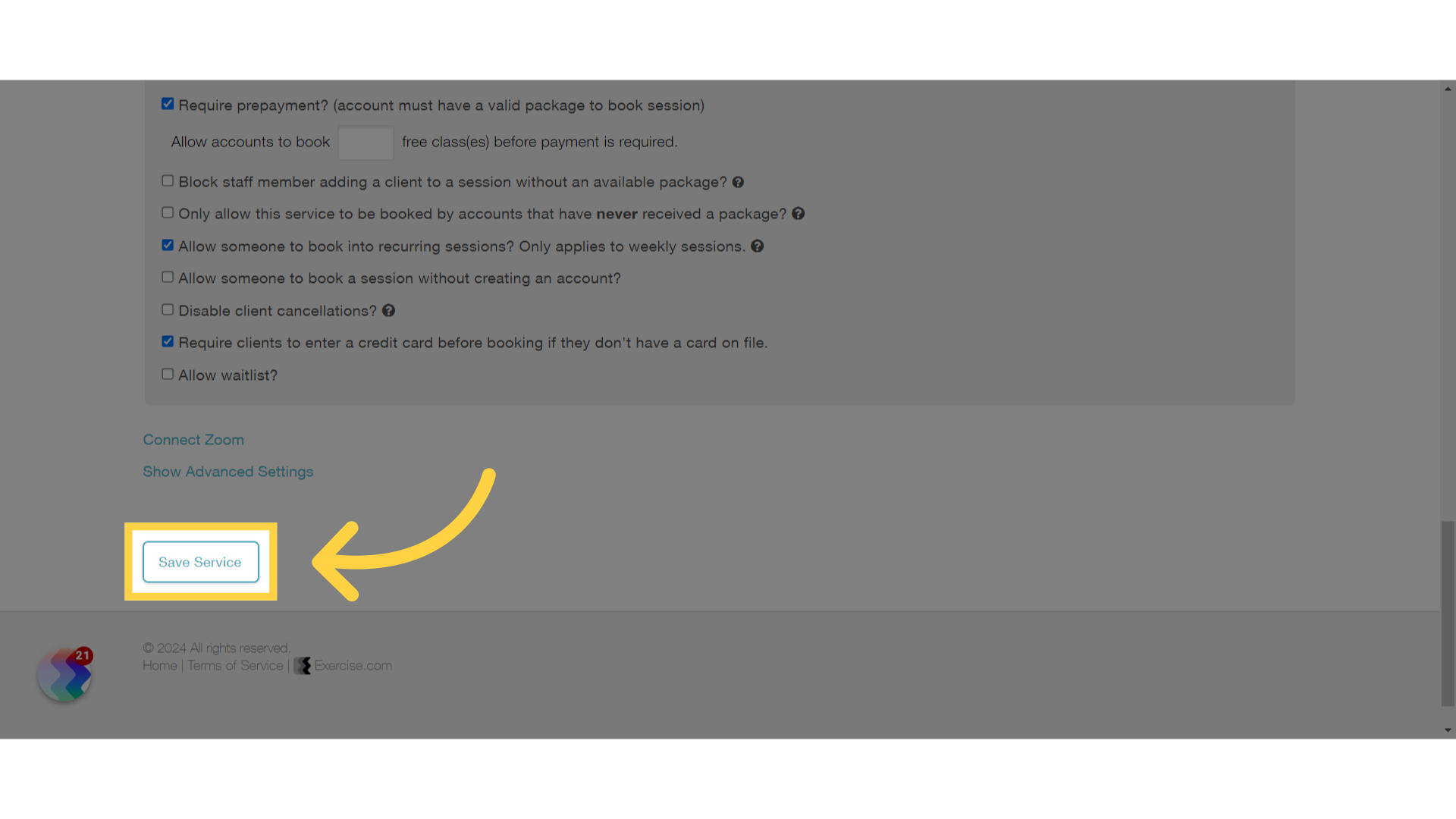
The guide covered how to assign assets in the service settings.









